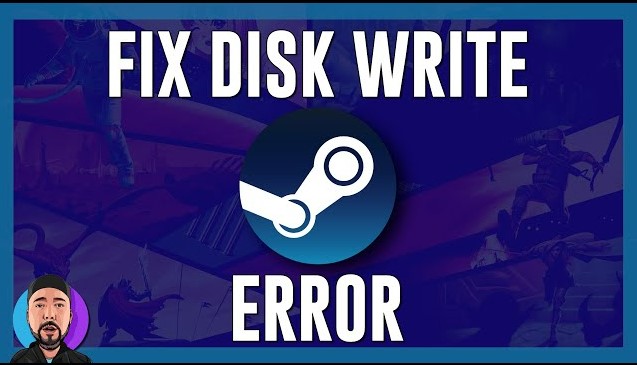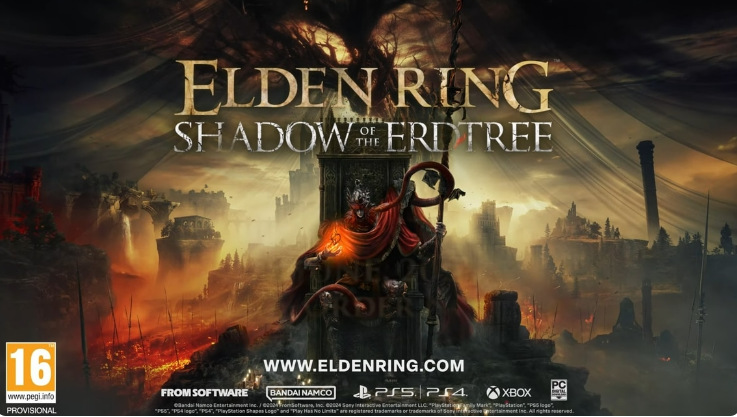Best PC Settings for Black Myth WuKong

Black Myth: Wukong is a newly release action RPG developed by Game Science Studio. Inspired by the classic Chinese novel Journey to the West, the game features stunning graphics, dynamic combat, and an immersive story. As players prepare to dive into this visually breathtaking experience, optimizing PC settings is crucial for both performance and visual fidelity.
With the game’s highly detailed environments and complex visual effects, it’s important to strike a balance between performance and graphical quality. Properly configuring your PC settings can significantly enhance your gameplay experience, preventing issues such as lag, screen tearing, and stuttering.
Part 1: Black Myth WuKong PC System Requirements
Before we get started, let’s see the minimum and recommended system requirements first.
Minimum System Requirements
To run Black Myth: Wukong, your system must meet the following minimum specifications:
-
Must: 64-bit processor and OS
-
OS: Windows 10 64-bit or newer
-
CPU: Intel Core i5-8400 / AMD Ryzen 5 1600
-
Memory: 16 GB RAM
-
Graphics: NVIDIA GeForce GTX 1060 6GB / AMD Radeon RX 580 8GB
-
DirectX: Version 11
-
Storage: 130 GB available space
-
Sound Card: Windows Compatible Audio Device
Recommended System Requirements
For a more optimal experience, the recommended specs are:
-
Must: 64-bit processor and OS
-
OS: Windows 10 64-bit or newer
-
CPU: Intel Core i7-9700 / AMD Ryzen 5 5500
-
Memory: 16 GB RAM
-
Graphics: NVIDIA GeForce RTX 2060 / AMD Radeon RX 5700 XT / INTEL Arc A750
-
DirectX: Version 12
-
Storage: 130 GB available space (SSD required)
-
Sound Card: Windows Compatible Audio Device
Part 2: Best Settings for Black Myth: WuKong on PC
The performance of Black Myth: Wukong is heavily dependent on your hardware. High-end GPUs will allow for higher resolution and ray tracing, while a faster CPU ensures smoother gameplay, especially during intense combat scenes. The following is the best settings for better performance.
Like any other game, Black Myth WuKong offers recommended graphic settings for you. Just open settings in the game, and hit Apply Recommended Graphics Settings. And you can also run the benchmark tool the studio provides for free to see the performance in details.
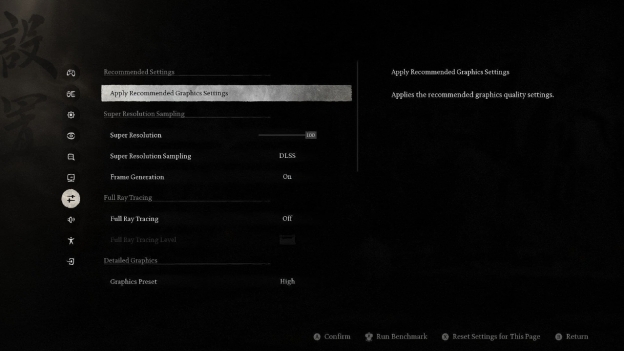
However, like any other Unreal Engine 5 games, when the game exceeds the GPU’s VRAM limit, there might be micro stutters. To fix this, follow the list below to improve Black Myth WuKong PC performance.
Display
-
Display Mode - Borderless
-
Aspect Ratio - Automatic
-
Display Resolution - depends on your display resolution
-
Framerate Cap - Off
-
V-Sync – Off

Graphics
-
Super Resolutions - 66
-
Super Resolution Sampling - DLSS
-
Frame Generation - On
-
Full Ray Tracing – Off
-
View Distance Quality – High
-
Anti Aliasing Quality – High
-
Post-Effects Quality – High
-
Shadow Quality – Medium
-
Texture Quality – High
-
Visual Effect Quality – High
-
Hair Quality – High
-
Vegetation Quality – Medium
-
Global Illumination Quality – High
-
Reflection Quality – Medium

Tips: How to Resize Partition for Better Gaming Performance
The location of your game files on the drive can impact loading times and game performance. By resizing and organizing partitions, you can ensure that your games are stored on the optimal part of the drive, often the beginning of the disk, where read and write speeds are faster. To ensure the partition is functioning at its best, you can apply a disk optimization tool like 4DDiG Partition Manager.
Secure Download
With its great features, you can safely and easily resize partition on your SSD to improve gaming performance:
-
User-friendly Interface: 4DDiG Partition Manager offers a handy interface that makes complex disk operations easy. Follow it by steps and you can move partitions without confusion or error.
-
Partition Resizing and Moving: This software can resize and move partition with precision. It handles both shrinking and expanding partitions easily to resize partitions or create new partition.
-
Data Protection: 4DDiG can help to protect your data. It provides advanced data protection mechanisms to minimize the risk of data loss or corruption during the moving process.
-
Comprehensive Disk Management: 4DDiG Partition Manager offers a full suite of disk management tools, including creating, deleting, formatting, and merging partitions.
-
Support for Various File Systems: This tool supports many file systems, including NTFS, FAT32, exFAT, and more.
Here is a detailed guide to resize partition:
-
After downloading and installing 4DDiG Partition Manager on your computer, launch it. Navigate to Partition Management, select the SSD where your games installed. Choose the partition you want to resize, select “Resize / Move” in the right panel.

-
There will pop a window, you can drag the handle on the both sides of the selected partition to change its size. Alternatively, you can enter a specified number in the Partition Size box. After manage partitions on the disk, you can preview the result of the changes you made. Then click OK to queue the operations.

Note:
To move a partition, drag the whole partition bar where you want or manually define the space of front or rear part.
-
Now, you can see the resize operation in task list. Click Execute 1 Task(s).

Then conform the operations, and click OK to start.

-
It will take some time to resize partitions, just wait patiently. Once done, click Done and exit the program.

Conclusion
Now, you’ve learned the minimum system requirements and recommended system requirements for Black Myth WuKong. If you have stuttering issues or the game does not run well on your computer, try the settings in the article to improve the gaming performance. And if you need to expand partition for faster loads times and smoother gameplay, try the professional disk partition tool.
Secure Download
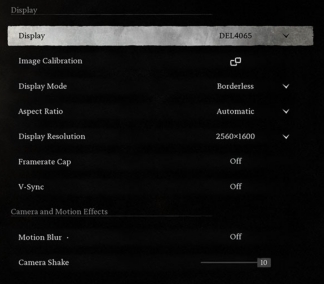
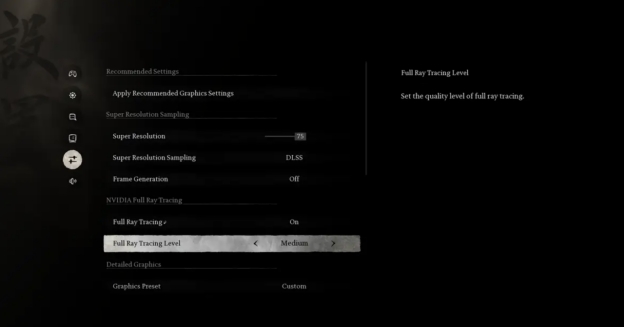
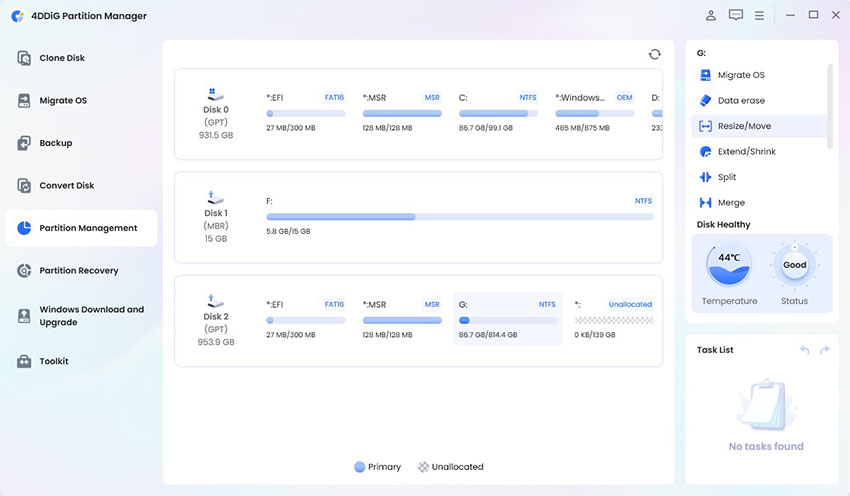
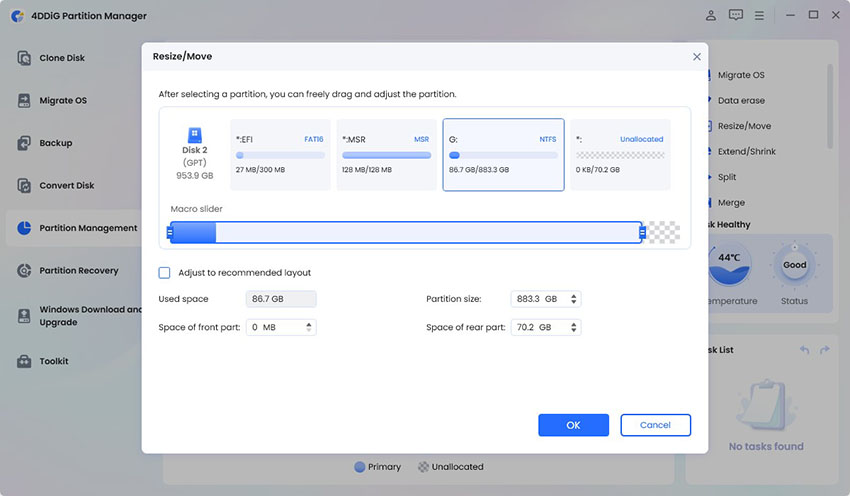
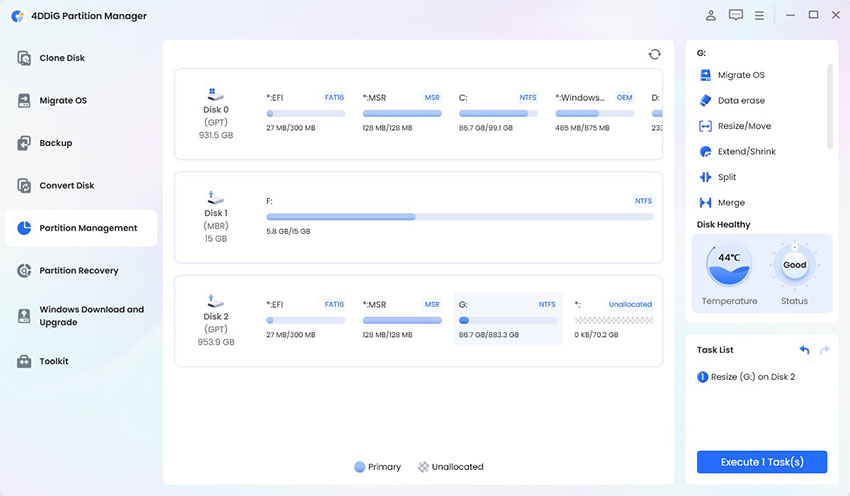
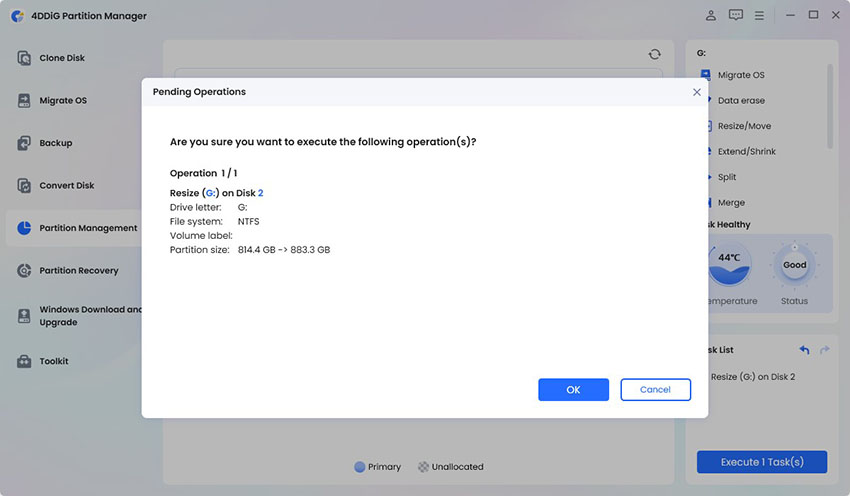
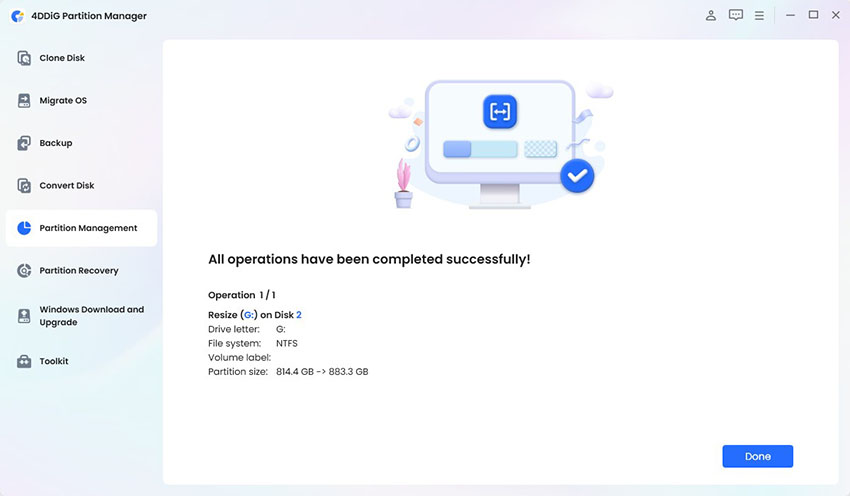
 ChatGPT
ChatGPT
 Perplexity
Perplexity
 Google AI Mode
Google AI Mode
 Grok
Grok