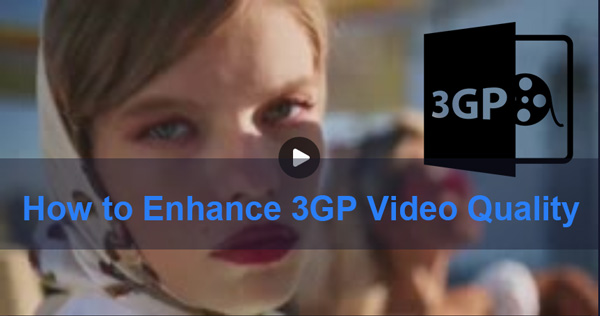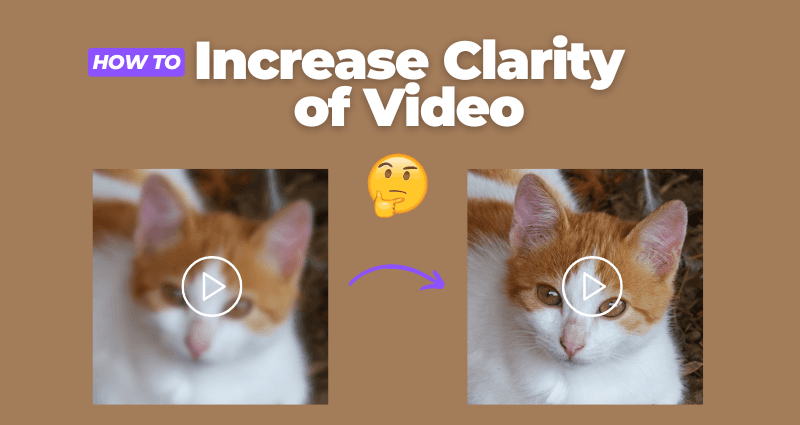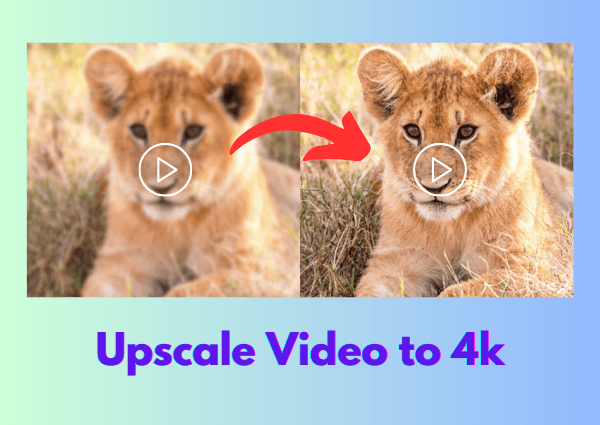How to Improve Video Quality? 9 Quick Tips You Need
Learn how to improve video quality with AI tools, Premiere Pro, and mobile apps. Discover tips to achieve stunning 4K results on any device effortlessly.
Imagine capturing a memorable event only to realize the video quality doesn't do justice to the moment. Whether you're a budding filmmaker, content creator, or simply someone who enjoys taking videos on your phone, understanding how to improve video quality is crucial.
This comprehensive guide explores various methods, from AI-powered tools to professional editing software, to enhance your videos and ensure they look their best. We'll dive into practical steps on how to improve quality of video, enhance video quality, and increase video quality. You'll have a detailed roadmap to elevate your video content by the end.
Part 1: Can AI Improve Video Quality?
Yes, AI can significantly enhance video quality. AI video enhancers use sophisticated algorithms to analyze and optimize video frames, producing clearer and more detailed footage. These tools can upscale video resolution, reduce noise, and improve colour accuracy, making them invaluable for amateur and professional videographers.

How AI Enhances Video Quality?
- Upscaling Resolution: AI algorithms can upscale lower-resolution videos to higher resolutions, such as 1080p or 4K, by adding extra pixels and enhancing details.
- Noise Reduction: AI reduces unwanted noise and grain in videos, providing a cleaner and sharper image.
- Colour Correction: AI tools can adjust and enhance videos' colour balance and saturation, resulting in more vibrant and lifelike visuals.
- Frame Interpolation: AI can add intermediate frames to videos, making them smoother and more fluid, especially useful for slow-motion footage.
Part 2: How to Improve Video Quality? [AI-Powered Tools]
Method 1. Improve Video Quality Using 4DDiG AI Video Enhancer
One of the most effective tools to improve video quality is the 4DDiG AI Video Enhancer. This powerful software offers a range of features designed to enhance your video footage to 4K quality.
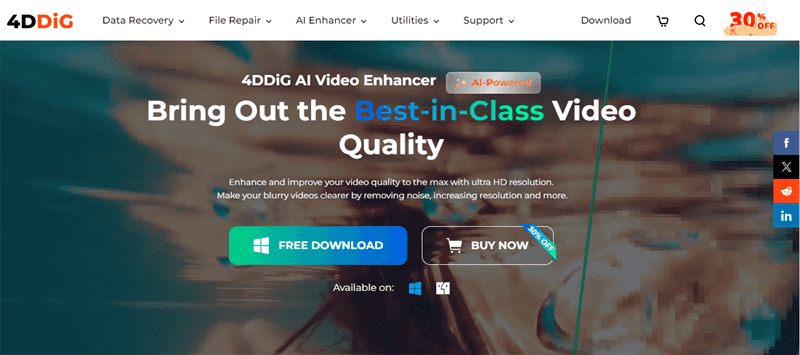
Key Features of 4DDiG AI Video Enhancer
- AI-Powered Enhancement: Uses advanced AI algorithms to upscale video resolution.
- Noise Reduction: Minimizes unwanted noise and grain in videos.
- Colour Correction: Adjusts and enhances colour accuracy for vibrant visuals.
- Batch Processing: You can enhance multiple videos simultaneously, saving time and effort.
Secure Download
Secure Download
Steps to Use 4DDiG AI Video Enhancer
-
Download and Install 4DDiG AI Video Enhancer: Download the software and follow the installation instructions to set it up on your computer. Navigate to "AI Enhancer" on the left sidebar and then click on the "Video Enhancer" option.

-
Import Your Video to improve quality: Click "Add Videos" to choose the videos you want to enhance from your computer, or simply drag and drop them into the software window.

-
Select Enhancement Settings: Choose the desired resolution (up to 4K) and other enhancement options, such as noise reduction and colour correction.

-
Start the Enhancement Process: Click the "Enhance" button and let the AI work magic. The software will analyze each frame and apply the selected enhancements.

-
Save the Enhanced Video: Once the process is complete, preview and save your improved video by clicking the "Save" button and selecting the desired output format and location.

Method 2. Increase Video Quality in Premiere Pro
Adobe Premiere Pro is a professional-grade video editing software that offers robust tools for increasing video quality. Here's how you can use it:
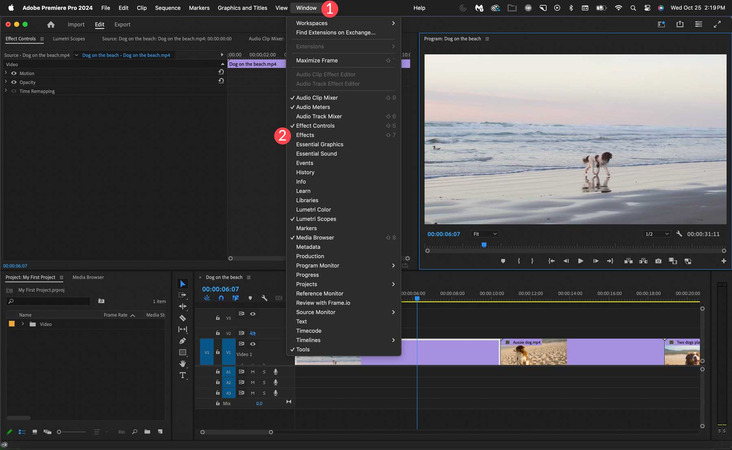
Introduction to Premiere Pro
- Premiere Pro is widely used in the film and video industry for its powerful editing capabilities. It allows you to enhance video quality through various effects and adjustments, making it an essential tool for anyone serious about video production.
Steps to Increase Video Quality in Premiere Pro
- Import Your Video: Open Premiere Pro and import the video you want to improve by dragging it into the project panel.
Apply Effects and Adjustments
- Lumetri Color: Use the Lumetri Color panel to adjust colour balance, contrast, and saturation. This can make your video look more vibrant and professional.
- Sharpening: Apply the sharpening effect to enhance the detail in your video. Be cautious not to overdo it, as too much sharpening can introduce artefacts.
- Noise Reduction: Use the noise reduction effect to minimize graininess in your video. This is particularly useful for footage shot in low-light conditions.
- Upscaling: If you need to upscale your video to a higher resolution, use the "Scale" setting in the effect controls panel to increase the video size. Premiere Pro's high-quality scaling algorithms will help maintain detail.
- Export in High Resolution: Once you have finished editing, export the video in your desired resolution. Go to "File"> "Export"> "Media" and choose the appropriate settings. Make sure to select a high bitrate to ensure the best possible quality.
Method 3. Use Video Enhancer App to Improve Video Quality
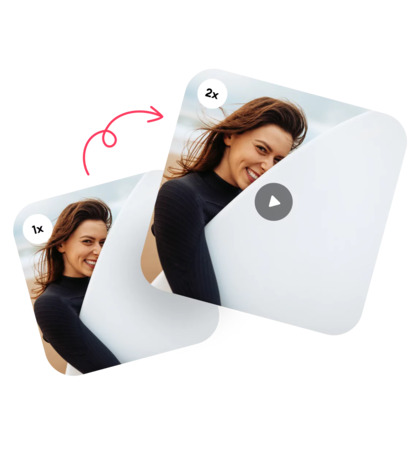
For those wondering how to improve video quality on iPhone, the Remini Video Enhancer app is an excellent choice. This app leverages AI to enhance video clarity and resolution, making it a handy tool for mobile users.
Features of Remini Video Enhancer
- AI-Powered Enhancement: Improves video resolution and clarity using advanced AI algorithms.
- User-Friendly Interface: The app is designed with simplicity in mind, making it easy for anyone to use.
- Instant Results: Provides quick video enhancement, allowing you to see improvements almost immediately.
- Cloud Processing: Utilizes cloud computing to process videos, ensuring high performance and quality.
-
Advantages

-
Limitations

-
- Convenient: Enhances videos directly on your iPhone without the need for additional software.
- Effective: Delivers significant improvements in video quality, making your footage look more professional.
-
- Subscription-Based: A subscription is required for full access to all features.
- Processing Time: It may take longer to process high-resolution videos, especially if the internet connection could be faster.
Steps to Use Remini Video Enhancer
- Download and Install Remini: Search for Remini Video Enhancer on the App Store and download the app. Install it on your iPhone.
- Import Your Video: Open the app and import the video you want to enhance by selecting it from your photo library.
- Apply Enhancements: Choose the enhancement options you want to apply. The app will use AI to process the video and improve its quality.
- Save the Enhanced Video: Once the enhancement process is complete, save the improved video to your photo library or share it directly from the app.
- Tip: Change your iPhone's video resolution settings to the highest quality for best results. Go to "Settings"> "Camera"> "Record Video" and select the highest resolution available.
Part 3: How to Improve YouTube Video Quality?
Improving the quality of your YouTube videos can enhance viewer experience and engagement. Here's how you can achieve better video quality on YouTube:
Introduction to YouTube Video Quality
Uploading high-quality videos to YouTube is essential for attracting and retaining viewers. YouTube's algorithm is more likely to recommend high-quality videos, which can significantly improve your channel's performance.
Steps to Improve YouTube Video Quality
Upload High-Resolution Videos
Always upload videos in the highest resolution possible. YouTube supports up to 8K resolution, but 1080p and 4K are the most common high-quality formats.
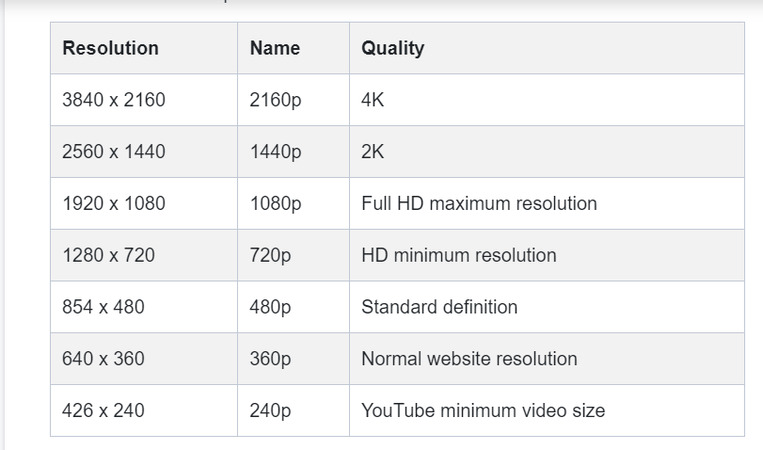
Optimize Your Settings
- Bitrate: Use a higher bitrate for better quality. YouTube recommends 8 Mbps for 1080p videos and 35-45 Mbps for 4K videos.
- Resolution: Ensure your video is at least 1080p. Higher resolutions like 1440p or 4K provide better quality and future-proof your content.
- Frame Rate: Maintain a consistent frame rate throughout your video. YouTube supports various frame rates, including 24, 30, and 60 FPS.
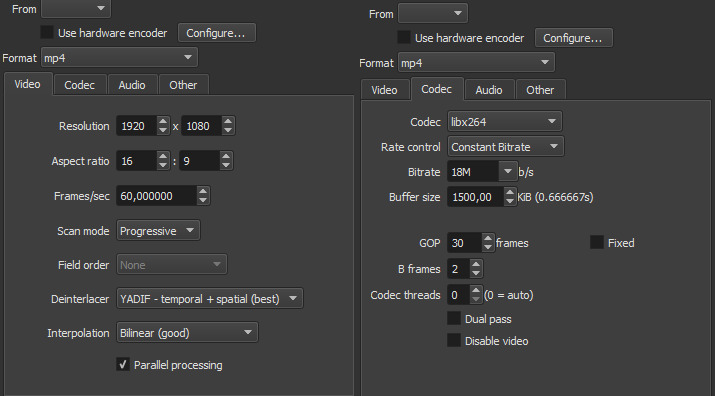
Use YouTube's Enhancement Tools
- Stabilization: Use YouTube's stabilization feature to reduce shakiness in your videos. This is especially useful for handheld footage.
- Color Correction: Adjust colors for better visual appeal. Use YouTube's built-in editor or third-party software to enhance colour balance and saturation.
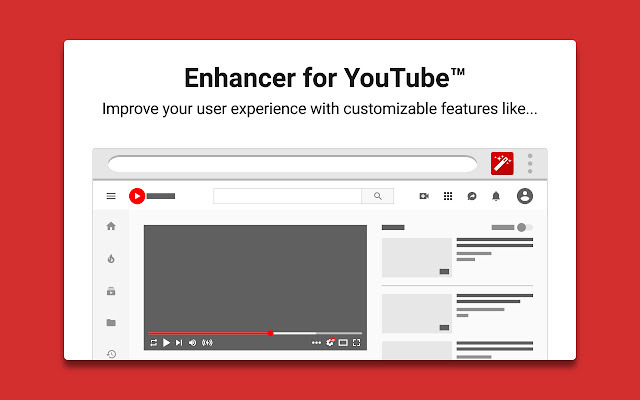
Steps to Use YouTube's Enhancement Tools
- Upload Your Video: Go to YouTube Studio and upload your video.
- Open the Video Editor: Once the video is uploaded, open the video editor by clicking "Edit Video" on the desired video.
- Apply Enhancements: Use the available tools to stabilize the video and adjust colours. Save your changes and publish the enhanced video.
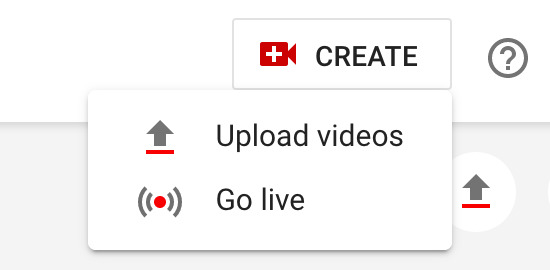
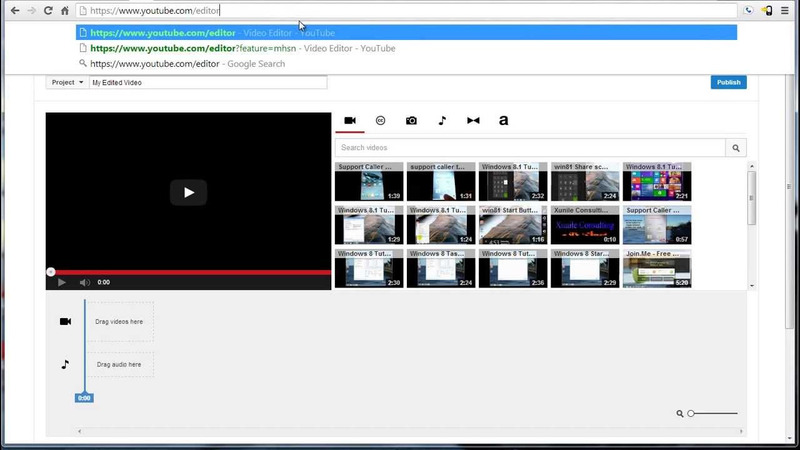
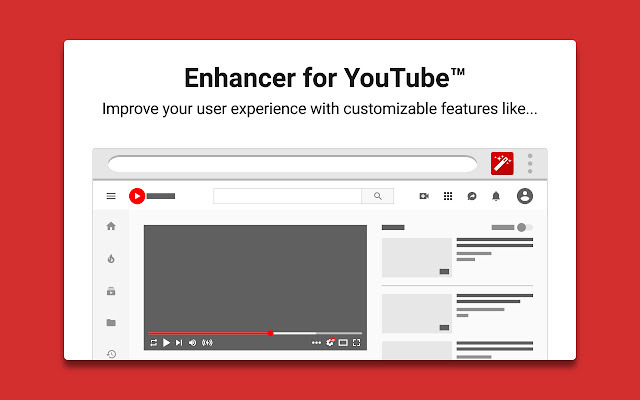
Frequently Asked Questions
Q1: How do I increase the resolution of a video?
A: To upscale video resolution, use AI-powered tools like 4DDiG AI Video Enhancer or professional editing software like Premiere Pro. These tools analyze the video and add extra pixels, improving clarity and detail.
Q2: How to make a low-quality video high-quality?
A: Enhance video quality using AI tools, adjust settings in editing software, and ensure high-resolution export. Tools like 4DDiG AI Video Enhancer can significantly improve low-quality videos by reducing noise, enhancing colours, and upscaling resolution.
Q3: What app makes video quality better?
A: Apps like 4DDiG AI Video Enhancer and Remini Video Enhancer are excellent for improving video quality. These apps use advanced algorithms to analyze and enhance video footage, making it clearer and more detailed.
Conclusion
Enhancing video quality can transform your footage from average to exceptional. By utilizing tools like 4DDiG AI Video Enhancer, professional software like Premiere Pro, and handy apps like Remini, you can significantly improve your video content. Whether you're looking to learn how to improve video quality on iphone, how to enhance video quality, or how to increase video quality, these methods offer practical solutions for every need. Start enhancing your videos today and see the difference in quality and viewer engagement. By following these detailed steps and utilizing the right tools, you can ensure that your videos are always of the highest quality, captivating your audience and making your content stand out.
Secure Download
Secure Download

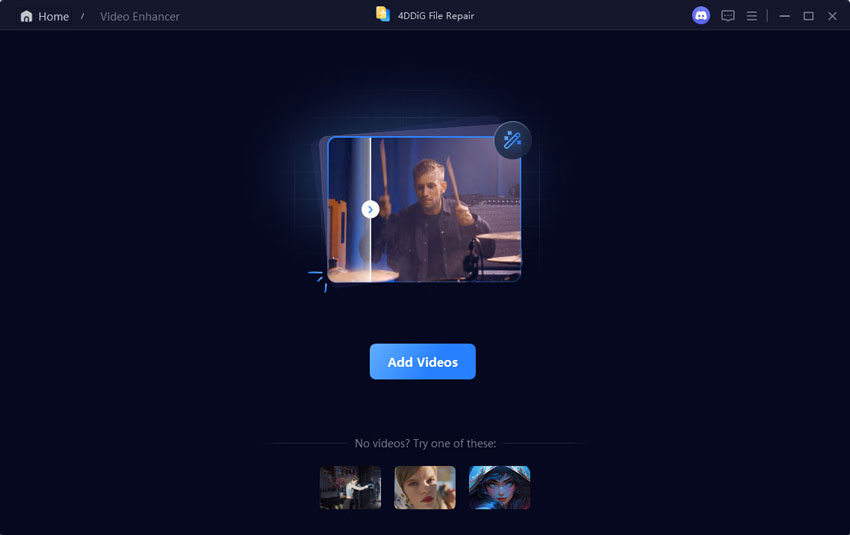
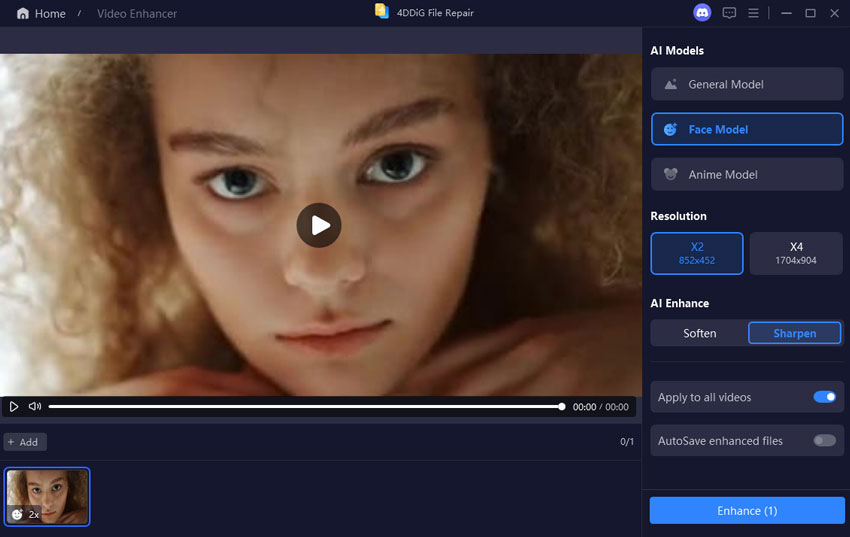


 ChatGPT
ChatGPT
 Perplexity
Perplexity
 Google AI Mode
Google AI Mode
 Grok
Grok