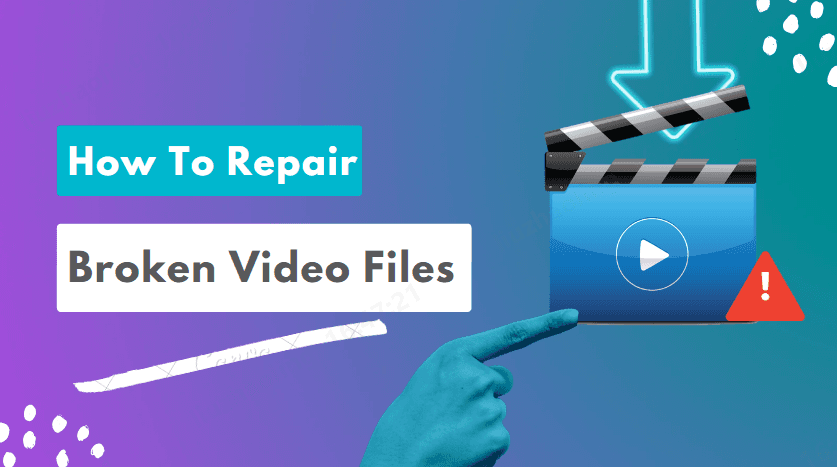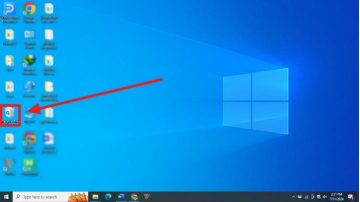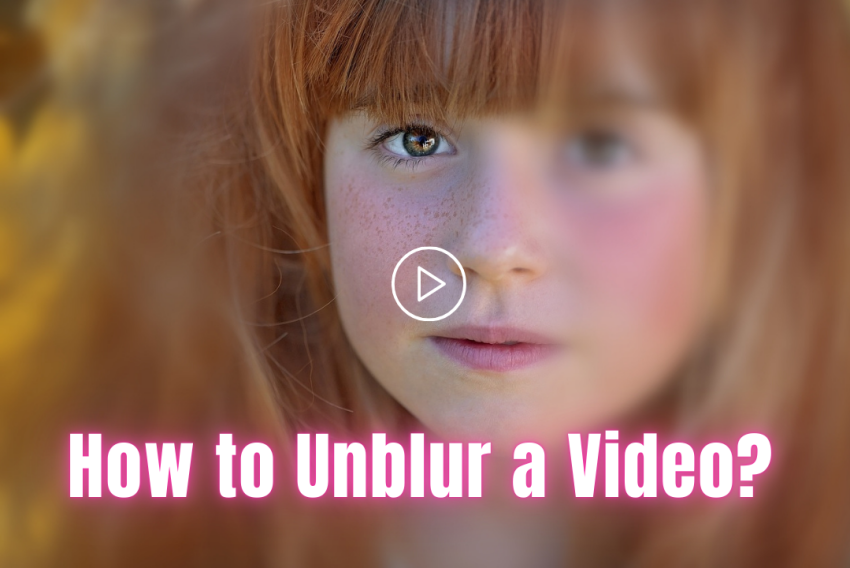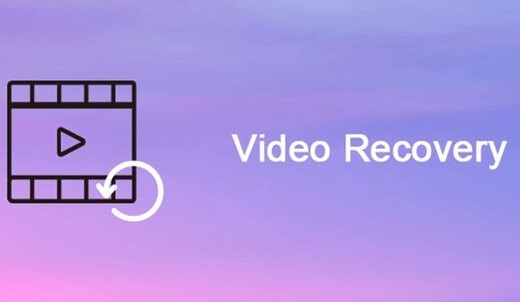[Tutorial] How to Upscale Videos to 4K Without Losing Quality?
Capturing a memorable video, only to find it in low resolution, can be disappointing for anyone. Whether it’s a family moment, a scenic view, or an epic wildlife shot, you want to see every detail in high resolution. To achieve that, you need a tool that can upscale video to 4K or beyond without losing quality
In this guide, we’ll explore four reliable online and offline tools that can enhance your videos. Choose the best option for your needs and turn your low-res footage into a stunning, high-resolution experience.
Part 1: What Is Video Upscaling?
Video upscaling improves a video’s resolution and quality , enhancing its details and sharpness. Traditionally, this was done with standard editing tools by increasing a footage’s pixels and frames. Now, 4K AI Upscaler tools use advanced algorithms to improve videos more effectively, making upscaling process easier and more accessible even for beginners.
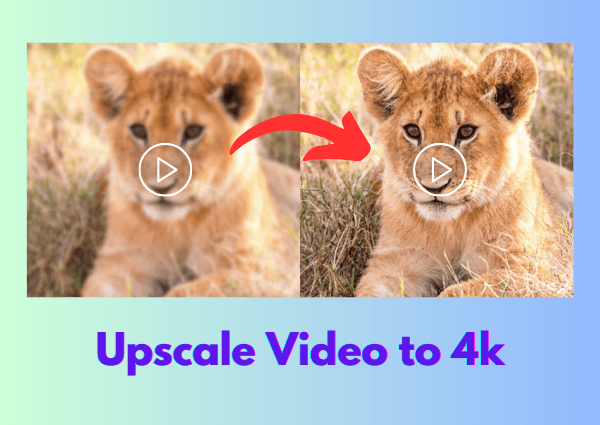
Part 2: How to Upscale Video to 4K? [All-in-One Windows Tool]
4DDiG AI Video Enhancer is an all-in-one Windows tool to upscale SD to HD, HD to 4K, and 4K to 8K in just three steps. Without losing its quality. Both for professionals and beginners, it’s ideal if you want to enhance multiple large-sized videos at once.
Anyone looking to improve video quality to 4K can easily use it from content creators to social media influencers, filmmakers, and marketers. Businesses can also use it to increase appeal of their product videos. The 4DDiG tool is brimming with advanced features such as:
-
Four AI Video Enhancer models include denoise, anime, face, and colorize.
-
Created for different scenes, including landscapes, anime, portraits, and old videos, to ensure vibrant and captivating visuals.
-
Various settings to fix compression artifacts, and adjust color saturation, brightness, and contrast.
-
Works to enhance even low-quality footage.
-
There’s no size limit to footage you can upload.
-
Offers batch processing to increase quality of multiple videos at same time.
-
Free preview of enhanced footage before saving.
Follow steps below to use 4DDiG AI Video Enhancer to increase video quality to 4K:
-
Download, install, and 4DDiG AI Video Enhancer from official site. Head to “AI Enhancer” section.
FREE DOWNLOADSecure Download
FREE DOWNLOADSecure Download

-
Then, select “Video Enhancer.” Tap “Add Videos” to upload videos to enhance.

-
Choose one of three models: General, Anime, or Face, adjust resolution to 4K, and click “Enhance.”

-
Wait for 4DDiG to enhance your videos, preview results, and try different models if not satisfied with output. Export enhanced videos to your computer.
Part 3: How to Increase Video Quality to 4K Online Free? | 3 Tools
If you prefer not to install an offline 4K AI Upscaler tool on your computer, you can try online options. However, these online tools often have limited features and restrictions on file quality and size you can upload. But if you only have one or two videos to improve, here are 3 free video enhancers for you. Have a look at their features and how they work:
Tip 1. VideoToConvert
VideoConvert is an online tool for upscaling videos for YouTube and social media platforms, and supports formats like MP4, MOV, and AVI. You can use it to upload files up to 100 MB. The tool can upscale to 720p, 1080p, 2K, and 4K without losing quality. However, your original video must be of good quality to get good results. Here’s how to increase video quality to 4K online for free with VideoToConvert:
Visit Upscale Video and tap “Browse” to upload a video to upscale.
Adjust output quality such as 3840x2160 (4k) and hit “Upload File.” VideoConvert will automatically start upscaling your video to 4K.
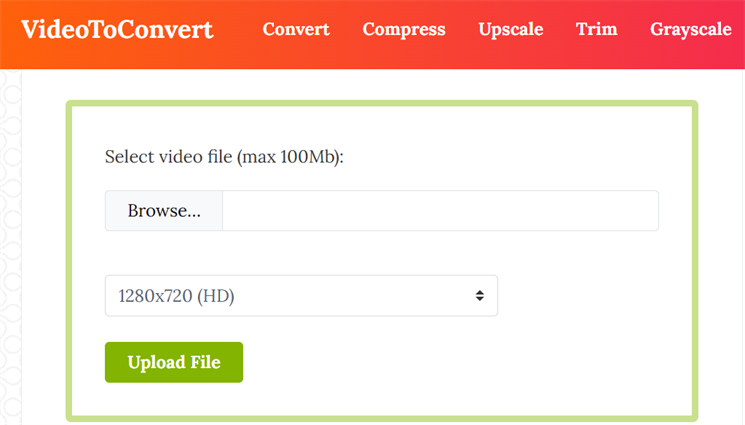
Tip 2. YouCam Online Editor
YouCam Online Editor is another free tool to improve video quality to 4k online. You can use it to enhance MP4, MOV, and M4V files from 240p to 4K, 30FPS. The tool also allows you to unblur, sharpen, and brighten footage. But you can only upload 1 minute of video for free which makes it only good for TikTok or Instagram reels. Follow steps below to use YouCam Online Editor to upscale video to 4K:
-
Visit AI Video Enhancer and sign up to get free credits.

-
Then, tap “Choose a Video” to upload. The tool will automatically start upscaling your footage.

Tip 3. HitPaw
HitPaw is an online video enhancer tool to upscale 1080p to 4K and more. It allows you to adjust resolution, and offers various AI models like colorize, color enhancement, face, animation, and denoise. You can also preview your improved footage in real time. Check out following details to use HitPaw online AI video enhancer to upscale your video to 4K:
-
Visit HitPaw Online AI Video Enhancer . Then, tap “Choose Video” to upload footage to improve.

-
Once your video uploads, you can choose from various AI models and adjust resolution to 4K.

-
Hit “Preview” to check entire enhancement process in real-time. Then, subscribe to download full processed video.

Part 4: The Comparison Chart of Video Enhancers
If you’re short on time, here’s a comparison chart of all AI Video Enhancers we’ve discussed above. Have a look at it:
- Feature
- 4DDiG AI Video Enhancer (Windows)
- VideoConvert (Online)
- YouCam Online Editor
- HitPaw (Online)
- Platform
- Windows
- Online
- Online
- Online
- Resolution Upscaling
- SD to 4K, 4K to 8K
- 720p, 1080p, 2K, 4K
- 240p to 4K
- 1080p to 4K and higher
- File Size Limit
- No limit
- Up to 100 MB
- 1-minute video
- Limited by subscription
- Supported Formats
- Various formats like MP4, AVI, MOV, MKV, M4V and more.
- MP4, MOV, and AVI only
- MP4, MOV, and M4V only
- Various popular video formats
- Batch Processing
- Yes
- No
- No
- No
- Preview
- Yes
- No
- No
- Yes
- Other AI Enhancement Features
- 4 AI models (Denoise, Anime, Face, Colorize), Compression artifact fixing, adjust color brightness, and contrast sharpen, unblur
- Basic Upscaling Only
- Basic Enhancements (Unblur, Sharpen, Brighten)
- Multiple AI Models (Colorize, Face, Animation, Denoise)
- Ideal For
- Professionals and beginners, large video files
- Quick online upscaling, small files
- Short social media clips
- General online upscaling
FAQs About Upscale Videos to 4K
1. How to upscale videos online?
You can upscale videos online with any of the AI Video Enhancers we’ve mentioned above like VideoConvert, YouCam Online Editor, or HitPaw.
2. What is the best video quality enhancer website?
The best video quality enhancer website is 4DDiG, which offers 4DDiG AI Video Enhancer . This tool has no size limit and can enhance videos of small size to large ones in just three steps without losing their quality. You can also fix compression artifacts and choose from various resolution & color settings, and AI models to improve your footage.
3. How to increase the quality of a video for free?
You can increase quality of footage for free using VideoConvert online tool. It allows you to upscale footage of up to 100MB in size.
Final Words
Now you know how to upscale video to 4K without losing its quality with 4 online and offline AI Video Enhancers reviewed in this tutorial. But while online tools are convenient they have file size and quality limitations. For professional-grade results and large files, 4DDiG AI Video Enhancer is your best bet, offering advanced AI models, batch processing, and support for various formats.
Secure Download
Secure Download
💡 Summarize with AI:
You May Also Like
- Home >>
- Video Tips >>
- [Tutorial] How to Upscale Videos to 4K Without Losing Quality?

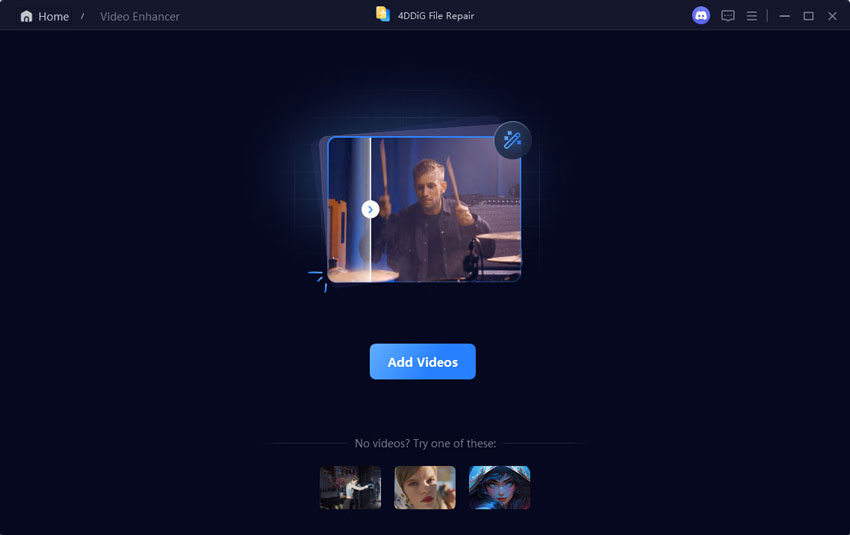
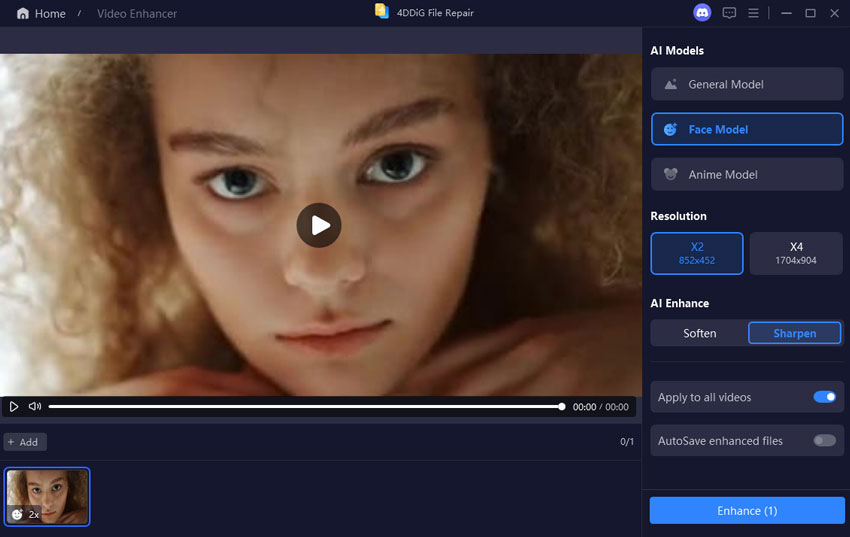
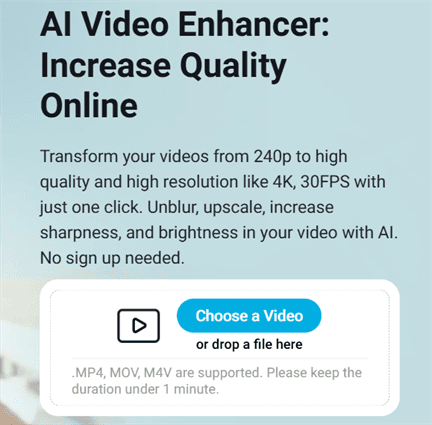
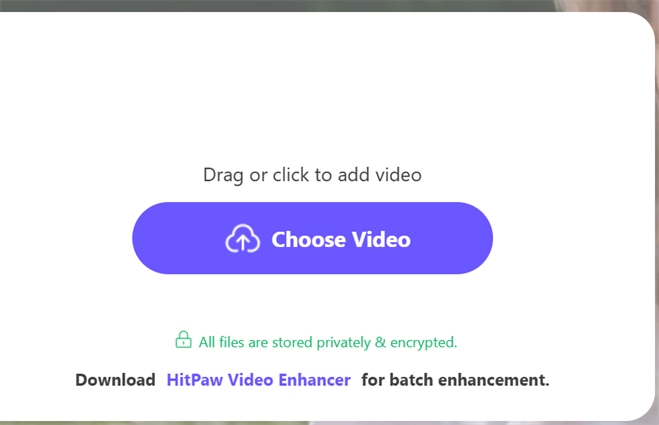
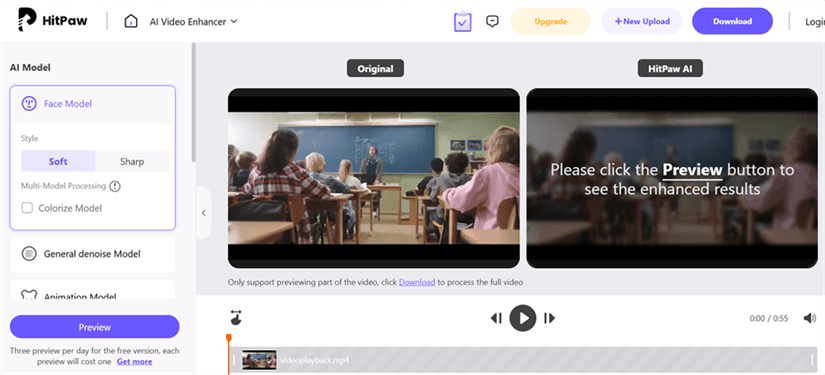
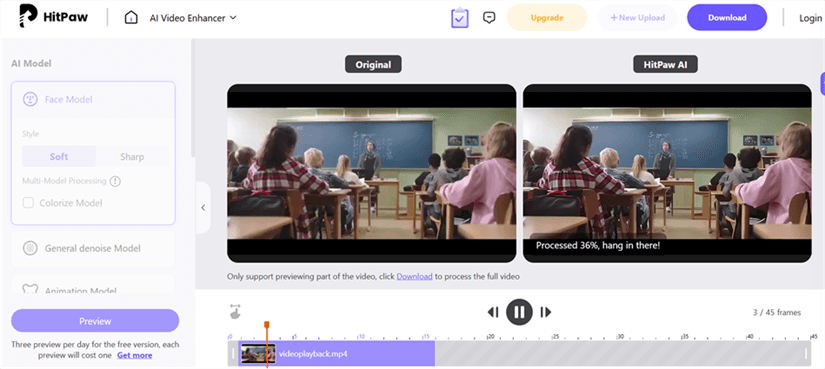
 ChatGPT
ChatGPT
 Perplexity
Perplexity
 Google AI Mode
Google AI Mode
 Grok
Grok