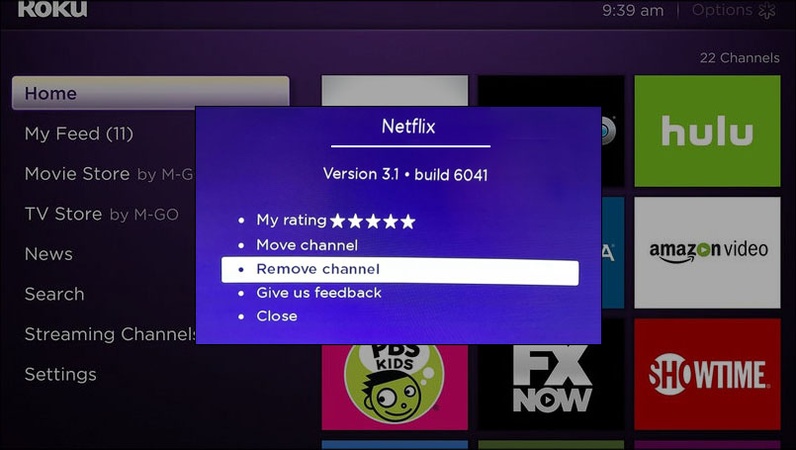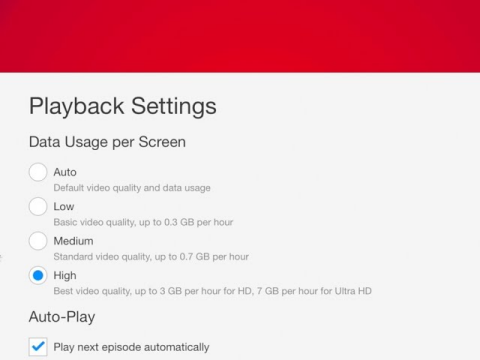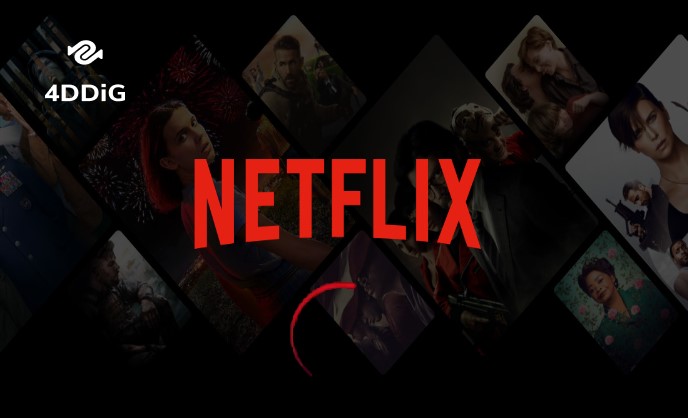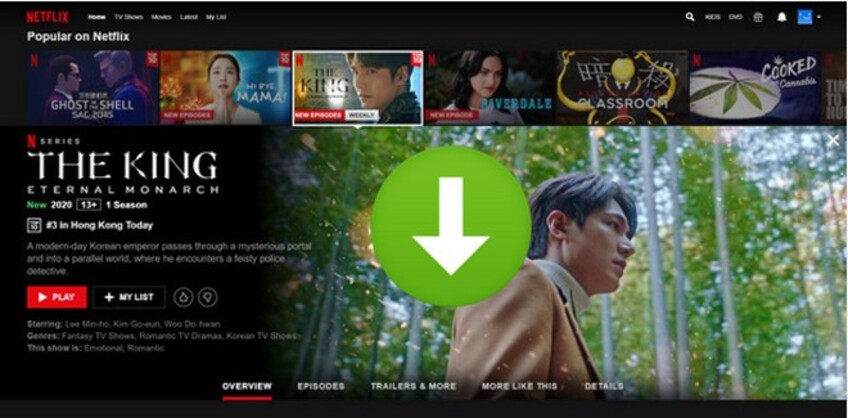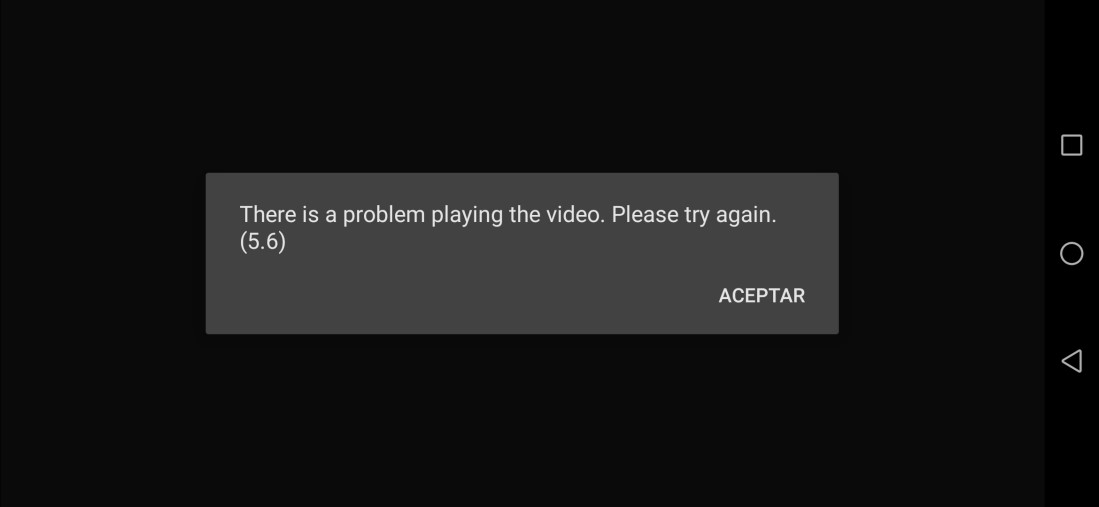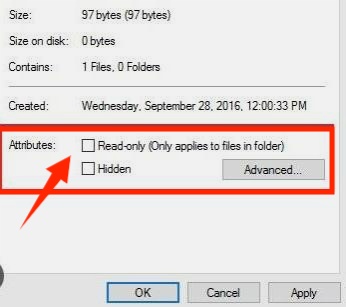[Fixed] Netflix Error Code E100 | 5 Ways for All Devices
If you suddenly run into Netflix error code E100, you're not alone. Many users report that Netflix stopped working across different devices, including iPhone, Android tablets, laptops, iPads, smart TVs, Chromecast, and FireTV Stick. Sometimes the message appears as tvq-pb-101 (e100) or "This title is not available to watch instantly".
The good news? This issue is fixable. This article explains what causes the E100 error and shows you the top five ways to resolve it quickly on any device.
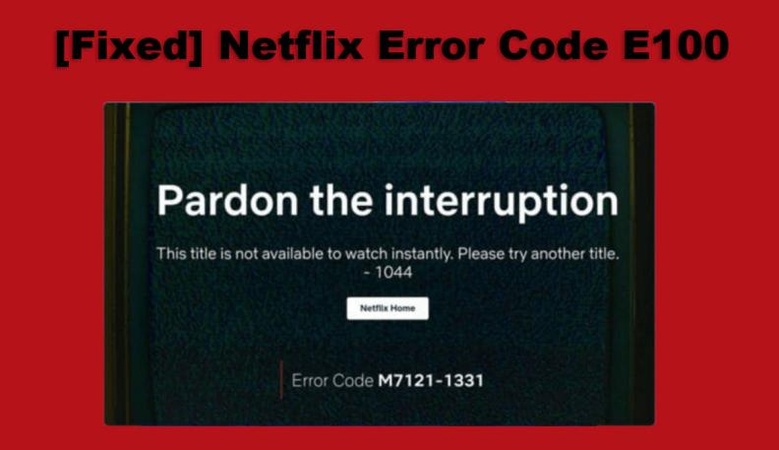
Part 1. What Is Error Code E100 on Netflix?
What Does Netflix Error Code E100 Mean
Netflix error code E100 is a common playback-related issue that appears when the app fails to load or stream your selected title. In simple terms, it signals a communication failure between your device and Netflix servers, preventing the system from starting video playback.
This error is frequently paired with the message: TVQ-PB-101 (E100)
Both codes typically represent the same issue, a playback interruption caused by a connection or system-related problem. TVQ-PB-101 acts as the general category, while E100 provides a more specific technical reference tied to your device's communication state.
Importantly, this error is not device-specific. It can show up on almost any streaming platform or hardware, including:
- Smartphones: iPhone, Android
- Tablets: iPad, Android tablets
- Computers: Windows laptops, MacBooks (on Chrome, Firefox, Edge, Safari)
- Streaming devices: Chromecast, Amazon Firestick/Fire TV, Roku, Apple TV
- Game consoles: PlayStation, Xbox
- Smart TVs: Samsung, LG, Sony, Hisense, TCL, Panasonic, and more
The core issue remains the same: Netflix cannot establish a proper connection to stream the title regardless of the device.
Common Scenarios & Messages
When the E100 issue occurs and Netflix not playing videos, Netflix usually displays one of the following messages on your screen:
- Error Code: E100"This title is not available to watch instantly. Please try another title".
- TVQ-PB-101 (E100)
"We're having trouble playing this title right now. Please try again later or select a different title. (tvq-pb-101, E100)"
These messages indicate that the device attempted to load a video but failed due to blocked access, corrupt data, or unstable network communication. And you may encounter a black screen on Netflix.
Common Causes of Netflix Error Code E100
Here are the most common reasons behind this error:
- Weak or unstable Internet connection, such as low bandwidth or packet loss.
- Corrupt Netflix app cache or temporary files.
- Outdated Netflix app or outdated device firmware.
- Device-server communication issues, such as DNS, VPN, firewall, or router settings, are blocking access to Netflix.
- Network restrictions on public Wi-Fi, workplaces, hotels, or school networks.
- Conflicts caused by VPNs or proxies that Netflix does not support.
- Long device uptime without restarting which can lead to memory or system glitches.
Part 2. How to Fix Netflix Error Code E100 (5 Ways)
Below are the five easiest and most effective methods to fix Netflix Error Code E100. Each solution is simple to follow and works on phones, tablets, TVs, and streaming devices.
1. Restart the Device
A simple device restart is often the fastest way to fix Netflix Error E100. Temporary cache files, stuck processes, or minor system glitches can block Netflix from connecting to its servers. Restarting clears these temporary issues and refreshes the device's network and app connections. This method works for all devices, including smart TVs, smartphones, tablets, laptops, Fire TV Stick, Roku, Apple TV, and gaming consoles.
Steps:
-
Power off your device completely (not just put it in sleep mode).
Unplug the device (if applicable) for 30 seconds.
Turn it back on.
Launch Netflix again and try playing the title.
This resolves the glitch for many users instantly.
2. Log Into Netflix in Firefox & Choose "Open in App"
This workaround helps when the Netflix Android app is stuck showing the E100 error. By logging into Netflix through Firefox (or another browser) and selecting "Open in App", you force the app to re-authenticate your account and device. This refreshes your session tokens, which often resolves E100 instantly.
Steps:
Install or open Firefox on your device.
-
Go to Netflix.com and log in to your account.
Play any title directly in the browser.
-
When prompted, tap "Open in App" or "Open App".

Tap it to force-open Netflix.
Try playing content inside the app again.
It resets the DRM playback token that the Netflix app occasionally corrupts.
3. Sign Netflix Out on All Devices & Sign Back In
If E100 appears due to account authorization issues or conflicting sessions across multiple devices, signing out everywhere is a powerful reset. It refreshes all Netflix tokens and removes corrupted login sessions that may block playback.
Steps:
Open the Netflix website on your computer.
-
Click your profile icon in the top-right corner and select "Account" from the drop-down.
-
Scroll down and select "Sign out of all devices". Confirm it, and Netflix will log you out everywhere.

Wait 5 minutes.
Re-login to Netflix on the affected device.
It clears corrupted session tokens that trigger E100 and TVQ-PB-101.
4. Set Device Audio Output to Auto
Some streaming devices throw the TVQ-PB-101(E100) error when the audio output is set to an unsupported format like Dolby Atmos, Dolby Digital+, or PCM. Setting the audio output to Auto forces the device (like Chromecast, Google TV, & Similar Devices) to negotiate the correct audio format with Netflix, resolving the error immediately.
Steps:
Open your device Settings.
Go to "Display & Sound" or "Audio Settings".
-
Change "Audio Output" to Auto.

Restart your device and open Netflix again.
Netflix refuses to play titles when the audio output doesn't match the show's codec, leading directly to Error 100.
5. Reinstall the Netflix App
If none of the above fixes resolve Error E100, the app itself may have corrupted data or outdated files. Reinstalling ensures that Netflix is reset to a clean, fresh version with updated components. This fix is effective for phones, tablets, smart TVs, streaming sticks, and even some laptops.
Steps:
-
Uninstall the Netflix app from your device.

Restart the device.
-
Install the latest version of Netflix from the App Store or Play Store.
Sign in and try playing your video again.
This resets all app files and resolves 90% of persistent E100 issues.
Bonus Tips: How to Fix Corrupted Videos Downloaded From Netflix or Other Services
Videos downloaded from Netflix can sometimes become blurry, unplayable, choppy, or show error codes due to incomplete downloads, format issues, or corruption during transfer. When this happens, the best way to restore your video is to use a reliable repair tool.
This is where 4DDiG Video Repair becomes extremely valuable. It's an AI-powered video restoration tool designed specifically to repair unplayable, distorted, grainy, frozen, or damaged videos from phones, SD cards, social media downloads, and more. It restores clarity, syncs audio/video, fixes playback issues, and even enhances quality up to 4K–8K using AI models. With a
Why 4DDiG Video Repair Is Perfect for Netflix Video Issues
- Repairs unplayable or corrupted videos in high success rate.
- Fixes multiple issues: choppy jerky playback or video frozen, fuzzy, distored, and more.
- Restores missing sound or fixes audio-video sync problems.
- Upscale videos to 4K and increase the video clarity with AI.
- Supports all common formats: MP4, MOV, MKV, AVI, 3GP, and more.
- Works with videos from any device, including Android, iPhone, SD card, PC, USB, etc.
- Offers Advanced Repair for severely damaged files.
Follow these simple steps:
-
Install the software on your Windows or Mac.
FREE DOWNLOADSecure Download
FREE DOWNLOADSecure Download
-
Open it and choose "Video Repair" from the home screen. Click "Add Videos" and import the corrupted downloads (usually MP4 format).

-
Select "Repair" or "Repair All". 4DDiG will automatically analyze and fix issues like black screen, freezing, error codes, audio sync problems, or unreadable frames, etc.

-
Before saving, you can "Preview" the video to ensure it looks perfect.

-
Click "Save" or "Save All" to export your repaired Netflix video to your computer.

People Also Ask About Netflix Error Code E100
Q1: Is Netflix down if I see error E100?
Not always. E100 usually happens due to a device or account issue. But if multiple users get the same message, Netflix might be experiencing a temporary outage.
Q2: Does error E100 only happen on certain devices?
No. Error E100 can appear on smart TVs, streaming devices, phones, and tablets. It mostly depends on your app data or connection, not the type of device.
Q3: How do you prepare for the TVQ-PB-101 message?
You can avoid it by keeping audio settings on Auto, clearing Netflix cache regularly, and ensuring your device software stays updated.
Q4: Is TVQ-PB-101 related to my Netflix account?
Usually, no. TVQ-PB-101 is mostly a playback or network issue and not tied to your account. However, signing out and signing back in can sometimes help refresh your settings.
Conclusion
Netflix error code E100 is a common playback problem caused by device conflicts, audio output issues, or outdated app data. The good news is that you can easily fix it using the five proven solutions in this guide. And if your downloaded Netflix videos get corrupted, 4DDiG Video Repair ensures they can be restored in minutes. With the right tools and steps, you can enjoy smooth, error-free Netflix streaming again.
Secure Download
Secure Download
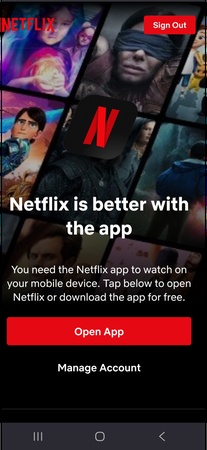
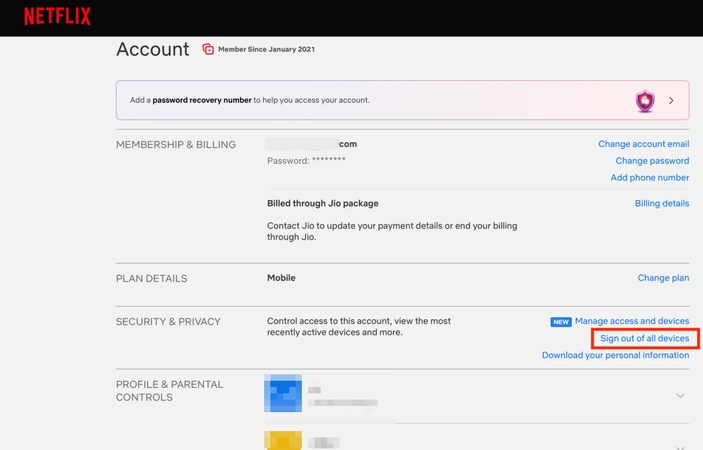

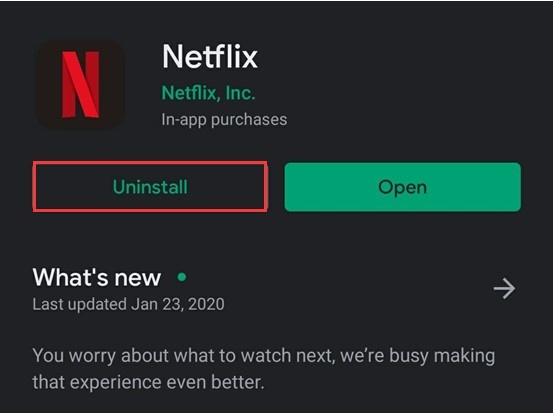




 ChatGPT
ChatGPT
 Perplexity
Perplexity
 Google AI Mode
Google AI Mode
 Grok
Grok