Are you looking to enhance your videos quality like a pro? If yes, you've probably heard about the game-changing technique called Video Upscaling. This powerful technique can help you greatly improve the overall quality of your video and enhance the visual experience. But here's the burning question: how exactly do you upscale a video? If you are unaware of this technique and eager to learn it, look no further than our comprehensive guide. In this article, we will walk you through step-by-step instructions on how to upscale video quality using various video upscaling tools. So, without further ado, let's dive right in.
Part 1. What is Video Upscaling?
Video upscaling is the process of increasing the resolution of a video signal and improving the quality of the video content. It involves enhancing the footage's details, sharpness, and overall visual appearance. This technique is particularly useful when you have lower-resolution videos that you want to enhance for high-definition displays or larger screens.
The traditional way of video upscaling is increasing the pixels of the footage and frame of a video with the help of conventional video editing tools. However, with the advancement of AI tools, video upscaling has also gone to a new level, where there are lots of AI-powered tools available that utilize advanced algorithms to upscale videos like a pro. This development has made the video upscaling process smoother and more accessible, even for those with limited technical expertise.
Part 2. How to Upscale Video Quality Using AI Video Upscaler?
So now you have understood what video upscaling is, let's dive into the techniques and tools that can help you upscale video like a pro. As mentioned earlier, there are various AI-powered desktop software that you can use for video upscaling. Here we've picked out the best two AI video upscalers in the market and we'll guide you through the process of upscaling your videos like a pro using them.
2.1 Upscale Video Quality with 4DDiG Video EnhancerHOT
When it comes to upscaling videos with exceptional quality, 4DDiG Video Enhancer software stands out as a top choice. It is the ultimate 4K video enhancer that can help you elevate your video's visual experience with the help of artificial intelligence. By leveraging a combination of cutting-edge AI algorithms, 4DDiG Video Enhancer enhances the resolution, color scheme, and overall visual appearance of your videos while intelligently utilizing the existing resolution within each frame.
Here are some key features of 4DDiG Video Enhancer that you should know:
- Three AI models available to upscale videos of different types.
- Provides resolution upscaling to 4K/8K for low-quality videos.
- Auto enhancement tool for easy optimization of videos.
- Batch processing capability for simultaneous processing of multiple files.
Here are the steps that you can follow and upscale your videos using 4DDiG Video Enhancer:
Start by downloading and installing the 4DDiG Video Enhancer tool from the provided link. Launch the software and navigate to the "AI Enhancer" section on the left sidebar and then click on the "Video Enhancer" option.
FREE DOWNLOADFor PC
Secure Download
FREE DOWNLOADFor MAC
Secure Download

Initiate it by clicking the "Add Videos" button and choosing the desired videos from your files.

There will be 3 models General Model, Anime Model, and Face Model. You have to choose one model and resolution under the model tab and then click "Enhance"..

Let the software work its magic as it enhances your video. Once the process is complete, preview the upscaled video. If necessary, you can experiment with different models until you achieve the desired outcome.

Finally, export the enhanced video and save it to your computer.

- Advanced AI algorithms enhance video resolution and overall appearance.
- User-friendly interface for easy usage.
- Offers comprehensive video enhancement features.
- Preserves existing resolution while improving quality.
- Upscaling larger or higher-resolution videos can lead to increased processing times.
- To upscale multiple videos, you may be required to acquire a premium package.
Pros:
Cons:
2.2 Upscale Video Quality with Topaz Video AI
Topaz Video AI (formerly known as Topaz Video Enhance AI) is another popular AI video upscaling software that seamlessly handles a wide range of video enhancement tasks, such as upscaling standard-definition (SD) videos to 4K or even 8K, improving frame rates for smoother slow-motion effects, and effectively removing noise and blur. With Topaz Video AI, you can effortlessly take the quality of your video to the next level.
Below is the tutorial about how to upscale video to 4K with Topaz Video AI.
- Download and install the Topaz Video Enhance AI tool on your computer.
Launch the tool and immport the video file by dragging and dropping it into the AI upscaler.
![how to upscale video to 4k using topaz video ai-1]()
Once the video is added, you will have to look at the right panel side and choose a preset to enhance your video to 4K resolution.
![how to upscale video to 4k using topaz video ai-2]()
There are different AI processing models available under the Enhancement tab. We recommend selecting Artemis for the AI Model and choose Low Quality, Noisy for the input video condition.
![how to upscale video to 4k using topaz video ai-3]()
- After that, click the purple Preview button to generate a preview. You should see the progression of the preview and once it is completed, use the zoom tool to examine the results and make any necessary adjustments. If the results are as expected, click the Export button to save the upscaled video to your computer.
Pros:
- High-quality upscaling with advanced AI algorithms.
- Versatile video enhancement features for deinterlacing, denoising, sharpening, and slow motion.
- New multi-threaded architecture enables faster previews and exports.
- Significantly improved user experience, offering a smoother and more intuitive workflow.
Cons:
- Long processing time, especially for larger files or higher resolutions.
- Relatively higher cost compared to competitors.
- System resource-intensive, requiring a high-end computer with a powerful graphics card.
Upscale Video Quality with HitPaw VikPea(Video Enhancer)
If you want to learn how to effectively upscale video, HitPaw VikPea(Video Enhancer) is an excellent choice. This AI-powered software can intelligently and automatically boost the resolution of any video type—from 480p to 1080p, from 1080p Full HD to 4K, and even up to 8K. Additionally, it can breathe new life into your favorite old movies and TV shows by eliminating pixelation and blur.
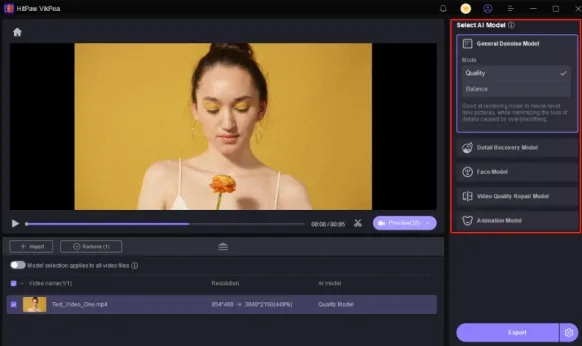
Key Features
- AI Technology: Seamlessly upscale and enhance videos for exceptional quality.
- Noise Reduction: Provides effective noise reduction for clearer output.
- Motion Blur Removal: Automatically detects textures and grain in videos, eliminating visible motion blur.
- Versatile Upscaling: Easily upscale any type of video, making it suitable for various content.
Pros:
- Clean and simple user interface for easy navigation.
- Intelligent automatic resolution upscaling simplifies the process.
- Eliminates pixelation or blur in older videos, enhancing their quality.
- Supports a wide range of video formats for versatile use.
Cons:
- Some advanced features may be limited during the trial period.
- Effectiveness may depend on the quality of the underlying AI algorithms.
- Resource-intensive, requiring adequate system specifications.
HitPaw VikPea(Video Enhancer) is the preferred solution for quickly upscaling videos and achieving outstanding results. With its user-friendly design and precise processing capabilities, it is perfect for anyone looking to effortlessly improve video quality. If you're seeking a clean and efficient video upscaling software, HitPaw VikPea(Video Enhancer) is your top choice.
Part 3. How to Upscale Video Quality Online?
If you're searching for an solution to upscale video online, this section has got you covered. There are many oline platforms that provide convenient options for upscaling videos without the need for software installation and allow you to upload your video files and apply upscaling algorithms directly through the browser.
However, not all online video upscaling tools are created equal, and choosing the right one is crucial for achieving optimal results. To save you time and effort, we have handpicked two online upscaling video tools that come highly recommended:
3.1 Upscale Video Quality Online via Cutout.Pro’s AI Video Enhancer
Cutout. Pro's AI Video Enhancer is an online browser-based video enhancer tool that offers a 100% automatic video upscaling solution. With Cutout. Pro, you can effortlessly enhances the resolution and quality of your low-res videos to 2K, 30fps, and more in just a few simple steps. Here are the steps you can follow to upscale video online.
- Go to the CutOut.Pro website.
Click on the Upload button and select the video that you want to upscale.
![how to upscale video online via cutout pro-1]()
- Once it is uploaded, the upscaling process will start automatically and may take some time, depending on your internet connection and the size of the uploaded video.
Once the enhancement is finished, you can preview the upscaled video and download it to your device.
![how to upscale video online via cutout pro-2]()
Pros:
- Online and browser-based tool, no installation required.
- It can be accessed and used on both computers and mobile phones, providing convenience and flexibility.
- Quick and convenient video upscaling process, 100% automatically.
- Offers the convenience of batch processing.
Cons:
- Relies on a stable internet connection.
- It have limitations on video size and upscaling resolution.
- Performance isn’t exceptional.
- Limited features compared to more advanced video upscaling software.
3.2 Upscale Video Quality Online via PikaVue
PikaVue is an online video upscaler featuring AI technology that allows you to upscale the resolution of the video and image up to 16K. Furthermore, PikaVue's AI denoise, detection, and boost engine contribute to faster video processing times, enhancing the overall user experience.
Here are the steps to use PikaVue to upscale your video:
Go to the PikaVue website and click on the Try For Free button. Then create your account and signup.
![how to upscale video online via pikavue-1]()
Once you are signed up, go to the Video Upscaler tab, click on the Upload icon to import the desired video that you want to upscale and choose the option between 2X and 4X. Then click Upload again.
![how to upscale video online via pikavue-2]()
![how to upscale video online via pikavue-3]()
Once the video is uploaded, you need to purchase some coins and click the Upscale button.
![how to upscale video online via pikavue-4]()
Once the video upscaling process is completed, you can download the enhanced video and save it on your computer.
![how to upscale video online via pikavue-5]()
Pros:
- Web-based platform accessible from any device with an internet connection.
- Automatic video processing without the need for fine-tuning.
- Advanced AI technology enables upscaling of videos up to 16K resolution.
Cons:
- Only accepts videos in H.264/H.265 codec and 864x480 pixels.
- Has limitations on file size and the number of videos you can process.
- Requires internet connectivity for uploading and downloading videos.
Part 4. How to Upscale Video Quality via Adobe Video Editing Tool?
When it comes to upscaling video, Adobe offers two powerful tools: Adobe Premiere Pro and Adobe After Effects. These professional-grade software solutions provide advanced features and flexibility for enhancing the resolution and visual quality of your videos.
4.1 Upscale Video Quality in Adobe Premiere Pro
Adobe Premiere Pro is a professional video editing tool widely used in the industry. It offers a comprehensive set of tools and features for video editing, including the ability to upscale videos to 4K resolution. Here are the detailed steps on how to upscale a video to 4K using Adobe Premiere Pro:
- Create or open a project with the intended video resolution.
Go to File > New > Sequence and select presets that match the desired export resolution.
![how to upscale video in premiere pro -1]()
Set the Default Media Scaling to "Set to frame size" in Edit > Preferences > Media.
![how to upscale video in premiere pro -2]()
- Import your videos into the project bin and drag them onto the timeline. If necessary, right-click on improperly scaled clips and select "Set to frame size" to fix the black bars.
- Check for any noticeable artifacts or noise in the video and consider applying the unsharp mask effect for a sharper image.
- Render the sequence for smooth playback and export the video in your preferred format.
4.2 Upscale Video Quality with Adobe After Effects
Adobe After Effects is another powerful software used for motion graphics, visual effects, and compositing in video editing. It allows users to create stunning visual content and apply various effects to enhance videos. If you have access to Adobe After Effects and want to know how to upscale video in After Effects, here are the steps you can follow:
- Open the After Effects application on your computer.
Click on "Composition" in the top menu bar and select "New Composition." Set the desired width, height, and duration for your composition, keeping in mind the 4K resolution you want to achieve.
![how to upscale video in after effects -1]()
In the Project panel, right-click anywhere and select "Import" to import the video file you want to upscale. Alternatively, use the keyboard shortcut Ctrl+I (Windows) or Command+I (Mac) to import the file. Then drag the video files onto the timeline.
![how to upscale video in after effects -2]()
Locate the "Super Resolution" effect in the Information folder in the Effects panel.
![how to upscale video in after effects -3]()
Adjust the scale factor or resolution to upscale the video (e.g., 300% for full HD).
![how to upscale video in after effects -4]()
- Check or uncheck the "Keep aspect ratio" box based on your preference.
- Finally, export the video in a higher resolution.
FAQs about Video Upscaling
Q1. Does upscaling improve video quality?
To be precise, upscaling a video increases its resolution to match a higher resolution display, but it does not add new details or enhance the original content. The process of upscaling involves estimating and generating new pixels based on the existing ones, which can result in a largel image but does not increase the actual level of detail or quality.
Q2. What are the benefits of AI video upscaling?
AI video upscaling brings multiple benefits, inluding: accurate upscaling with enhanced details and reduced artifacts, compatibility with higher-resolution displays, improved denoising for cleaner output, and faster processing with lower resource requirements than traditional methods.
Q3. How Long does video upscaling take?
The time required for video upscaling varies based on factors such as video length, complexity, and computer processing power. Typically, processing times can range from a few minutes to several hours. Longer processing times may occur when using higher output resolutions or more intricate models.
Final Words
In conclusion, upscaling videos like a pro requires the right tools and techniques. We have explored expert tips and techniques to enhance the quality and resolution of your videos. Among the recommended tools, one stands out as a top choice: the 4DDiG Video Enhancer tool. Its advanced features, intuitive interface, and exceptional performance make it the go-to solution for upscaling videos. Whether you are a professional editor or a beginner, you use utilize it to achieve outstanding results.

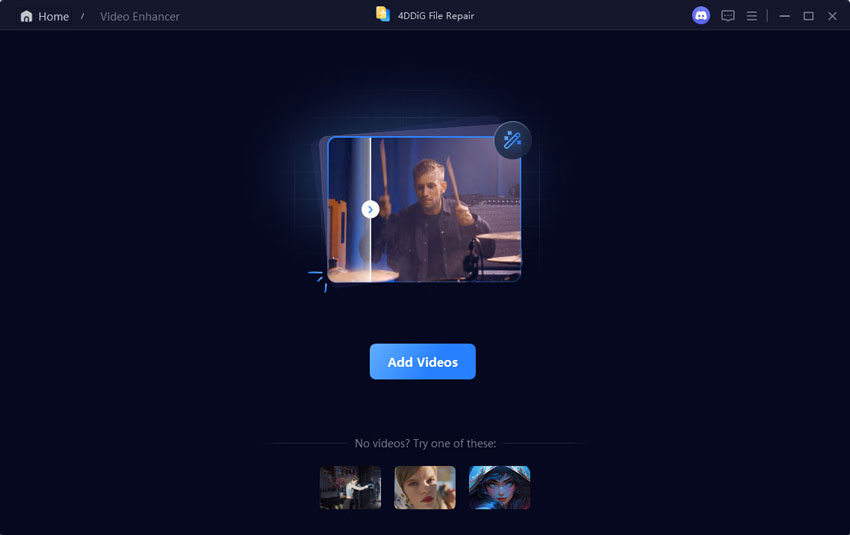
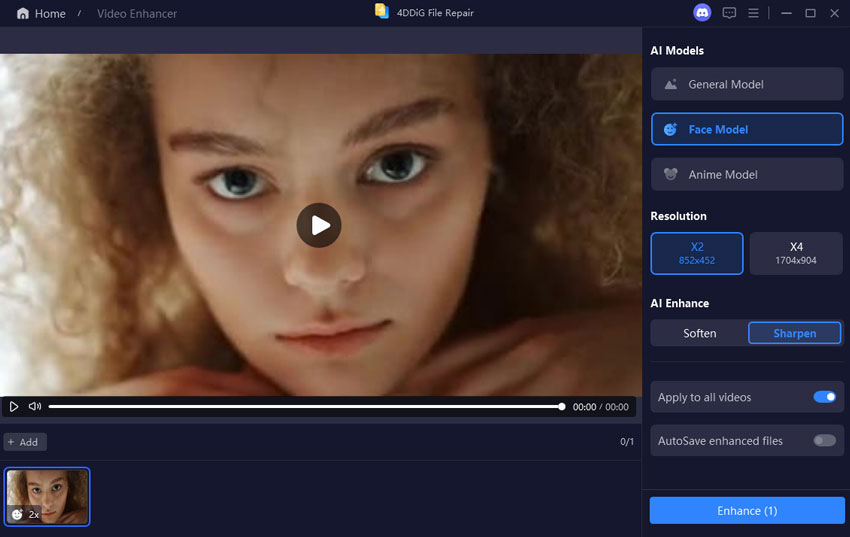





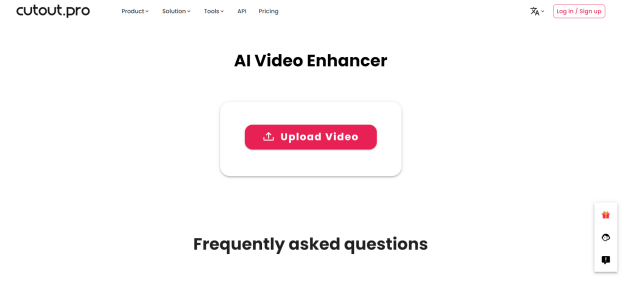





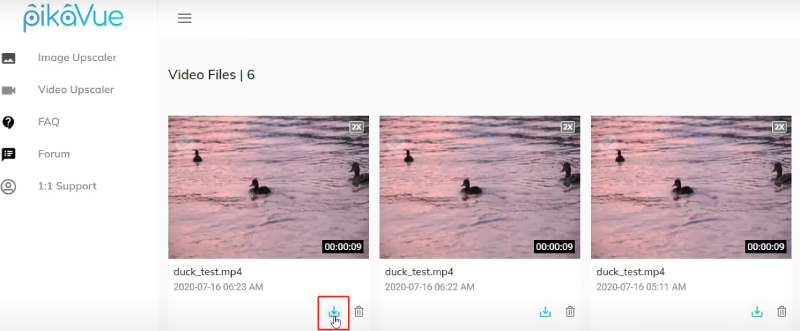






 ChatGPT
ChatGPT
 Perplexity
Perplexity
 Google AI Mode
Google AI Mode
 Grok
Grok