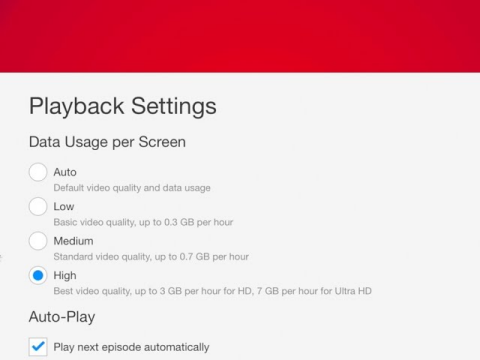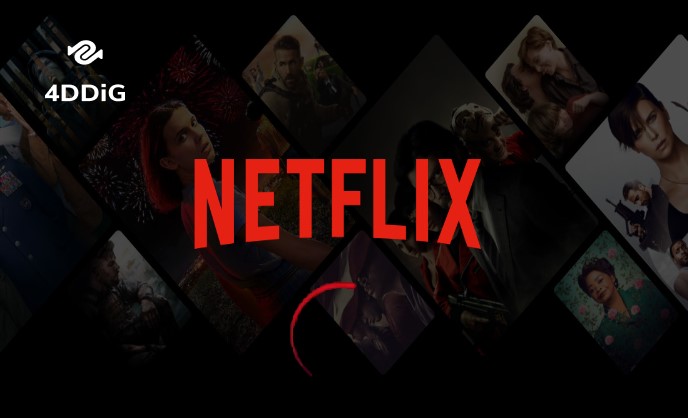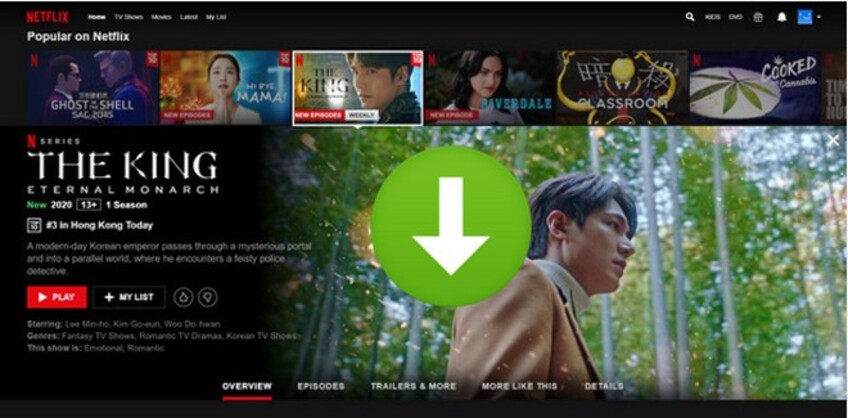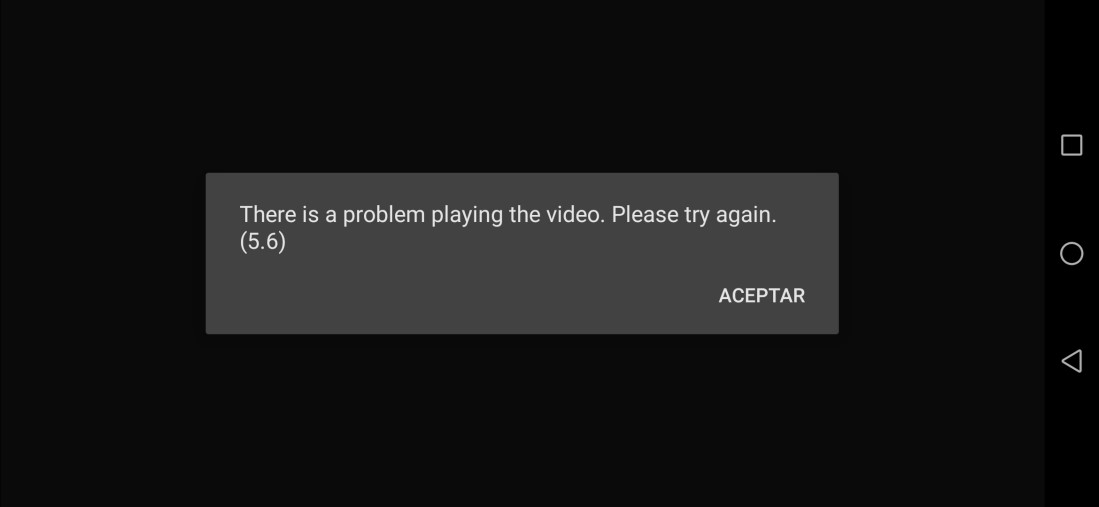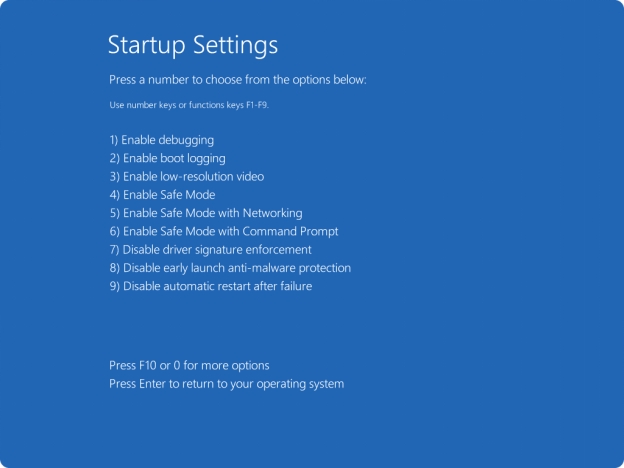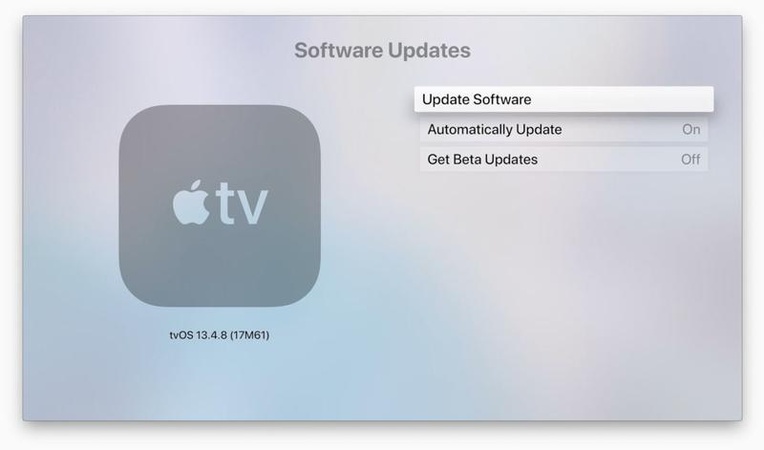Netflix Black Screen with Sound? Here's How to Fix It on Any Device (TV, PC, Phone & Discord)
There is a great inconvenience when Netflix is playing the sound, but the screen on your TV, phone, or laptop is black. This issue is fixable. This tutorial gives the reason why the Netflix black screen occurs and presents clear, gadget-specific lifelines. We will also explore a video repair program for corrupt downloaded episodes. In a few minutes, you will be provided with your picture and sound back.
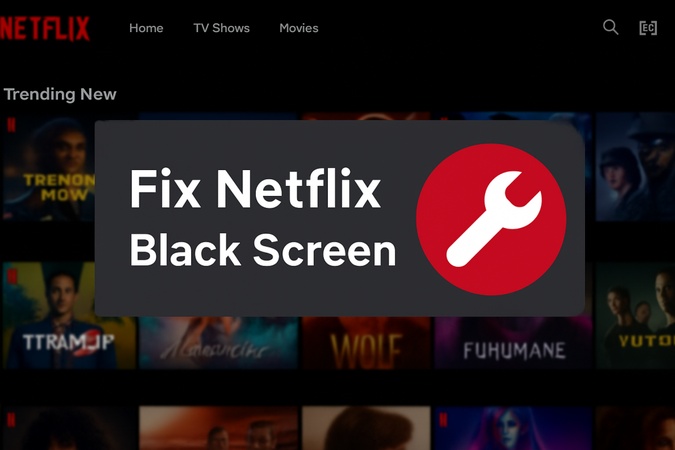
Part 1. Why Is My Netflix Screen Black with Sound
You can hear the sound, but the screen remains empty and you may receove the error code, such as Netflix error code e100. This would be the Netflix black screen issue. It may appear on your TV or phone. And even the laptop. If you are wondering why my Netflix screen black even when the sound works, here are the common reasons:
- TV firmware glitches or outdated apps, especially on Samsung or Roku devices
- Faulty HDMI/DisplayPort cables are disrupting the video feed
- Android/iOS display mode settings, like color correction or night modes, are interfering with video output
- Laptop settings like high refresh rate, Auto HDR, G-Sync, or Steam overlay conflicts
- Streaming via Discord or browser with hardware acceleration turned on
When you hear the sound and get a black screen on Netflix, this guide will most likely solve it using tried and tested, device-specific solutions and a professional video repair tool when applicable.
How to Fix Video Black Screen Issue on Phone, Desktop, TV, and More
Part 2. How to Fix Netflix Black Screen on TVs (Samsung, TV, Roku, etc.)
If you are using Netflix on your TV, this section is for you, where you will learn different methods to get Netflix working again.
1. Restart Your TV
The first method to troubleshoot this issue is simply restarting the TV, since it will get rid of most glitches. It is quite useful for many users, especially who encounter the Netflix black screen on Samsung TV issue
-
Press and hold on the remote's Power button for 5-7 seconds till the TV restarts.
-
Alternatively, unplug your TV from the wall outlet, wait 30 seconds, then plug it back.
2. Restart or Reinstall the Netflix App (especially for Roku)
If restarting the TV did not work, then you can try reinstalling the app.
-
Press the Home button on your remote and then navigate to the Netflix app.
-
Press the star (*) button and choose “Remove Channel”.

-
Reinstall it from the Roku Channel Store, and it will fix the Netflix black screen on Roku.
-
For other smart TVs, close the Netflix app from the app menu and relaunch it, or uninstall and reinstall via the TV’s app store.
3. Replace Your HDMI or DisplayPort Cables
Sometimes the Netflix black screen when casting issue is caused by the display wire. So, you need to replace the HDMI or DisplayPort cable you are using with your Monitor/TV and see if it works.
4. Update the Firmware of Smart TVs
For Netflix to work, your TV must be on its latest available software update. Here is how to fix the Netflix dark screen on TV:
-
For Samsung TVs and other smart TV models, go to “Settings” > “Support” > “Software Update” > “Update Now”.

-
For Roku, navigate to “Settings” > “System” > “System Update” > “Check Now” and follow on-screen prompts to install updates.
-
Install any available updates and check for a Netflix black screen on Samsung TV, Roku, or others.
Part 3. How to Fix Netflix Black Screen on Phone (Android, iPad, iPhone)
This section is all about people who love watching Netflix on the go on their Android and iOS devices.
1. Disable Screen Recording Apps
If you are accidentally recording your screen while watching Netflix, you will see a black screen. It is because Netflix does not allow recording. So, you must learn how to screen record Netflix without a black screen on your phone. To get Netflix working again, you can disable screen recording, and here is how to do it:
-
On your iPhone or iPad, scroll down to open Control Center. Tap the "screen recording" button to disable recording and see if it fixes the Netflix playing black screen.
-
Meanwhile, exit any screen recorder, game booster, or casting/mirroring apps.
2. Update the iOS/Android Version.
Netflix causes issues with older OS versions. So, you must update your phone or tablet to the latest version to make it work again.
-
On iPhone or iPad, go to "Settings" > “General” and search for "Software Updates".
-
On Android, go to “Settings” > “System” > “System Update” > “Check for Updates”.
-
If any updates are available, click “Update now” to fix the Netflix showing black screen error.

3. Turn Your Phone Off and Then Back On (Restart Your Mobile Device)
Just like Smart TVs, phones can also face software bugs, and restarting the device fixes most of them.
-
Hold the power button to turn off Android or choose the turn-off option from Control Centre on iOS.
-
Swipe to power your device off, and after waiting for a minute, turn it on again to see if it fixed the black screen with Netflix.

4. Turn Off Color Correction and Night Mode (Android Focused)
If your screen goes black on Netflix on Android, chances are that your color correction or night mode is messing up. Turn these features off to fix Netflix.
-
Open Android Settings and go to “Accessibility” or “Color and motion” > “Color Correction”, then turn off the "Use Color Correction" feature.

-
Also, on Android, check “Display” > “Night Mode” / “Night Light” and disable it.
-
On iPhone Settings, head to “Display & Brightness” > “Night Shift” and disable it.
Part 4. How to Fix Netflix Black Screen with Sound on Laptop (Mac/Windows)
Hearing audio but seeing a black screen on Netflix when streaming on your laptop? This issue often relates to display settings or graphics conflicts on Mac or Windows. Try these steps to fix it.
1. Reduce Your Monitors' Refresh Rate
The first thing you can try is reducing the refresh rate of your screen since it may be incompatible with Netflix.
-
On Windows: Right-click the desktop, select “Display Settings” > “Advanced Display Settings” > “Display Adapter Properties for Display 1” > “Monitor”, and set the refresh rate to 60Hz from the “Screen refresh rate” drop-down.

-
On Mac: Go to “System Settings” > “Displays”. Select a lower refresh rate (e.g., 60Hz) and see if you still get Netflix playing black screen.

2. Enable Auto HDR on Windows Display Settings
Enabling Auto HDR in Windows can help fix the Netflix black screen issue because it adjusts how your display handles high dynamic range (HDR) content, which Netflix often uses for its video streams.
Go to “Settings” > “System” > “Display” > “HDR”.
-
Look for and enable “Auto HDR” and open Netflix again.

3. Disable G-Sync and Steam Recording
Steam recording and G-Sync settings may interfere with Netflix, causing a black screen whenever you play something. Here is how to fix it:
-
For G-SYNC: Right-click on your desktop and open NVIDIA Control Panel. Go to “Display”, then choose “Set up G-SYNC”. Uncheck “Enable G-SYNC, G-SYNC Compatible”.

-
For Steam: go to Steam “Settings” and then “In-Game”. Uncheck “Enable Steam Overlay while in-game” and click OK to confirm to fix the Netflix Screen flicker.
Part 5. [Platform-Specific] How to Stream Netflix on Discord without a Black Screen (for Laptop Users)
For the Web version Netflix users, this section covers 2 effective solutions that you can try.
1. Switch to the Netflix App from Its Web Version
Most laptop Netflix users use its web version, and they face Netflix screen flicker or black screen issues. It is commonly due to the HDCP handshake and can be easily fixed if you switch to the App version.
✅ You May Also Like: [Solved] Discord Black Screen for Streaming, Startup & Screen Shares
Go to the Microsoft Store on Windows, search for Netflix.
-
Install it and log in with your same account. Then minimize the Netflix app
-
Open Discord, go to a voice channel, click Screen Share, select the Netflix app window (not a browser), and share.

-
Now play some content to check if you resolved the Netflix screen black on laptop issue.
2. Disable Hardware Acceleration in Browsers
If you are using Chrome or Firefox browsers, then your Hardware Acceleration feature can cause issues when you use Netflix. If you want to remove the black screen when streaming Netflix on Discord, you can try disabling this feature, and it will fix the problem:
Open browser settings and go to “System”
-
Disable “Graphics Acceleration to fix the Netflix black screen on Discord.

Part 6. How to Fix a Video Black Screen with a Powerful Video Repair Tool
A black screen when playing videos, including Netflix streams, can sometimes result from corrupted video files, especially if the issue occurs with downloaded content or specific playback scenarios. While software tweaks like disabling hardware acceleration or enabling HDR (as discussed earlier) often resolve streaming issues, corrupted files require specialized tools.
The 4DDiG Video Repair tool is a powerful, AI-driven solution designed to fix corrupted or unplayable videos, including those showing a black screen, across formats like MP4, MOV, and MKV. It supports videos from devices like cameras, phones, and computers, making it ideal for restoring Netflix downloads or other video content. Below are the steps to use 4DDiG Video Repair to fix black screen issues.
Secure Download
Secure Download
Steps to fix the black screen when playing videos
-
Open 4DDiG File Repair software and choose "Corrupted File Repair," then pick the "Video Repair" option.

-
Click “Add Videos” and add all the corrupted videos exported from Netflix or other streaming services.

-
Now, click “Repair All” and instantly repair your videos without any effort.

-
Click “Preview” to check results and click “Save All” to save your repaired video with no Netflix Black Screen issue.

Conclusion
It is annoying, but not a big deal when you see a Netflix black screen and there is sound. Luckily, the issue can be resolved easily. On TV, mobile, laptop, and via Discord streaming, these sure-fire repairs will get you back to watching. These work without data loss or quality. When it comes to the offline videos that have been corrupted, use 4DDiG Video Repair right now to revive video files.
Secure Download
Secure Download
💡 Summarize with AI:
You May Also Like
- Home >>
- Video Error >>
- Netflix Black Screen with Sound? Here's How to Fix It on Any Device (TV, PC, Phone & Discord)
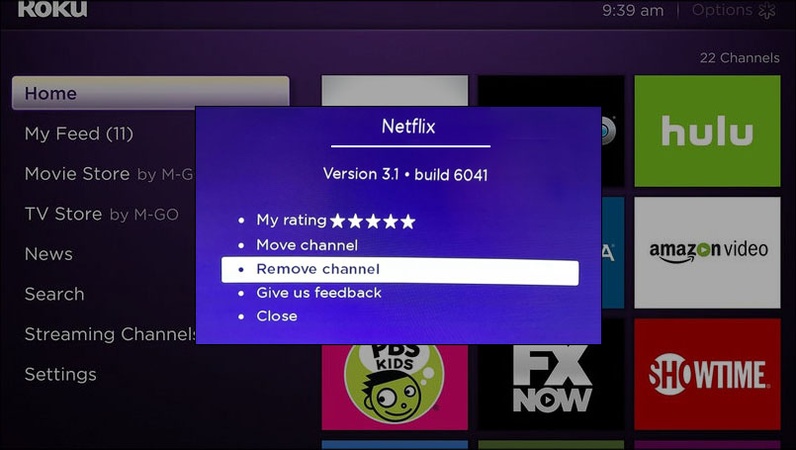
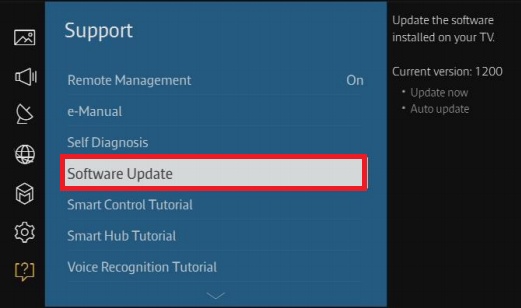
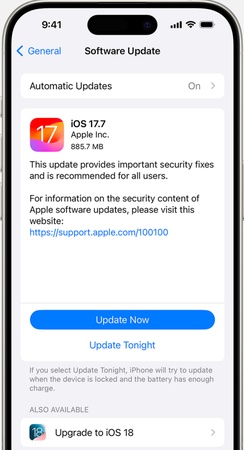
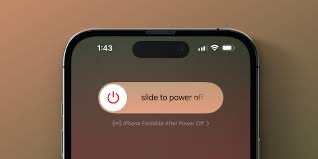
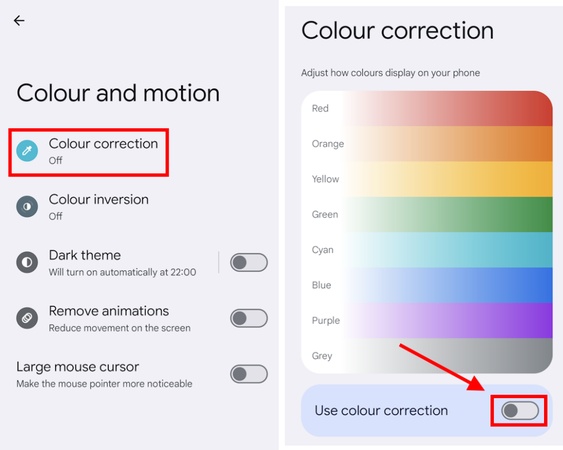
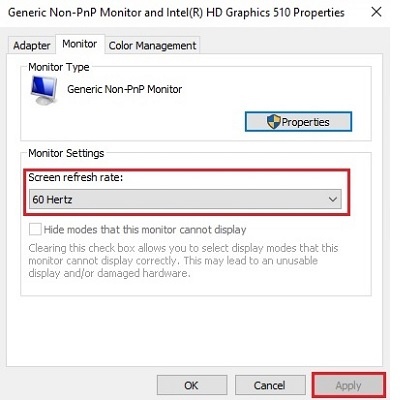
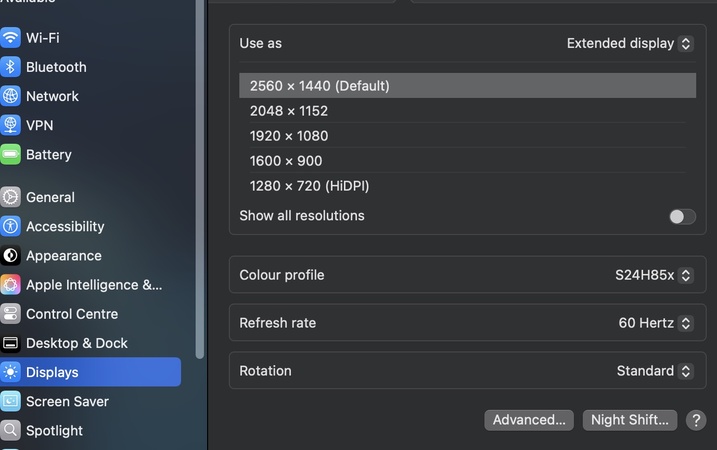
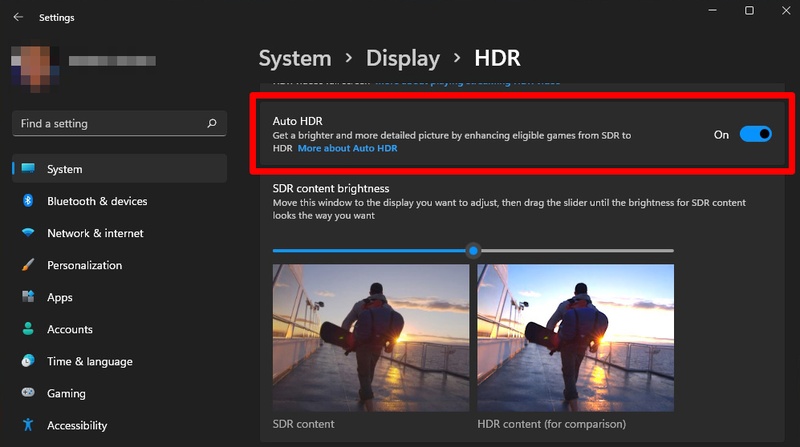
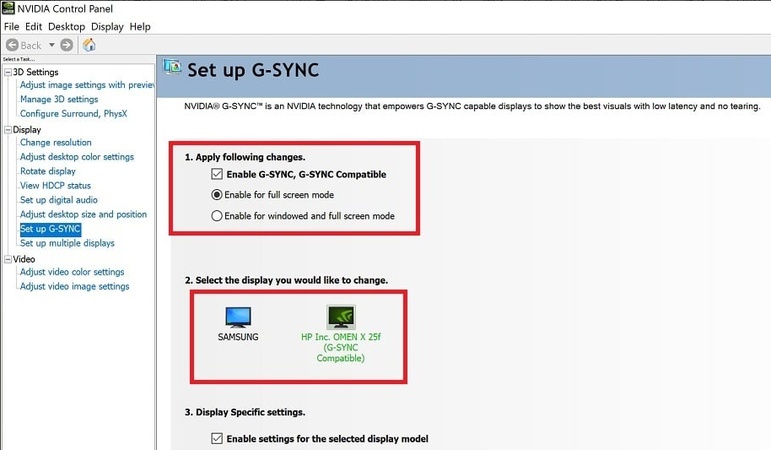
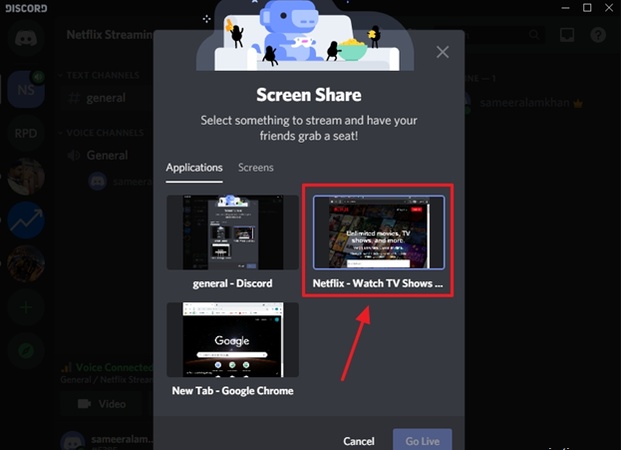
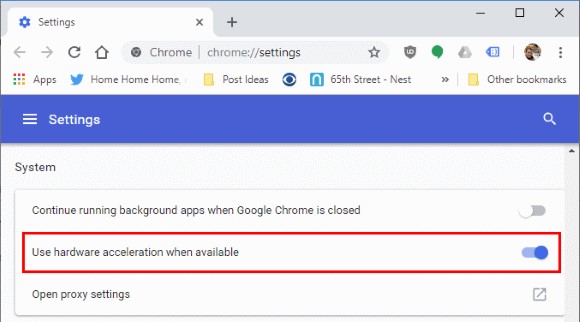




 ChatGPT
ChatGPT
 Perplexity
Perplexity
 Google AI Mode
Google AI Mode
 Grok
Grok