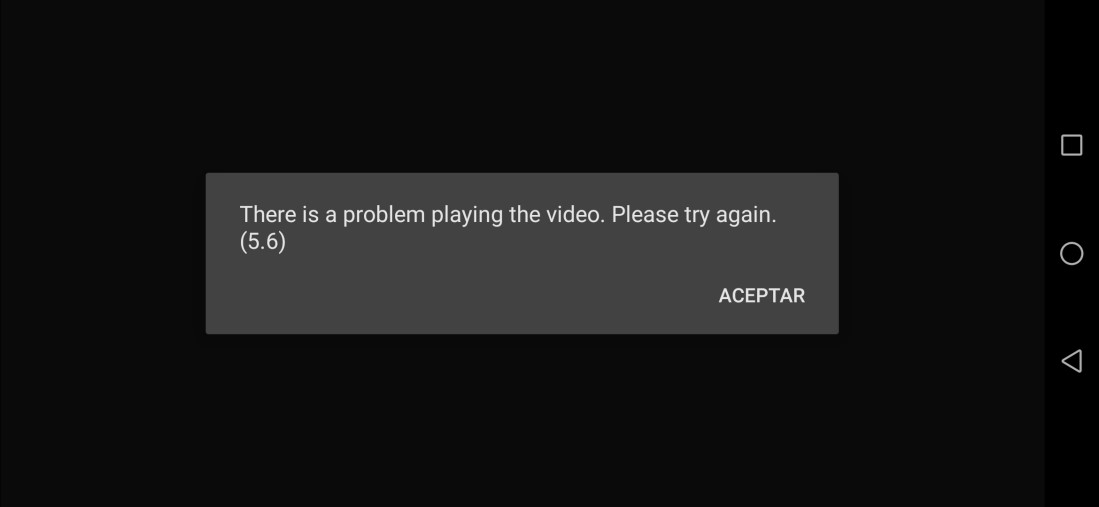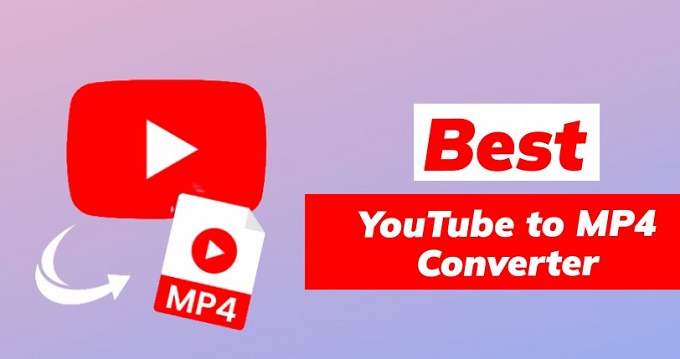How to Download Movies on Netflix? [Windows & Mac]
Learn how to download movies on Netflix for free with these simple steps. Enjoy your favorite movies and shows offline, anytime, anywhere, without using data or an internet connection.
“Question: How do I download movies from Netflix”
“I was looking for a way to watch Netflix offline on my since I have a flight in a few days, but I'm not sure how to do it laptop. Any ideas?”
——From Reddit
In today's fast-paced world, streaming services like Netflix have changed how we watch entertainment. With an extensive library of movies and TV shows available at our fingertips, Netflix offers unparalleled convenience. However, there are times when you might not have access to a stable internet connection or you prefer to enjoy your favorable movies when you’re commuting, traveling, or simply offline. In such situations, knowing how to download movies on Netflix can be extremely useful. In this guide, we’ll explore the methods and tools that enable you to download Netflix content on your laptop, whether it's Windows or Mac. So keep reading to ensure you can take Netflix movies with you, even on the go.
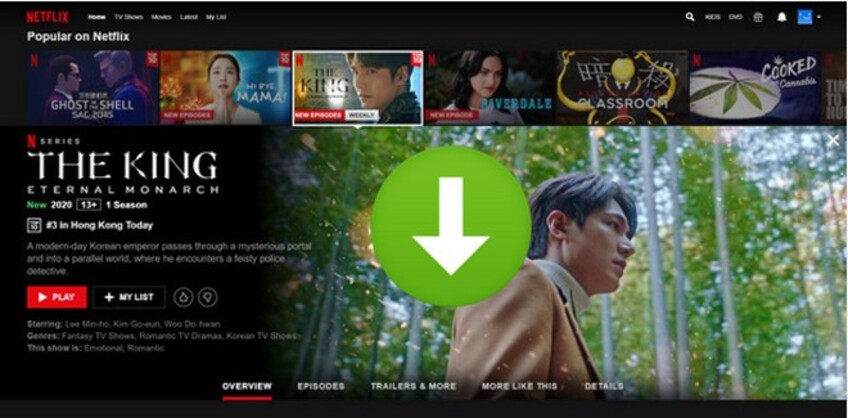
Part 1. Can I Download Movies from Netflix?
Yes, Netflix offers a convenient "Download" feature that allows subscribers to save select movies and TV shows for offline viewing. This feature is available on various platforms like iOS, Android devices, and Windows 10 or 11 computers.
However, there are certain limitations and rules to keep in mind when it comes to Netflix movie downloads. Firstly, subscription plans dictate access to this feature, with standard and premium plans typically including it. Additionally, not all titles are downloadable due to licensing agreements, so periodic checks on Netflix's library for new additions are necessary. Device compatibility is crucial; while the download feature is widespread, ensuring your device meets requirements and has the latest Netflix app version. Moreover, be mindful of storage space, as downloaded movies occupy device storage, particularly if saving multiple titles. Lastly, keep track of expiration dates; downloaded titles have a limited viewing window, prompting re-downloads if necessary for continued offline viewing.
Part 2. How to Download Netflix Movies on Laptop (Windows PC)?
Netflix app is available on Windows computers, so as long as you have an active subscription on Netflix, you can easily download Netflix movies on laptops running Windows 10 or 11 system.
Here are two methods on how to download movies on Netflix on laptop.
Way 1: Download Movies From Netflix Using Its Official App
Ensure you have the latest version of the Netflix app installed on your laptop. Once installed, follow these steps to download movies from Netflix using its official app.
- Launch the Netflix app on your device and log in to your Netflix account.
-
Click the Hamburger Menu icon in the top left corner and choose “Available for Download.”

-
Browse and choose a movie you want to download ans click the “Download” button on the details page.

Note:
Alternatively, you can search for the movie you want to download by name, but be aware of that not all titles are available for download.
-
Go back to Menu and navigate to the "My Downloads" section. You’ll find all the downloaded Netflix content here.

Way 2: Download Netflix Movies Using Netflix Video Downloader
As previously mentioned, not every movie and TV show is available for download on the Netflix app. If you can’t find the specific title you want to download or if you want to keep the downloaded content permanently without worrying about expiration dates, you can utilize third-party software like the Pazuvideo Netflix Video Downloader. It is an efficient tool designed to help users download any Netflix movies and TV shows in HD with a 1080p resolution on their Windows PC.
To learn how to download movies on Netflix with Pazuvideo Netflix Video Downloader, follow these simple steps.
- First, download and launch Pazu Netflix Video Downloader on your Windows computer.
-
Log in to your Netflix account within the application. If you've already purchased a registration code, enter it to unlock the full version. Otherwise, you can proceed with the free trial version.

-
Using Pazu Netflix Video Downloader, search for the movie or TV show you want to download by name. Alternatively, you can copy and paste the video URL into the designated area.

-
Before downloading, customize the video format and quality according to your preferences. You can choose between MP4 or MKV format, select the video codec, audio language, and subtitle language.

-
Once you've configured the settings, click on the download icon to start the downloading process.

-
Pazu Netflix Video Downloader will swiftly download the selected movie or TV show to your computer, preserving audio tracks and subtitles. To find your downloaded titles, click on History and you will find all the videos there.

With Pazu Netflix Video Downloader, you can enjoy Netflix content offline in high quality, anytime and anywhere, without any limitations or restrictions.
Part 3. How to Download Movies on Netflix on Mac?
As there is no dedicated Netflix app for Mac, downloading movies directly onto your Mac from Netflix app isn't possible. However, there are workarounds you can explore to achieve this.
Way 1: Stream Netflix Movie from Your iPhone or iPad
One workaround to download Netflix movies on Mac is by utilizing your iPhone or iPad. Both iOS devices support the Netflix download feature and allow you to save movies and TV shows for offline viewing. That’s to say, you can stream Netflix movies on your Mac using the Screen Mirroring feature. Here’s how:
Download the Netflix app on your iPhone or iPad, sign in to your account, and find the movie you wish to download. Tap on the download button next to the movie.

- Using a Lightning cable, connect your iPhone or iPad to your Mac.
-
Once the movie is downloaded onto your iPhone or iPad, open QuickTime Player on your Mac, select New Screen Recording.

-
Click on the down-arrow icon next to the record button. Choose your iPhone or iPad under Camera and Microphone sections.

-
Play the downloaded Netflix movie on your iOS device. Your iPhone or iPad screen will be mirrored on your Mac and you should now be able to watch the downloaded Netflix movie on your Mac screen.

Way 2: Install Windows on Your Mac
If you're willing to go the extra mile, you can install Windows on your Mac using Boot Camp. Once Windows is installed, you can then use the Netflix Windows app to download movies directly onto your Mac. Here's how to do it:
-
Install Windows on Your Mac:
Follow the instructions provided by Apple to install Windows using Boot Camp Assistant. Ensure that you have enough storage space and a valid Windows license key.

Download and Install the Netflix Windows App:
Once Windows is installed on your Mac, launch the Microsoft Store from the Start menu and search for the Netflix app. Download and install the app onto your Windows partition.
Download Movies Using the Netflix Windows App:
Open the Netflix app on your Windows partition, log in to your Netflix account, and browse for the movie you want to download. Follow the prompts within the app to download the movie directly onto your Mac.
Part 4. How to Fix Netflix Video Not Playing after Downloading?
After following the above instructions, you must have successfully downloaded movies on Netflix on your device, but what if you encounter issues with Netflix videos not playing after downloading? Fret not, 4DDiG Video Repair, a powerful tool designed for both Windows and Mac users to fix corrupted videos, is here to help you resolve the playback issue. Whether your downloaded Netflix videos are not playing, showing black screen or become choppy, 4DDiG Video Repair can tackle them all. Here’s how you can fix a Netflix video with this tool.
-
Download and run 4DDiG Video Repair on your Windows or Mac computer. Then select the “Fix Video Errors” section and to import the problematic Netflix videos into the software for repair.
FREE DOWNLOADSecure Download
FREE DOWNLOADSecure Download

-
Click the “Start Repair” button and let the Video Repair tool to detect and resolve issues with your Netflix videos.

-
Once the repair process is finished, 4DDiG Video Repair will provide you with a preview windows. Review the repaired Netflix videos to ensure they play without issues. Then export them to the location of your choice on your device.

Part 5. Netflix Movies Download FAQs
Here the most asked questions about Netflix movies downloads.
Q1: Can we save Netflix downloaded movies?
Yes, Netflix allows users to save downloaded movies for offline viewing. Once you download a movie from Netflix, it is stored locally on your device, allowing you to watch it even without an internet connection.
Q2: How long do Netflix downloads last?
The duration for which Netflix downloads last varies depending on the title and your subscription plan. Typically, downloaded movies on Netflix come with an expiration date. After downloading a movie, you'll have a limited amount of time to watch it before it expires. This expiration period ranges from 48 hours to 30 days, depending on the specific title and licensing agreements.
Q3: What are the rules for Netflix downloads?
Netflix imposes rules and limitations on downloads. Availability depends on licensing agreements, so not all content is downloadable. The feature is included in standard and premium plans, with varying device and duration allowances. While downloads are supported on various devices, not all are compatible. Ensure ample storage space as downloaded movies occupy device storage. Additionally, downloaded titles have expiration dates, requiring viewing within a limited timeframe.
Q4: Can we watch Netflix offline on Mac?
While there is no dedicated Netflix app for Mac, you can still watch Netflix offline on Mac by using alternative methods. One way is to download movies on your iPhone or iPad using the Netflix app and then stream them to your Mac using applications like QuickTime Player or VLC Media Player. Another method involves installing Windows on your Mac using Boot Camp and then using the Netflix Windows app to download movies directly onto your Mac.
Conclusion
Downloading movies on Netflix opens up a world of entertainment possibilities, but it's important to be aware of the limitations and rules associated with this feature. If you encounter any issues with downloaded Netflix videos, whether it's due to corruption or playback errors, consider using 4DDiG Video Repair. This powerful tool offers a reliable solution for repairing corrupted Netflix videos, ensuring uninterrupted viewing pleasure.
Secure Download
Secure Download

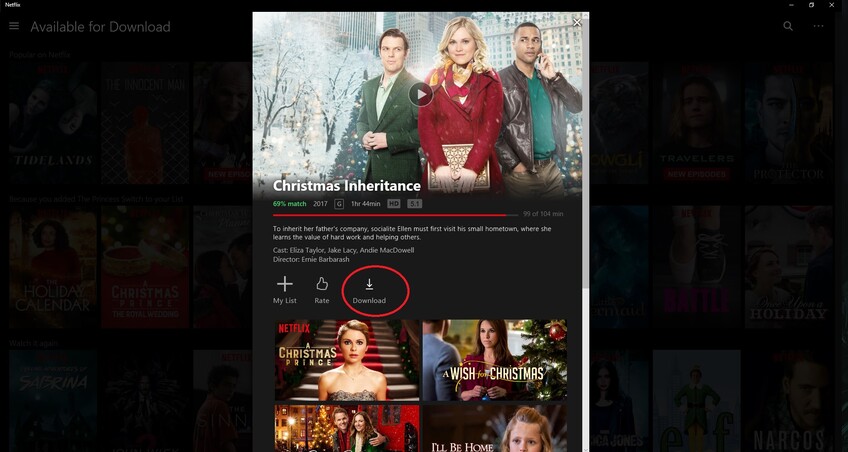
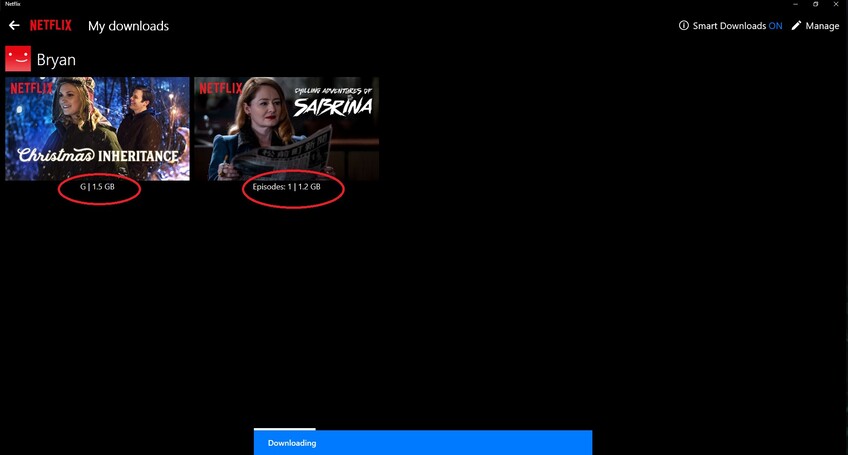

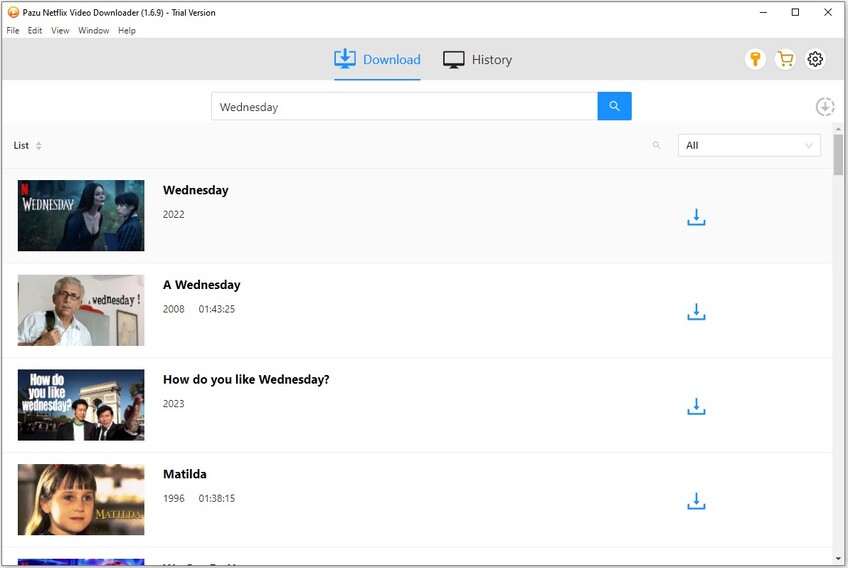
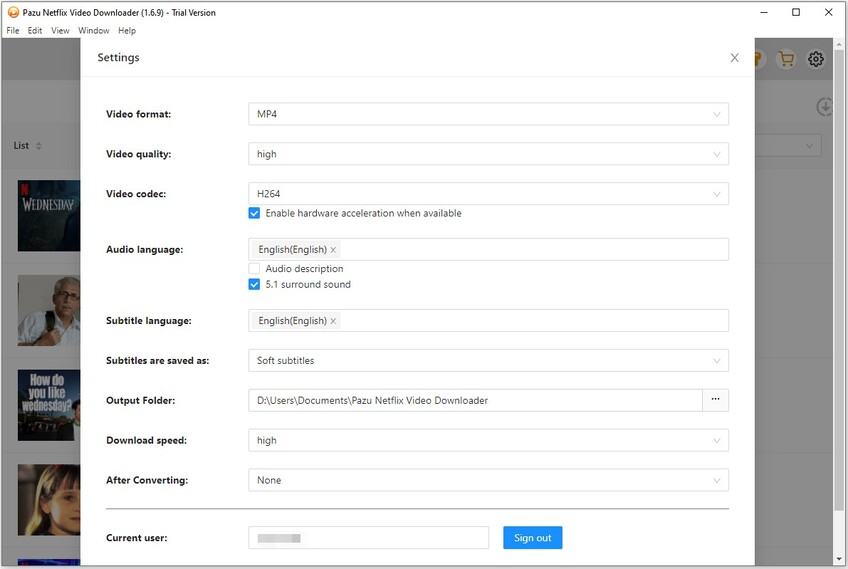
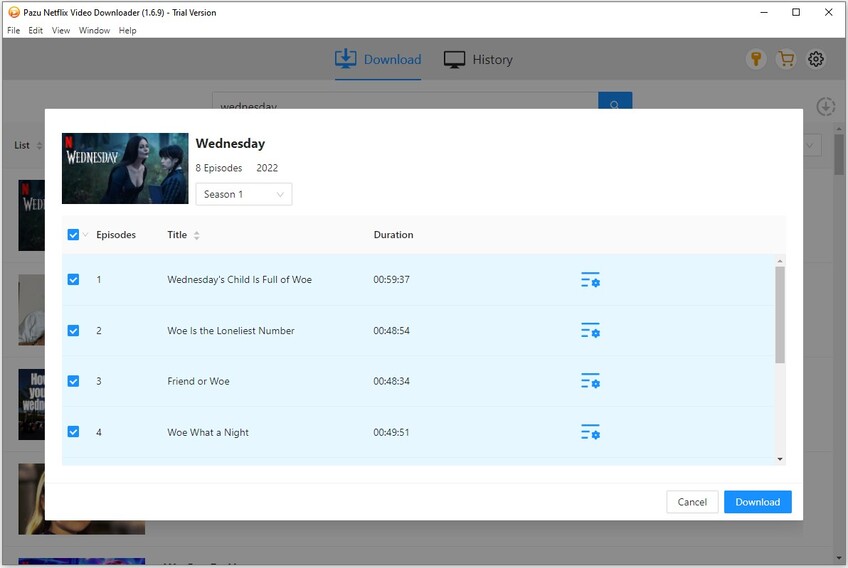
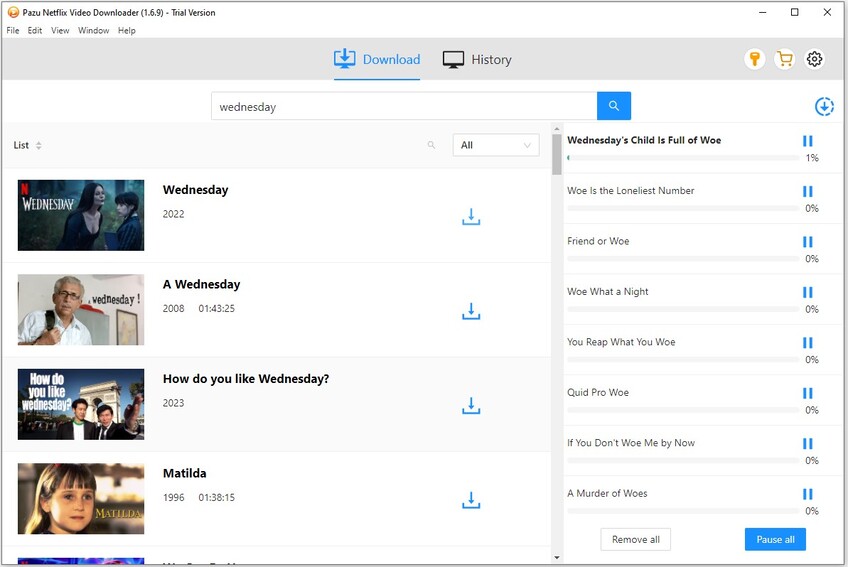

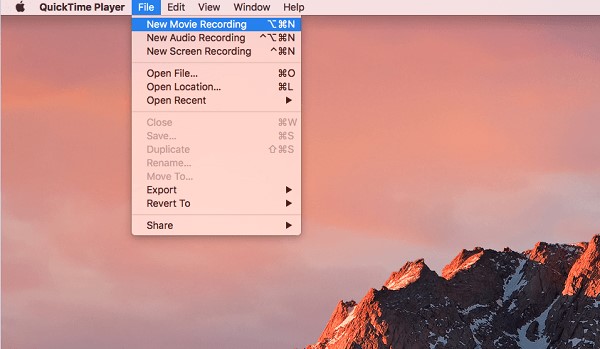

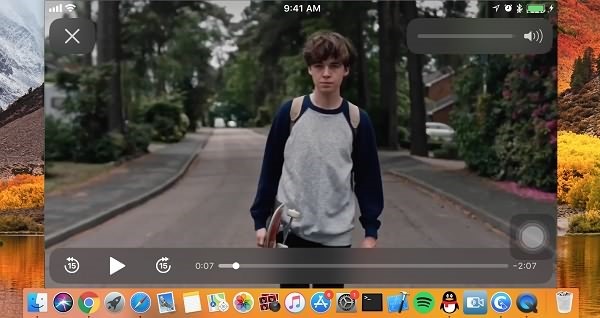



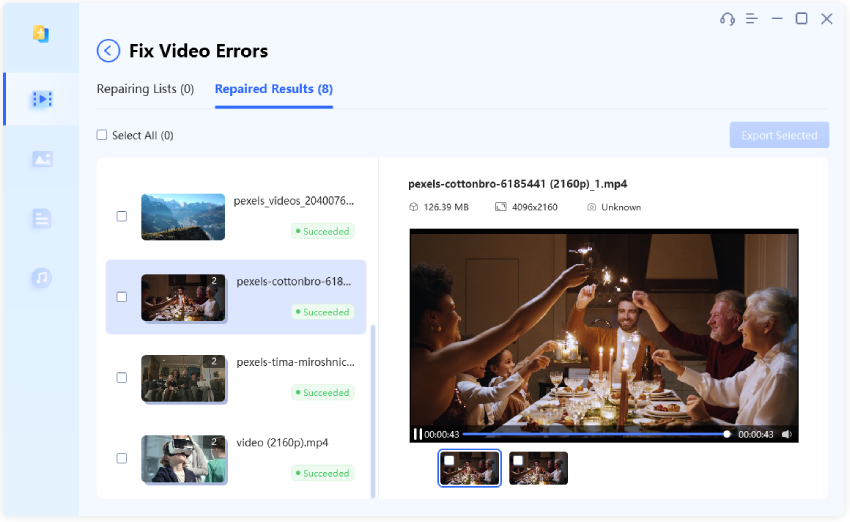
 ChatGPT
ChatGPT
 Perplexity
Perplexity
 Google AI Mode
Google AI Mode
 Grok
Grok