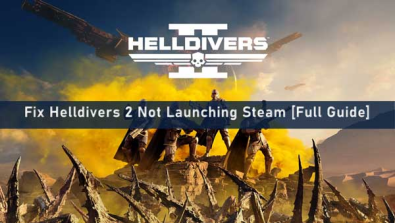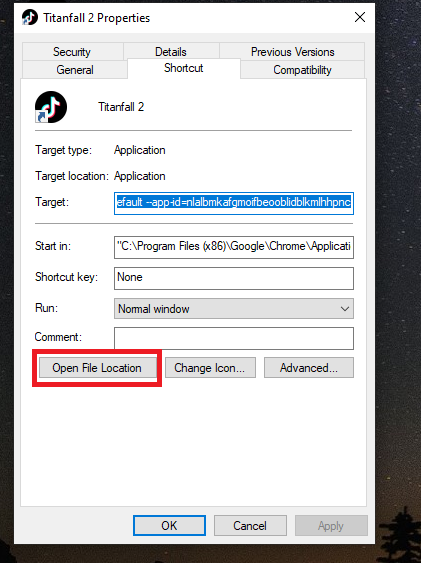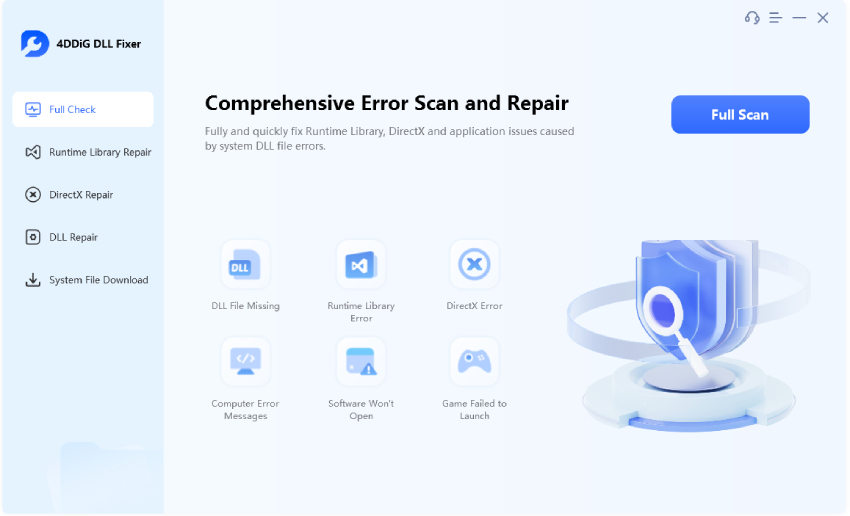How to Fix Steam Disk Write Error?
Few things annoy PC gamers more than seeing "Steam Disk Write Error" just when they're trying to download or update a game. Whether you're installing Helldivers 2, updating Marvel Rivals, or downloading a brand-new title, this error stops your progress instantly and often without a clear explanation.
Even worse, it tends to reappear in every game, leaving many players confused about how to fix disk write error steam. This guide explains what the error means, why it happens, and how to fix it using straightforward, proven methods suitable for both Windows and Mac users.
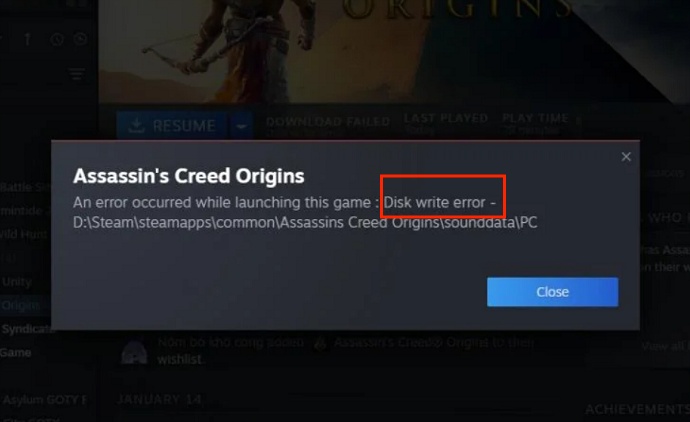
1.What is a Steam Disk Write Error?
The Steam Disk Write Error appears when the Steam client cannot write new game files to your storage drive during installation, updates, or file validation. It usually displays the message "An error occurred while updating [game] (Disk write error)". This warning indicates that either Steam doesn't have permission to modify the drive or the drive itself is failing to process the operation.
Common Causes of Steam Disk Write Error:
- Read-only file permissions are blocking Steam from modifying its folders.
- Drive corruption or bad sectors, especially on older HDDs or failing SSDs.
- Antivirus/firewall interference is mistakenly preventing Steam from writing files.
- Insufficient disk space, especially when downloading large game updates.
- Damaged Steam library folder or corrupt download cache.
- External drives are disconnecting during installation.
2.How to Fix Disk Write Error on Steam?
Ready to resolve the Steam Disk Write Error? Here are the most effective fixes, starting with the simplest.
Fix 1: Remove the Steam Folder's Read-Only Lock
Sometimes the Steam directory becomes locked in a read-only state, preventing new files from being written. Removing the lock ensures that Steam can modify game data freely, and there is no longer any disk write error.
-
Right-click the "Steam" folder, usually located in C:\Program Files (x86), select "Properties," and stay on the "General" tab.
-
Under the "Attributes" section, uncheck "Read-only" then click "Apply" and "OK".

Fix 2: Grant Full Control
If your Windows user account lacks full control over Steam's folder, the client may fail to write or modify files. This is common after migrating Steam to another drive or restoring backups. Granting full control ensures your system permits Steam to perform updates and installations without a Steam disk write error Windows 11.
-
Right-click the "Steam" folder and choose "Properties".
-
Go to the "Security" tab and click "Edit," then select your user account and enable "Full Control". Save by clicking "Apply" and "OK".

Granting full control prevents permission conflicts that trigger disk write errors.
Fix 3: Disable Antivirus/Firewall Temporarily
Security software occasionally blocks Steam from creating or updating game files by mistake. Temporarily disabling it helps determine whether the protection tool is causing the disk write error on Steam. If the error disappears afterward, you can whitelist Steam to prevent future issues.
-
Open Settings on your computer and go to "Privacy & Security," then click "Windows Security," and go to "Virus and Threat Protection."
-
Turn off "Real-Time Protection" and try installing or updating a game in Steam, then re-enable protection afterward.

Temporarily disabling security tools helps confirm whether they are interfering with Steam's file operations.
Fix 4: Repair Steam Library
A damaged Steam library folder can prevent new game files from being stored correctly. Repairing the library allows Steam to rebuild missing or corrupted components. This fix is particularly effective when the disk write error occurs on only one specific game.
-
Open Steam and click "Steam" in the top-left corner, then choose "Settings".
-
Select "Storage", then choose your Steam library drive and click "three dots", then select "Repair Library Folder".

Repairing the Steam Library ensures the client can safely write new data without encountering directory errors.
Fix 5: Free Up Disk Space with 4DDiG Partition Manager
Low storage space or damaged partitions can block Steam from downloading or updating games. 4DDiG Partition Manager is a powerful tool that lets you expand, resize, or clean partitions safely, ensuring your Steam library has enough space to operate.
Secure Download
It also includes advanced features like disk cloning, data migration, partition repair, and secure wiping. Here is how to fix disk write error Steam with 4DDiG:
-
Open 4DDiG Partition Manager after downloading and installing it, then click "Toolkit". Click the "Data Erase" feature to begin.

-
Now, select the partition or disk that you want to wipe and click "Continue" and click "Sure" in the pop-up window.

-
Wait a moment as 4DDiG completes the task, and click "Finish" when your disk is successfully wiped.

Fix 6: Clear Steam Download Cache
A corrupted download cache is one of the most common reasons for the Steam disk write error. Clearing it forces Steam to rebuild temporary files and reestablish clean download data.
-
Open Steam and click "Steam", then choose "Settings".
-
Select "Downloads" and click "Clear Download Cache," and start by clicking "OK". Then restart Steam.

Fix 7: Run Steam as administrator
Running Steam without admin rights can prevent it from accessing protected system folders. Granting administrator privileges ensures the client can read and write game files without restrictions.
-
Close Steam completely by going to "Task Manager" and opening the "Processes" tab. Right-click on the "Steam" process and click "End Task"
-
Right-click the "Steam.exe" shortcut and select "Run as administrator". Administrator mode gives Steam full system access to update and install games smoothly.

Fix 8: Allow Steam Full Disk Access in Privacy Settings [Mac Quick Fix]
Some users may encounter the Steam disk write error on Mac if it doesn't have permission to access the drive. Granting full disk access resolves this instantly. This fix is especially important for users installing Steam on external SSDs.
-
Open "System Settings" and go to "Privacy & Security", then scroll to "Full Disk Access"

-
Next, add "Steam" to the list by clicking the "+" button, then toggle the switch ON and restart Steam.
Full disk access ensures Steam for Mac can read and write files without macOS blocking the operation. Until now, all the methods are introduced. If you also encounter disk read error on Steam, we also have fixes.
FAQs about Steam Disk Write Error
1. How to fix the corrupt disk error on Steam?
The effective method depends on the causes of your disk error. You can fix it by verifying game files, repairing the Steam library, or clearing the download cache and so on.
2. Can a disk error be fixed?
Yes, tools like CHKDSK or 4DDiG Partition Manager can repair bad sectors and optimize disk performance.
3. Why is Steam not reading my SSD?
It may be due to outdated drivers, improper connections, unsupported file systems, or partition corruption.
Conclusion
The Steam Disk Write Error can be frustrating, but with the right approach, it's completely fixable. Whether you're dealing with permission problems, corrupted files, or disk space issues, the solutions in this guide cover every major cause of the error.
For long-term reliability and a healthier storage setup, using 4DDiG Partition Manager makes managing and optimizing your drives effortless and safe. With proper fixes and a well-maintained disk, you can enjoy smooth Steam downloads and uninterrupted gaming again with no more irritating write errors stopping your progress.
Secure Download
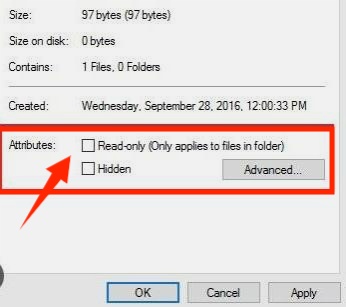
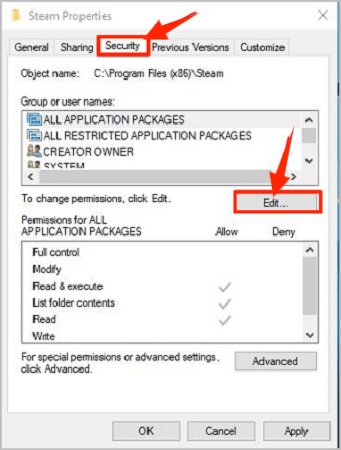

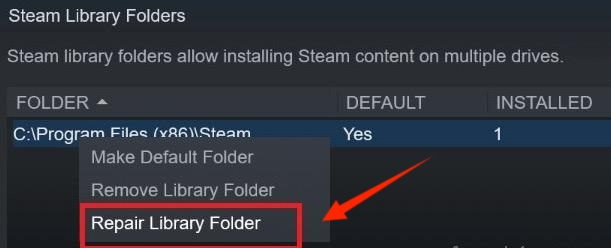
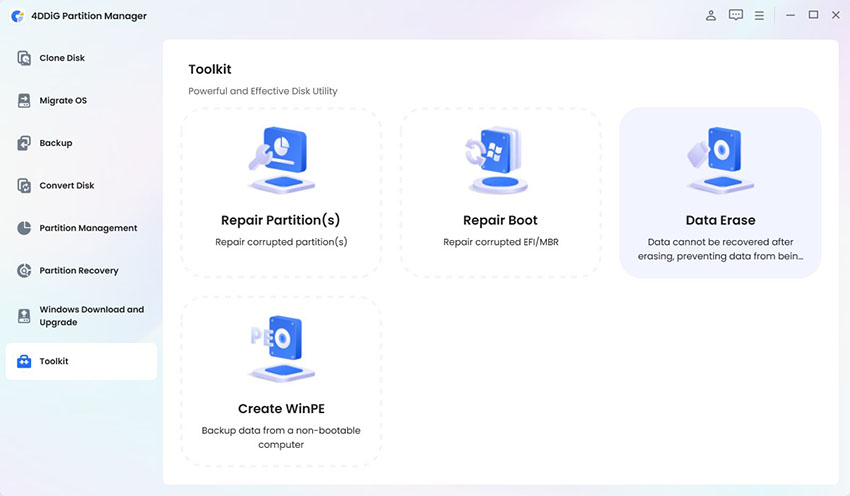
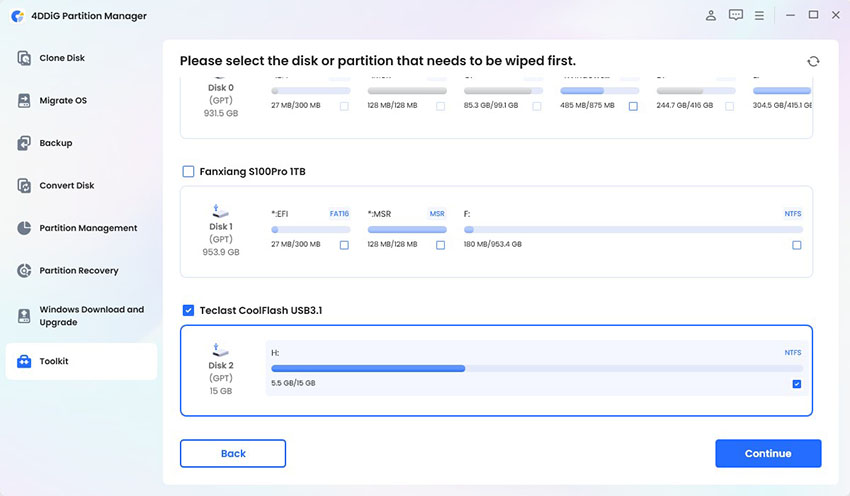
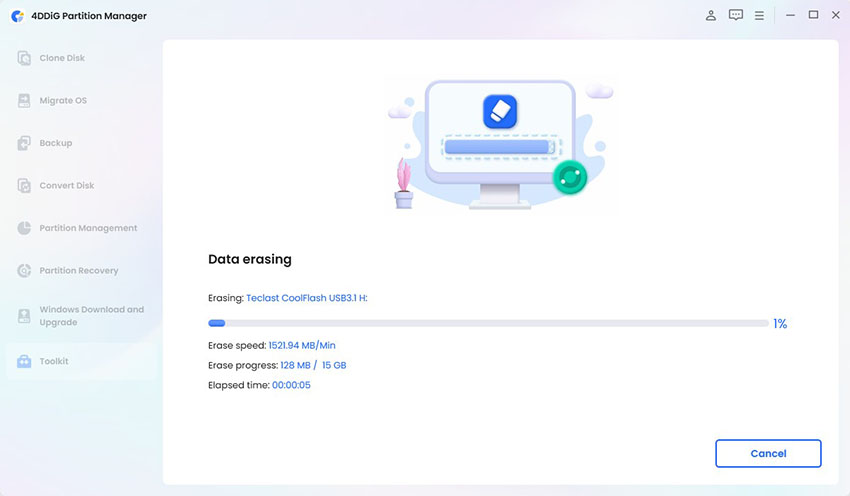
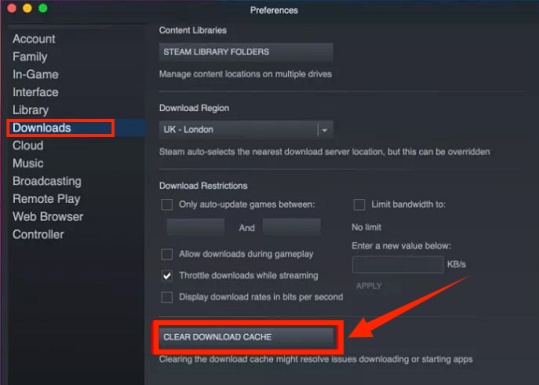
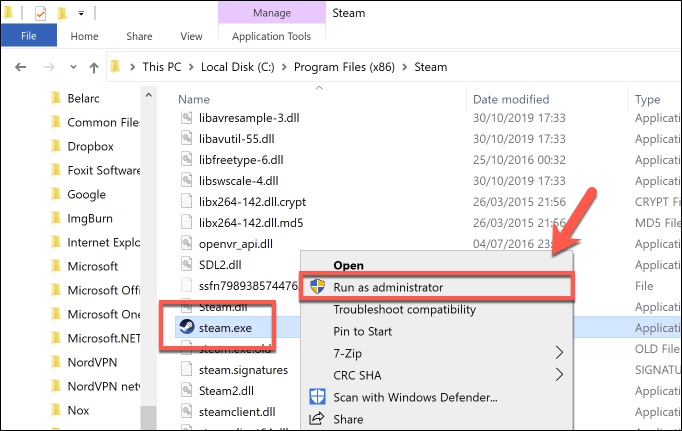
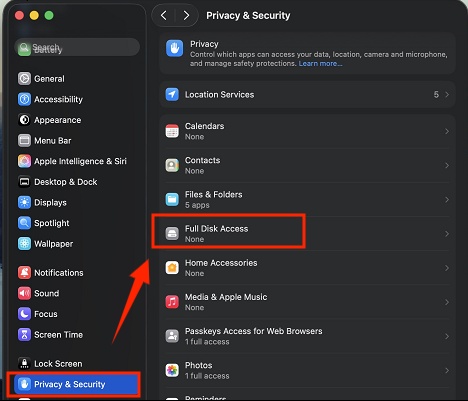
 ChatGPT
ChatGPT
 Perplexity
Perplexity
 Google AI Mode
Google AI Mode
 Grok
Grok