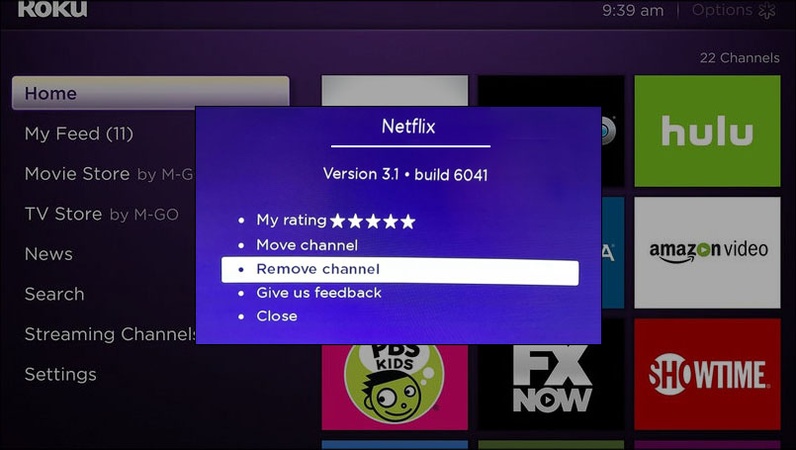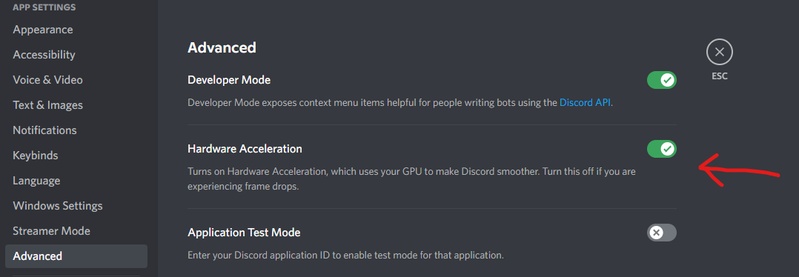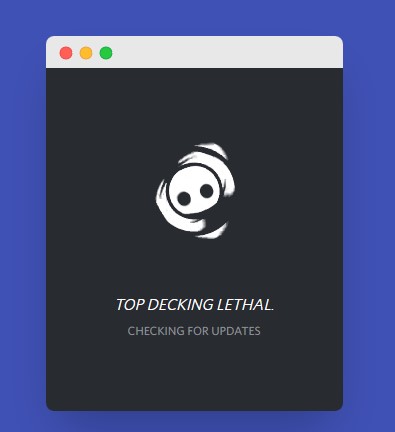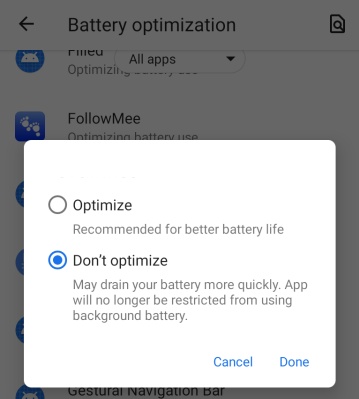[Solved] Discord Black Screen for Streaming, Startup & Screen Shares
Are you trying to stream or share your screen on Discord but only seeing a black screen? You're not alone! Many users face this problem while streaming games, videos or presentations. The black screen usually appears due to outdated drivers, hardware acceleration issues or permission errors. Don't panic! There are easy fixes. This article has 9 proven fixes to get rid of the Discord black screen and get your stream running again.
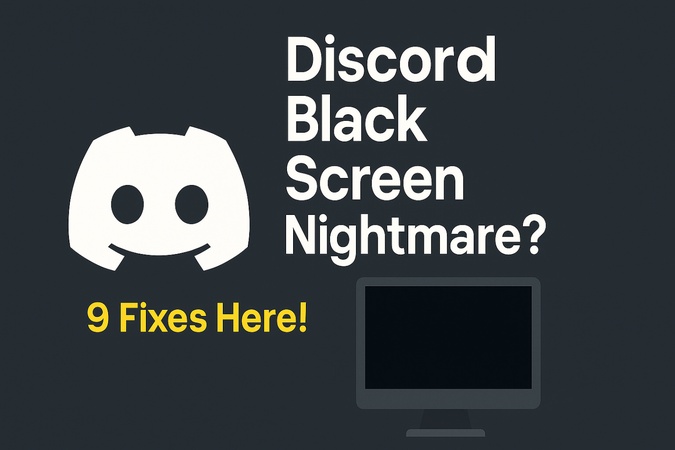
Part 1. Why Is My Discord a Black Screen?
Discord is one of the most popular apps for chatting, streaming and gaming with friends. But users sometimes encounter a frustrating issue: the Discord black screen. It can happen in several situations, whether you're trying to open the app or share your screen.
Common Scenarios
Let's go through the most common scenarios and causes.
- Discord black screen when streaming: You try to stream a game or video but instead of the content, you see a black screen.
- Discord black screen on startup: The app opens to a black screen and doesn't load any servers or chats.
- Discord screen share black screen: When you share your screen, viewers see only a blank or black display.
- Netflix / Crunchyroll / Amazon Prime Video black screen on Discord: Streaming copyrighted platforms often results in a black screen due to DRM restrictions.
- Discord games black screen: Launching or switching to a game while Discord is open causes the screen to go blank.
- Discord black screen after update: After an update, the app fails to load properly and shows only a dark or frozen screen.
Netflix Black Screen with Sound? Here's How to Fix It on Any Device (TV, PC, Phone & Discord)
Why Discord Keeps Going Black
There are a few common reasons why Discord shows a black screen when streaming or even when just starting up:
- Outdated or corrupted graphics drivers
- Hardware acceleration conflicts
- Discord cache buildup or corrupted app data
- Background apps or antivirus software interfering
- Compatibility issues with certain games or browsers
- Screen capture permissions not set properly
- DRM protection blocking video playback (like Netflix or Amazon Prime)
When Discord goes blank or shows a black screen, these are usually the culprits. Fixing them involves updating drivers, clearing cache, or adjusting hardware acceleration and permissions.
Part 2. How to Fix Discord Black Screen When Streaming/On Startup/Loading [Basic Tips]
When Discord opens to a black screen, these methods usually solve it fast. Follow these basic troubleshooting steps before diving deeper.
1. Delete the Entire Discord Folder in %appdata% (Roaming)
Sometimes, Discord's cache and configuration files get corrupted and Discord opens to a black screen or freezes during startup. Deleting these cached files forces Discord to rebuild fresh data and often resolves launch and display issues.
Steps:
Close "Discord" completely.
-
Press Windows + R on your keyboard. Type %appdata% and click "OK".

-
Find the Discord folder, right-click it, and choose "Delete".

-
Reinstall and open Discord again to see if the problem is fixed.
2. Press Ctrl + R to Refresh the Discord App
The easiest way to refresh Discord on your computer is by using the built-in shortcut. If Discord freezes or stops responding, simply press Ctrl + R on your keyboard. This will reload the entire app and fix temporary glitches.
On mobile devices, you can refresh Discord by pulling the screen up from the bottom to reload or refresh your channels and messages.
Steps:
-
Launch Discord. Once the black screen appears, press Ctrl + R on your keyboard.
-
Wait a few seconds, Discord will reload and reconnect automatically.

Works instantly for minor rendering glitches during black screen when streaming on Discord.
3. Kill All Discord Tasks & Relaunch the App
If multiple Discord instances are running in the background, it can cause Discord to load to a black screen or freeze on startup. Ending all Discord tasks ensures the app starts fresh with no process conflicts.
Steps:
-
Press Ctrl + Shift + Esc on your keyboard to open the "Task Manager".
-
Under Processes, look for all items related to Discord. Right-click each one and select "End Task" or "End process tree" to close them completely.

Open Discord again and check if it's working properly.
4. Full Clean Reinstall Discord App
When Discord gets stuck on a black screen on startup, a full reinstall can resolve deeper file corruption or compatibility issues. Simply uninstalling is not enough. You'll need to remove all leftover files to ensure a clean installation.
Steps:
-
Press the Windows key and type "Control Panel", then open it.
-
Under View by, choose "Category", and click "Uninstall a program".
-
Find Discord, right-click it, and select "Uninstall".

-
Press Windows + R, type %appdata%, and click "OK".
Delete the "Discord" folder under the Roaming directory.
-
Press Windows + R again, type %localappdata%, and click OK.
-
Delete the Discord folder here, too. (Refer to Method 1 above)
-
Go to Discord's website, download, and install the latest version.
If the issue still persists, you can contact Discord Support or try the Discord PTB (Public Test Build) version to see if it works better.
5. Use the Web Version of Discord
Discord works on most web browsers but many people find Chrome gives the best experience compared to Firefox or Opera. The browser-based version of Discord runs independently of desktop files. It's a quick workaround to stay connected while troubleshooting.
Steps:
-
Open your browser and go to https://discord.com/app.
-
Enter your email or phone number and password in the login fields.
-
Click "Login".

After logging in, you'll be taken to the Friends tab. You can chat, join servers and use all Discord features just like the desktop app.
Part 3. How to Stream Netflix, Crunchyroll & Other Platforms on Discord Without Black Screen
You might notice Netflix streams black on Discord, or Crunchyroll and Amazon Prime Video appears as a blank window. This issue usually happens due to browser hardware acceleration, streaming permissions or Discord capture settings. Here are the proven fixes to get around the black screen when streaming on Discord and enjoy your shows smoothly.
1. Disable Hardware Acceleration in Both Browser and Discord
Hardware acceleration helps your browser and Discord run videos smoothly but it can sometimes block screen capture causing a black screen. Disabling it usually fixes the issue for Netflix, Crunchyroll and YouTube streams.
Steps (Google Chrome or Edge):
-
Open Chrome and click the three dots in the top-right corner.
Go to Settings, then "System".
-
Turn off the option labeled "Use hardware acceleration when available".

Click Relaunch to apply the changes.
Steps (Discord):
Open Discord and click "User Settings".
Select "Advanced" from the left menu.
-
Turn off "Hardware Acceleration" and restart Discord.

2. Use OBS Studio for Virtual Streaming or Capture
Try using OBS Studio, a free screen recording and streaming app if disabling hardware acceleration doesn't work. You can set up OBS as a virtual camera, letting Discord capture your video feed directly without a black screen.
Steps:
-
In the Scenes panel (bottom-left), click + > Name it (e.g., "Virtual Stream").
-
In the Source panel, click the "+" to add what you want to show (like your screen or browser).
-
In the Controls panel (bottom-right), tap "Start Virtual Camera" in OBS. If you don't see it, install the OBS VirtualCam plugin (for older versions).

-
Open Discord, join a "voice channel", and in video settings, choose "OBS Virtual Camera" as your camera.

This method is great if you want to get rid of the black screen on Discord stream while keeping HD quality.
3. Share Your Entire Desktop Instead of Just the App or Tab
Sometimes, sharing just your browser or Netflix tab causes display restrictions. Discord's app capture mode doesn't always work with protected video streams. Sharing your entire screen instead of a single window fixes this.
Steps:
-
Open Discord on your PC or Mac. Join a "server" or chat with a "friend" who's online.
-
Under Voice Channels, click "General" (or another voice channel) to join it.
-
Click the "Screen" button (the monitor icon with an arrow) in your voice channel.

-
In the pop-up window, select the "Screens" tab at the top. Choose your entire screen (it's usually labeled "Screen 1" or "Display 1").

-
Choose whether to include sound and set your stream quality (resolution and FPS).
Click "Go Live" to start sharing your full desktop view.
Your friends will now see everything on your desktop, not just one app or tab. To stop sharing, click "Stop Streaming" at the bottom or press the red "Disconnect" button.
4. Try a Different Browser
If the black screen persists, your current browser might be blocking screen sharing due to DRM (Digital Rights Management). Some browsers, like Chrome and Edge, use strict protection for streaming services. Switching to Firefox or Opera often solves the issue.
Steps:
Open your preferred browser (e.g., Firefox).
Log in to your streaming platform (Netflix, YouTube, etc.).
Start playing your show.
Go back to Discord and share that window.
This simple change can often fix black screen issues instantly, especially when you stream Crunchyroll or Netflix.
Part 4. Bonus: How to Fix Black Screen When Playing Downloaded Videos [One-Stop Solution]
Sometimes when you play a downloaded video, you may only see a black, green, or purple screen, or even hear the sound without any picture. This usually means your video file is corrupted or damaged. But don't worry! You can easily fix this problem using 4DDiG Video Repair, an AI-powered video repair tool designed to bring your videos back to life.
4DDiG Video Repair is a smart, all-in-one tool that can fix almost any video issue, no matter how serious the corruption is. Its Advanced Repair Mode increases the success rate of fixing badly damaged videos, ensuring your files are restored safely and quickly.
Secure Download
Secure Download
Outstanding Features of 4DDiG Video Repair
Here's what 4DDiG Video Repair can do:
- Fix black/green purple/grey/green screen video issues during playback
- Repair corrupted, unplayable, choppy, frozen, or Discord unplayble videos
- Fix audio and video sync problems or missing sound
- Restore videos after recovery or file transfer errors
- Support popular formats like MP4, MOV, AVI, MKV, M4V, and more
- Work with videos from cameras, drones, SD cards, USB drives, etc.
With just a few clicks, your videos can look as good as new!
Steps to Fix Black Screen Issue with 4DDiG Video Repair
-
Open 4DDiG Video Repair, then click "Video Repair" > "Add Videos" to import the corrupted or black-screen video files from your computer.

-
Click "Repair All" to begin. The software will automatically scan and fix the issues in your video, whether it's black screen, flickering, or no sound.

-
When the repair is done, click "Preview" to check the results. You can watch the repaired video to ensure everything looks perfect.

-
Once you're happy with the results, click "Save" (or "Save All") to export your repaired videos to your desired folder.

Part 5. Preventive Measures to Bypass Black Screen When Streaming on Discord
It's best to take a few preventive steps to avoid black screen issues while streaming or screen sharing on Discord. These tips can help you enjoy smooth, lag-free streaming every time:
- Update Discord regularly to fix rendering bugs.
- Disable hardware acceleration if you stream DRM content often.
- Keep GPU drivers updated via NVIDIA/AMD software.
- Run Discord as an administrator to prevent permission conflicts.
- Avoid streaming via multiple layers (OBS + Discord) simultaneously.
- Use a stable internet to prevent lag-related blackouts
- Clear the cache periodically to remove corrupted data.
Following these steps helps prevent black screen when streaming on Discord in the future.
People Also Ask about Discord Black Screen Issue
Q1: Discord is stuck on a grey screen. How to fix that?
Close Discord completely, open Task Manager, and end all Discord tasks. Then restart the app. If it's still stuck, clear the cache or reinstall Discord.
Q2: How to stop the screen from going black on a Discord call?
Turn off Hardware Acceleration, update your graphics drivers, and run Discord as administrator. Also, make sure your internet connection is stable.
Q3: How to stop the Discord black screen on mobile?
Restart the app, clear its cache, and make sure your Discord app is updated. If it still happens, reinstall Discord from the App Store or Google Play.
Q4: Discord keeps going black on the second monitor. How to solve it?
Check your GPU drivers and screen settings. Try disabling Hardware Acceleration in Discord and switching your display mode in Windows settings.
Q5: What does Ctrl + K do on Discord?
Pressing Ctrl + K opens the Quick Switcher. It allows you to jump between servers, channels, or direct messages instantly.
Q6: How to get Discord out of dark mode?
Go to User Settings, open Appearance, and then select Light Mode instead of Dark. This will change Discord's look instantly.
Conclusion
Discord black screen issue can be annoying when you just want to hang out with friends and stream Netflix or play games. With the above fixes, you should be able to get rid of black screen on the Discord stream and enjoy video sharing with friends again. And if your downloaded videos are still black or green, try 4DDiG Video Repair. It's a powerful tool to restore any corrupted video files and get them playing smoothly again. Its Advanced Repair Mode ensures a near 100% recovery success rate.
Secure Download
Secure Download
💡 Summarize with AI:
You May Also Like
- Home >>
- Video Error >>
- [Solved] Discord Black Screen for Streaming, Startup & Screen Shares
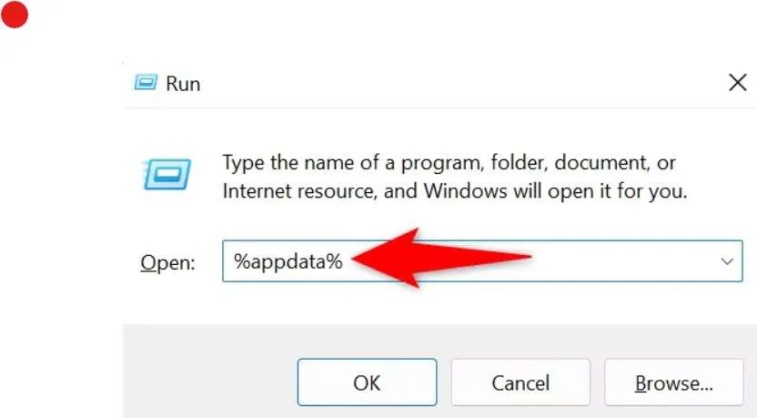
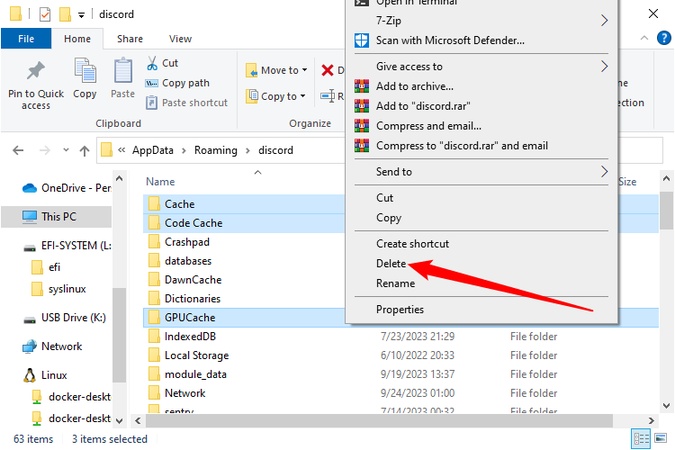
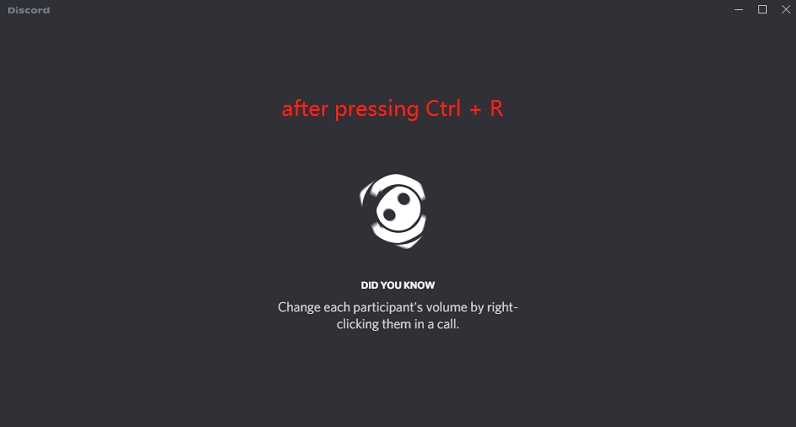
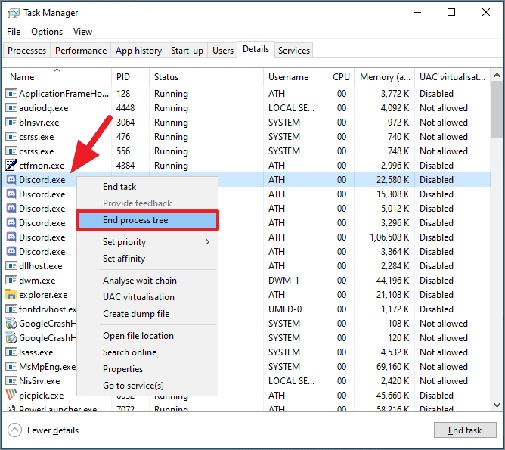
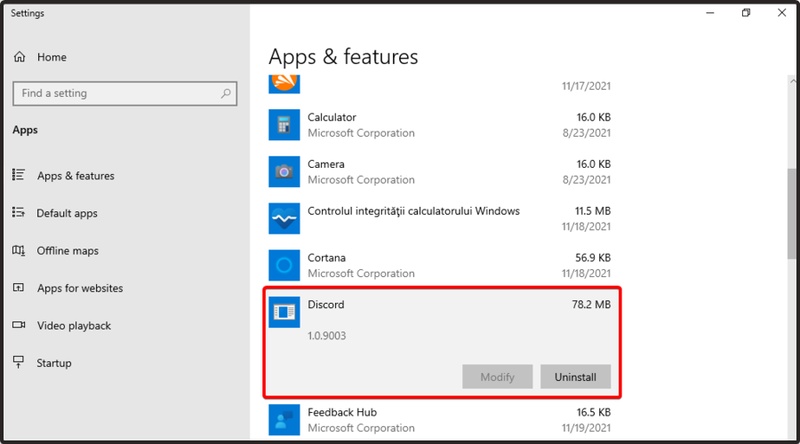
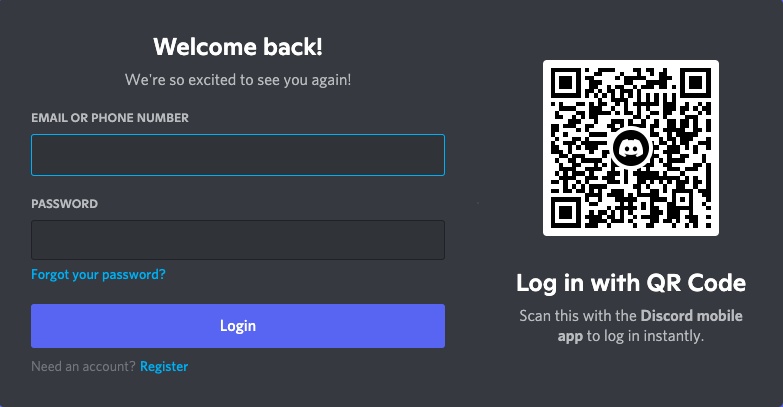
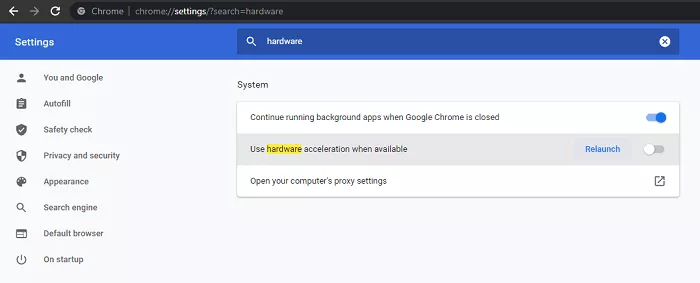
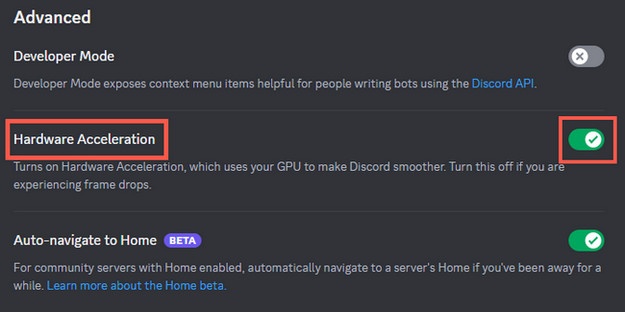
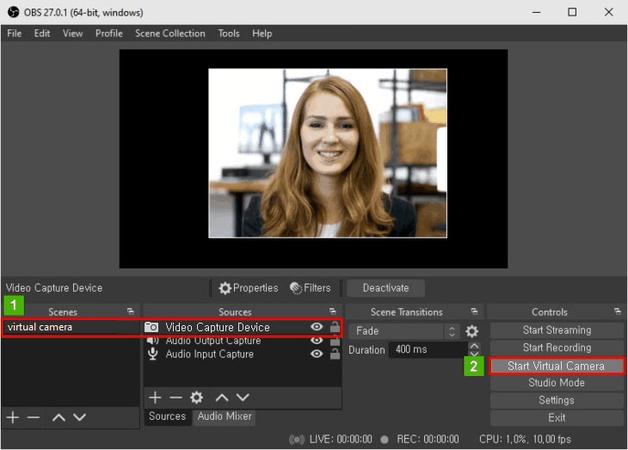
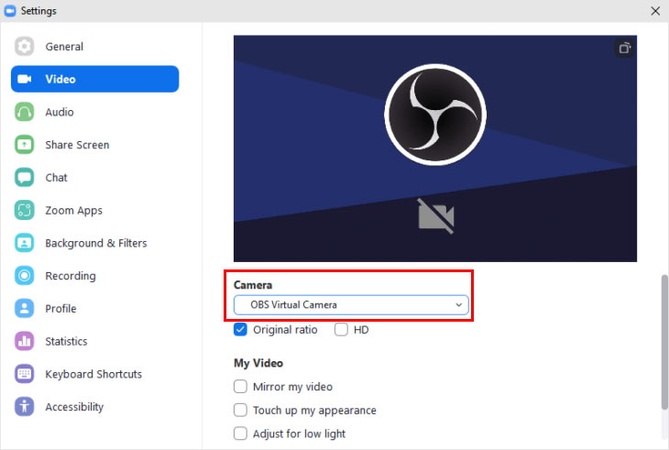
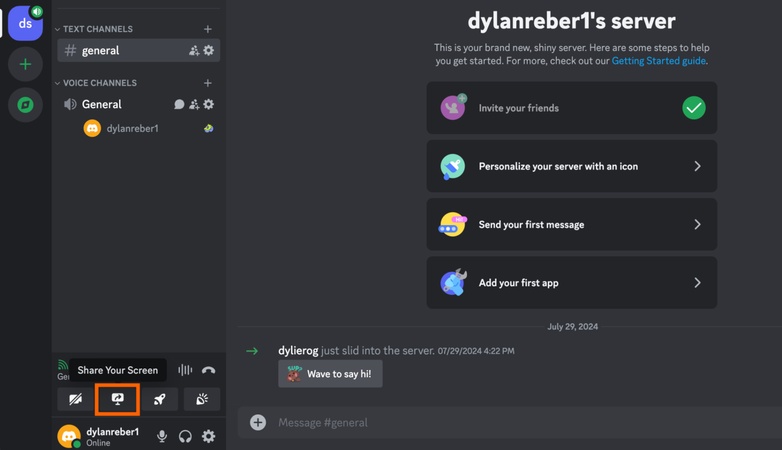
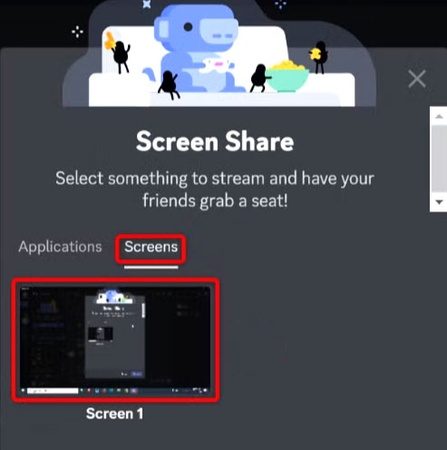



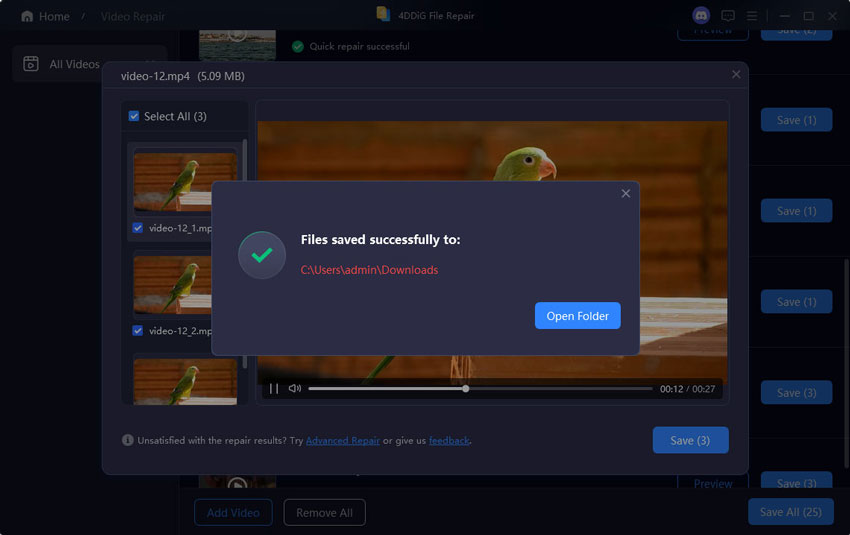
 ChatGPT
ChatGPT
 Perplexity
Perplexity
 Google AI Mode
Google AI Mode
 Grok
Grok