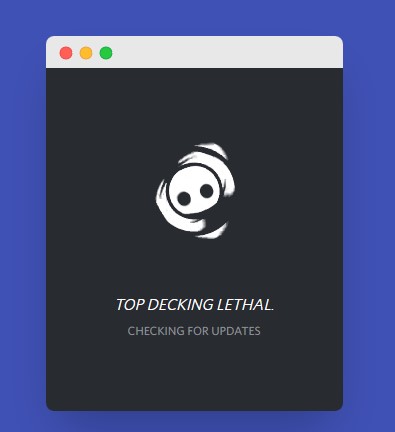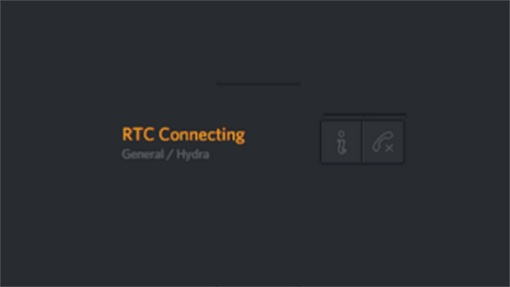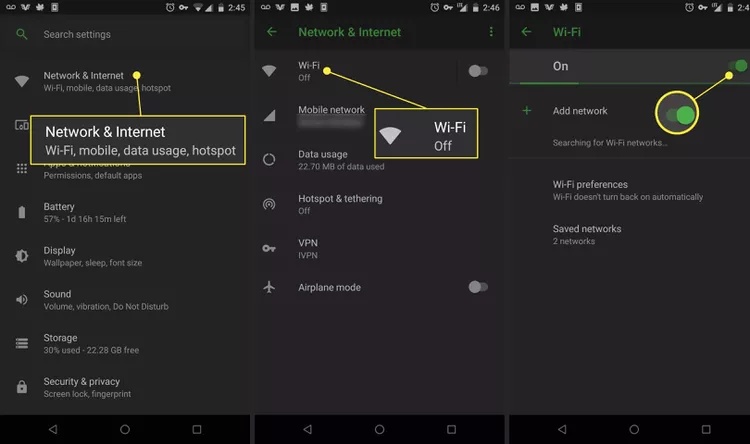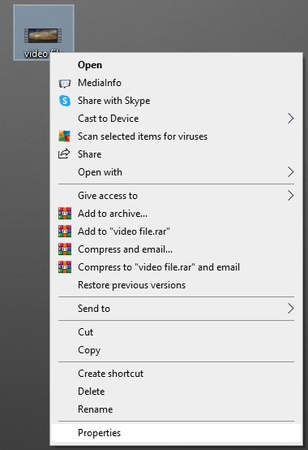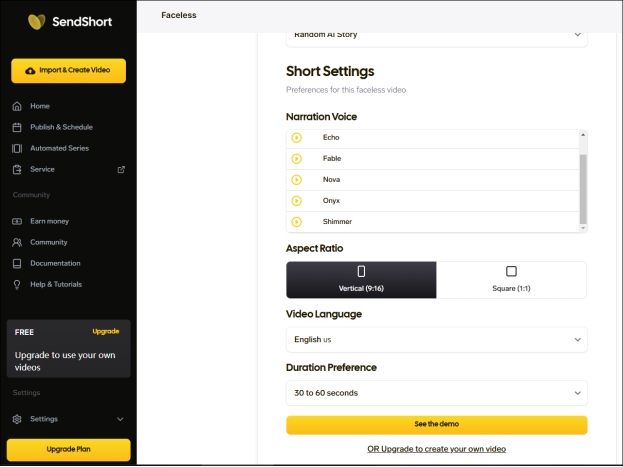How to Fix Discord Videos Not Playing/Working on Mobile/PC
Are you struggling with Discord videos not playing? Whether you're on mobile or PC, it can be frustrating when videos refuse to load or play correctly. If you've been encountering this issue, you're not alone.
Thankfully, you're in the right place. In this article, we'll walk you through the possible reasons behind this problem and offer simple, easy-to-follow solutions that will get your Discord videos up and running in no time. Keep reading to solve the issue once and for all.
Part 1. Why Is Discord Not Playing Videos?
If you're experiencing issues with Discord not playing videos, there could be several underlying causes. Below are the most common reasons why Discord might fail to display or play videos properly:
- Outdated Discord App or Browser: Sometimes, an old version of Discord, whether on the app or web, can cause problems with video playback. Always ensure you're using the latest version for smooth performance.
- Poor Internet Connection: A slow or unstable internet connection can affect video streaming and cause Discord mobile videos not playing. If your connection is weak, Discord may fail to load videos properly or may only play the audio without the video.
- Corrupted or Unsupported Video Files: If the video file is corrupted or in a format not supported by Discord (such as certain types of MOV or AVI files), it may fail to play.
- Discord Server Issues: Sometimes, the problem isn't on your end. Discord servers may experience temporary issues that affect video playback for all users.
- Hardware Acceleration Conflicts: On PCs, Discord's hardware acceleration feature can sometimes cause conflicts with video rendering, leading to playback issues. This is especially noticeable when you're watching videos on a high-end server.
- App or Device Glitches: Minor glitches or bugs within the Discord app or the device you're using can prevent videos from playing. This could be due to system performance issues or app-specific problems.
- Video Permissions or Settings: Occasionally, Discord's settings might prevent videos from loading or playing correctly. This can happen if certain privacy or permission settings are restricting media playback.
Understanding these common causes will help you identify and resolve the issue much more easily. Now, let's move on to the solutions.
✅ You May Also Like: How to Fix Videos Not Playing on Computer and Mobile for Different Scenarios [Full Guide]
Part 2. How to Fix Discord Videos Not Playing/Working on iPhone/Android/PC
If you're experiencing issues with Discord video player not working, here are some effective solutions to try. These methods work across iPhone, Android, and PC, ensuring smooth video playback.
- 1. Restart the Discord App or Your Device
- 2. Enable Discord's Hardware Acceleration (Especially for PC)
- 3. Repair Unplayable Videos with 4DDiG Video Repair
- 4. Watch/Use Discord Videos on Web Browser
- 5. Use a VPN
- 6. Turn On "Enable Quality of Service High Packet Priority"
- 7. Cancel Nitro Subscription
1. Restart the Discord App or Your Device
If you are facing Discord videos not playing on iPhone, one of the simplest fixes is restarting the Discord app or your device. Sometimes, apps or devices just need a fresh start to resolve minor glitches. Close Discord completely and reopen it. If that doesn't work, restart your phone or PC.
2. Enable Discord's Hardware Acceleration (Especially for PC)
If discord videos not playing but audio works, hardware acceleration might be the issue. Enabling it can improve video playback performance.
Open Discord and go to User Settings.
Navigate to Voice & Video.
-
Toggle on Hardware Acceleration. Then restart Discord.

3. Repair Unplayable Videos with 4DDiG Video Repair
4DDiG Video Repair is a powerful tool designed to fix corrupted or unplayable videos, making it an ideal solution for resolving issues like Discord can't play video. It supports a wide range of formats, including MP4, MOV, and WEBM, which are commonly used on Discord and other platforms.
Whether your videos are damaged, freezing, not loading, or experiencing audio-video sync issues, 4DDiG Video Repair can restore them to their original quality.
Secure Download
Secure Download
Key Features of 4DDiG Video Repair
- Wide Format Support: Repairs videos in formats like MP4, MOV, WEBM, MKV, and more.
- Error Fixing: Addresses issues such as unplayable videos, freezing, not loading, and audio-video sync problems.
- Batch Processing: Repairs multiple videos simultaneously, saving time and effort.
- Preview Functionality: Allows you to preview repaired videos before saving them.
- High Success Rate: No matter how severely corrupted your video is, this tool can fix it.
Steps to Repair Videos Not Playing on Discord with 4DDiG
-
Download the software from the official website and follow the installation instructions. Launch the software and click on “Video Repair” from the “Corrupted File Repair” section.

-
Add the unplayable Discord videos by clicking “Add Videos”. Or, use the drag-and-drop action.

-
Click “Repair All” to begin repairing the videos. The tool will analyze and fix the errors automatically.

-
Once the repair is complete, preview the videos to ensure they are fixed. Save the repaired videos to your desired location.

By following these steps, you can easily restore unplayable videos and ensure smooth playback on Discord and other platforms.
4. Watch/Use Discord Videos on Web Browser
If the app isn't working, try switching to a web browser. Sometimes, issues with the app can be bypassed by using Discord in a browser like Chrome or Firefox. Simply go to Discord.com, log in, and see if the videos play correctly there.
5. Use a VPN
If you're facing video loading issues like Discord embed videos not playing, it could be due to regional restrictions or network problems. Using a VPN (Virtual Private Network) can help by bypassing network restrictions and allowing you to connect to a server in another region, which may fix the issue.
6. Turn On "Enable Quality of Service High Packet Priority"
When using a router, turning on the "Enable Quality of Service High Packet Priority" setting may improve video performance. This ensures Discord's data packets are prioritized over others, reducing lag and improving video playback. To enable it:
-
Open "User Settings" in Discord.
-
Go to "Voice & Video".
-
Scroll down and turn on "Enable Quality of Service High Packet Priority".

7. Cancel Nitro Subscription
If you're a Nitro subscriber and experiencing playback issues, canceling the subscription temporarily can help identify if the issue is Nitro-related.
Open Discord and go to User Settings.
-
Navigate to Billing & Subscriptions.

Cancel your Nitro subscription temporarily.
Check if the video playback issue is resolved.
By following these steps, you should be able to resolve most video playback issues on Discord across devices.
Part 3. FAQs about Discord Not Streaming Video
Q1: Why can't I use video in mobile Discord?
If you can't use video on mobile Discord, check your internet connection first. A weak connection can stop videos from loading. Also, make sure your Discord app is up to date and that you've allowed camera permissions for Discord in your phone's settings. If the problem persists, try restarting the app or your phone.
Q2: Why can't I hear any videos on Discord?
If you can't hear videos, check if your device's volume is up and if your headphones or speakers are working. Also, make sure Discord's audio settings are correct and that the right input/output is selected in the app.
Q3: Do you know any Discord bot that plays YouTube videos?
Yes, bots like Rythm and Groovy can play YouTube videos in voice channels. Just invite the bot to your server and use simple commands to play videos. Make sure the bot is still active, as some services may change over time.
Conclusion
If you're dealing with Discord videos not playing, the solutions above should help you get back to streaming without issues. From restarting the app to enabling hardware acceleration or using a VPN, there are several ways to troubleshoot.
For corrupted or damaged video files, we recommend using 4DDiG Video Repair to fix unplayable videos. It's an easy and effective tool for repairing videos that aren't loading or playing correctly on Discord.
Secure Download
Secure Download
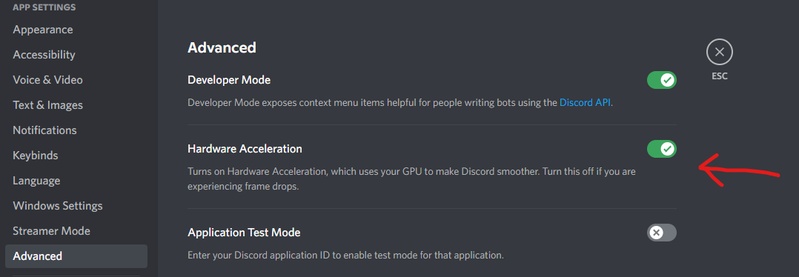




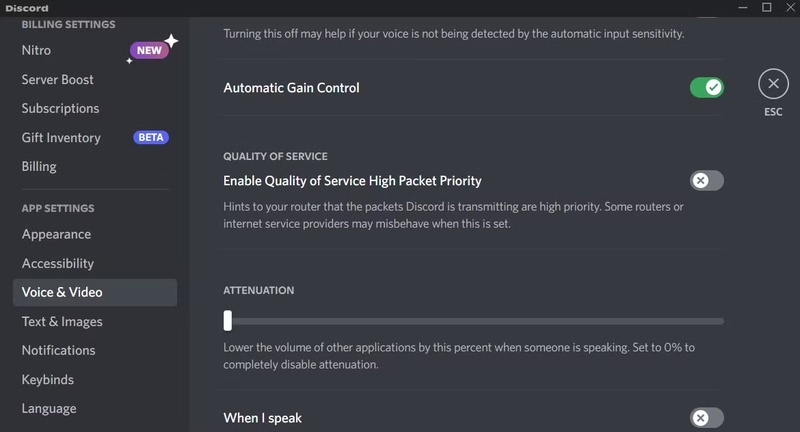
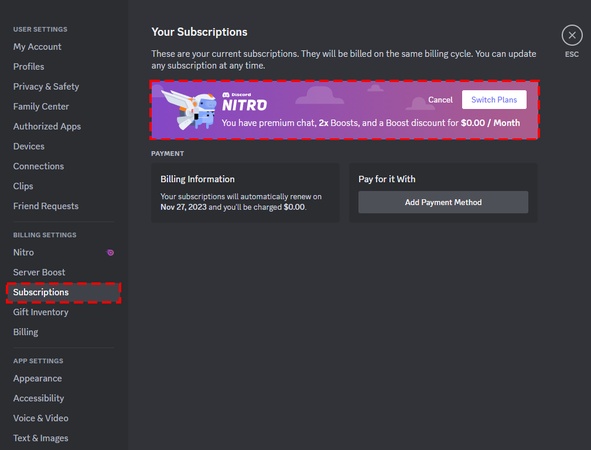
 ChatGPT
ChatGPT
 Perplexity
Perplexity
 Google AI Mode
Google AI Mode
 Grok
Grok