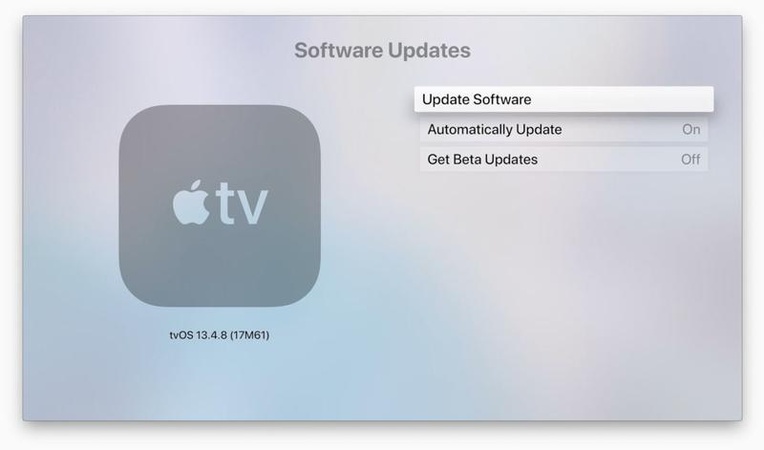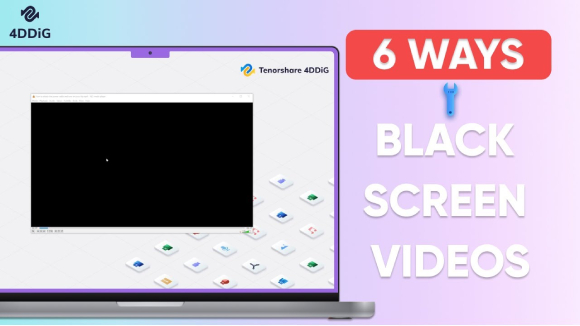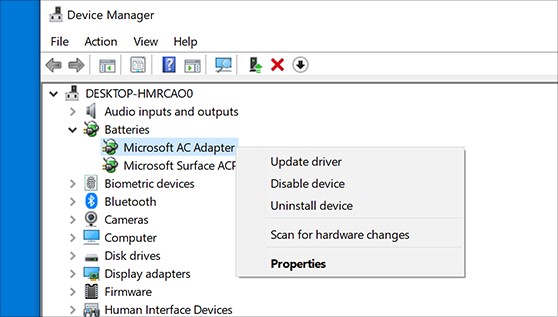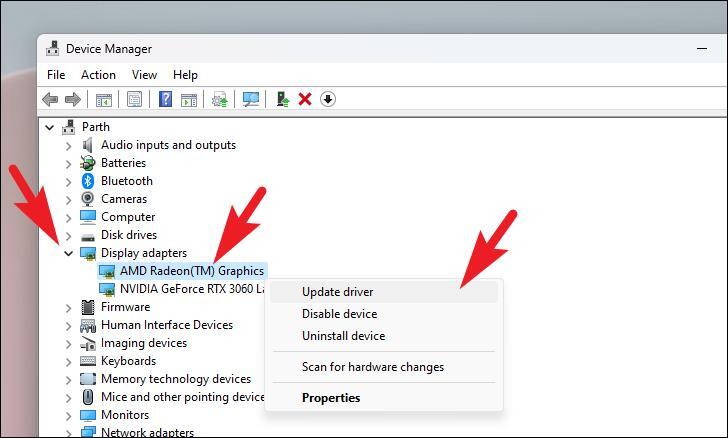What Causes Black Screen After Windows Update & How to Get Rid of It
Is your PC stuck on a black screen after Windows update? Whether you’re working on Lenovo, HP, Dell, or Acer Nitro, this common issue can strike without warning after upgrading to Windows 11 or 10. We have compiled easy-to-follow tips and expert-level solutions to help you fix the issue fast, safeguard your data, and even prevent it from happening again in the future.
Part 1. Why Does My PC Show a Black Screen After Updating Windows 11/10
Users often encounter different manifestations of the black screen issue, such as a black screen on sleep mode after Windows 11 update, or a Windows 11 update black screen with the cursor visible. Sometimes, the screen remains black without any cursor or response, making it difficult to troubleshoot.
Several factors can cause the black screen after a Window update:
- Graphic driver conflicts: Outdated or incompatible GPU drivers after update.
- Display output issues: The PC may output the display to the wrong screen.
- Third-party software conflicts: Programs like antivirus software can interfere with the post-update.
- Corrupted system files: Sometimes, Windows updates corrupt essential boot or system files.
- Power or sleep mode bugs: These are especially common in laptops after updates.
- TPM/BIOS settings conflict: When upgrading to Windows 11.
Part 2. First Thing to Try to Solve Windows Update Black Screen Issue (Quick Fixes)
Before proceeding to advanced solutions, try these simple and quick methods to fix the black screen after Windows update. These steps are safe, easy, and often effective, especially if your computer turns on but the screen is black.
1. Unplug External Devices
Disconnect all non-essential devices, such as USB drivers, printers, headphones, or external monitors. Sometimes, connected peripherals interfere with display settings during boot and cause the after Windows update screen is black issues.

2. Use Ctrl + Alt + Del or Ctrl + Shift + Win + B
Pressing Ctrl + Alt + Del can bring up the security screen, allowing access to Task Manager or restart options if the display is responsive. If that does not work, try Ctrl + Shift + Win + B, a special shortcut that resets the graphics subsystem.
You might hear a beep, and the screen may flicker, indicating the display driver is being refreshed. This often fixes issues where the screen is black but the PC is running.
3. Check if the Screen is Outputting to Another Monitor
Your PC may be sending the display signal to another screen, especially with dual monitor setups. Press Win + P, then use the arrow keys and Enter to cycle through display modes like “PC screen only” or “Extend”. This helps if, after update Windows 10 black screen appears due to the wrong display output settings.
✅ You May Also Like: How to Fix PC Screen Flickering on Windows 11, 10, 7
4. Power Button Force Restart
If none of the above works, hold down the power button for about 10 seconds to force the PC to shut down. Then press the power button again to restart. This can clear temporary glitches causing the black screen after Windows update.

These basic troubleshooting steps often resolve display issues without requiring technical fixes or system resets.
How to Fix Black Screen After Windows Update for Windows 11/10 [Advanced Solutions]
If basic troubleshooting did not fix the black screen after Windows update, don’t worry, there are advanced solutions that can help restore your PC’s display and functionality. These methods work well when your system is bootable in Safe Mode or partially responsive.
Fix 1.Boot into Safe Mode& Roll Back System
How do I get Windows out of black screen? Safe Mode starts Windows with minimal drivers and services, allowing you to troubleshoot without interference from faulty updates or drivers. Follow these simple steps:
-
To enter Safe Mode, restart your PC and interrupt the boot process three times.
On the 4th boot, you will enter Recovery mode.
-
Navigate to: Troubleshoot > Advanced Options > Startup Settings > Restart.
-
Press F4 for “Enable Safe Mode”.

-
Once in Safe Mode, press Windows key + R and type rstrui.exe.

This helps if the screen is black after Windows 10 update, and you suspect a bad update caused it.
Black Screen After BIOS Update: Fixes & Troubleshooting Guide
Fix 2. Update or Reinstall Graphic Drivers
Corrupted graphic drivers are a common cause of the Windows 11 update black screen. Updating the graphic driver from Safe Mode is useful to get rid of Windows black screen after update. This method is available on multiple PC models, like HP, Dell, Asus, Acer Nitro, and Lenove, etc.
-
Go to Safe Mode in the steps in Fix 1. Then open Device Manager.
-
Expand “Display Adapters”, right-click your GPU, and choose “Update Driver Software”.

-
From the pop-up, choose “Search automatically for drivers” and then the Windows will find the latest graphic driver version and get it installed.
-
Or, click “Uninstall” to remove the driver, then restart the system, if the above steps do not work.
Fix 3. Reset Display Settings via Safe Mode
If the update modified your resolution or power settings, it may cause problems like a black screen on sleep mode after Windows 11 update. While in Safe Mode:
Boot into Safe Mode:
-
Restart your PC and interrupt the boot process three times. Then choose the 4th boot to access the Recovery mode.
-
Then head to Troubleshoot > Advanced Options > Startup Settings > Restart and press F4 for “Enable Safe Mode”.
Reset Display Settings:
-
Once done, right-click the desktop and select “Display Settings” from the drop-down.
-
Adjust the screen resolution or use Win + P to change the display mode.
-
Scroll to "Advanced display settings" > "Display adapter properties" > "Monitor" tab.
Change the refresh rate to a standard setting (like 60Hz).
-
Go to Settings and reset resolution to 1024x768 or another safe resolution. Apply changes and restart normally.

This resets faulty display configurations and restores your screen visibility after updates.
Bonus Tip: Back Up Entire System Files to Prevent Data Loss Due to BSOD
Before experimenting with updates or registry tweaks, consider backing up your full system. A sudden crash or Windows update stuck on black screen can result in file loss. Prevent future disasters with 4DDiG Partition Manager; it is a powerful tool to:
- Boot PC into WinPE environment and create a bootable USB media.
- Back up system files, disk partitions, or the entire OS.
- Clone drivers without data loss.
- Restore Windows from backups in a few clicks.
- Bypass Windows 11 requirements within one click.
Secure Download
Whether your PC experiences a new Windows update black screen or a complete failure, 4DDiG can recover your data safely. It is especially helpful if your system won’t boot. Here is how to back up your system using 4DDiG:
Burn USB Bootable Disk on a Normal PC:
To boot the black-screen PC to WinPE environment for backup, please first create a bootable USB drive or DVD on a normal computer. Just follow the steps below:
-
Insert your USB drive to a normal computer. Install and open 4DDiG Partition Manager on this PC and go to “Toolkit” > “Create WinPE”.

-
Select an ISO file for WinPE bootable media creation and click “Start” to proceed.

Enter Into WinPE Environment & Access 4DDiG PE Version:
-
After creating the WinPE bootable media, please plug the USB or DVD into your glitch PC showing black screen. Start the computer and apply the Boot Menu keys (F12, F9, Esc, etc. Based on your PC models) to enter into the Boot Menu.
From the Boot Menu, select the created bootable USB or DVD using the arrow key and press Enter to set it a the boot drive.

-
Now, you entered the boot disk system and you can access the PE version of 4DDiG Partition Manager.

Backup System Files:
On the 4DDiG PE version, go to “Backup” and click “System Backup”. If you have used it before, click “New” to start a fresh backup.

-
Choose to back up the system only or the system + data. Click “Change” to select a storage location, then click “Start” to begin the backup process.

Wait for the backup to complete.
People Also Ask about Windows Update Black Screen
Q1: Is the black screen of death permanent?
No! It is flexible in most cases. It may result from bad updates, driver issues, or display output problems.
Q2: Can I back up files if my PC is stuck on black screen?
Yes, using tools like 4DDiG Partition Manager, you can clone your system.
Q3: Can I install Windows 11 without TPM 2.0 on a black screen PC?
Installing Windows 11 without TPM 2.0 is possible, but not recommended, as it may cause instability.
Q4: How to prevent a black screen after Windows update?
Keep your drivers updated, create system backups before updates, and avoid interrupting the update process to reduce the risk of black screen issues.
Conclusion
Experiencing a black screen after Windows update can feel like a disaster, but it is often fixable using both simple and advanced troubleshooting steps. By following the right process, you can restore your system without a full reinstall. To avoid data loss in the future, we recommend using 4DDiG Partition Manager to back up your entire system.
Secure Download
💡 Summarize with AI:
You May Also Like
- Home >>
- Windows Fix >>
- What Causes Black Screen After Windows Update & How to Get Rid of It
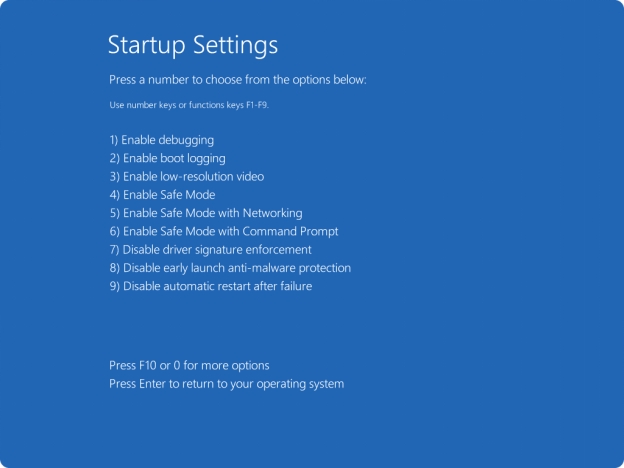
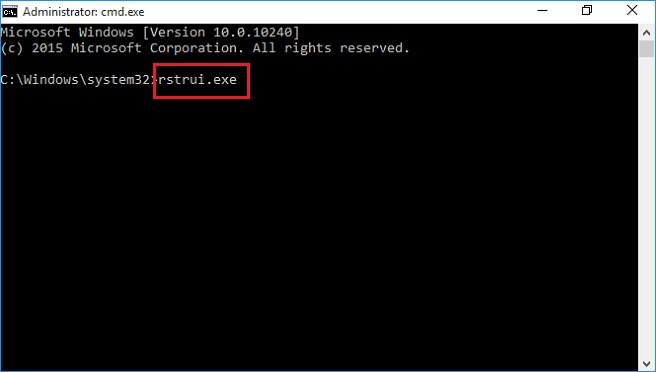
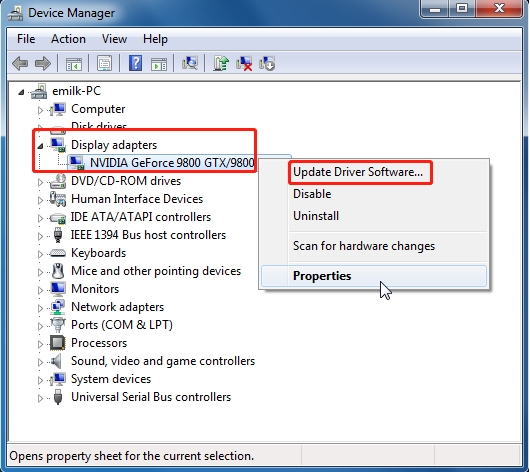
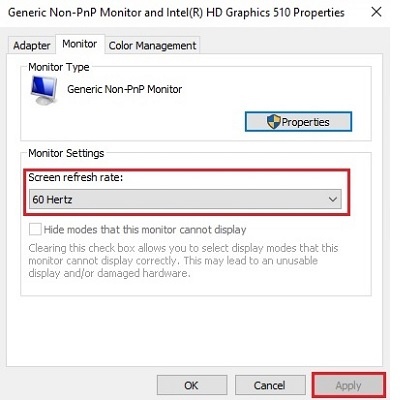


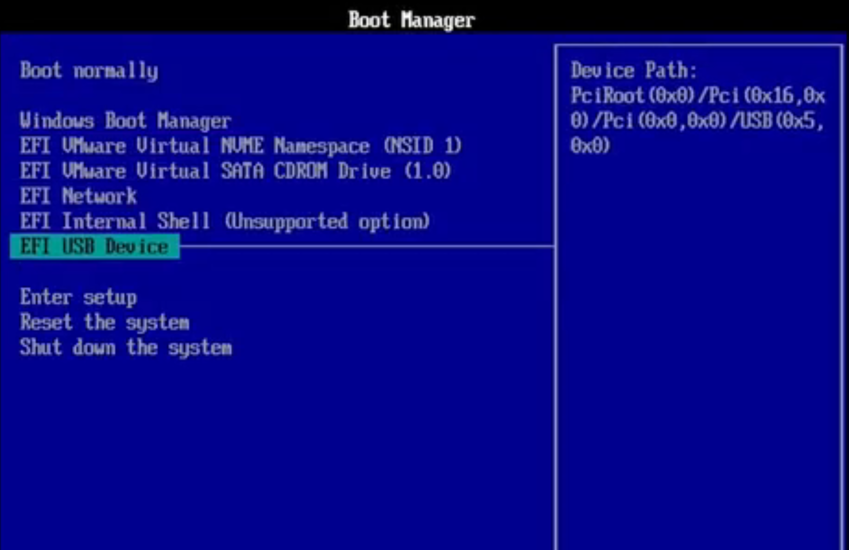
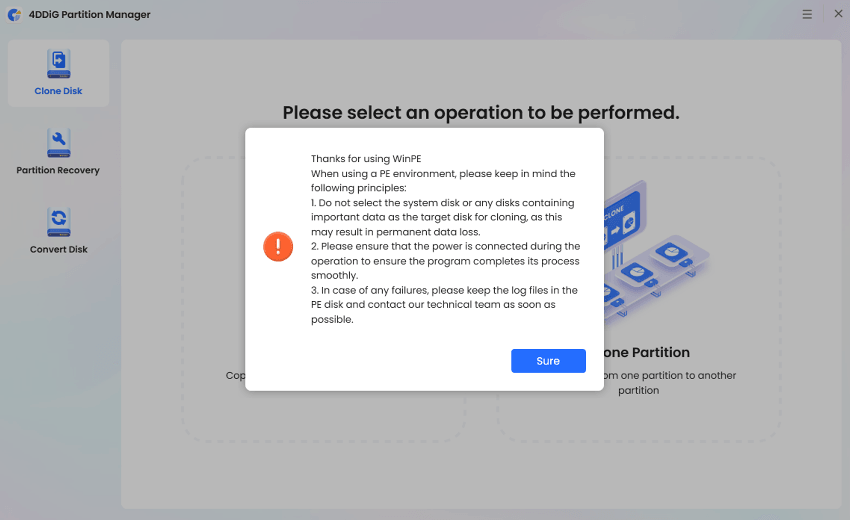
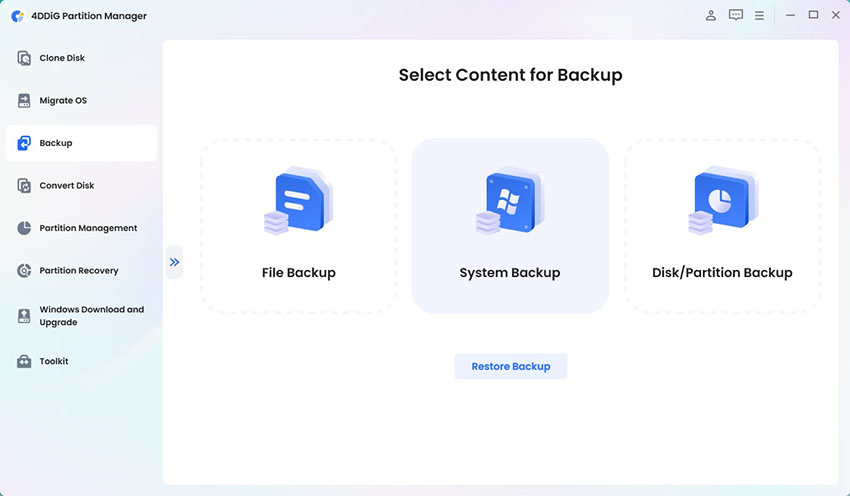

 ChatGPT
ChatGPT
 Perplexity
Perplexity
 Google AI Mode
Google AI Mode
 Grok
Grok