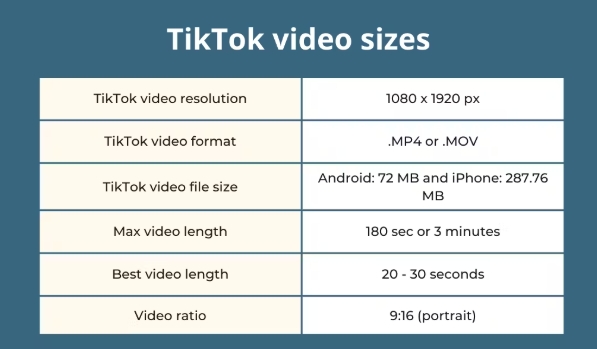3 Best Ways to Recover Deleted Videos from Sony Camera
Download4DDiG Data Recoverysoftware to easily recover deleted videos from your Sony camera or Handycam. Restore lost footage from SD cards or memory storage quickly. Keep reading for a step-by-step guide on how to do it!
Accidentally deleted videos from your Sony Camera? It’s a common issue many users face. Sony’s Handycam series is known for capturing high-quality videos of special moments, but sometimes videos are lost due to accidental deletions or memory card issues. In this guide, we’ll show you effective methods and tools for sony video recovery, so you can restore those precious memories.
- How to Recover Videos from Sony Camera?
- Way 1: Use 4DDiG Windows Data Recovery ToolHOT
- Way 2: Use Windows File Recovery to Recover Deleted Videos from Sony Camcorder
- Way 3: Use Open-Source Tool to Perform Sony Video Recovery

Part 1: What Causes Video Loss from Sony Camera?
When it comes to video loss on Sony cameras, there are several common causes that users often face. Understanding these reasons can help you identify the best way to recover your videos.
Below are some of the main causes of video loss on Sony cameras, along with their recovery success rates:
- Accidental Video Deletion: If you accidentally delete videos, the chances of recovery are high, provided you haven't overwritten the storage. It’s important to stop using the camera immediately to avoid data loss.
- SD Card Formatting: Formatting your SD card can lead to video loss, but recovery is often possible. Success depends on whether new data has overwritten the old files. A data recovery tool can help retrieve your videos.
- Interrupted File Transfers: If a file transfer is interrupted by power failure or a disconnected cable, video loss may occur. These files are usually recoverable through the same transfer or using a recovery tool.
- Unrecognizable SD Card: If your SD card is corrupted or improperly inserted into the camera, it may become unreadable. Recovery depends on the extent of corruption and the tool used.
- Physical Damage: Physical damage to the Sony Handycam or SD card significantly lowers the chances of recovery, as the device may no longer be accessible for data recovery.
Avoid further complications by stopping use of the device. Consider using a data recovery tool like 4DDiG Data Recovery to enhance your chances of successful recovery and prevent additional data loss.
Part 2: How to Recover Videos from Sony Camera?
If you’ve lost videos from your Sony camera, there are several effective methods to recover them. Below, we’ll explore three of the best ways to retrieve deleted videos from your Sony camcorder, helping you recover your precious memories with ease.
Way 1: Use 4DDiG Windows Data Recovery Tool
You just returned from an unforgettable vacation and discovered that you formatted SD card on your Sony camera and didn’t save the videos. Panic sets in, but don’t worry; you just need a professional recovery tool like 4DDiG Windows Data Recovery.
This tool specializes in retrieving lost videos, even from tricky situations like accidental deletions, corrupted files, or formatted storage. Unlike basic tools,
- It supports sony video recovery sony zv-e10, sony RX1, sony A7, sony RX1, sony a6200.
- Compatible with Sony 4k camcorder series.
- it’s designed to recover Sony-specific formats like AVCHD, MP4, and XAVC with precision.
- Easily recover ARW image file and other 2000+ file types.
Here is how you can use 4DDiG to Recover Videos from a Sony Camera — watch this tutorial to see how it’s done!
Secure Download
Secure Download
-
Connect Your Camera or SD Card
Plug in your Sony camera or its SD card to your computer. If the device isn't detected, try refreshing or check the connection.
-
Scan for Lost Videos
Launch 4DDiG and select the connected device. Choose the file types you want to recover, such as videos, and click "Scan" to start the process.
-
Preview and Recover
Once the scan is complete, preview the videos you want to recover. Select the files, and click "Recover" to save them to a safe location on your computer. Avoid saving them to the original device.

People Also Read:
Way 2: Use Windows File Recovery to Recover Deleted Videos from Sony Camcorder
If you're looking for a free option to recover deleted videos from your Sony camcorder, Windows File Recovery can be helpful. It’s a tool you can download from the Microsoft Store, though it’s more suited for experienced users due to its command-line interface.
While it provides a solid recovery solution, Windows File Recovery may be tricky for beginners due to its command-line interface. If you're unfamiliar with commands, it’s best to learn how to use them properly before starting the process.
Here’s a step-by-step guide to help you recover your Sony camcorder videos:
-
Open the Microsoft Store on your PC and search for "Windows File Recovery." Click on "Get" to install it.

-
Once the installation is complete, click on "Open" to launch Windows File Recovery. A Command Prompt window will open with basic usage examples.

-
In the Command Prompt window, type the following command: winfr X: E:\RecoveredVideoFiles /extensive /n sony. Replace "X" with the drive letter of your Sony camcorder’s SD card or storage device, and replace "E" with the drive letter where you want to save the recovered files.
Way 3: Use Open-Source Tool to Perform Sony Video Recovery
If you're looking for another solution to recover videos from your Sony camcorder, an open-source tool like PhotoRec can help. While it’s not as user-friendly as some other options, it’s a powerful recovery tool that can restore lost videos from Sony camcorders.
It works through a command-line interface and is bundled with another tool called TestDisk. Here’s how you can recover deleted videos using PhotoRec:
-
Connect your Sony camcorder or insert its SD card into your PC. Download TestDisk from the official website and extract the folder.

-
Open the folder and launch "photorec_win" from the TestDisk folder. The PhotoRec interface will appear.
-
Use the Up and Down Arrow keys to select the correct disk or SD card where your deleted videos were stored. If you're not sure which one to select, check the SD card's size to make sure it matches.

-
Select the “No partition” option to scan the entire device, instead of just one partition. This ensures PhotoRec checks all of your SD cards for recoverable data.

-
Choose the file system of your SD card. You can find this information by right-clicking on the SD card in File Explorer and selecting Properties.

-
Pick a destination folder to save the recovered videos. Make sure to choose a location on a different drive or partition than the one you're recovering data from.

-
Let PhotoRec scan and recover your deleted Sony camcorder videos. Once the process is complete, the tool will notify you.

PhotoRec is a more effective alternative to Windows File Recovery, but it uses a command-line interface (CLI). If you're new to using CLI tools, you may need to follow tutorials to help guide you through the process.
Part 3: How to Prevent Video Loss from Sony Camera?
There are several practical steps you can take to reduce the risk of video loss. By following these tips, you can safeguard your memories and avoid the headache of recovery software.
Here are some of the best ways to prevent video loss from your Sony camera:
- Regular Backups: Make it a habit to back up your videos regularly. Store them in multiple places like cloud services or external hard drives. That way, even if your SD card gets corrupted, your memories are safe elsewhere.
- Frequent Formatting: It’s crucial to format your SD card frequently, preferably after every major recording session. This reduces the chances of file system issues or malware corruption and helps maintain the health of your storage.
- Invest in High-Quality SD Cards: A reliable, high-quality SD card is essential. Avoid cheap, generic cards and invest in a brand specifically designed for video storage. Quality SD cards are less prone to corruption and data loss.
- Use SD Cards Exclusively: Don’t use the same SD card in multiple devices. Keeping your SD card dedicated to one device minimizes the risk of corruption from different file systems or malware.
- Protective Gear: Physical damage can lead to irreparable data loss. Protect your camera and SD card with a sturdy case, especially if you’re traveling or shooting in rough conditions.
Part 4: Frequently Asked Questions
Q 1: What Is the Best Sony Camcorder Recovery Option?
Ans: The best recovery option is using specialized software like 4DDiG, which is tailored for Sony camcorder video recovery, providing effective results even for complex data loss issues.
Q 2: How do I fix my Sony Handycam hard drive format error?
Ans: To fix a format error, try reformatting the SD card or use recovery software like 4DDiG to restore your files before reformatting the drive.
Q 3: Why won't my Sony Handycam connect to my computer?
Ans: Ensure your camera is in the correct mode (e.g., USB or Mass Storage mode) and check if your USB cable or port is working properly.
Q 4: How do I transfer video from my old Sony Handycam to my computer?
Ans: Connect your Handycam to the computer using a USB cable, then navigate to the video files through File Explorer and copy them to your computer.
Final Words
Losing videos from your Sony camcorder can be frustrating, we've explored various solutions for recovering lost videos from your Sony Handycam, including using Windows File Recovery and open-source tools. However, for the best results, we highly recommend 4DDiG Data Recovery. It’s a powerful, easy-to-use tool designed to restore lost Sony camcorder videos, ensuring your precious memories are safely recovered.




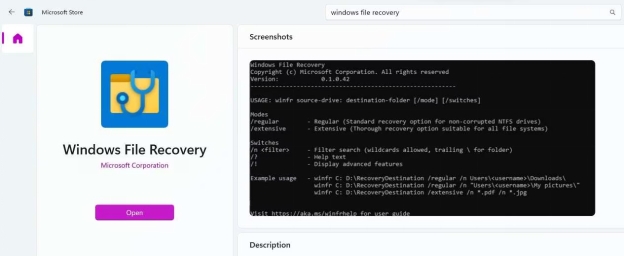
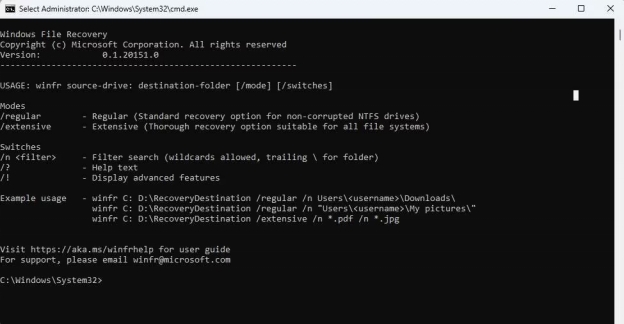
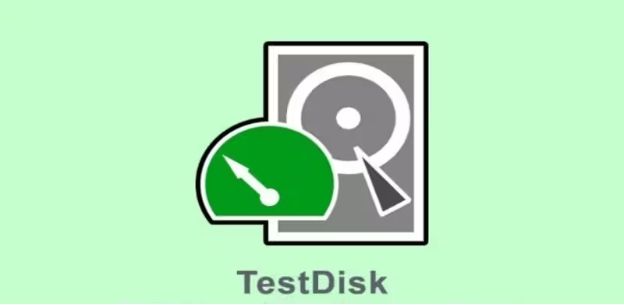
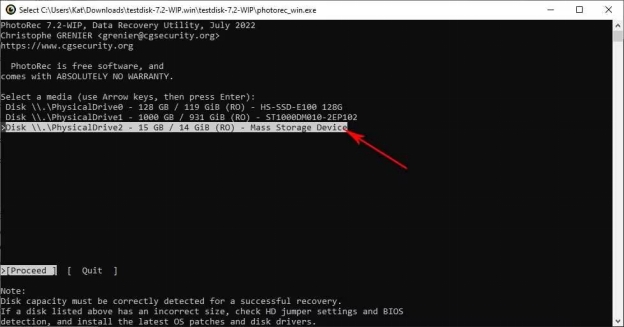
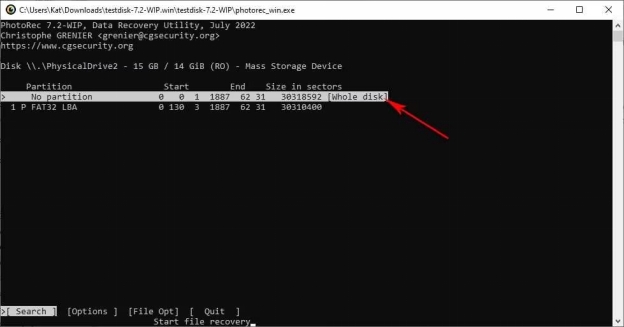
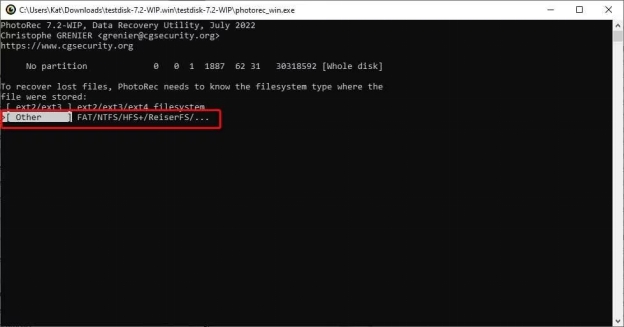
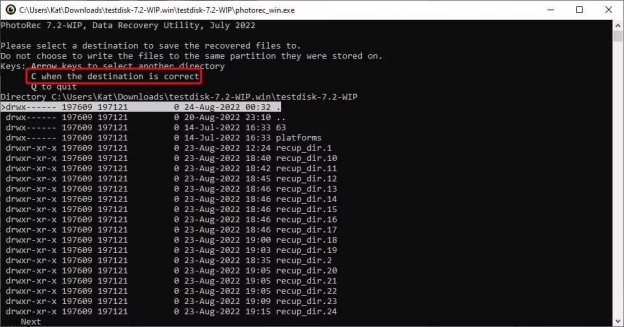
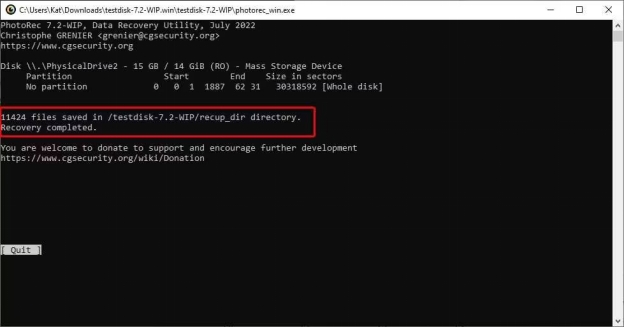
 ChatGPT
ChatGPT
 Perplexity
Perplexity
 Google AI Mode
Google AI Mode
 Grok
Grok