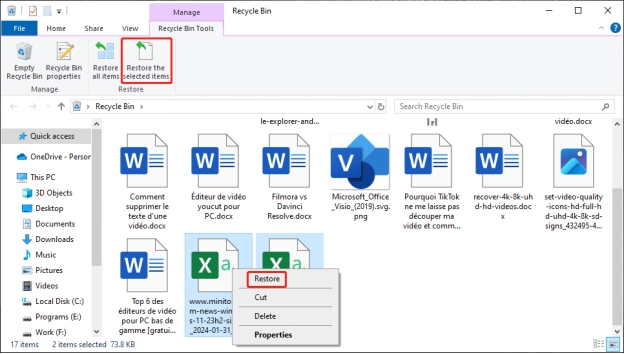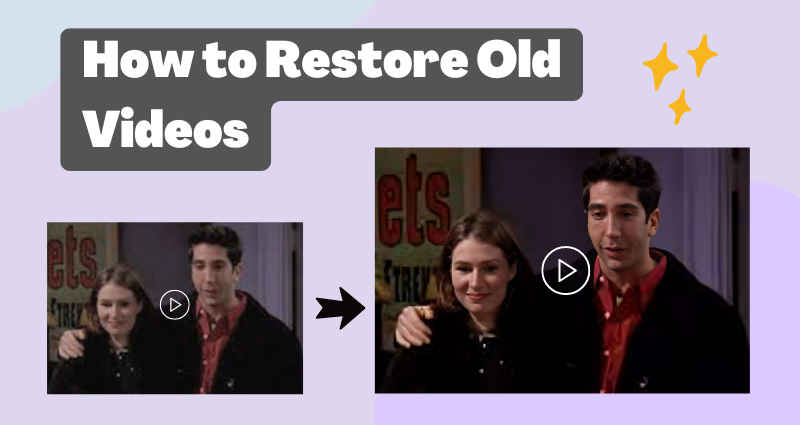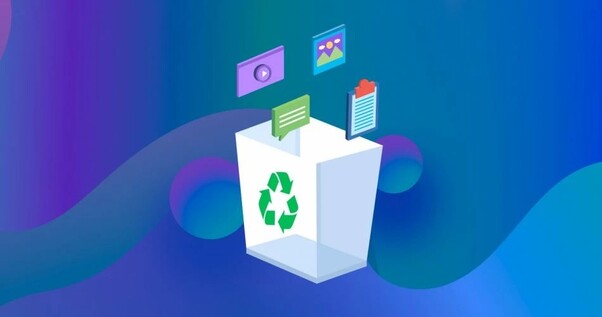4 Best Ways to Restore Videos from DJI Neo
Download 4DDiG Windows Data Recovery software to easily recover deleted videos from DJI Neo drones and SD cards. This guide provides step-by-step solutions to restore lost footage. Keep reading to learn more!
Drones have become an essential tool for filmmakers, surveyors and hobbyists, allowing you to capture video and photos like never before. But data loss can happen if you accidentally delete the files, the SD card gets corrupted, or formatted. These errors can cause interruption to your projects and hours of your valuable work lost. Luckily, it will never be a problem for you to restore videos from DJI Neo, as you will find practical solutions in this article.
- How to Restore Videos from DJI Neo?
- Way 1: Use 4DDiG Windows Data Recovery to Restore Videos from DJI NeoHOT
- Way 2: Use DJI Go App to Restore Videos from DJI Neo
- Way 3: Restore Videos from DJI Neo Use CHKDSK
- Way 4: Ask for SD Card Recovery Service

Part 1: Common Scenarios You Need DJI Data Recovery Tool
Data loss can occur unexpectedly, even with the reliable DJI Neo drones. Whether it’s due to hardware issues or human errors, losing valuable footage can disrupt your projects.
Below are some common scenarios where a DJI data recovery tool becomes essential:
- Accidental Deletion: Mistakenly deleting files is one of the most frequent causes of data loss. Important videos and photos can be lost with a single click, leaving you in need of reliable recovery software to restore them.
- SD Card Corruption: DJI drones rely on SD cards for storage, but these cards are prone to corruption due to improper ejection, formatting errors, or physical damage. Corrupted SD cards can make your data inaccessible.
- Drone Crashes: Crashes caused by signal loss, poor weather, or obstacles can damage both the drone and its memory components, potentially leading to lost files stored on the SD card.
- Interruption During File Transfer: File transfers from DJI drones can be disrupted by sudden power loss or unstable connections, resulting in incomplete or inaccessible files.
Trying to recover lost data from your DJI drone without proper tools can lead to further corruption. Always use trusted recovery software, like 4DDiG Data Recovery, to avoid risking your files.
Part 2: How to Restore Videos from DJI Neo?
Restoring lost videos from a DJI Neo drone requires the right approach and tools. With various solutions available, you can recover your files effectively. Below, we’ll guide you through the top four methods to recover your precious videos without unnecessary complications.
Way 1: Use 4DDiG Windows Data Recovery to Restore Videos from DJI Neo
Drones like the DJI Neo rely on memory cards to store their videos, but if the card becomes corrupted, formatted, or data is accidentally deleted, your precious footage could vanish.
In such cases, you need a reliable data recovery tool like 4DDiG Windows Data Recovery to restore your deleted files. 4DDiG is specifically equipped to handle issues with drone memory cards, ensuring seamless recovery of high-quality video files.
Whether the loss was due to accidental formatting, corruption, or physical damage to the storage medium, this tool uses advanced algorithms to scan and retrieve inaccessible files with precision.
- Recovers high-definition video files without quality loss.
- Supports drone-specific storage devices like SD cards.
- Handles corrupted, formatted, or inaccessible memory cards.
- Offers preview options for selective recovery.
Here is how you can use 4DDiG to Recover DJI Neo Videos:
Secure Download
Secure Download
-
Install and Launch
Download and setup 4DDiG Data Recovery on your PC. Insert the DJI Neo memory card into your PC using a card reader. Launch the software and select the SD card as the target location to scan.
-
Scan for Lost Files
Click "Start" to begin scanning the SD card. The software will perform a deep scan to locate deleted or lost video files. Once completed, preview the recoverable files to ensure they are the ones you need.
-
Recover and Save
Select the videos you want to recover and click "Recover." Choose a safe location on your computer (not the same SD card) to save the restored files. Your drone footage is now successfully retrieved and ready for use!

Way 2: Use DJI Go App to Restore Videos from DJI Neo
If you’ve lost videos from your DJI drone, you can try restoring them using the DJI Go app. This app keeps a backup of your footage in lower resolution as part of its video cache feature. Here’s how you can recover your videos:
-
Open the DJI Go app on your mobile device, whether it’s Android or iOS. Tap on the settings icon, usually located in the upper right corner.

-
In the settings menu, select “Video Cache.” This section contains all the recent videos the app has saved from your DJI drone.
-
Go to the “Editor” tab at the bottom of the screen. All your cached videos will appear. Choose the video you want to restore, and it will be saved to your device.
Videos retrieved this way will be in a lower quality compared to the original files stored on your SD card.
Way 3: Restore Videos from DJI Neo Use CHKDSK
If you're facing issues with your DJI Neo’s SD card, and it shows a message like "SD card is broken. Reformat it if you want to," you can try recovering lost videos using CHKDSK.
This built-in utility helps fix corrupted files on your external storage devices. Here's how to use it:
-
Connect your DJI Neo’s SD card to your computer via an SD card reader. Make sure the card is properly inserted and recognized by your system.
-
Press the Windows key and type "cmd" into the search bar. Right-click on "Command Prompt" and select "Run as Administrator" to open the command window.

-
In the command window, type “chkdsk X: /f” (replace "X" with the drive letter of your SD card) and hit Enter. The tool will check for errors and attempt to fix them. After that, you can access your recovered files from the SD card.
This method is particularly useful if your SD card has logical issues rather than physical damage.
Way 4: Ask for SD Card Recovery Service
If the previous methods don’t work and you’re still unable to recover your lost videos from the DJI Neo’s SD card, it might be time to turn to professional SD card recovery services. These experts specialize in dealing with complex data loss situations, including physical damage to memory cards.
-
Research and find a reliable data recovery service that specializes in SD card recovery. Make sure they have good reviews and experience with drone SD cards.

-
Contact the service and explain your issue, including the type of SD card and what happened to cause the data loss. They may ask you to send the card for assessment.
-
Once they receive your SD card, the service will run advanced recovery tools to retrieve your lost videos. They’ll typically send you a list of recovered files, and you can choose which ones to restore.
Part 3: Things About the Deleted Files on DJI
When dealing with deleted files on your DJI drone, it's important to understand a few key factors that can affect whether you can successfully recover your lost videos and photos.
Knowing these things in advance will give you a better chance of restoring your valuable data. So let’s take a look at two key aspects that contribute heavily to data recovery.
DJI Video and Photo Formats
DJI drones use specific video and photo formats that can sometimes affect how well recovery tools can retrieve lost files. Key points to note include:
- DJI uses H.264 video encoding for videos, unlike iOS/macOS, which use H.265.
- MP4 and MOV are the main video formats, both providing the same quality.
- For photos, DJI drones use JPEG and DNG RAW formats.
- Some recovery programs may struggle to retrieve files if they aren’t encoded properly.
Understanding this is important because certain recovery programs may struggle to restore files with improper encoding. If your deleted files are in a format that the recovery software can't recognize properly, it could limit the success of recovery attempts.
Memory Card Types and File Systems
The type of memory card in your DJI drone also plays a big role in whether you can recover deleted videos and photos. Keep these points in mind:
-
DJI drones usually use external memory cards and sometimes have 8GB of onboard memory.
Memory cards smaller than 32GB use the ExFat file system.
Cards larger than 32GB use the Fat32 file system.
When recovering deleted files, the type of file system is essential. If the recovery tool is not compatible with the file system your card uses, it could make recovery more difficult.
Part 4: How to Prevent File Loss from DJI Neo?
To prevent file loss from your DJI Neo, taking proactive steps is essential. Here’s how you can keep your data safe:
-
Always Copy, Don’t Cut: When transferring data from your SD card to your computer, copy the files instead of cutting them. This way, you have two copies: one on the SD card and one on your computer, minimizing the risk of losing files.
-
Use the DJI Go App: Record your flight logs using the DJI Go app. It acts as an extra layer of protection for your photos and videos, ensuring you have backups if something happens to the memory card.
-
Regular Backups: Make it a habit to back up your recordings regularly, reducing the chance of losing valuable footage.
Part 5: Frequently Asked Questions
Q 1: Where are DJI files stored?
Ans: DJI files are stored on your drone’s SD card. They can also be saved to the onboard memory, depending on your drone model.
Q 2: How to Recover Data From a Formatted DJI SD Card?
Ans: To recover data from a formatted DJI SD card, use a reliable data recovery tool like 4DDiG. Follow the steps to scan and restore the lost videos and photos.
Q 3: How do I recover videos from my camera memory card?
Ans: To recover videos, connect your camera’s memory card to a computer. Use data recovery software to scan and recover the lost files.
Conclusion
Losing videos from your DJI Neo can be a real hassle, but you have several options to recover them. Whether you use the DJI Go app or other methods, the right tool can make all the difference. For a seamless and effective recovery process, we recommend 4DDiG Data Recovery; a reliable solution to restore your lost footage quickly and easily.





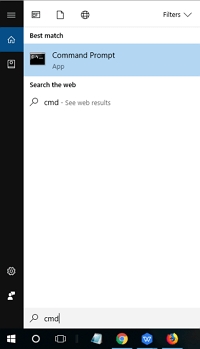

 ChatGPT
ChatGPT
 Perplexity
Perplexity
 Google AI Mode
Google AI Mode
 Grok
Grok