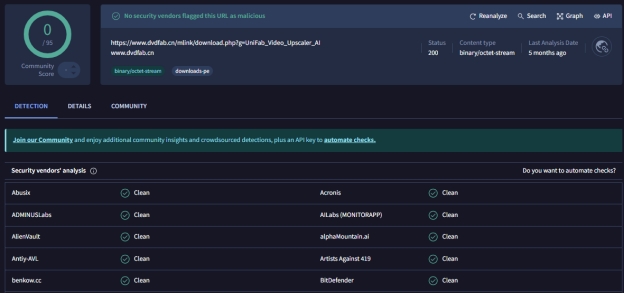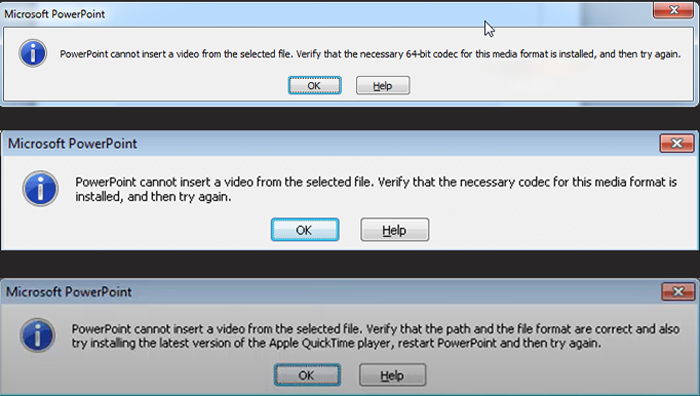How to Fix Tik Tok Video Taking Forever to Upload 2026
Is your Tik Tok video taking forever to upload? This is pretty annoying, especially when you're excited to share your content. Many users face this problem when the videos get stuck or take so much more time than anticipated. The good news is that there are simple solutions to fix this issue.
In this article, we will talk about some possible reasons and go through some easy steps on how to smoothly upload your videos. So, let's get started.
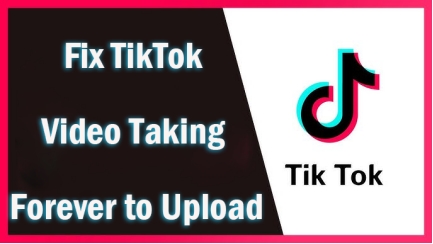
Part 1. Why Is My Tik Tok Video Taking Forever to Upload
If your Tik Tok video taking forever to upload on PC or phone, there are a couple of reasons that may be causing this. Let's look at the most common ones:
- Slow or Weak Internet Connection: Poor internet connection is one of the major causes of slow uploads. TikTok requires a good and consistent connection for faster uploading of videos.
- Large Video File Size: Too long or too high-resolution videos can take much longer to upload. TikTok also has limits on how large a file can be uploaded, which may cause hindrances.
- TikTok Server Problems: Sometimes, the problem is not with you; sometimes TikTok's servers may be busy or under maintenance and slow down the upload.
- Outdated TikTok App: If you are using an older version of the TikTok app, it might contain some bugs that make the uploading slow. Updating often solves these issues.
- Too Much Cache: TikTok caches temporary data on your phone so that it runs faster. In the case of much cache, it may be one of the reasons for slowing down the app and creating problems while uploading.
- Corrupted Video File: The video may have been corrupted or damaged, in that case TikTok is unable to load video properly. This sometimes occurs due to issues with editing or transferring files.
- Unsupported Video Format: TikTok works best with MP4 and MOV video formats. If your video is in a different format, the upload might get stuck.
- Too Many Effects or Thumbnails: Too many filters, effects, or a custom thumbnail may make the video weightier to process, which delays the upload.
Now that you know what the possible causes could be, let's move on to some simple fixes that will have you solving this problem in no time.
Part 2. How to Fix the TikTok Upload Stuck Issue
Here are some of the best solutions to Tik Tok video won't upload problem:
- 1.) Verify TikTok Uploading Requirements
- 2.) Don't Add Thumbnail/Cover to Your Video
- 3.) Reduce Video Size
- 4.) Check Internet Connection & TikTok Server Status
- 5.) Download and Post Your Videos from TikTok Studio
- 6.) Clear TikTok Caches
- 7.) Repair Your Videos Before Uploading
1.) Verify TikTok Uploading Requirements
TikTok has requirements for video upload, such as format (MP4, MOV), resolution (a minimum of 480p), and size limits (up to 287.6 MB on mobile). If any of these standards are not met by your video, then it may be a reason why TikTok upload stuck while uploading.
✍ Steps to verify:
Check your video format (MP4 or MOV are ideal).
Ensure the video resolution is at least 480p.
-
Make sure the file size is within the limit for mobile or desktop.

2.) Don't Add Thumbnail/Cover to Your Video
A common issue that users usually face is their TikTok upload stuck at 96% when there is a thumbnail or any cover image. So, try to remove the cover photo first before uploading.
✍Steps:
-
After recording or uploading your video, skip adding a thumbnail/cover.
Try uploading the video without any additional image.
3.) Reduce Video Size
If your video file is too large, it may be the reason for slow uploads or could not upload video TikTok. You can compress the file without losing quality to speed things up.
✍ Steps:
-
Use a video editing tool to resize your video or reduce its resolution.
-
Ensure the file size stays below 200MB if you're uploading via mobile.
4.) Check Internet Connection & TikTok Server Status
A weak network can be one of the reasons why TikTok taking ages to upload, so make sure you connect to a good Wi-Fi or data connection. Sometimes, servers of TikTok may go down due to which TikTok videos are not getting uploaded.
✍ Steps:
Try uploading using a different network.
-
Visit a site like Downdetector to see if TikTok is experiencing server outages.

5.) Download and Post Your Videos from TikTok Studio
You might be able to upload your video faster via a computer than you can on the mobile app, so using TikTok Studio can expedite that process.
✍ Steps:
-
Download and launch TikTok Studio. Then log into your TikTok account.
Tap on the upper-right “+Upload” tab.
-
On the new screen, hit “Select videos” to upload the video to TikTok Studio.

6.) Clear TikTok Caches
Over the time, the cache files stored on TikTok may interfere with uploading; clearing them will improve performance. Here's how to make TikTok video upload faster.
✍ Steps:
Go to your TikTok Profile section.
-
Tap the Menu option like three horizontal lines at the top-right corner.
Choose "Settings and Privacy" from the pull-up menu.
-
Then choose "Free up space" > "Clear Cache."

7.) Repair Your Videos Before Uploading
A corrupt or damaged video file is possibly why your TikTok video upload takes so long. The reasons are unlimited, which might range from incomplete downloads to a flaw in the editing phase, among many others. Well, you can repair the video before its upload with a tool like 4DDiG Video Repair.
Very easy to use and supported by both Windows and Mac, this tool allows you to repair videos in various formats that are not playing, damaged, distorted, fuzzy, stuck, etc. in upload due to a bad resolution. Significantly, no matter how corrupted your video is, 4DDiG AI Video Repair can helps you out and fix it successfully.
Secure Download
Secure Download
✨ Key Features of 4DDiG Video Repair
- Repairs corrupted, damaged, or unplayable video files.
- Supports a wide variety of video formats, including MP4, MOV, AVI, and many more.
- It allows batch repairs for several videos at once.
- Upscales video to 4K (up to 8K) with AI.
- Quick repair process with high success rates.
- Works with a wide array of devices like phones, cameras, and drones.
- Easy to operate, no technical skills needed.
- With a 98% success rates
✍ How to Repair TikTok Videos Before Uploading?
Now, follow us to walk through how to repair corrupted videos before you up load it to TikTok:
-
Initiate the 4DDiG Video Repair software (installed as the 4DDiG File Repair executable) and navigate to “Corrupted File Repair” > “Video Repair”.

-
Press the blue “Add Videos” button. Then you can select and add corrupted videos wishing to upload to TikTok.

-
Upon adding, tap the bottom-right “Repair All” button to kick off the video repair.

-
When the repair is finished, touch on “Preview” and “Save” respectively to check and download the fixed videos. Finally, retry to upload them to your TikTok or TikTok Studio.

Part 3. People Also Ask about Uploading Videos to TikTok
Q1: How to upload multiple videos on TikTok?
In order to post multiple videos, click the "+" sign, select several videos from your gallery, adjust them according to your need, and post.
Q2: Can I upload a video from Facebook to TikTok?
Yes, download the video from Facebook and upload it to TikTok. First, get permission to use the video.
5 Proven Ways to Fix Facebook Videos Not Uploading to TikTok?
Q3: What's the best time to upload a video on TikTok?
The best times are usually in the morning between 6 AM and 10 AM and in the evening from 7 PM to 11 PM. You should dig deeper into your TikTok analytics for more specific times that work best.
Q4: How long do TikTok videos take to upload?
That depends on the size of the video and the speed of your Internet connection. Usually, it's a matter of seconds up to minutes.
Q5: How to cancel an upload on TikTok?
To cancel, simply hit the "X" on the upload screen or close the app before the upload completes.
Q6: How to upload high-quality videos to TikTok?
Make sure your video resolution is high (1080p or higher), that shots are well-lit, and that the video does not appear over-compressed. For the highest quality, upload directly from TikTok Studio.
The Bottom Line
If your Tik Tok video taking forever to upload, that may be due to various problems, including a poor internet connection, large file size, or corrupted video. For that, try the remedies we discussed above.
If the video is corrupted, 4DDiG Video Repair will do an excellent job: repair corrupted files and enhance video quality for smooth uploads. It's a fast and easy solution to get your video ready for TikTok without delays.
Secure Download
Secure Download
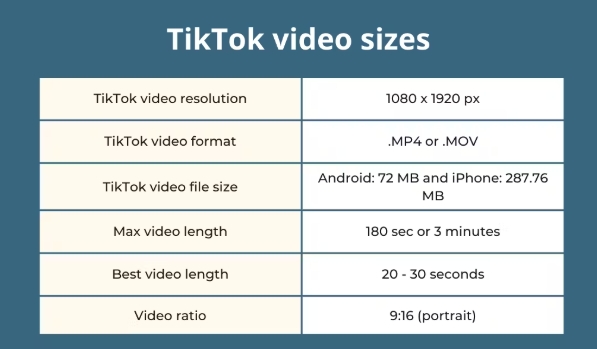

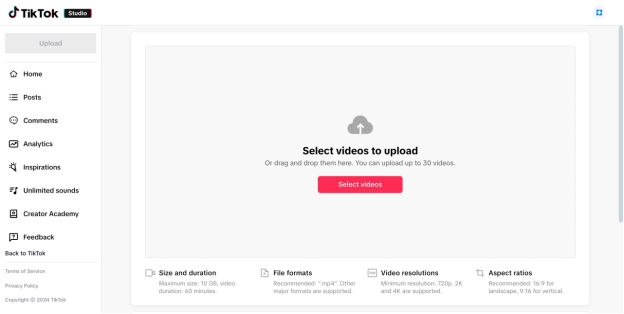





 ChatGPT
ChatGPT
 Perplexity
Perplexity
 Google AI Mode
Google AI Mode
 Grok
Grok