Comprehensive Guide: How to Recover Deleted Videos from DJI
DJI drones, renowned for their advanced camera technology and reliability, are trusted by photographers, filmmakers, and hobbyists around the world. However, even the best devices aren’t immune to data loss.
Accidental deletion, SD card corruption, or unexpected crashes can cause your valuable videos to disappear in seconds. Fortunately, you can learn how to recover deleted videos from DJI with effective methods, and this guide will walk you through each method step by step.
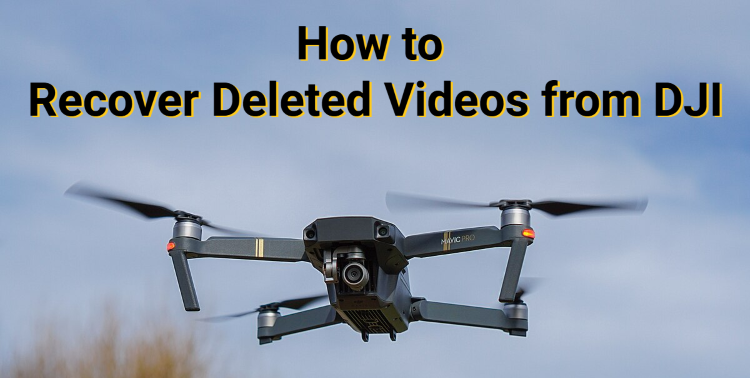
What You Should Know About Deleted Files on DJI?
Don’t panic if you accidentally delete photos or videos from your DJI device. Although DJI doesn’t provide a built-in file recovery feature, your lost footage isn’t necessarily gone forever.
As long as the deleted data hasn’t been overwritten by new files, you can often recover it using reliable data recovery software. However, before you start restoring your deleted files, there are three things you need to know.
DJI Files Saving Format
The recovery process largely depends on how DJI encodes and stores its media files. And how the file is preserved depends on your camera settings.. Here’s a quick overview of the video and photo formats used by DJI drones.
- DJI videos are usually saved in MP4 or MOV formats and encoded using H.264 (AVC) or H.265 (HEVC) for high-quality yet efficient compression.
- DJI photos are typically saved in JPEG or RAW (DNG) formats, preserving detailed image quality.
Because DJI videos are encoded using H.264, the way the data is structured can sometimes complicate recovery. And it might be one of the causes for some recovery programs' difficulty in retrieving improperly encoded video files.
Type of Memory Card Used by DJI
We should also know the types of memory card used to stored the videos and photos. Most DJI drones store photos and videos on microSD cards, though some models also include internal storage (usually 8–16 GB).
The type and capacity of the card affect the file system used: SDHC cards (up to 32 GB) are usually formatted as FAT32, while SDXC cards (64 GB and above) are typically formatted as exFAT to support large 4K/5K video files.

Common Causes of Data Loss on DJI Drones
| Causes | Description |
|---|---|
| Accidental Deletion | Deleting files on the drone or SD card by mistake is the most common cause of data loss. |
| Formatting the SD Card | Formatting without backing up removes all files permanently from the storage device. |
| Corrupted or Damaged SD Cards | Physical damage, sudden power loss, or improper removal can corrupt the SD card, making files inaccessible. |
| Firmware Update Errors | Interruptions or failures during drone firmware updates may affect stored files and cause data loss. |
| Drone Crashes or System Malfunctions | Unexpected crashes while recording can corrupt or erase videos and photos. |
| Improper File Transfer | Interruptions or errors when moving files to a computer can result in incomplete or missing files. |
How to Recover Deleted Videos from DJI?
If your DJI videos have been deleted, you can recover them using reliable methods. This guide will show you how to retrieve lost footage step by step.
If you delete videos from the DJI Go app, stop using the app or your device right away. New data can overwrite the deleted files and make them impossible to recover.
How to Recover Deleted Videos from DJI Go App?
The DJI Go App is the official application used to control DJI drones, manage flight settings, and access captured photos and videos. It also automatically transfers photos and videos captured by your drone camera to the Go app on your device and manages flight logs.
This means that even if your drone crashes, the videos may still be recoverable using this Go app. If you’re using the DJI Go app on an iPhone, you can access the app’s internal folders directly through iTunes on a Windows PC. Here’s how to locate the specific folders that may contain your missing footage.
- Connect your iPhone to a PC using a USB cable and open iTunes.
- In iTunes, select your device, then click "File Sharing" from the sidebar under Settings.
- In the Apps panel, select the DJI Go app. Then, in the DJI Go Documents panel, check folders such as "Flight Records" and "Video Cache" for any missing footage.

- Select the folder(s) containing your videos and click "Save to…"" to download them to your computer.
- Once downloaded, open the videos with a media player to verify they are intact.
Not all deleted videos may be stored in these folders as many DJI videos are saved to the SD card on the drone or internal storage. If you cannot find your lost footage here, you may need to use specialized data recovery software to retrieve them.
How to Recover Deleted Videos from DJI with Data Recovery Software?
What we know is that most DJI drones and camcorders save their photos and videos to the inserted SD card. That's why while the DJI Go App can sometimes help recover lost files, SD card recovery is often more reliable when videos are accidentally deleted, corrupted, or lost due to formatting.
For this purpose, you can use 4DDiG Data recovery, a powerful tool designed to restore deleted or lost files from various digital storage media, including SD cards, memory cards, hard drives, and USB drives.
Secure Download
Secure Download
Here are the steps to use 4DDiG to recover your deleted videos from the SD card on your DJI device.
- Install 4DDiG on your Windows computer and connect your SD card using a suitable card reader. Launch 4DDiG, select “SD Card” from the left panel, choose your connected SD card, and then click “Scan” to begin searching for deleted files.

- 4DDiG will start scanning your SD card for lost files. After the scan is finished, go to the “Video” tab to locate the deleted videos you want to recover.

- Double-click the video to have a quick preview, then click "Recover".

- Select a different storage location to save the recovered files rather than saving them back to the original SD card.

How to Repair Corrupted DJI SD Card?
If your SD card is showing unusual behavior, such as disappearing files, difficulty ejecting it safely, or causing lag when opened in File Explorer, it may be corrupted. Even if the card seems to work normally, minor file system errors can still exist, which could affect your ability to capture or recover footage later.
For this reason, it’s a good idea to regularly scan and repair your SD card to prevent problems, especially if you use it frequently with your DJI drone.
One simple way to do this is with CHKDSK, a built-in Windows command-line tool that can automatically detect and fix minor errors on both internal and external drives. Even if you’ve never used Command Prompt before, running CHKDSK only requires a single command.
- Safely remove your SD card from your DJI drone and insert it into your PC using the proper adapter.
- Open the "Start" Menu, type "Command Prompt", then right-click it and choose "Run as administrator".

- Type the following command to run CHKDSK with repair functionality:
chkdsk G: /f. Replace G: with the drive letter of your SD card.
- Press "Enter", and Command Prompt will scan your SD card. It will show the progress and tell you if it found and fixed any errors.
If your SD card still shows unusual behavior after using CHKDSK with /f, run it again using the /r parameter. This does everything /f does while also locating and attempting to repair bad sectors on the card.
How to Prevent Data Loss on DJI?
Keeping your DJI footage safe is just as important as capturing it. Follow these tips to protect your valuable drone videos and photos.
Back up your footage after every flight
Always transfer your photos and videos to a computer or cloud storage once your flight is done. Having multiple copies ensures your recordings remain safe even if the SD card fails.
Use high-quality, compatible SD cards
Select SD cards from trusted brands that meet DJI’s recommended speed and capacity. Cheap or fake cards often cause writing errors or data loss.
Avoid cutting data during transfers
When moving files from your SD card to a computer, copy them instead of cutting. This keeps two sets of files, so if one device fails, the other still has your recordings.
Don’t remove the SD card or power off the drone while recording
Interrupting the saving process can damage your files or make them unreadable. Always wait until the recording is fully saved before ejecting the SD card or turning off your drone.
Keep firmware and the DJI Go App updated
Updating your drone’s firmware and app helps fix bugs and improve stability, reducing the chances of data loss.
Stop using the SD card if you detect data loss
If some files go missing or your SD card starts acting strange, stop using it immediately. Continuing to record or save new data might overwrite the lost files, making recovery impossible.
Conclusion
In this article, we’ve explored how to recover deleted videos from DJI and shared some essential tips for preventing data loss. If you need a quick and effective way to restore lost videos, Tenorshare 4DDiG is a reliable choice. It helps you retrieve deleted, formatted, or even corrupted files from your DJI SD card with just a few simple steps.
Secure Download
Secure Download
FAQs about Recover Deleted Videos from Insta360
Q1: Where are DJI videos stored?
DJI videos are typically stored either in the drone’s internal storage (if available) or on an external storage device such as a microSD card or DJI CINESSD. The exact storage location and capacity depend on the DJI model and its configuration. Videos may also be cached within the DJI app on a mobile device if video caching is enabled.
Q2: How do I repair corrupted DJI video files?
Corrupted DJI video files can sometimes be repaired using video repair software designed to fix damaged video headers or incomplete recordings. If the file is heavily damaged, using a dedicated third-party video repair tool may increase the chances of restoring the video to a playable state.
Q3: How do I recover deleted videos from DJI app?
If video caching was enabled in the DJI app, you may be able to find cached video files within the app. Open the DJI app, go to Settings, select Video Cache, and check the available cached videos. Keep in mind that cached videos are usually lower resolution and may be automatically removed by the app or the operating system.
💡 Summarize with AI:
You May Also Like
- Home >>
- Video Recovery >>
- Comprehensive Guide: How to Recover Deleted Videos from DJI
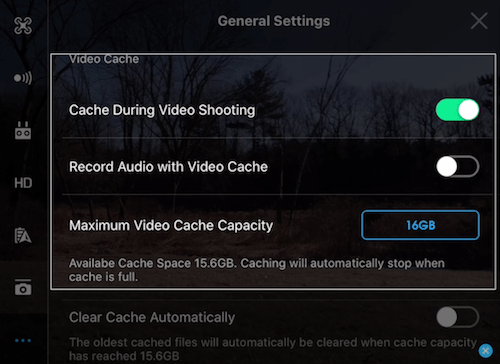


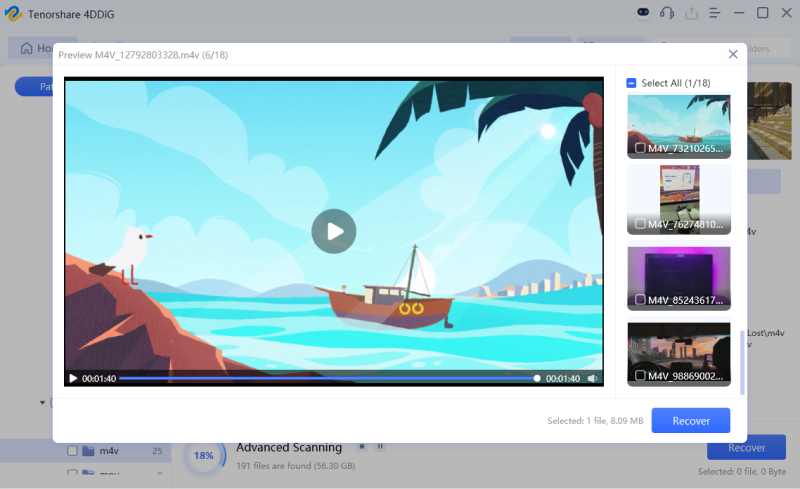

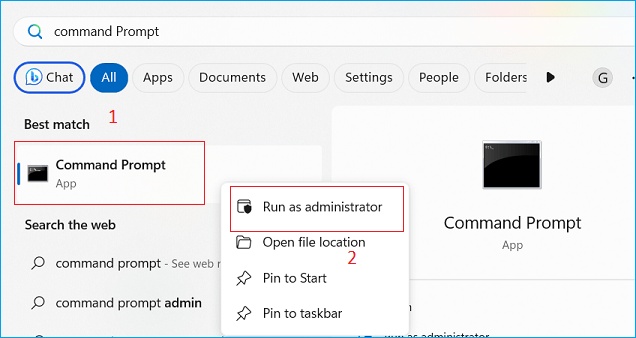

 ChatGPT
ChatGPT
 Perplexity
Perplexity
 Google AI Mode
Google AI Mode
 Grok
Grok




