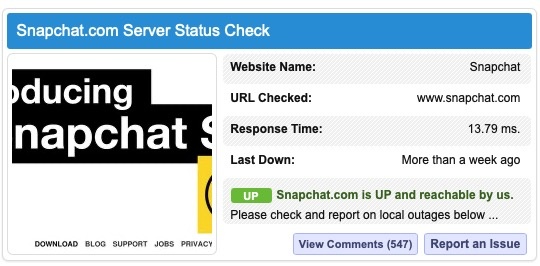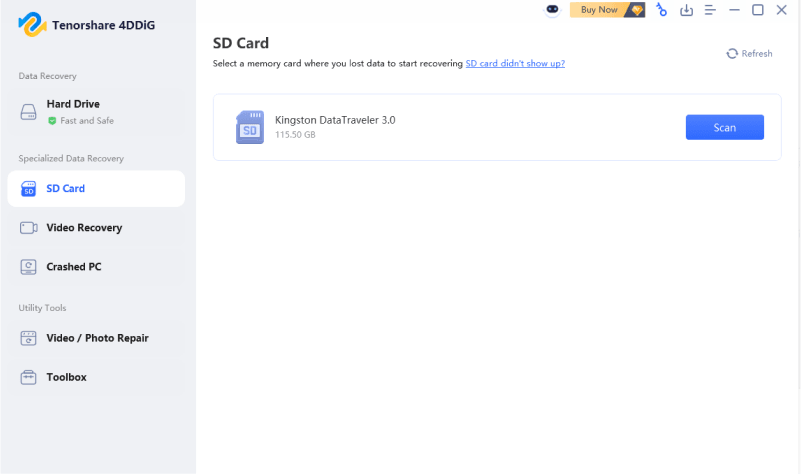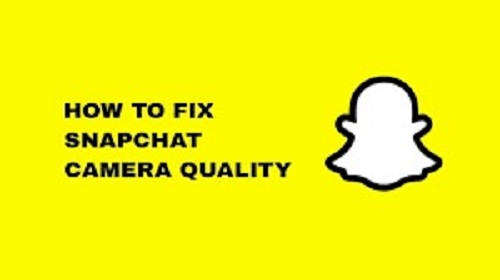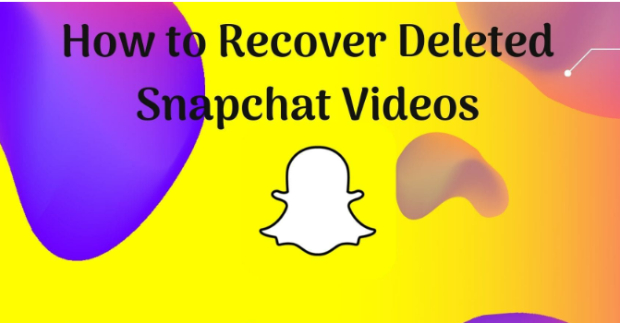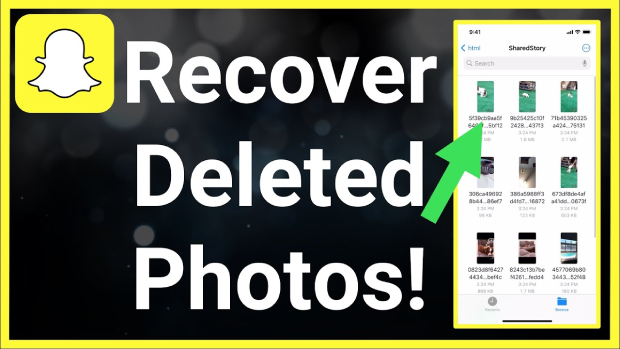Snapchat Picture Failed to Load: Why & How to Fix It on Any Device
You tap the Snapchat icon, scroll through your chat saves, and suddenly, the interface turns blank with no image. That's how you face the Snapchat picture failed to load error. It is frustrating, more so with some significant memories. Don’t worry, this guide breaks down why it happens, what it means. Meanwhile, you can figure out how you can fix it, whether it's a temporary glitch or a deeper photo corruption issue.
Part 1. Why Are Snapchat Pictures Not Loading & What It Means?
Why won’t my snaps? Snapchat is a visual communication platform. When Snapchat fails to open old, saved photographs in a conversation, it may cause panic among the users. And now, the most proscribed of all is known, and what is really going on.
Common Scenarios of this error:
Some problems regularly reported by users include:
- Snapchat not loading saved pictures in chat, you scroll up in a conversation expecting a photo, but it just says "Tap to load" or shows a gray placeholder.
- Saved chat pictures on Snapchat. These are generally photos saved in a conversation, though now nothing is opening.
- Snapchat does not load old, saved pictures in chat. It is a common phenomenon when you want to chat on Snapchat, but it does not allow you to load the old photos that have been saved.
Such cases are normal and may either indicate a misplaced file or a temporary error.
What is the meaning of this error?
It is the question that is most important to users. The positive news? Most of the issues with Snapchat that won't load pictures in chat are transitory. In many cases, photos remain in the Snapchat cloud or are cached on your device, but are temporarily unavailable for access. But in other situations (such as the wiping of the app cache or corruption of files), the image can then be lost completely unless it is backed up to Memories or the gallery.
Potential reasons behind the error:
If your saved pictures on Snapchat not loading, the following are the most probable reasons:
- Poor or low-strength internet: If you're on poor Wi-Fi or cellular data, Snapchat may not retrieve the image from the cloud.
- Media that have expired or are deleted: The image may disappear, especially when the sender erased the Snap or abandoned the conversation.
- Corrupted file: This occurs when downloading is unsuccessful or when a crash is encountered- the lack of support in picture loading could be an indication.
- Crashing apps or slow app behavior: When Snapchat's cache gets too full, you might notice that Snapchat won’t load pictures in chat, or messages stop syncing.
- Phone storage/Permissions: In case your phone does not permit you to store media, you may not see saved media on Snapchat.
- Outdated version of the application: Photos can fail to load due to vulnerability problems.
Part 2. How to Fix "Snapchat Picture Failed to Load in Chat" Error
Recover your photos with these step-by-step fixes below before giving up that they are lost forever.
1. Check Internet or Switch Networks
One of the leading reasons that has influenced Snapchat's failure to load on iPhone or Android has been poor connectivity.
-
If your Snapchat picture fails to load, switch between cellular and Wi-Fi networks.
-
Perform an internet speed test to see if you are getting enough connection strength.
-
Restart your Wi-Fi router and try connecting to the internet again.

2. View Pictures on Snapchat Web Version (not available for old pictures)
If you're trying to load a recent Snap, check the Snapchat Web interface. Older pictures stored in chat history typically don’t appear here, but it’s worth checking if you're troubleshooting a recent Snap.
-
Go to the Snapchat web version and log in, which helps you amid Snapchat notifications not working in the app.
-
Open your chat to see if Snapchat loads saved pictures in chat.

3. Clear Snapchat Cache
In some cases, the problem lies with the internal cache of Snapchat. By clearing it, you will not lose your Memories but only temporary files. Hopefully, this will fix the Snapchat picture not the loading issue.
Open Snapchat and go to your top-left Profile icon.
-
Tap Settings option (the gear icon) and scroll down to “Account Actions”.
-
Touch on “Clear Cache”, select specific types of cache to clear, and confirm by clicking “Clear All”.

4. Re-enable Camera & Photos Permission for Snapchat
To open saved media, Snapchat requires access to the gallery and the camera of your device.
Open “Settings” on mobile and go to “Snapchat”.
-
Toggle “Photos” and “Camera” to enable it when Snapchat won't load pictures in chat.

5. Disable Lower Power Mode or Data Saver
Data saver mode and low power mode can restrict Snapchat from loading images to save your data and battery power. Disabling these settings can fix your issues and here is how:
Disable Lower Power Mode:
Go to “Settings” and “Battery”.
-
Disable “Low Power Mode”.

Disable Data Saver:
-
Open Settings. Go to "Network & Internet" or "Connections"
Tap "Data Saver" or "Data Usage".
-
Toggle off "Use Data Saver".

6. Reinstall and Relogin the Snapchat App
If you tried all of the above methods and nothing worked then you can try reinstalling the app as this will fix all software bugs and glitches within the app. Here is what you need to do if the Snapchat picture fails to load iPhone:
-
Tap and hold Snapchat. Then choose “Delete App”.

-
Now, go to AppStore and install "Snapchat again. You can log in to see if your old picture loads now normally or not.
Part 3. How to Fix Snapchat Photo Won't Load Due to Image Corruption
Occasionally, it is not that Snapchat pictures are not loading, but rather the corruption of your images. This is especially true if you’ve backed up Snapchat photos to your phone and now, they won't open or appear as gray thumbnails.
This is where 4DDiG Photo Repair comes in. 4DDiG Photo Repair software is a professional program with the ability to repair images that are damaged or incomprehensible (due to aborted transfers, crashes, or system errors) as well as having dismembered or broken thumbnails. It supports the most common and widely used formats by Snapchat and other platforms, such as JPEG, JPG, PNG, WebP, and HEIC, among others.
Secure Download
Secure Download
Steps to fix corrupted images with 4DDiG
-
Open 4DDiG File Repair and click “Photo Repair” from the “Corrupted File Repair” menu.
alt:4ddig photo repair
-
Add your Snapchat pictures that failed to load by clicking “Add Photos” or dragging them directly to this software.

-
Click “Repair All” to repair Snapchat images that are not loading in chat automatically.

-
Click “Preview” to see results and “Save All” to save the repaired image.

Part 4. People Also Ask about Snapchat Picture Failed to Load Error
Q1: Why Snapchat won't load old saved pictures in chat?
Snapchat won't load pictures in chat in the instance of non-backup to Memories or Snapchat has cleared the cache during an upgrade or reinstall.
Q2: Why my Snapchat photos are not showing in my memories?
Make sure that Backup Progress Memories are complete. Click on Profile > Settings > Memories > Backup Progress to fix Snapchat pics not loading in memories.
Q3: Why aren't my Snapchat memories or gallery photos showing?
Ensure that Snapchat is allowed to get into the phone gallery. Go to Settings > Privacy & Security > Photos. Find Snapchat and make sure it's set to "All Photos" or "Selected Photos".
Conclusion
Snapchat mistakes can be nerve-wracking, particularly when the photos disappear suddenly. Whether it's a network glitch, app bug, or image corruption, there's almost always a solution if your Snapchat picture fails to load. Pick 4DDiG Photo Repair now to repair your ruined Snapchat pictures and restore your memories to life!
Secure Download
Secure Download
💡 Summarize with AI:
You May Also Like
- Home >>
- Photo Error >>
- Snapchat Picture Failed to Load: Why & How to Fix It on Any Device
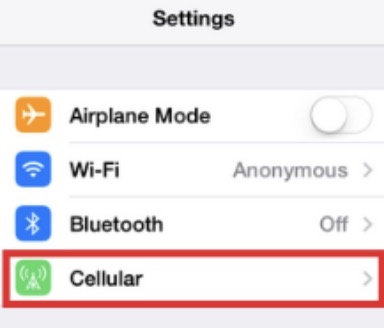
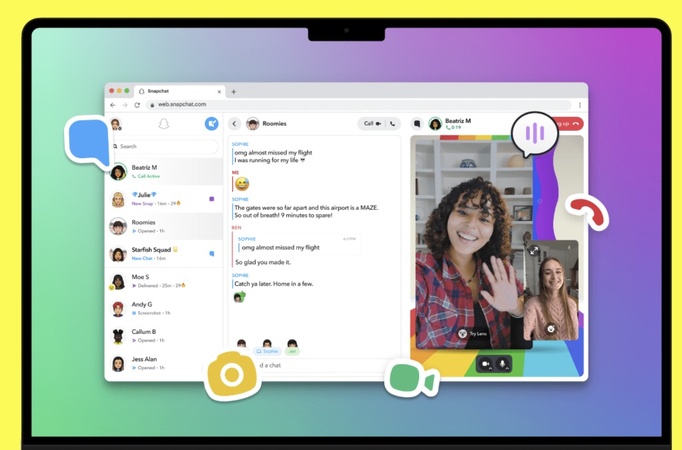

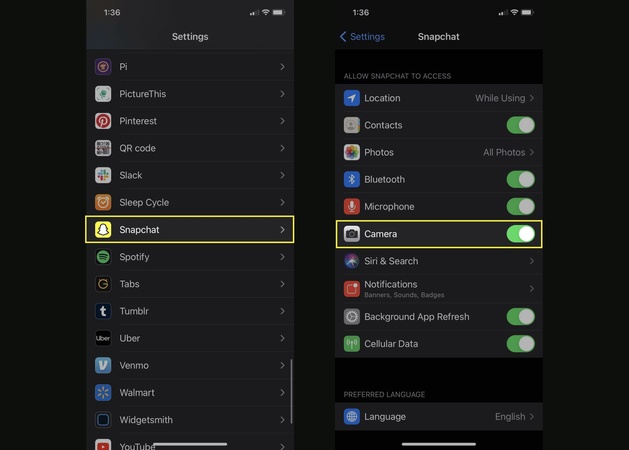
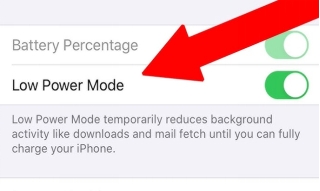
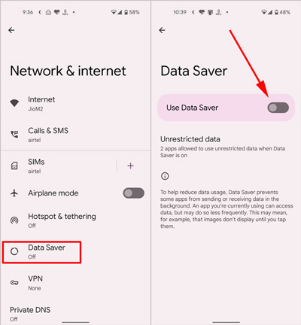

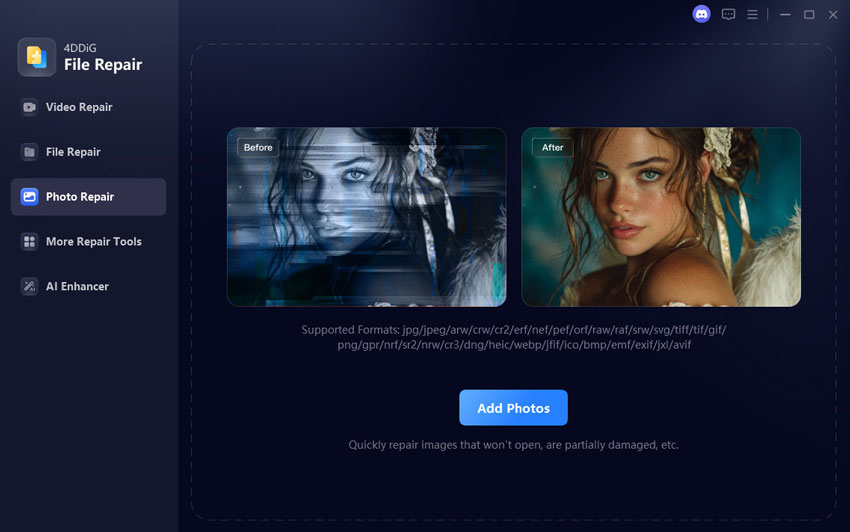
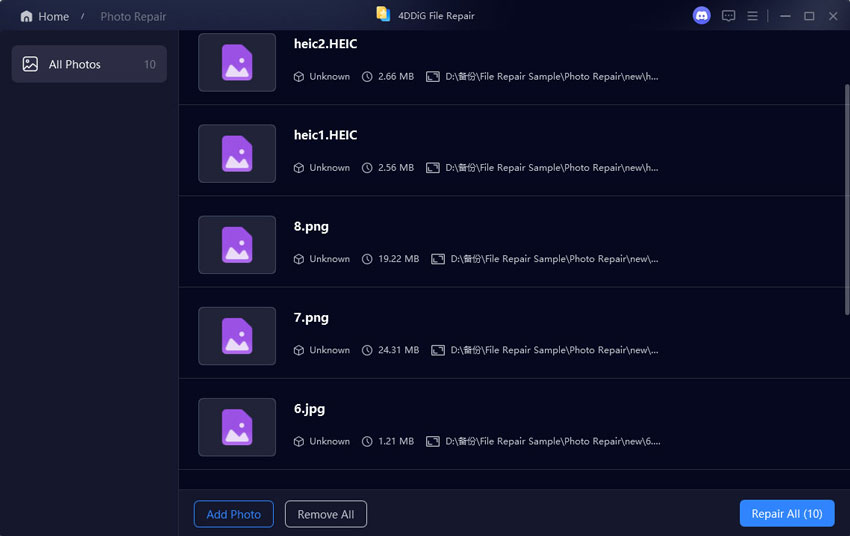
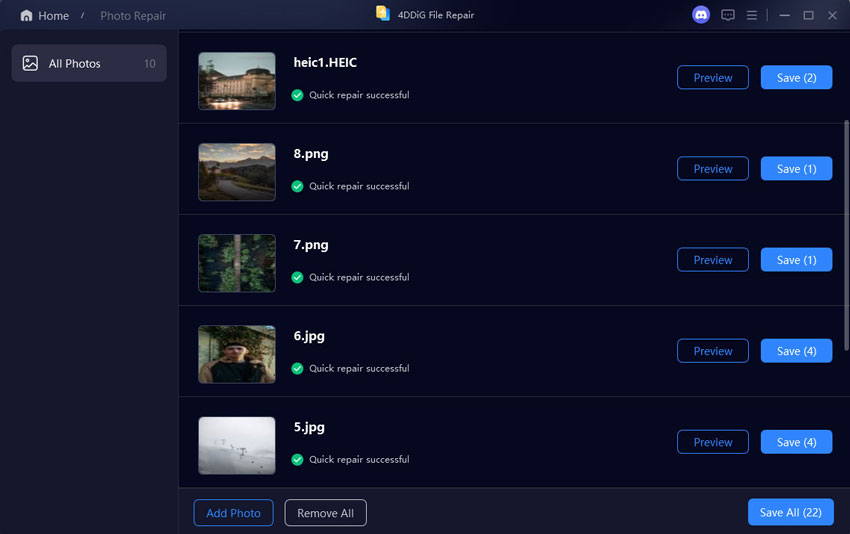
 ChatGPT
ChatGPT
 Perplexity
Perplexity
 Google AI Mode
Google AI Mode
 Grok
Grok