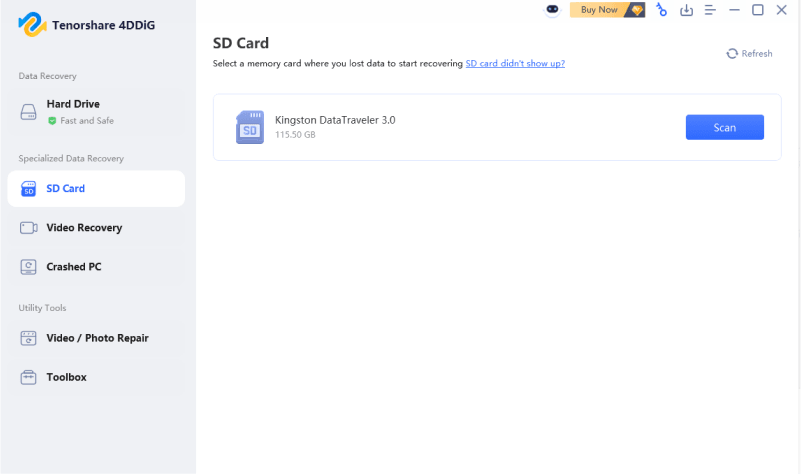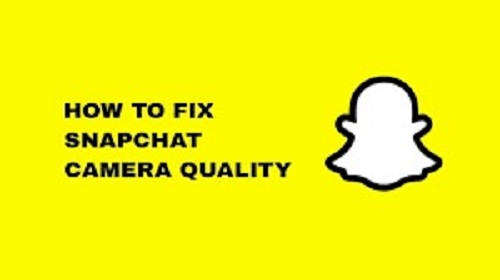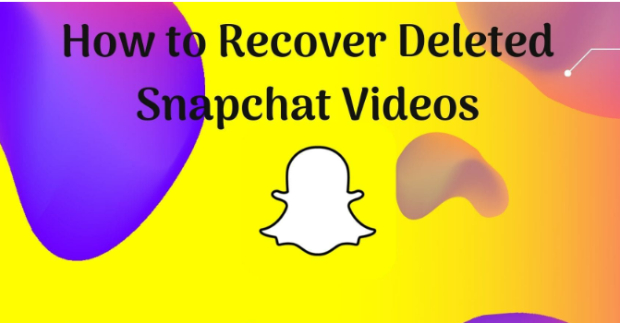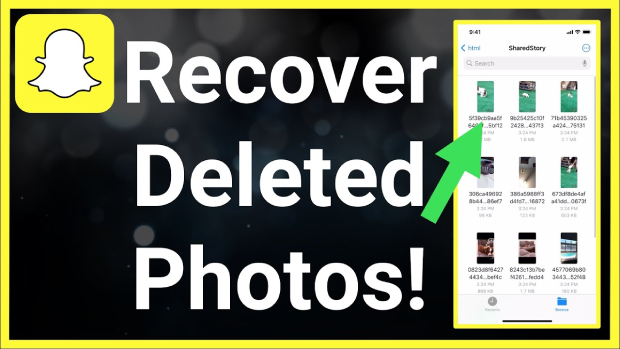What Does Snapchat Support Code C14A/C14B/C16A Mean & How to Fix
When you try to log in and receive the Snapchat support code c14a/c14b/c16a, it becomes extremely irritating. The error messages show obstacles that block your account access. This guide explains support codes and shows you ways to solve the problems they represent. We will also discuss multiple solutions to these error codes that will help you access your account successfully.
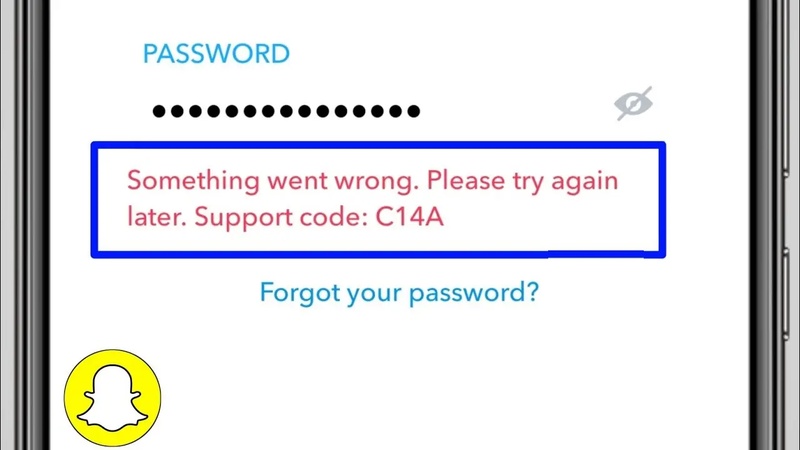
Part 1. What Does C14A/C14B/C16A Mean on Snapchat
Snapchat support codes C14A, C14B, and C16A show that your account faces distinct problems while trying to log in.
⭕ What Is Snapchat Support Code C14A/C14B/C16A?
a. What does support code c14a mean on Snapchat:
The Snapchat support code c14a when logging in generates the following message: "Something went wrong. Please try again later. Support Code: C14A." The support code represents a brief problem that stems from different possible scenarios including application program errors or network connectivity issues. Users usually see this problem when Snapchat servers lose their connection with the application.
b. What does c14b mean on Snapchat:
The Support Code C14B appears when users experience network connection problems. Users will receive an error message that instructs them to check their network connection and then retry. Support Code: C14B appears in the message.
One possible reason Snapchat fails to maintain a reliable connection is due to weak internet signals and VPN service disruptions.
c. What is support code c14a on Snapchat:
While less common, support code C16A also points to login difficulties. Users encounter this problem due to either server maintenance problems or individual account-related faults. Users who receive this support code should apply the same diagnostic approaches used to address C14A and C14B errors.
⭕ Why Snapchat Won't Let Me Log In?
Users encounter the problem where they cannot log into their Snapchat accounts and wonder what the cause may be. If you are also wondering why is my Snapchat not letting me log in? Multiple possible conditions exist that prevent successful login including:
- The application fails to connect with Snapchat servers because of bad network conditions.
- Using older version releases of Snapchat can create matching problems between the program and your system.
- The servers that host Snapchat could face technical problems while performing system maintenance.
- Network connections of the app get disrupted by active Virtual Private Network services.
- The buildup of storage data within the application system can lead to program failure.
Part 2. How to Fix Snapchat Support Code C14A/C14B/C16A
Below are the 6 effective solutions you can try to fix the Snapchat support code c14a login error on your devices.
- Fix 1. Disconnect from WiFi & Use Mobile Data
- Fix 2. Check for Server Status (Is Snapchat Down?)
- Fix 3. Update the Snapchat App
- Fix 4. Disable the VPN
- Fix 5. Clear Snapchat Cache
- Fix 6. Log In to Snapchat on the Computer
Fix 1. Disconnect from WiFi & Use Mobile Data
Your Wi-Fi network restrictions or connectivity problems will interfere with normal Snapchat operations. Checking your network connection through mobile data will tell you whether the problem exists within your wireless setup.
On your phone go to “Settings”.
Turn off “WiFi” and turn on “Mobile Data”
Restart Snapchat and try to log in.
Fix 2. Check for Server Status (Is Snapchat Down?)
Check to see if Snapchat server outages exist before performing additional troubleshooting steps. You must wait until Snapchat resolves server problems that cause the outage.
-
Visit website status detectors like IsItDownRightNow and search for Snapchat.
-
See the Down status for Snapchat.

Fix 3. Update the Snapchat App
Outdated versions of Snapchat applications might lead to problems during login attempts. The app update brings compatibility with new features and security enhancements that may solve the problem.
On your smartphone go to the Application Store
Search for “Snapchat”.
Tap "Update" and "Open" after the update is complete.
Fix 4. Disable the VPN
The server connection of Snapchat can get interrupted when using a VPN. Users who disable their VPN can solve login difficulties since this action provides them with a reliable direct server connection to Snapchat's network.
-
Open your device settings and look for "VPN" in the networking section.
-
Disable the "VPN Status" option and try to log into Snapchat again.

Fix 5. Clear Snapchat Cache
The occurrence of corrupted cache data results in login problems. The removal of temporary files through clearing Snapchat's cache will lead to performance enhancement and can resolve connection problems.
Open Snapchat and tap on your profile icon.
Go to Settings (gear icon).
-
Scroll down to "Clear Data" > “Clear Cache” and “Clear” to confirm.

Restart the app and try logging in.
Fix 6. Log In to Snapchat on the Computer
The browser login method helps establish whether device problems or application issues are responsible for the issue. The difficulty of logging into Snapchat from your computer indicates your smartphone system could be the source of the problem.
Go to the Snapchat Web login page.
Enter your username and click “Next”.
Part 3. Bonus: How to Fix Corrupted Videos Saved from Snapchat
Users who encounter problems with playing their Snapchat saved videos can turn to 4DDiG Video Repair for a dependable solution. It is a professionally designed tool that can deal with any video issues, like corrupted, freezing, no sound, unplayable, choppy, etc. This software works with an extensive array of video formats, including Snapchat-supported types (MP4, MOV, WEBM) and other platforms-supported ones (MKV, AVI, M4V, and more). Moreover, 4DDiG Video Repair can process multiple videos in batch with high success rate no matter how severely damaged they are.
Secure Download
Secure Download
Key Features of 4DDiG Video Repair
- Fix various video issues, corrupted, damaged, distorted, unplayable, no sound, freezing, and more.
- Support multiple file types such as MP4, MOV(supported by Snapchat), AVI, and among others.
- Come with intuitive user interface, friendly for beginners.
- Its batch-repair mode helps users to restore multiple damaged videos simultaneously.
- With high success rates despite of the damage corruption.
Steps To Repair Damaged Snapchat Videos With 4DDiG Video Repair
Follow the steps below to fix the Snapchat video not playing issue using 4DDiG Video Repair:
-
Launch your 4DDiG File Repair software on the computer then select "Corrupted File Repair" > “Video Repair”.

-
Pick the "Add Videos" button to select saved Snapchat videos that are not playing from your offline storage.

-
Click “Repair All” to begin repairing your unplayable Snapchat videos once you finish the uploading process.

-
When your videos are repaired, you can verify the fixed results via “Preview” and store them by clicking the "Save All" button and specifying the target location.

Part 4. People Also Ask for Snapchat Log in Error
Q1: Why does Snapchat keep logging me out?
The repeated logout from Snapchat might occur because users have not updated their app, not turned off the background app refresh, or because their account shows vulnerabilities. Users must have the latest version of their installed software disconnect the VPN and inspect their account for unusual activities.
Q2: How do I know if my device is banned from Snapchat?
The device ban through Snapchat results in error messages when users attempt to log in because violations of guidelines cause these bans. Contact Snapchat Support to get more help while attempting to log in with a different device.
Q3: How long is my Snapchat account temporarily disabled for suspicious activity?
The duration of standard temporary blocks spans anywhere from one day to two days unless the ban becomes prolonged. You should delay accessing your account after receiving an activity alert from Snapchat and use their support system for further help.
Conclusion
Users experience the Snapchat support code C14A/C14B/C16A which leads to frustrating situations because these codes appear due to network bugs and out-of-date software and server system problems. The troubleshooting procedures described in this article will help you recover your account access.
4DDiG Video Repair provides users with an effective solution to solve playback problems while also restoring sounds and repairing damaged files for their Snapchat videos. Users can now regain their valued Snapchat memories by conducting this test.
Secure Download
Secure Download
💡 Summarize with AI:
You May Also Like
- Home >>
- Video Error >>
- What Does Snapchat Support Code C14A/C14B/C16A Mean & How to Fix
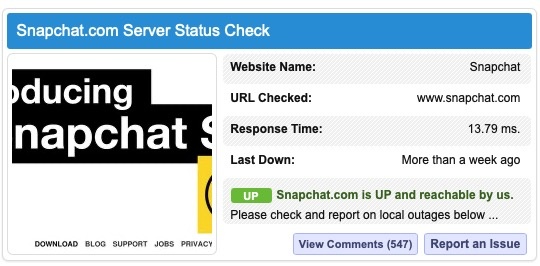
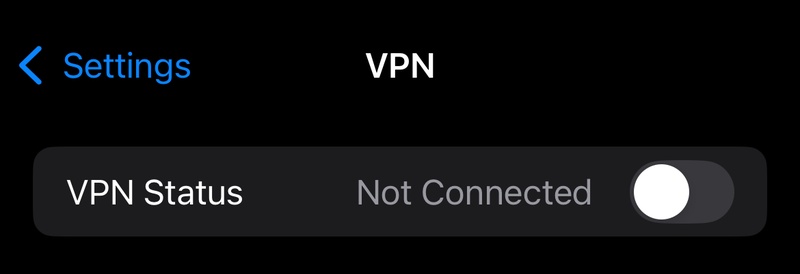
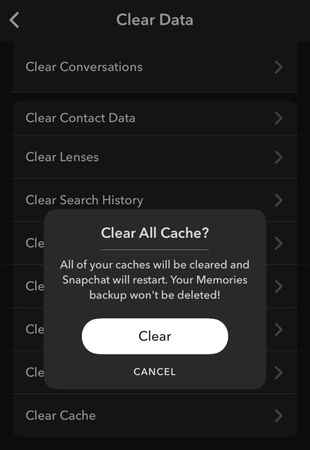




 ChatGPT
ChatGPT
 Perplexity
Perplexity
 Google AI Mode
Google AI Mode
 Grok
Grok