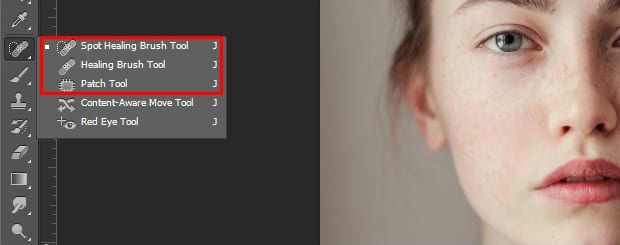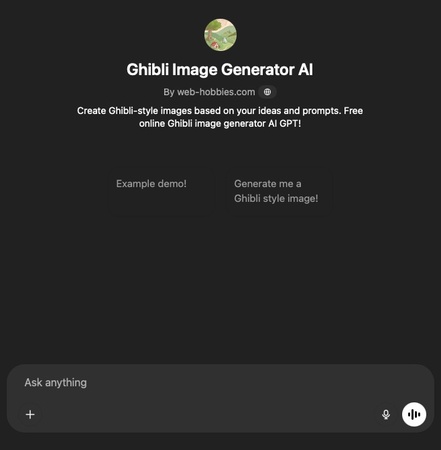Photos App Not Opening in Windows 11/10? N Proven Fixes (2026 Guide)
If the Photos app isn't opening in Windows 11 or 10, you're not alone. Many users experience issues when trying to view images, especially after system updates or app errors. Whether you're double-clicking JPGs or HEIC files and nothing happens, or the app crashes instantly, this guide will walk you through clear fixes and expert tips to restore full photo viewing functionality on your PC.
Part 1. Why Is Windows Photos Not Opening
1. Symptoms to Identify
Before diving into solutions, it's crucial to identify the specific symptoms you're experiencing with your Photos app. Recognition of these signs helps determine the most effective troubleshooting approach:
- Nothing happens when you double-click an image file
- The Photos app opens briefly, then crashes
- Specific file types like JPG, PNG, or HEIC won’t open
- You see error messages like “This app can’t open” or “File not supported”
- Images open with the wrong app or no app at all
2. Common Causes
“Why won’t my pictures open when I click on them?” you may be curious about this question. There are several reasons why the Photos app may stop working in Windows 11 or 10:
- Corrupted app data or outdated cache
- A recent Windows update causing compatibility issues
- Missing or broken photo codecs, e.g., HEIC (from iPhone), RAW
- Improper file associations for image formats
- System-level issues like file corruption or missing libraries
- Conflicts with third-party photo viewers
Understanding the cause can help you choose the right fix quickly, which we’ll explore in the next sections.
Part 2. Quick Free Fixes to Try First for Solving Photos Not Opening in Windows 11/10
Before diving into more advanced troubleshooting, try these quick and free fixes. These simple steps take only minutes to test and can help you quickly identify if the problem is with the image file, the Photos app, or the system itself.
1. Try a Different Image File Type (JPG, PNG, HEIC, etc.)
Sometimes the issue isn’t the app, but the file format itself. If photos are not opening in Windows 11, try testing different file types to see if the problem is format-specific.
- Open a JPG, PNG, or HEIC file separately to check if only one type fails.
- If you cannot open JPG files, but PNGs work fine, the JPG file may be corrupted or associated with the wrong app.
- For HEIC files (common with iPhone photos), Windows may be missing the correct codec.
2. Open Images with a Different App Like Windows Paint
If the Photos app doesn’t respond after testing different file formats, try opening the same image file with another built-in application such as Microsoft Paint or Paint 3D. This can also help you find the best app to open photos in Windows 11, especially if you prefer lightweight or faster alternatives like IrfanView, ImageGlass, or XnView.
Right-click the image file.
-
Select “Open with” > “Paint” or another app from the list.
-
If it opens, the issue is with the Photos app, not the image file itself.

Part 3. Advanced Tips to Fix Photos App Not Opening in Windows 11/10
If basic troubleshooting didn’t solve the issue, try these advanced solutions to restore full photo viewing functionality in Windows. These methods are especially useful if your Photos app is not opening in Windows 11/10, or if Microsoft Photos is not working after an update. Each solution addresses specific underlying causes and has proven effective for thousands of users experiencing such errors.
1. Repair or Reset the Microsoft Photos App on Windows 11/10
If your Photos app crashes on startup, displays error messages, or behaves erratically after recent Windows updates. This is often the most effective solution for Microsoft Photos not working on Windows 11 issues. Repairing restores corrupted app files while preserving your settings, while resetting completely rebuilds the app to its default state, eliminating any configuration conflicts or damaged data.
-
Go to “Settings” > “Apps” > “Installed Apps” (Windows 11) or “Apps & Features” (Windows 10).
-
Find “Microsoft Photos”, lick the three dots (...) next to it, and choose “Advanced Options”.
-
Under the "Reset" section, tap “Repair” to try a quick fix without losing data.
-
If that doesn't work, click “Reset” to fully refresh the app.

2. Reinstall Microsoft Photos from Microsoft Store
If repairing/resetting doesn't work, or if the Photos app is completely missing from your system. This provides a fresh installation that eliminates any deep-seated corruption issues. Complete reinstallation removes all traces of corrupted files and installs the latest version with all necessary dependencies.
Open PowerShell as Administrator.
-
Run the following command to uninstall: Get-AppxPackage Microsoft.Windows.Photos | Remove-AppxPackage

-
Then go to the Microsoft Store, search for “Microsoft Photos”, and install it again.
3. Set Default App for Opening Photos (Set Microsoft Photos or another app for .jpg, .png, .heic, etc.)
If you cannot open JPG files by double-clicking them, or can’t open HEIC photos or other image formats on Windows 10 properly, your system might be using the wrong default app. Proper file associations ensure Windows knows which app to use for each image format, eliminating confusion that causes opening failures. This is especially useful when image files open with Paint or another app instead of Photos.
Open “Settings” > “Apps” > “Default Apps”.
Scroll down and click “Choose defaults by file type”.
-
Find common image extensions: .jpg, .png, .heic (for iPhone photos), .bmp, .tiff, and .jpeg.
-
Click on each extension and select Microsoft Photos (or your preferred viewer). Touch on OK to save changes.

4. Enable or Restore Windows Photo Viewer (Classic Viewer)
If Microsoft Photos consistently fails, and you need a reliable alternative. Windows Photo Viewer is often the best program to open photos in Windows 10 for users who prefer simplicity and stability. Windows Photo Viewer is a lightweight, stable alternative that doesn't rely on modern app architecture, making it less prone to the issues affecting the newer Photos app.
Steps to e nable Windows Photo Viewer:
-
Download a Windows Photo Viewer registry file from Microsoft's official sources.
-
Right-click the .reg file and select “Merge”.

Click Yes to confirm and then restart your computer.
-
Afterward, go to “Default apps” on Settings, Click “Choose defaults by file type”, find image extensions, and apply to all desired image formats to “Windows Photo Viewer”.
5. Install Missing Media Codecs (such as Install HEIC Image Extensions)
If specific image formats (especially HEIC from iPhones, HEIF, or RAW files) won't open, or if you see "unsupported format" errors. Modern image formats require specific codecs that aren't included in Windows by default. Installing these codecs, like HEIC/HEIF Image Extensions or HEVC Video Extensions, enables the Photos app to process and display these file types.
Open the Microsoft Store.
-
Search for “HEIF Image Extensions”, “HEVC Video Extensions”, or “Raw Image Extension".
-
Install both (note: HEVC may cost $0.99).

6. Run Windows Photos App as a Administrator
Still wondering how to fix Microsoft Photos not opening? Then, try this solution when the app fails due to permission restrictions. It works especially if it worked before but suddenly stopped, or if you're dealing with photos stored in protected folders. Running as an administrator grants elevated permissions, allowing the Photos app to access protected system resources, network locations, or files with restricted permissions that might be causing opening failures.
- Close any running instances of Photos app.
- Click Start and search for "Photos".
- Right-click on Microsoft Photos in the search results and select “Run as administrator”.
- Click Yes when prompted by User Account Control. Test opening problematic photos.
Bonus: How to Repair Corrupted JPG/HEIC/RAW/More That Cannot Be Opened on PC
If you’ve tried every fix and your photos still won’t open and receive messages like "file format not supported," "image appears corrupted," or "cannot read file", the issue may not be with the app, but with the files themselves. Sometimes image files get corrupted during transfers, system crashes, or unexpected shutdowns, making them unreadable by Microsoft Photos or any other viewer.
Instead of giving up on those valuable images, you can try using a professional photo repair tool to bring them back. 4DDiG Photo Repair software by Tenorshare is a trusted tool designed to repair broken, corrupted, or unreadable image files in various formats—including JPG, JPEG, PNG, TIFF, and HEIC.
Key Features of 4DDiG Photo Repair:
- Supports batch repair of multiple photos at once
- Repair images that won’t open due to corruption or format errors
- Fixes photos shot from iPhones, Android devices, digital cameras, and more
- Supports high-resolution files (even RAW images from DSLRs)
- Simple drag-and-drop interface for beginners
Secure Download
Secure Download
-
Open the 4DDiG File Repair program and head to “Corrupted File Repair” > “Photo Repair”.

-
On the new screen, click “Add Photos” or drag the images that cannot open in the Windows Photos app to the 4DDiG software.

-
Once added, tap on “Repair All” to quick repair those problematic images. Also, you can try the “Advanced Repair” and import a photo sample to increase the success rate.

-
Wait the photo repair process to complete. Then click “Preview” to check the repaired result. Afterward, hit “Save” or “Save All” to export those fixed images and try to open them in Microsoft Photos again.

People Also Ask about Windows Photos Won't Open
Q1: What is the best app to open photos in Windows 11/10?
For casual use, Microsoft Photos is the default and works well with most formats. However, if you prefer speed and simplicity, third-party apps like IrfanView, ImageGlass, or FastStone Image Viewer are excellent alternatives.
Q2: Can Windows open heic photos?
Yes, Windows can open HEIC photos, but you need to install the HEIF Image Extensions from the Microsoft Store. Once installed, apps like Microsoft Photos or Paint will support HEIC files, including those from iPhones.
Q3: Can Windows photo viewer open RAW files?
Windows Photo Viewer has limited support for RAW files. To open RAW formats like CR2, NEF, or ARW, you’ll need to install the Microsoft Raw Image Extension or use dedicated photo editors like Adobe Lightroom or RAWTherapee for full compatibility and image processing features.
Q4: Can you open photos library on Windows?
Windows cannot open macOS-style Photos Library files (Photos Library.photoslibrary) directly. These are package files used by the Apple Photos app. To access the photos inside, you'll need to export them from your Mac or use tools like iCloud or Apple Photos for web to transfer and view them on Windows.
Q5: How do I fix jpeg and JPG files not opening in Windows 11?
If JPEG or JPG files won’t open in Windows 11, try these steps:
- Right-click the file and select Open with > Microsoft Photos.
- Set Photos as the default app for .jpg/.jpeg under Settings > Apps > Default Apps.
- Repair or reset the Photos app.
If the file is corrupted, use a tool like 4DDiG Photo Repair to recover it.
Q6: Why won't my Pictures open when I click on them?
There are several reasons why pictures won’t open:
- The default app (Photos) is malfunctioning or outdated.
- The image file is corrupted.
- The file extension is unsupported (e.g., HEIC without the proper codec).
- File associations are broken or misconfigured.
Try opening the image with another app, resetting the Photos app, or reinstalling missing codecs.
Conclusion
If you face the Photos app not opening on Windows 11 or 10 PC, don’t worry. Most issues can be resolved with simple fixes like resetting the app, updating codecs, or trying alternative image viewers. For stubborn cases, tools like 4DDiG Photo Repair can help recover corrupted files. With the right steps, you’ll be viewing your photos again in no time.
Secure Download
Secure Download
💡 Summarize with AI:
You May Also Like
- Home >>
- Photo Error >>
- Photos App Not Opening in Windows 11/10? N Proven Fixes (2026 Guide)
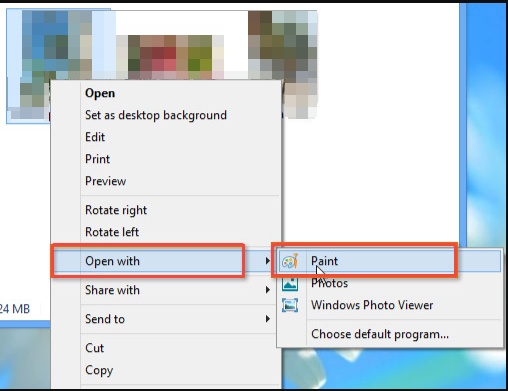
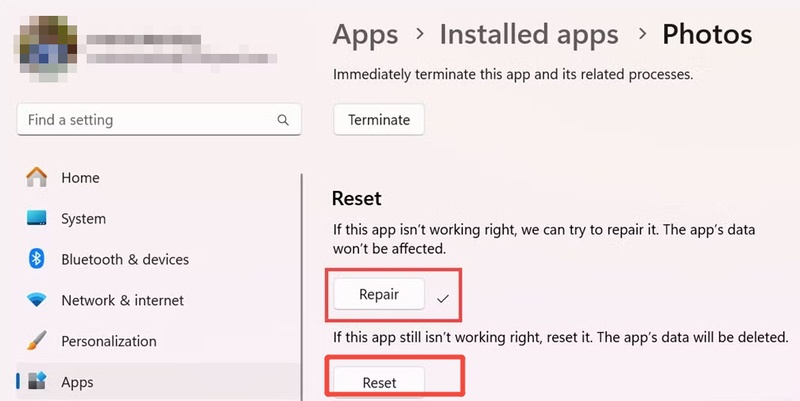
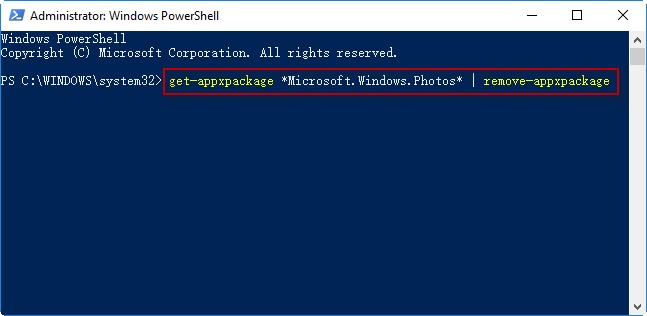


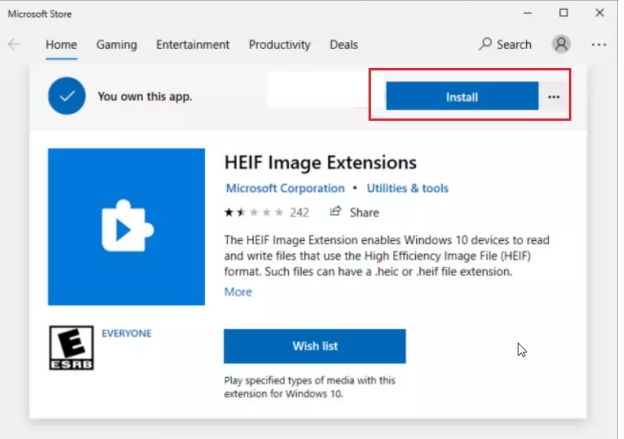

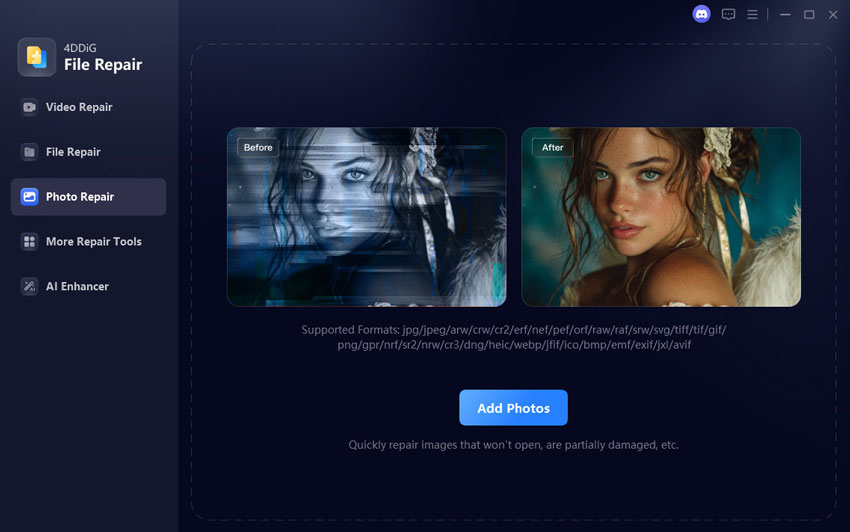
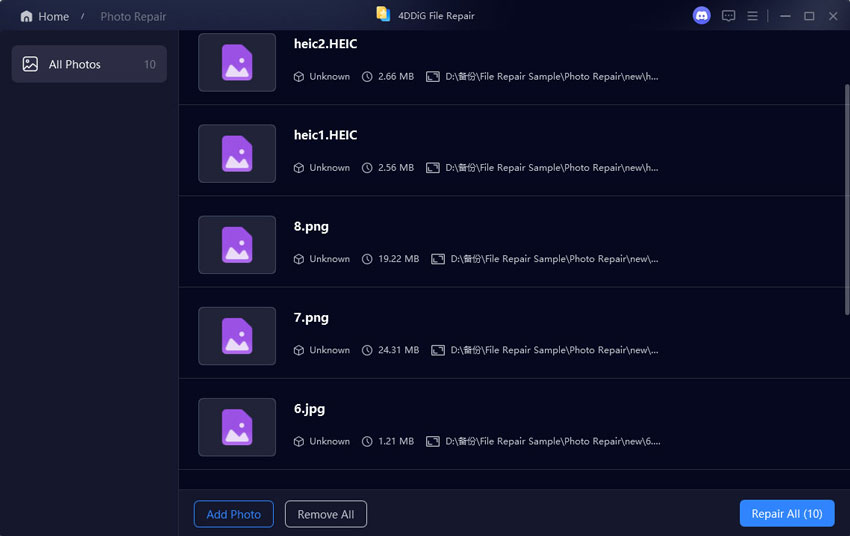
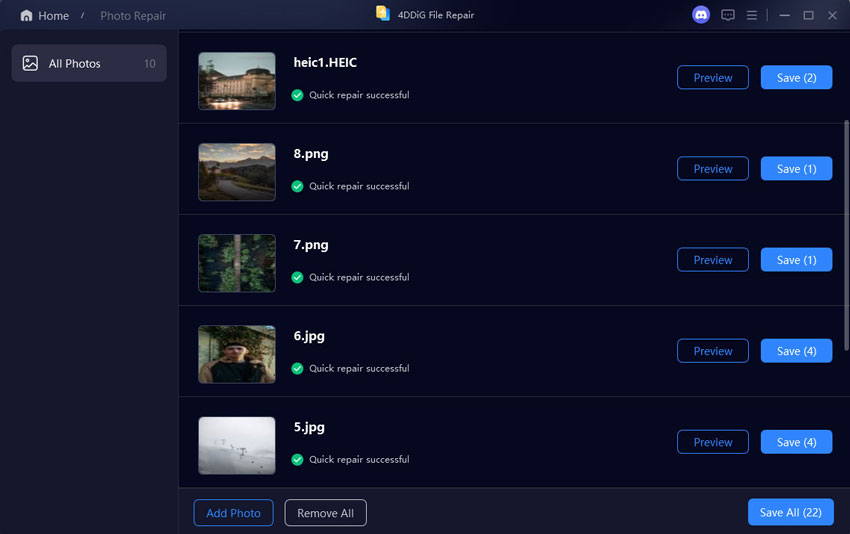
 ChatGPT
ChatGPT
 Perplexity
Perplexity
 Google AI Mode
Google AI Mode
 Grok
Grok