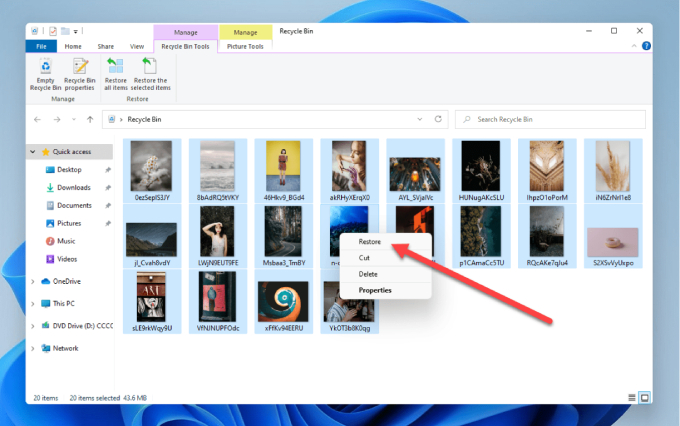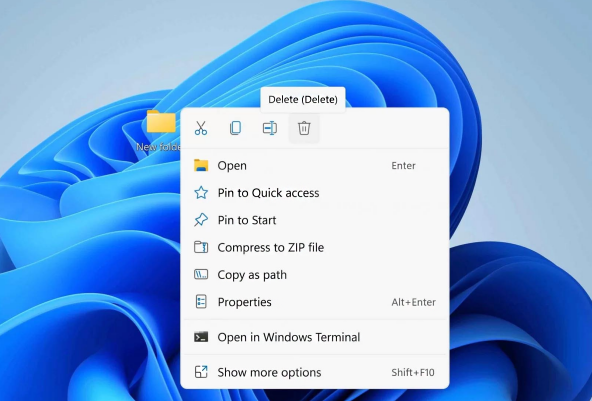How to Recover Deleted Photos From Snapchat? [PC & Phone]
How to recover deleted photos from Snapchat? Download and install 4DDiG Windows Data Recovery to recover them within a few minutes!
Snapchat, gaining immense popularity after Facebook and Instagram, allows you to be more active in sharing photos and your social life. The app offers various features like adding videos, text, and filters to make your stories engaging. However, there are some drawbacks, such as a set limit of 10 seconds for viewing content. In some cases, you might accidentally delete photos that you wish to retrieve. What if you accidentally delete any photo from Snapchat or the platform deletes it automatically?
If you've ever wondered how to recover deleted photos from Snapchat on both your PC and phone, this guide is for you. We will show you 7 different methods to recover Snapchat photos. Keep reading!
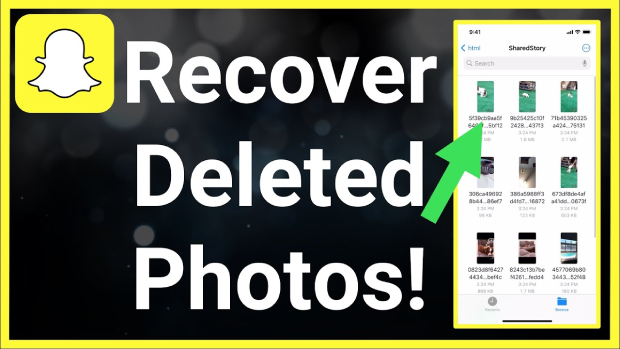
Part 1: Can You Recover Deleted Photos on Snapchat?
Most of the people ask the question “Can you recover deleted photos on Snapchat?” The answer is yes. Snapchat, known for its ephemeral nature, typically deletes messages, photos, and videos from its servers after they have been viewed or after a short period. Unfortunately, once content is deleted, Snapchat provides no official feature to recover them. However, there are some potential workarounds and third-party tools that might help you in retrieving deleted photos.
Ensure you've saved the pictures in Snapchat Memories. If saved, access them by swiping up from your Snapchat home. Otherwise, try other options like checking your linked cloud account, phone's cache, or using a Snapchat photo recovery tool to recover Snapchat photos.
Part 2: How to Recover Snapchat Photos on PC?
When it comes to recovering deleted Snapchat photos on your PC, 4DDiG Windows Data Recovery is an excellent solution. This powerful data recovery software is designed to retrieve lost, deleted, or formatted files from your computer's hard drive or external storage devices. It supports various file types, including photos, videos, documents, and more, making it ideal for Snapchat photo recovery. Let’s take a look how to use 4DDiG Windows Data Recovery to recover Snapchat photos from your PC.
Secure Download
Secure Download
-
Select a Local Disk Where Your Photos was Saved
First download and install 4DDiG Windows Data Recovery to your computer. Choose the local disk where your data was lost from the list of hard drives. Click "Start" to initiate the scanning process.

-
Scan the Local Disk
4DDiG will perform a comprehensive scan of the selected drive to find the missing data. In case you find the files you wish to recover, you can pause or stop the search at any time.
The software presents the search results in different categories. Alternatively, you can switch to file view to check specific file types, such as photo, video and more. Utilize the search bar and filters on the right side of the panel to refine your search.

-
Preview and Recover Data
Once the target files are discovered, preview them to ensure they are the ones you want to recover. Proceed to recover the files to a secure location. Avoid saving them to the same partition where you lost them to prevent disk overwriting and permanent data loss.

Part 3: How to Recover Deleted Snapchat Photos on iPhone?
Method 1. Recover Snapchat Photos from Recently Deleted Album
For iPhone users, the simplest way to recover Snapchat photos without a computer is through the "Recently Deleted" album. This method works if you saved the deleted pictures in the iPhone Photos app. However, note that you can only recover photos deleted within the last 30 days using this method. If it's been over 30 days, consider using a professional tool to tackle the issue.
Here’s how to recover deleted Snapchat photos on iPhone:
- Open your Photos app and scroll down to find the "Recently Deleted" album.
- Tap on the "Recently Deleted" album and choose the photos you want to recover.
-
Finally, click on the "Recover" option to restore the selected photos.

Method 2. Recover Snapchat Photos from Snapchat Memories
With Snapchat Memories, users can save the Snaps they capture within the app to Snapchat's servers. Deleting photos and videos from your main Snapchat feed won't affect those saved in Memories. You can still retrieve these photos from the Memories section of the app. Take a look how to recover deleted photos on Snapchat:
-
Open Snapchat and swipe up from the camera screen to access Memories.

- Select any photo you wish to recover, then tap the three dots located at the top of the screen.
- Choose "Export Snap" from the options that appear.
-
Decide on the location where you want to save these pictures and tap to complete the process.

Method 3. Recover Snapchat Photos from iCloud Backup
With iCloud syncing and backing up your Snapchat messages, you can recover Snapchat photos easily. To use this method, you must first back up your iPhone.
- Ensure you have previously backed up your Snapchat messages in your iCloud storage or enabled iCloud syncing on your iPhone.
- Go to iPhone Settings > General > Reset.
-
Select "Erase All Content and Settings."

-
Choose "Troubleshoot" from the available options.

- Choose the backup file from iCloud that contains your Snapchat photos.
- The selected backup will be restored on your iPhone, including your Snapchat photos.
Method 4. Recover Snapchat Photos from iTunes Backup
If you've backed up your iPhone data with iTunes, you can recover Snapchat photos from the iTunes backup. However, be cautious as restoring from iTunes, like iCloud, may overwrite your current iPhone data and lead to potential data loss.
For a safer option, use iPhone photo and video recovery software that supports data recovery from iTunes without rooting.
How to recover Snapchat photos from iTunes Backup:
- Go to iPhone Settings > General > Reset and select "Erase All Content and Settings."
- Tap on "Restore from iTunes backup" from the "Apps & Data" screen.
- Choose the iTunes backup file containing your Snapchat photos, and click "Restore" to recover the Snaps to your iPhone.
Part 4: How to Recover Deleted Photos from Snapchat Android?
Method 1. Recover Snapchat Photos on Android from Cache Files
Android phones have a fixed size cache memory for each app, which saves extensions of files on your device. You can easily utilize the feature to recover deleted Snapchat photos. Here’s how to recover deleted photos from Snapchat Android:
-
Locate the "Android" folder in your File Manager, then navigate to "Data" and find the "com.snapchat.android" folder.

- Inside, you'll find a "Cache" folder storing your photos and videos.
- Open the "received_image_snaps" folder to retrieve your photos back on your Android phone.
Method 2. Recover Snapchat Photos on Android from Cloud
If the photos aren't found in the Android cache folder, check the storage cloud backup. Most Android devices have auto-sync, creating a backup of photos on the cloud. Use Google Drive, the best cloud backup for Android, to retrieve deleted Snapchat photos:
- First, sign in to your Google account.
- Access the recent backup folder or open photos from the drive.
- Choose the photos you wish to recover and click the restore option to retrieve them to your Android device.
Final Thoughts
Hope you have a complete understanding of how to recover deleted photos on Snapchat. By following these steps, you can smoothly recover your memories from Snapchat. For a reliable and user-friendly solution, we recommend using 4DDiG Windows Data Recovery to recover Snapchat photos from your PC and external drives. This software also supports video, email, and other important document recovery with ease. So, don’t hesitate to try it!
💡 Summarize with AI:
You May Also Like
- Home >>
- Photo Recovery >>
- How to Recover Deleted Photos From Snapchat? [PC & Phone]
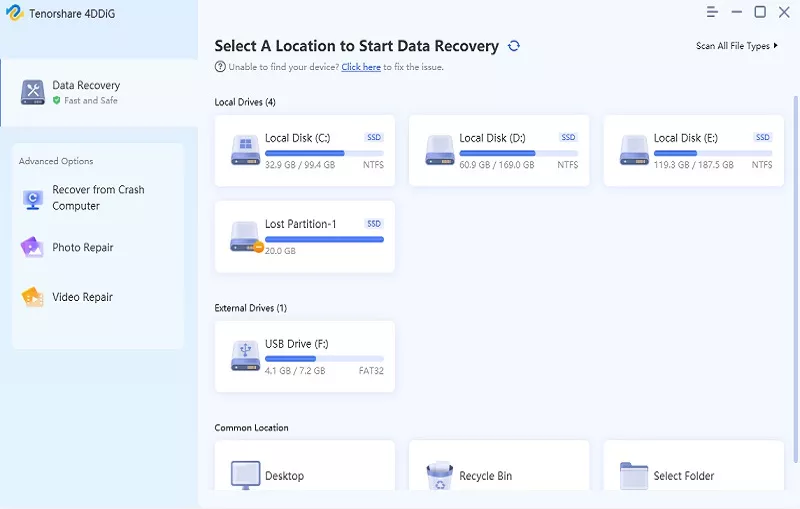








 ChatGPT
ChatGPT
 Perplexity
Perplexity
 Google AI Mode
Google AI Mode
 Grok
Grok