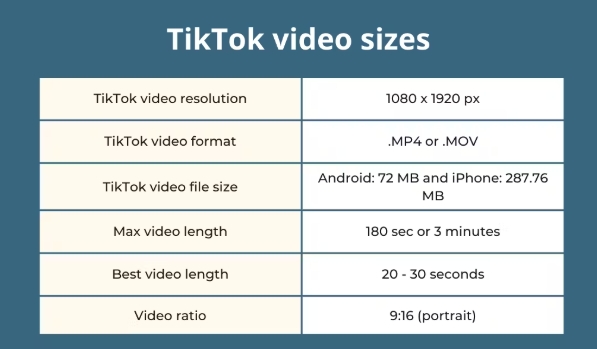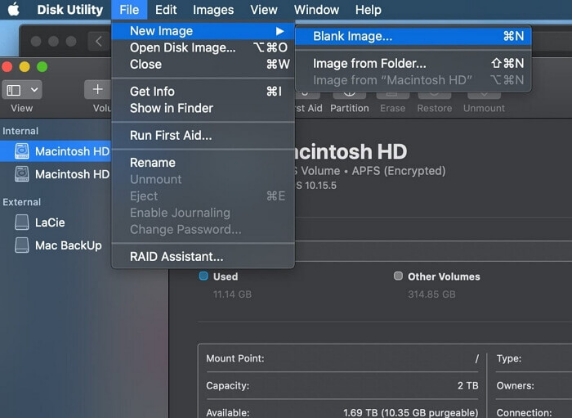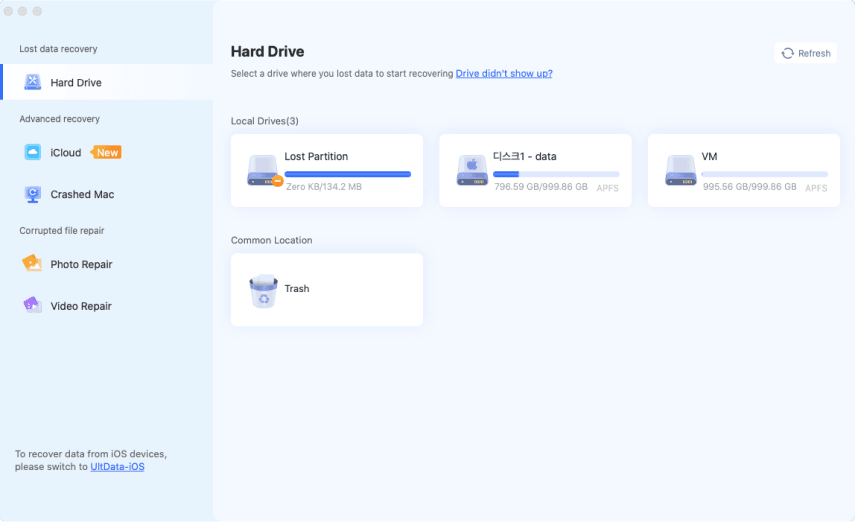Unable to Load Video iPhone? 6 Easy Ways to Fix!
Are you unable to load video on iPhone? Find out how to solve this issue in 6 easy ways!
You’ve tapped on footage, ready to watch it on your iPhone, but instead, you see an “unable to load video” error. You’ve tried many fixes but in vain. Don’t worry, though. Many iPhone users have come across this issue before. In this article, we will share 6 easy fixes for this problem and also tips on how to prevent data loss due to video loading problems.
Part 1: Why am I Unable to Load Video on iPhone?
If you’re contemplating, “Why am I unable to load video on iPhone,” the answer is it could be because of countless reasons such as:
- Weak Wi-Fi or cellular signal strength.
- Your iOS is outdated.
- Your video file is corrupted.
- Your iPhone lacks sufficient storage area.
- Unnecessary apps are running in background.
- A broken screen can affect video playback.
Part 2: 6 Easy Ways to Fix ‘Unable to Load Video iPhone’ Error
Here’s how to fix unable to load video on iPhone in 6 easy ways. Begin with the first one and then proceed step by step based on your situation:
Method 1: Check for App and iOS Updates
An outdated iOS or an app can make your iPhone unable to load video because it can’t remove bugs. Latest apps and iOS on other hand, introduce security patches and bug removal features. Follow steps below to check for app and iOS updates:
Update App:
-
Open “App Store” on your iPhone. Then, tap your profile picture or “My Account” button.
-
Move down to see available updates. Next, you can update apps individually or all at once.
Update iOS:
Head to “Settings.” Then, pick “General.”
-
Tap “Software Update.” This will display whether latest iOS update is available.
-
Click “Download and Install.” Follow on-screen instructions to download then, update iOS.

Method 2: Accept New iCloud Terms
When you’re unable to load video on iPhone, particularly iCloud videos, it could be because you haven’t accepted new iCloud terms. As iCloud services require syncing media, not accepting their terms will make your videos unavailable. Here’s how to accept new iCloud terms and conditions:
Head to “Settings.” Then, choose “Apple ID Suggestions.”
-
Tap “Terms and Conditions” beneath “New iCloud Terms and Conditions.” If you don’t see this option, you’ve already accepted them. So, move to next method.

Method 3: Duplicate and Delete Original Video
Duplicating your iPhone video that’s unable to load and then, deleting original one might seem an odd solution. But, many users have found it to be an effective solution. This might be because sometimes, a video’s metadata (format, size, etc.) can get corrupted, making it unplayable. However, duplicating footage can refresh metadata and fix ‘unable to load video an error occurred on iPhone camera roll,’ issue. Here’s how:
-
Open affected video. Tap “three-dot menu” in upper-right corner.
-
Select “Duplicate” to create a copy of affected video. If duplicate works, you can delete original footage.
Method 4: Redownload Video via Another App
You can send video to another app like WhatsApp, Messenger, or Discord. Then, re-download it to fix ‘unable to load video on iPhone in higher quality’ issue. Messaging apps often re-encode videos into a more compatible format, which can fix issues with original footage. If re-downloaded video works, you can delete non-functional original footage.
Method 5: Open Video in Your iPhone’s Editor
If your iPhone is unable to load video in higher quality, then open affected footage in your device’s editor. Making small edits, like trimming affected video for a few seconds, can refresh metadata and fix its loading issues. Here’s how to fix iPhone unable to load video by opening it in edito:
Open affected video on your iPhone.
Tap “Edit” in upper-right corner.
Method 6: Contact Apple Support
If your video still doesn’t load, then, the issue could be more severe and you can only know how much by contacting Apple Support. They have the right expertise to guide you.
Part 3: How to Prevent Unable to Load Video on iPhone?
After successfully fixing, the ‘unable to load video on iPhone’ error, you must also make certain it doesn’t appear in future again. To prevent this from happening here’s what you can do:
Solution 1: Scan for Malware Regularly
Malware can corrupt files and cause video loading and playback issues. Therefore, use a trusted security app like Windows built-in Defender or Malwarebytes to scan and remove virus and malware regularly to prevent such problems.
Solution 2: Keep iPhone and Apps Updated
Outdated software can cause bugs and security issues, including video playback problems. Thus, keep your iPhone and apps updated to get bug fixes and security patches for better performance.
Bonus Tip: How to Repair Damaged iPhone Video?
If your videos are unable to load on iPhone, they might be corrupted. So, before dipping your hand in some expensive or time-consuming solution, try 4DDiG Video Repair. This tool can fix minor to major file corruption, like videos not playing on iphone, video playback errors, audio and video sync, and no audio in iphone video issues. Here’s what more this tool can do:
- Can repair corrupted, grainy, choppy, or distorted videos.
- Perform batch repair for various file formats like MP4, MKV, AVI, MOV, and more.
- Can mprove video quality up to 8K resolution.
- Can restore and colorize black-and-white videos using AI.
- It’s compatible with various internal/external storage devices such as SD cards, USB drives, HDDs, and more.
Secure Download
Secure Download
Check out steps beneath to use 4DDiG Video Repair to fix damaged iPhone videos:
-
First transfer corrupted video files from your iPhone to your computer. Then, download, install, and execute 4DDiG File Repair. Pick “Corrupted File Repair” from left.
-
Tap “Video Repair.” Click “Add Videos” to upload corrupted footage. You can add more than one video. Afterward, “Repair All.”


-
Click “Preview” option next to each video to check each repaired footage individually. Press “Save” to export one or “Save All” to send all repaired videos to your computer.


Unable to Load Video iPhone FAQs
Q1: Why does it say “unable to load video on my iPhone?”
The “unable to load video” error on an iPhone can happen due to low storage, corrupted video files, weak internet connections, outdated software, or incompatible formats.
Q2: How to fix unable to play video on iPhone?
If your video is unable to play on iPhone try any earlier-mentioned method In case your footage is severely corrupted try 4DDiG Video Repair. It can fix a wide range of video playback errors successfully.
Q3: Why can’t I receive videos on my iPhone?
When you can’t receive videos on your iPhone, it might be due to file size limits, poor internet connection, incompatible formats, low storage, or an outdated app.
Conclusion
The “unable to load video on iPhone” errror is quite vexing but is fixable with help of 6 solutions mentioned above. Also, to prevent this issue from cropping up again, keep your iPhone and apps updated, scan for malware. Lastly, use a tool like 4DDiG Video Repair to fix damaged videos at one time with a high success rate. If problem persists, contact Apple Support for help.
Secure Download
Secure Download
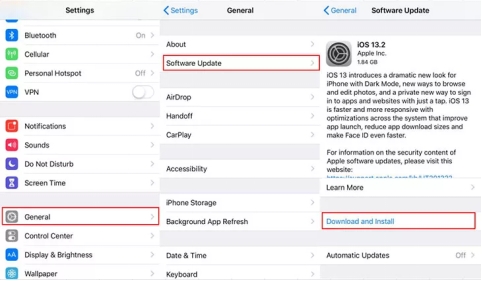
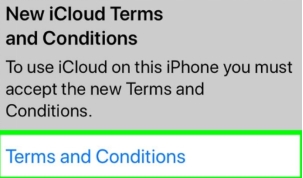




 ChatGPT
ChatGPT
 Perplexity
Perplexity
 Google AI Mode
Google AI Mode
 Grok
Grok