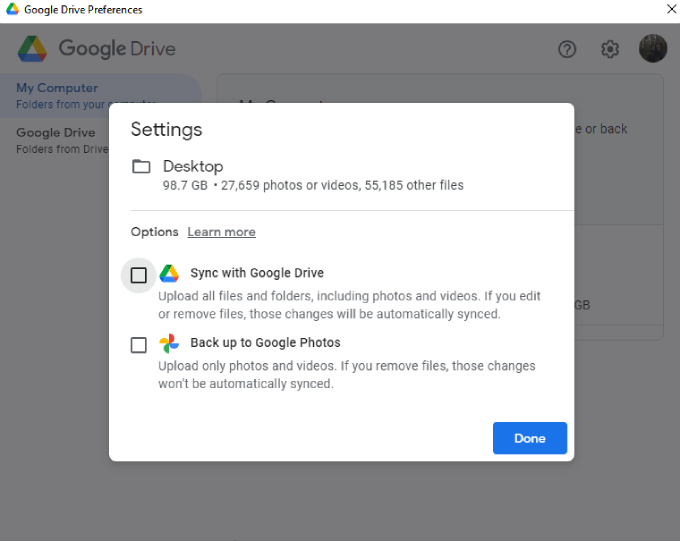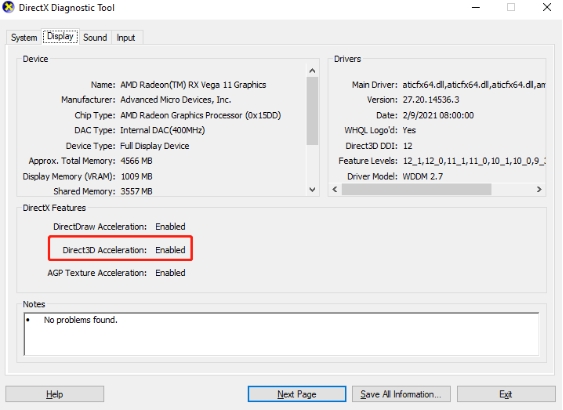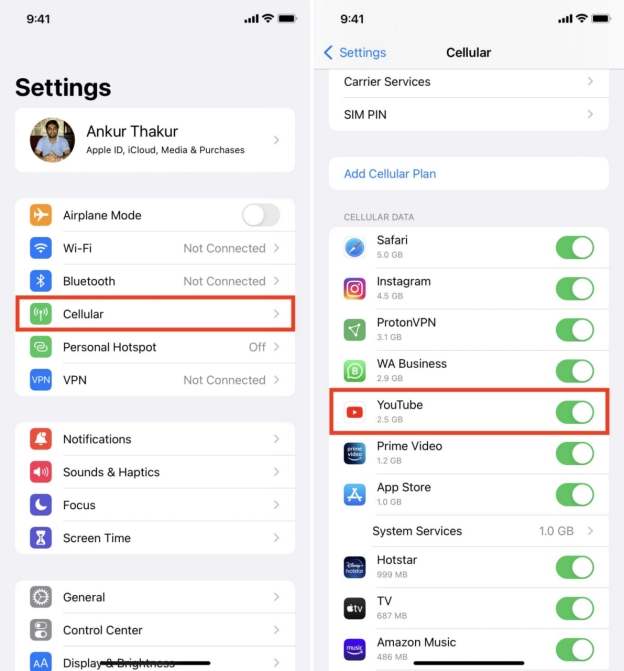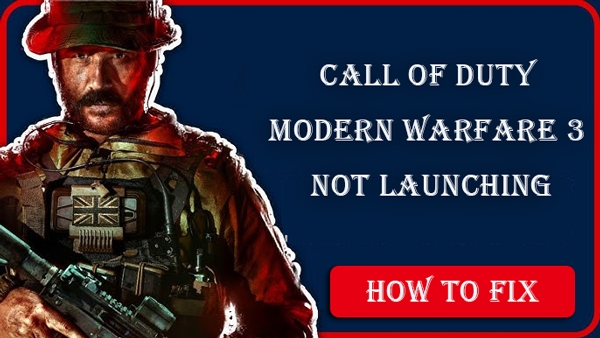Why Is My Veed.io Not Downloading Videos? Solved Now!
Are you facing issues trying to download videos on Veed.io? Why is my Veed.io not downloading videos is a common question users encounter, particularly when using platforms like macOS, Windows, or browsers like Chrome. This detailed guide will provide solutions, explanations, and troubleshooting steps to ensure you can resolve this issue effectively and download your videos smoothly.
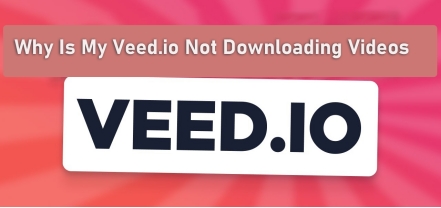
Why Is My Veed.io Not Downloading Videos on Mac/Windows/Chrome❓
There can be various reasons why is my Veed.io not downloading videos across different devices and browsers. Some of the most common issues include unsupported system requirements, connectivity problems, incomplete projects, and browser settings that interfere with downloads. Let’s examine these causes in detail to understand what might be preventing your video from downloading:
- Unsupported System Requirements: Veed.io might not work properly on certain operating systems or older browsers, which could prevent video downloads.
- Unstable Internet Connection: Weak or unstable internet connections can disrupt the download process.
- Project Saved as Draft: If your video project is still in draft, you may not be able to download it until it is finalized.
- Adblockers or Browser Extensions: Certain browser extensions, like ad blockers, can conflict with Veed.io and prevent video downloading.
- Corrupted Cache or Cookies: Accumulated cache and cookies can lead to performance issues on Veed.io.
- Outdated Browser Version: Using older versions of browsers may impact Veed.io’s functionality.
- Subscription or Verification Issues: An expired subscription or unverified account may restrict download access.
- Large File Size Restrictions: Downloading very large video files may result in restrictions or failures.
- Permissions in Browser Settings: If the browser’s download permissions are restrictive, you might face download issues on Veed.io.
Part 2. How to Fix Veed.io Not Downloading Videos [9 Fixes] 🔧
Based on these reasons, we have listed the step-by-step guide to solve each problem and get Veed.io functioning smoothly. Please read on!
1️⃣ Check Veed.io System Requirements
Ensure that your device meets Veed.io’s minimum requirements. Having compatible hardware and software can often fix issues with why is my veed.io not downloading videos on mac and other platforms.
- System
- Requirements
- Operating System Compatibility
- macOS 10.12 or Windows 10 and later
- Supported Browsers
- Updated versions of Chrome, Firefox, Safari, and Edge
- CPU and RAM
- A device with a modern processor and at least 4GB RAM will enhance performance
- Storage Capacity
- Ensure you have sufficient storage to accommodate downloaded files
2️⃣ Check Internet Connection
A stable internet connection is crucial for Veed.io to function properly. By addressing internet connectivity, you can prevent common errors that arise due to veed io not working on unstable networks. Try the following:
-
Reconnect to Wi-Fi: Disconnect and reconnect to ensure stability.
-
Switch to Wired Connection: For more stability, try using an Ethernet cable if possible.
-
Network Speed Test: Use an online tool to test your internet speed; slow speeds might require troubleshooting with your ISP.
3️⃣ Verify Project Status
If your project is still in draft , you might encounter a download error. Complete all edits and save the project as final to avoid this issue. Disabling extensions can solve issues with why is veed.io not working when certain browser tools conflict with Veed.io’s operations.
-
How to Check: Look for a section labeled "Projects" from the left sidebar of Veed.io. Check “Finalized” or “Published” status in your project dashboard on Veed.io.
-
Why It Matters: Veed.io restricts downloading for projects marked as drafts to avoid incomplete files.
4️⃣ Disable Adblocker or Extensions
Some browser extensions, especially ad blockers, may interfere with Veed.io.
-
Disable Temporarily: Disable the adblocker temporarily and refresh Veed.io.

-
Try Incognito Mode: Most extensions don’t run in incognito mode, so open Veed.io in an incognito window to bypass these extensions.
5️⃣ Clear Browser Cache and Cookies
Cache and cookies stored in your browser can sometimes conflict with websites like Veed.io. Clearing cache and cookies can solve several issues including why is my veed.io not downloading videos effectively.
-
Tap the vertical three-dot symbol on Chrome’s home screen.
-
From the draw-down menu, pick the “More Tools” > “Clear browsing data” options.
-
Then make sure the “Cookies and site data" box and the "Cached files" box are checked.
-
Once done, tap “Clear Data” tab.

6️⃣ Update or Change Browser
Using an outdated browser may result in compatibility issues with Veed.io. Ensuring your browser is up-to-date can resolve issues when veed io mp4 does not work on older browser versions.
-
Update Your Browser: On Chrome, go to the vertical three dots > select “Help” > select “About Chrome” to check for updates in your browser settings and install them.
-
Switch Browser: If updating doesn’t help, try another browser supported by Veed.io, like Chrome or Firefox.

7️⃣ Check Email and Veed.io Subscriptions
Sometimes, Veed.io may require email verification, or your subscription may have expired, affecting your ability to download. An active subscription and verified account ensure unrestricted access and solve why is my veed.io not downloading videos on mac due to account issues.
-
Verify Your Account: Visit gmail.com on Chrome to check your email inbox for any verification links from Veed.io.
-
Subscription Status: Visit your Veed.io account settings to confirm that your subscription is active.
8️⃣ Lower Video File Size
Large video files may be difficult to download due to restrictions on file size. This can fix issues when veed io mp4 does not work due to size restrictions.
-
Click the top-right “Done” button and tap the Edit icon near the “Quality” tab.
-
Then adjust the “Compression” section from the new pane.
-
If compression isn’t possible, consider splitting the video into smaller segments.

9️⃣ Check Browser Download Permissions
Your browser may block automatic downloads from specific sites.
-
Go to the three-dot “More” option, and touch Settings.
-
Navigate to “Privacy and security” and then “Site settings” > “View permissions and data stored across sites”.

-
Click the domain URL of veed.io and tap the drawdown box of “Automatic Downloads”.
-
From the drawdown menu, choose “Ask” or “Allow”.

Bonus Tip: What To Do If Veed.io MP4 Does Not Work After Download
If the MP4, MKV, and other videos downloaded from Veed.io don’t work after downloading, the file may be corrupted or damaged. In such cases, you can use 4DDiG Video Repair , a reliable software professionally designed for fixing a wide range of corrupted video files without quality loss.
Secure Download
Secure Download
✨ Why Choose 4DDiG Video Repair
- Repair corrupted, unplayable, grainy, distorted, blurry, jerky, and other problematic videos.
- Works on most video types such as MP4, MOV, AVI, MKV, M4V, and more.
- Batch fix errored videos at one go, saving time.
- No quality loss and easy to use
- Can fix videos stored on any storage devices and computers
- Fix no sound issue for iPhone videos and other platform videos
- Add color to black-and-white videos to restore old or faded videos
- Solve the audio and video out of sync problem to ensure alignment between audio and video
✨ How to Repair Unplayable Veed.io Videos Using 4DDiG Video Repair
Follow these steps to fix any corrupted Veed.io downloads:
-
Start the video repair tool. Then touch the “Corrupted File Repair” tab from the left and choose “Video Repair”.

-
Activate the “Add Videos” button and then you can add your unplayable Veed.io videos to this repair tool.

-
Upon adding, press the “Repair All” button at the bottom right to kick off the process.

-
Then click the “Preview” button to check the fixed effect and choose “Save All” to export them at once.

Final Thoughts 💡
There are multiple reasons why is my veed.io not downloading videos across platforms, from system requirements to browser settings and more. Following these solutions will help you address any download-related issues on Veed.io. For unplayable files, consider using 4DDiG Video Repair to fix and enjoy your video files seamlessly.
Also, if you have any other suggestions, welcome to leave your word below.
Secure Download
Secure Download

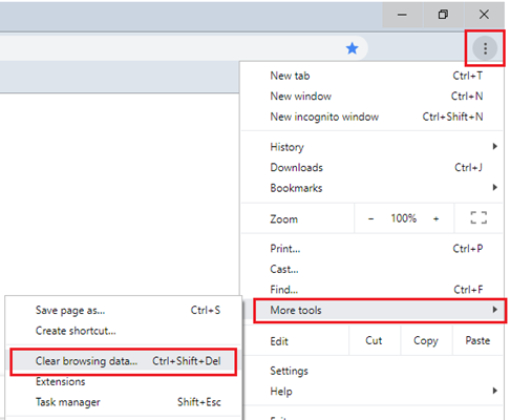
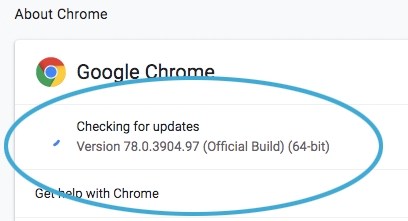
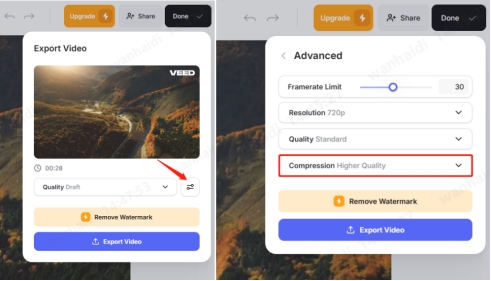
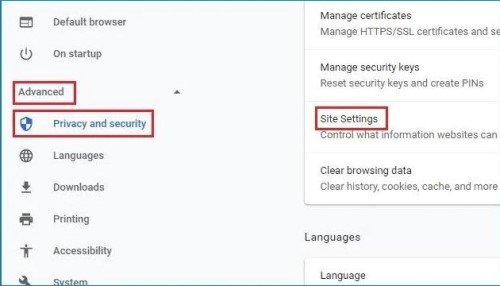





 ChatGPT
ChatGPT
 Perplexity
Perplexity
 Google AI Mode
Google AI Mode
 Grok
Grok