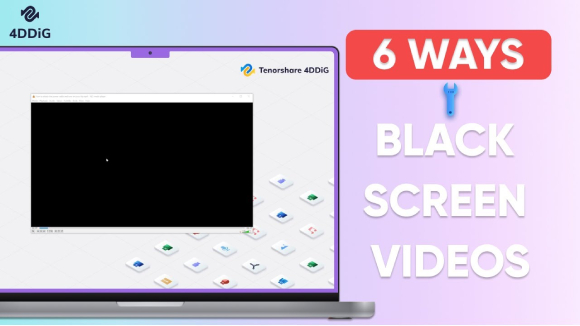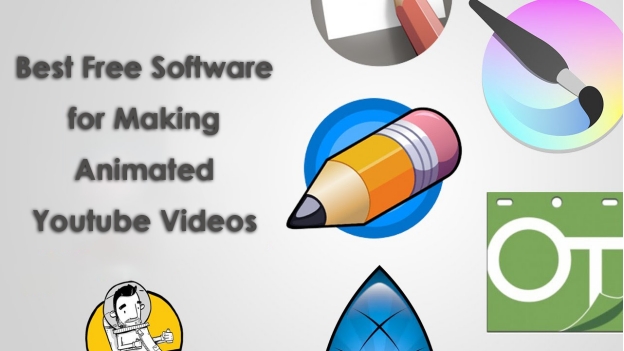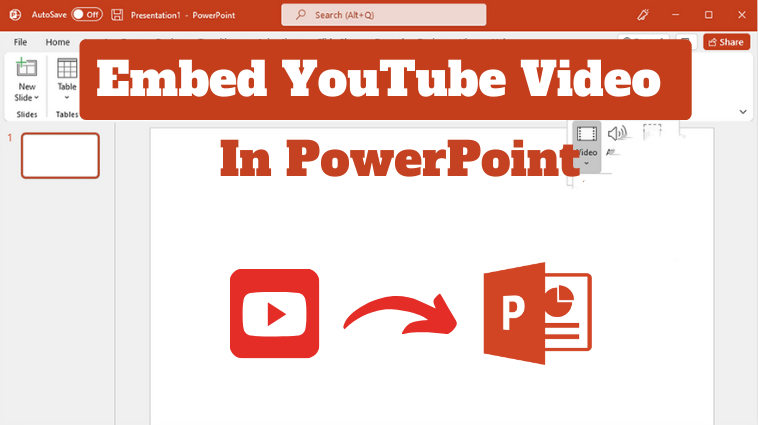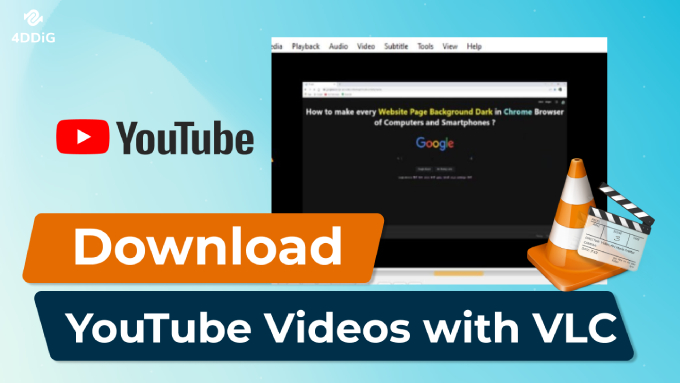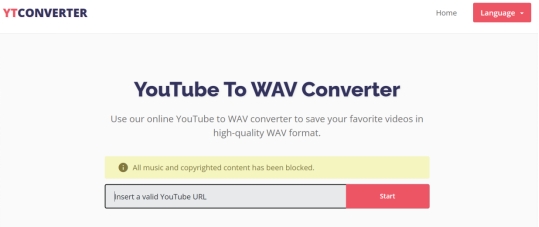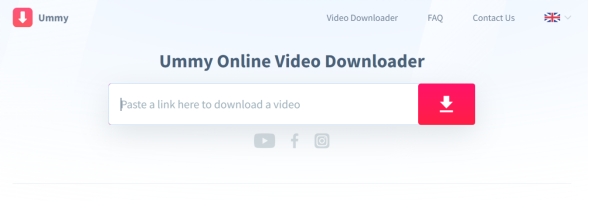[Solved] YouTube Shorts Don't Play on Desktop
YouTube Shorts is an exciting new feature for quick, vertical video consumption. However many users are having trouble playing Shorts on desktop browsers and thus are unable to actually use it. This might be interrupted by browser incompatibility, disabled features, or corrupted files.
In this article we explain why YouTube Shorts don’t play on desktop and give direct solutions to solve this problem so you can continue watching your favorite content seamlessly again.
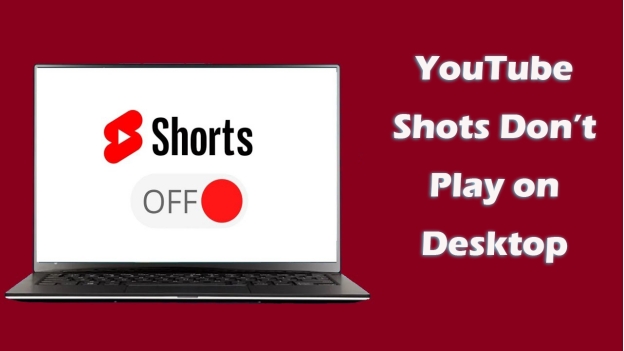
Part 1. Why Is YouTube Not Playing Shorts?
When using YouTube, you get to watch the normal content and the short-form content. However, sometimes you may face the YouTube Shorts not working issue and this section covers everything you need to know why.
1.1 What Are YouTube Shorts?
YouTube Shorts are vertical, short-form videos up to 180 seconds in length designed for mobile viewing. It is entertainment and tutorials short-length content, quick updates, etc. Shorts are very different from traditional YouTube videos with the goal being that they playback as they would autoplay, looping, and you cannot skip them at any time, perfect for casual browsing. Accessing them on desktop browsers ought to be straightforward forward though they are optimized for mobile browsers.
1.2 Why Don’t YouTube Shorts Load on PC
Why Is YouTube not playing Shorts? When it occurs, a prompt will display saying “YouTube Shorts Somthing went wrong. RETRY”. In fact, several factors can cause YouTube Shorts glitch and not to function correctly on desktops.
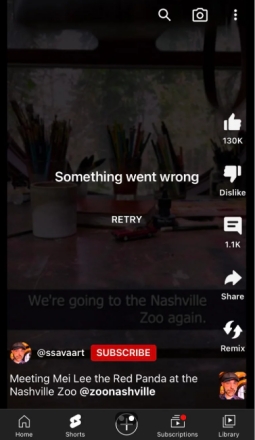
- Shorts playback can be hindered by older browsers or by improperly configured settings.
- While this is supposed to increase performance, some new systems can suffer playback issues.
- If you install conflict extensions, there may be clashes with the way YouTube schemed the native functionality.
- The Shorts videos might not play on any device if the videos are damaged before upload.
- Shorts need autoplay, and without it, the content won’t work.
Part 2. How to Fix YouTube Shorts Don't Play on Desktop Error
Are you facing the YouTube not playing Shorts error? There are multiple ways to fix this problem and we have discussed the most effective ones in this section with detailed steps:
1. Disable Graphics Acceleration When Available for YouTube on Chrome
The browser hardware acceleration lets your browser work more efficiently, and it helps to use your computer’s GPU for a better performance. Though, it sometimes tends to glitch out, especially with YouTube Shorts video playback features.
Forcing the browser to run using the CPU may solve such issues by disabling hardware acceleration.
You can solve the YouTube Shorts glitch with the following steps to disable hardware acceleration:
-
Open the Chrome browser and click the "Options" button or "3-dots" button from the top right.
Click “Settings” and go to “System”.
-
Now, make sure that the “use graphics acceleration when available” option is turned off.

2. Enable YouTube Shorts Autoplay Feature
Autoplay is a useful feature in YouTube videos however this feature is not available when watching YouTube Shorts. The good thing is that some Chrome web extensions bring this feature to YouTube Shorts with a very simple process. So, if you want this feature enabled to make your YouTube Shorts experience seamless, you can follow the steps below:
-
Go to “Chrome web store” and search for “Better YouTube Shorts” in the extension section.
-
Click “Add to chrome” then “Add Extension” from the extension shortcut you will open its settings and enable every option and hit the “Eye” button.
-
Now, Autoplay button will be added to YouTube Shorts.

3. Disable Conflicted Chrome Extensions
Extensions are good, but they sometimes make YouTube and its default features disadvantageous. If you're using an ad-blocker extension, it can also inadvertently break things as your browser updates, or as a platform changes, resulting in unexpected glitches.
These conflicts may be solved by disabling extensions of such kinds using the following steps:
-
Open your browser and click the "Options" button then select "Extensions" and "Manage Extensions"
-
Locate the ad-blocker or other extension and toggle it off. Now, you can open YouTube in a new tab and play Shorts to see if they are working again normally or not.

If your YouTube Shorts start to work after this method, the YouTube Shorts not loading issue was most probably caused due to this faulty extension.
4. Repair Corrupted YouTube Shorts Videos Before Uploading
If you are a content creator and your uploaded shorts aren’t playing you could have the video corruption. In some cases, the damaged files are due to incomplete upload, codec errors or software glitches. With a powerful tool like 4DDiG Video Repair you know your content is playable on any device, and you aren’t sacrificing quality.
4DDiG Video Repair is a modern and revolutionary video file-fixing solution. This tool restores the quality of your videos whether the issue is due to codec errors, device mishandling, or incomplete transfers. The best part is, that it supports all the major video formats including MP4 and MOV, so it is available for YouTube Shorts.
Secure Download
Secure Download
Key Features of 4DDiG Video Repair:
Below are the key features of 4DDiG that will assist you when repairing videos:
- Easily repair corrupted, frozen, blurred, noisy, and other damaged videos across any scenario.
- Handle most of the video formats you might use for your YouTube uploads, MP4, MOV, MKV, and more.
- Support batch repair with high success rate.
- Work with almost all computers and storage devices, like SD card, USB, HDD, etc.
- Fix video no sound issue on any device or platform
- Provides up to 4K or 8K video quality enhancement, with an ideal viewing experience.
- This allows busy content creators to save time by repairing many files at the same time.
- User-focused interface design.
A Step-by-Step Guide to Repair Video with 4DDiG Video Repair
If you need to repair your YouTube Shorts don’t play on desktop error, you need to follow the steps below:
-
Launch the 4DDiG File Repair executable on your computer. Afterward, select the “Corrupted File Repair” option then click “Video Repair”.

-
Run the “Add Videos” button to select the video you want to upload to YouTube Shorts from your offline storage to repair.

-
Tap on the “Repair All” button at the bottom right to begin repairing the damaged YouTube Shorts video.

-
Once the video is repaired you can preview it by clicking "Preview" or save it by clicking "Save".

Part 3. FAQs
Q1: Why are YouTube Shorts not working on my browser?
It could be because of outdated web browser versions, hardware acceleration issues, or conflicting extensions. The problem is that you have to update your browser and disable the third-party extensions.
Q2: Can you get a YouTube Play button from Shorts?
Shorts views contribute to channel growth for sure and they can even help you qualify for a YouTube Play Button should the platform fulfil its requirements.
Q3: Why YouTube videos are not playing on my PC?
Poor internet connectivity is common reason along with browser cache problems or old software. These problems are normally solved by clearing your cache or updating your browser. You can try a different browser to see if the issue is with your internet.
Conclusion
The fixes above should help you fix the issue if YouTube Shorts don’t play on desktop. Depending on the type of issue you’re facing, you can fix playback or file corruption problems ranging from changing browser settings to 4DDiG Video Repair, a professional tool. If you follow these solutions, you’ll never lose access to YouTube Shorts and will continue to have a great time watching the videos and creating yours.
Secure Download
Secure Download
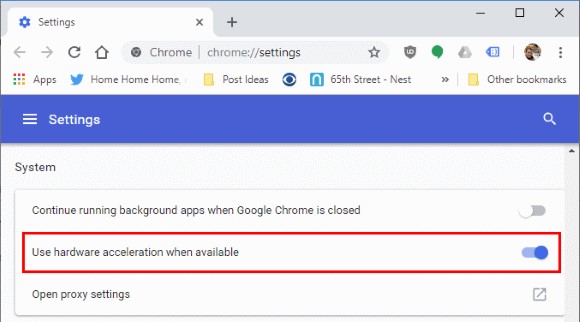
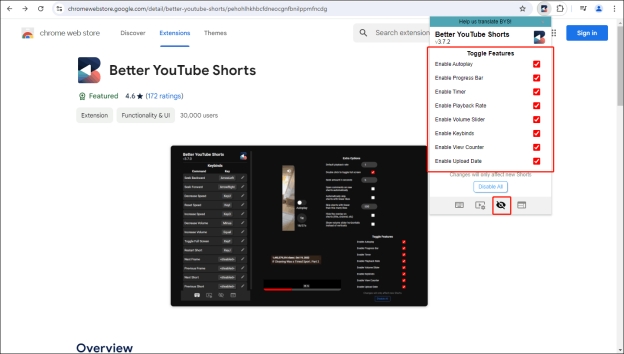



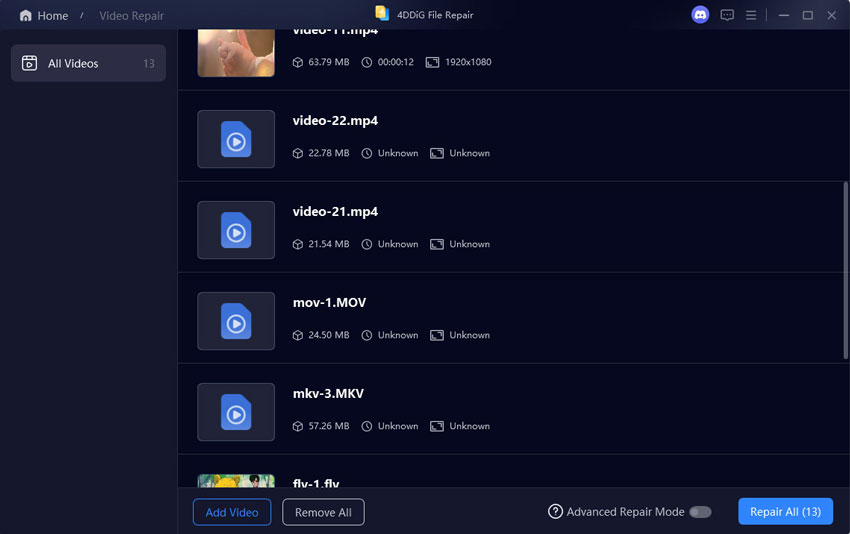
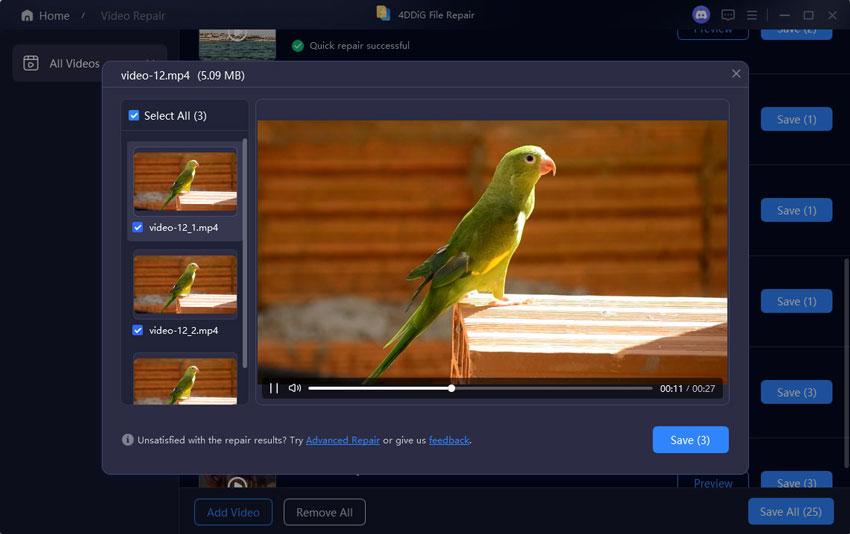
 ChatGPT
ChatGPT
 Perplexity
Perplexity
 Google AI Mode
Google AI Mode
 Grok
Grok