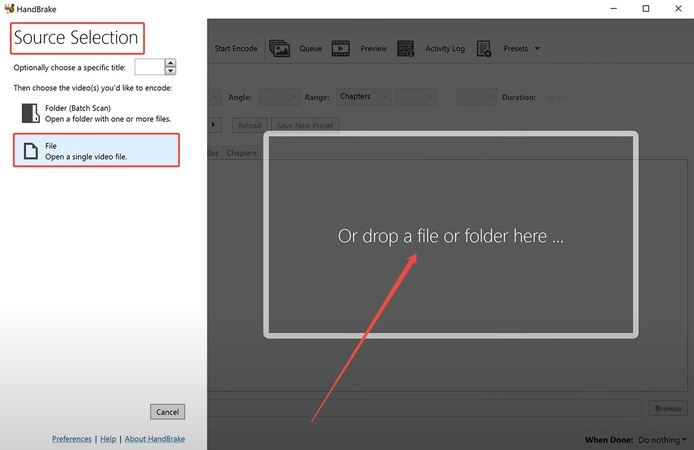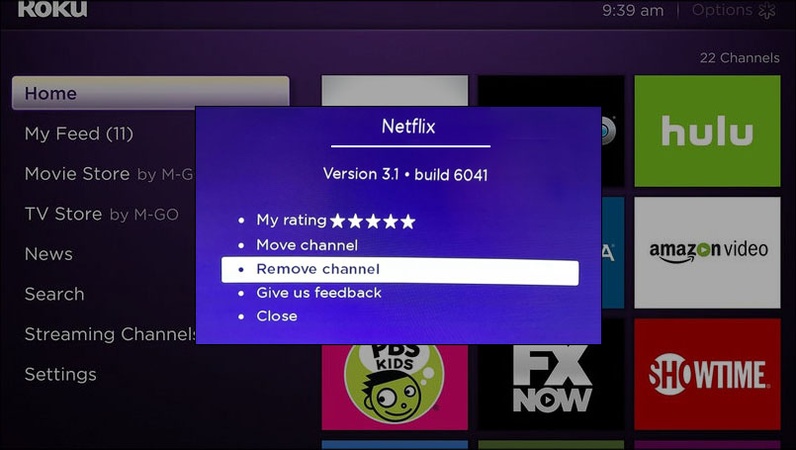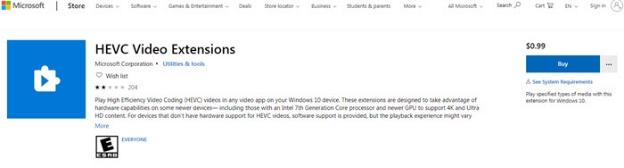[Fixed] Phone Died While Recording Video and Video Corrupted
Have you ever experienced the heart-sinking moment when your phone freezes, sticks, or crashes while recording a once-in-a-lifetime moment? When you restart the device, but only find the video missing or unplayable. If your phone died while recording video and the video is corrupted, don’t panic. This comprehensive guide will walk you through proven strategies to recover and repair corrupted videos on both Android and iPhone devices. Meanwhile, we will provide some prevention tips to avoid such video corruption in the future.
- Part 1: What Happens If Your Phone Dies While Recording a Video
- Part 2: How to Recover a Corrupted Video After Your Phone Died During Recording
- Part 3: Why Will the Crashing Phone Corrupt Video
- Tips to Prevent Video Corruption If Your Phone Shuts Down Unexpectedly
- FAQs
Part 1. What Happens When Your Phone Died While Recording Video
📱 1. Damages Caused by Phone Crashes During Video Recording
When a phone dies—either due to a sudden battery shutdown, overheating, or software crash—during video recording, several types of file damage can occur:
- Unfinished file headers or metadata: The video file may not be finalized, making it unreadable by standard players.
- 0-byte or blank files: The phone may save a file, but with no actual data inside.
- Corrupted formats: The recording process may be interrupted mid-write, resulting in unplayable or corrupted MP4, MOV, or others.
- Temporary cache loss: Some phones temporarily store recording data in cache. If power cuts off, that cache may never be written to permanent storage.
These issues are common, especially on phones that weren’t charged enough or had too many apps running during recording.
🎥 2. Does a Video Save if Your Phone Dies While Recording?
Wonder if your phone dies while recording does it save iPhone? Whether or not a video gets saved when your phone dies depends on the device type, OS version, and camera app used.
On iPhone:
If the iPhone battery died while recording video, there's a chance the video
didn’t finalize correctly. Apple’s Camera app saves files only after
recording ends, so if the phone shuts off before that, the file may be
missing or appear blank.
On Android:
Some Android phones try to auto-save video segments every few seconds. But
in many cases, especially when using third-party camera apps, a sudden
shutdown will leave the file incomplete or unreadable.
Phone died while recording video file blank:
You might see a saved file with a size of 0 bytes or that won’t open at all.
This often means the phone never wrote the closing portion of the video
file, resulting in corruption.
In conclusion, in both systems, if your phone dies mid-recording, the video is usually not fully saved unless the app has an autosave or crash-recovery feature.
Part 2. How to Fix Corrupted Video If Phone Died While Recording Videos
Losing a video due to a phone crash can be stressful. However, in many cases, it’s not permanent. Below are several reliable ways to recover or fix corrupted video files after your phone dies mid-recording.
📴 1. Restart Your Device
Sometimes, a temporary system glitch or incomplete write process prevents a video file from showing up or playing correctly. Restarting the device can trigger the operating system to rescan media files or flush pending cache, allowing the video to reappear in your gallery. This simple method is often the first step to recover video after phone dies.
Effectiveness: This works for minor glitches but may not fix severely corrupted files.
-
Power off your phone completely (hold the power button for 10–20 seconds if needed).
Wait 30 seconds, then turn it back on.
-
Open your gallery or file manager to check if the video is now playable.
-
If the video remains unplayable, try opening it with a different media player (e.g., VLC Media Player).
📂 2. Check for Autosaved Files in Gallery or File Manager
Many smartphones autosave partial video files periodically or store them temporarily in a hidden cache, even if the phone dies during recording. Checking your gallery or file manager can reveal these files, offering a chance to recover your footage.
Effectiveness: Effective if a partial file was saved, but the file may still be corrupted.
-
On iPhone: Open the Photos or Files app and navigate to the “Videos” or “Recently Deleted” album.

-
On Android: Use a file manager (e.g., Files by Google) to browse the “Internal Storage” > “DCIM” > “Camera” folder or check Google Photos. Alternatively, head to app-specific folders like /Android/data/[camera app]/cache/.

-
Look for unusually named or recently created files. Try playing the file or transfer it to a computer for further inspection.
🗑 3. Recover From "Recently Deleted" or App Cache
On both Android and iPhone, deleted or unfinalized files may still be in temporary storage. These areas allow you to restore videos before they're permanently erased.
-
On iPhone: Go to the Photos app > “Albums” > “Recently Deleted”. Select the video and tap “Recover” .
-
On Android: Check Google Photos’ “Trash” or gallery app’s deleted items. Or, open any third-party camera or editing app caches.
-
If not found, use a file recovery app (e.g., DiskDigger for Android) to scan for cached video files.

☁️ 4. Restore from Cloud Backups (iCloud/Google Drive)
If you’ve enabled cloud backups, your video may have synced automatically with iCloud, Google Photos, or Drive before the phone shut off during recording. This gives you a chance to restore an intact copy, even if the local file is corrupted, saving you from starting over.
-
On iPhone: Open Settings > [Your Name] > iCloud > Photos. Check if iCloud Photos is enabled and browse for the video.
-
On Android: Open Google Photos, sign in, and check the “Backup” folder or main library.
-
Search by date/time of the recording and download the video to your device and verify its integrity to restore the uncorrupted video.
⚒️ 5. Fix Corrupted Videos with Professional Video Repair Tool
If your video file exists but won’t play or shows as 0 bytes, which cannot be repaired or recovered using the above common methods, you’ll need a dedicated video repair tool to reconstruct the video file's missing metadata, headers, and file structure.
Professional tools like the 4DDiG Video Repair tool can be a lifesaver. Designed with top-notch AI technology, this software can tackle multiple video issues: corrupted, unplayable, broken, black-screen, distorted, freezing, and more. Its Advanced Repair feature ensures a high success rate even though the video files are heavily damaged. It supports a wide range of video formats (MP4, MOV, MKV, and more) and works with videos from various devices (iPhone, Android, cemera, drone, laptop, cashcam, etc.).
Secure Download
Secure Download
Steps to Repair and Restore Corrupted Screen Recording Videos with 4DDiG
Walk through the following steps to repair corrupted recordings using 4DDiG. Also, you can find more solutions from: How to Fix Corrupted Screen Recordings from Different Devices.
-
Install, download, and open 4DDiG File Repair via the above FREE DOWNLOAD button. Then choose “Corrupted File Repair” > “Video Repair” from the home screen.

-
Make sure you have transferred the corrupted screen recording videos from phone to PC. Then import them to 4DDiG by clicking the middle “Add Videos” button or drag them directly from the folder to the software. 4DDiG allows you to add many videos at once.

-
Once uploaded, hit the “Repair All” button, letting 4DDiG automatically start analyzing and restoring the damaged recordings in batch quickly.
Tips:
If the Quick Repair fails, don’t fret. Proceed with the displayed “Advanced Repair” tab. Follow the on-screen instructions and upload a video sample for reference, which can fix the severe damage of video.

-
If the repair finishes, you can now play and check the repaired result by tapping on “Preview” on the right of each video. If you are satisfied with the effect, click “Save All” to download those fixed videos for playback.

Part 3. Why Phone Died While Recording Video and Video Corrupted Afterward
Video corruption occurs because recording involves a multi-step process:
- The camera captures footage and temporarily stores it in the device’s RAM (cache).
- The data is encoded into a video file format (e.g., MP4, MOV).
- The file is written to permanent storage (e.g., internal memory or SD card).
When a phone dies or freezes (phone crashed and video corrupted), this process is interrupted:
- Incomplete File Headers: The video file’s metadata (e.g., duration, resolution) isn’t fully written, making it unplayable.
- Partial Data: Only a portion of the footage is saved, resulting in a blank or choppy video.
- File Lock: A freeze can lock the file, preventing further access until the device is reset.
This technical disruption explains why videos become corrupted and guides the recovery process, as tools aim to reconstruct these missing or damaged components.
Part 4. How to Prevent Video Corruption In the Future
After experiencing a corrupted video due to your phone dying mid-recording, prevention becomes key. Here are practical ways to avoid data loss and video corruption in the future.
- Keep Your Phone Fully Charged Before Recording: Low battery is a common reason why phones shut off unexpectedly while recording. Always ensure your device is at least 50% charged before capturing important moments.
- Avoid Multitasking During Recording: Running multiple apps in the background while recording can cause overheating or system lag. For best results, close unused apps and focus on recording only.
- Prevent Overheating: Long video recordings—especially in 4K—can overheat your device. Take breaks between recordings and avoid exposing your phone to direct sunlight during use.
- Ensure Sufficient Storage Space: Lack of internal storage can interrupt saving processes and cause file corruption. Keep at least 10–20% of your storage free for smooth video capture.
- Use Built-In Camera Apps or Trusted Alternatives: Some third-party camera apps don’t handle crashes or power loss well. Stick with your phone’s default camera or use reliable apps that support auto-save and crash recovery.
- Backup Videos Automatically to the Cloud: Enable Google Photos, iCloud, or another cloud service to back up videos in real time. This way, even if a file is lost locally, a cloud copy might be safe.
- Respond Quickly When Your Device Freezes: If your device froze and video is not working, don’t force shut it down. Wait a few seconds to see if it resumes, or try a safe restart to avoid file corruption.
People Also Ask about Phone Died While Recording Video and Video Corrupted
Q1: Will a video disappear if your phone shuts off while recording?
Many devices, especially iPhones, autosave partial video files to the gallery or temporary storage. If the recording didn’t finalize before the shutdown, the video file may be incomplete or corrupted. However, it may still be recoverable using video repair software or cloud backups.
Q2: Why did my phone turn off while recording?
Your phone may turn off during recording due to several reasons: low battery (below 5–10%), overheating from prolonged high-resolution recording, insufficient storage, software glitches (e.g., outdated OS or camera app), or hardware issues like a faulty battery. To prevent this, charge your phone, free up storage, update software, and avoid recording in hot environments.
Q3: Can I recover videos if my device got stuck?
Yes. If your device got stuck and the videos are corrupted, try restarting the phone, checking for autosaved files, using data recovery tools, or repairing the file with apps like 4DDiG Video Repair.
Q4: Will restarting the phone save the video?
Restarting the phone may help save a partial video by resolving temporary glitches that lock the file. After restarting, check your gallery or file manager (DCIM > Camera on Android; Photos app on iPhone) for the video. However, if the phone died mid-recording, the file may still be corrupted and require repair software to restore it. Restarting alone won’t guarantee a fully saved video.
Conclusion
Follow us and now you may have made sense of what to do if phone died while recording video and video corrupted. From checking autosaved files to using tools like 4DDiG Video Repair, you have options to fix corrupted videos. Meanwhile, follow our prevention tips to safeguard future recordings. After trying, welcome to share your repair results in the comment area below.
Secure Download
Secure Download
💡 Summarize with AI:
You May Also Like
- Home >>
- Video Error >>
- [Fixed] Phone Died While Recording Video and Video Corrupted
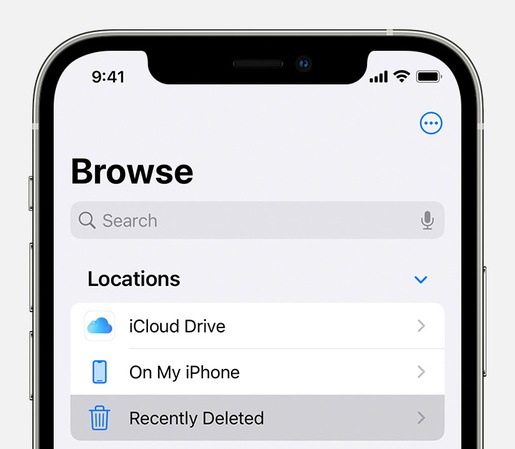
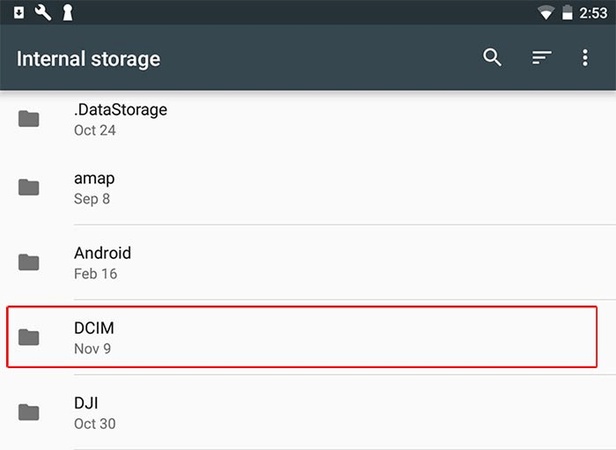
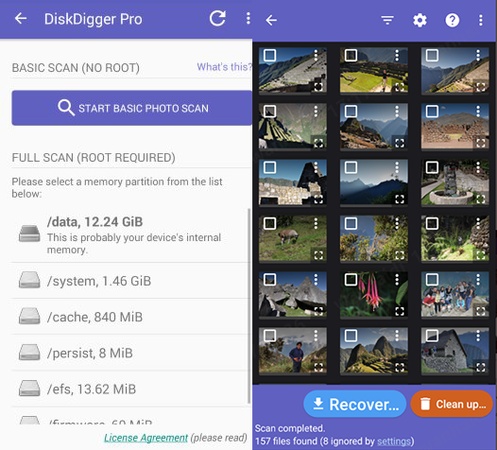




 ChatGPT
ChatGPT
 Perplexity
Perplexity
 Google AI Mode
Google AI Mode
 Grok
Grok