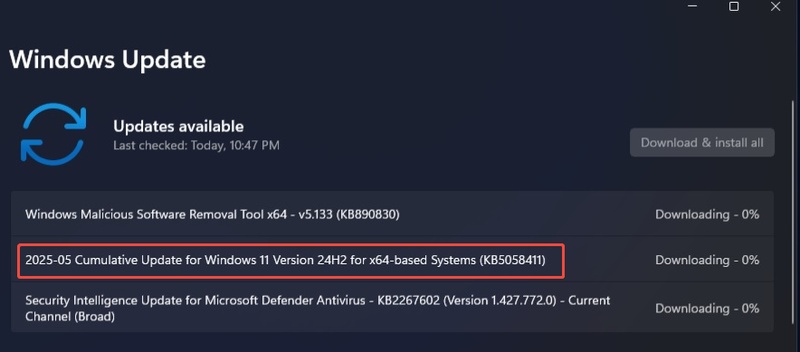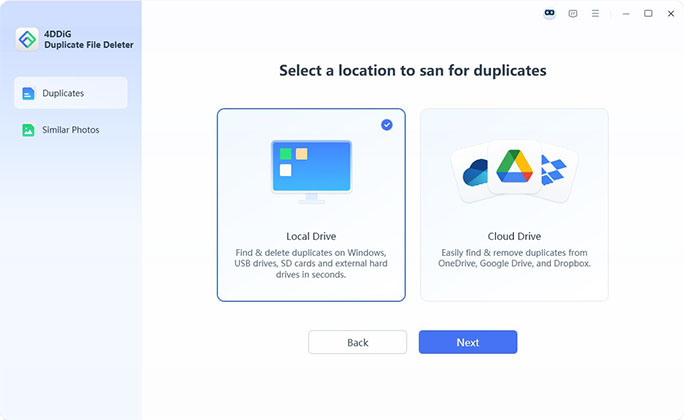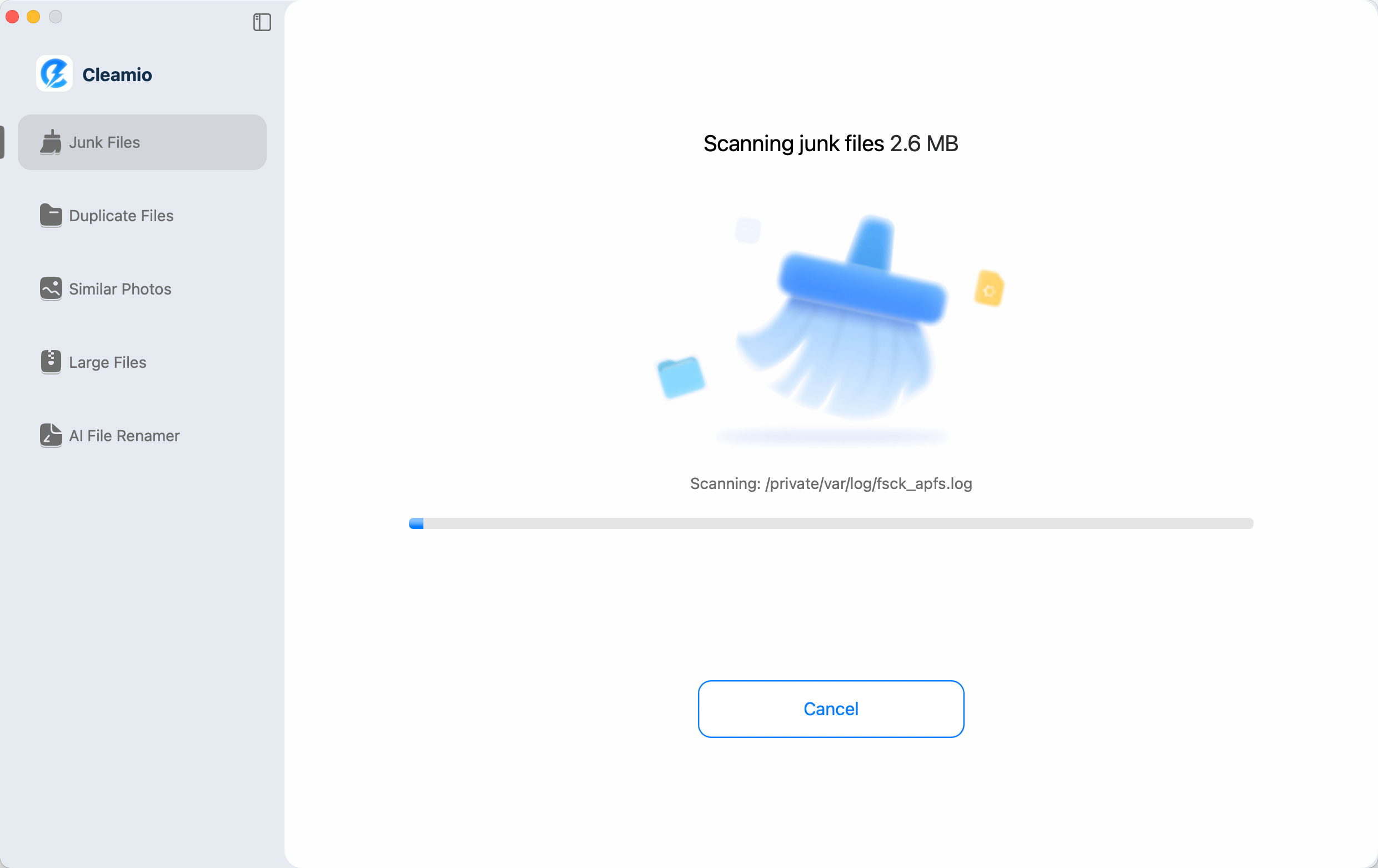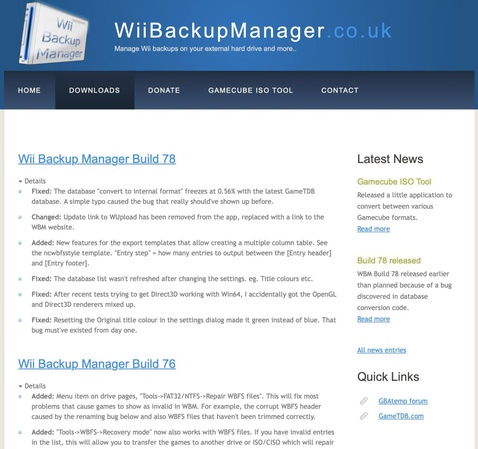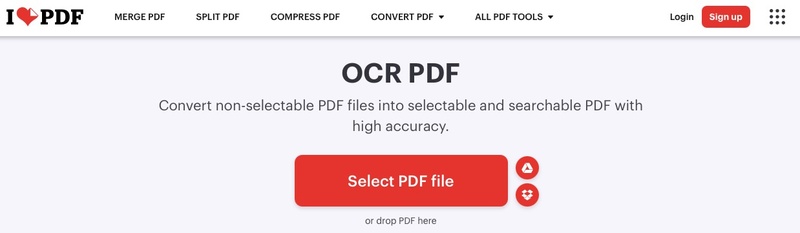Your Browser Doesn’t Support Playing This Video Format? Here's Why & 5 Fixes That Work
You click a video, but it won't play. Instead, you see frustrating messages like "Your browser doesn’t support playing this video format" or "your browser can't play this video". These errors can interrupt your viewing experience across Chrome, Firefox, and mobile browsers. Whether you're facing videos not working in Chrome or encountering compatibility problems on any device, this guide explains exactly why this happens and provides five proven fixes that work every time.
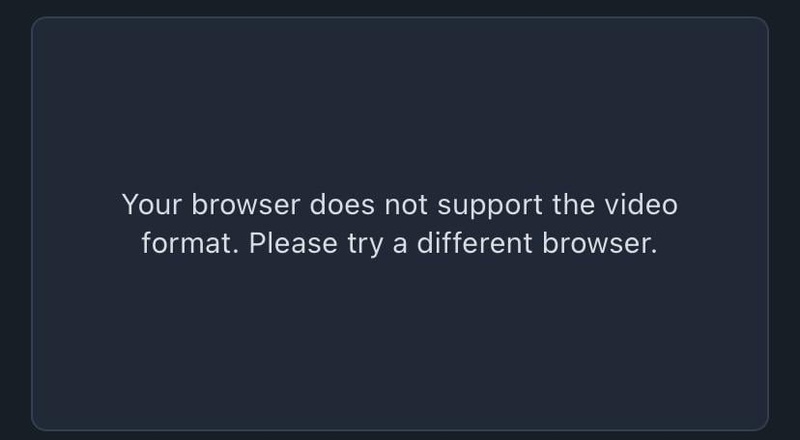
Part 1. Why Your Browser Doesn't Support Playing This Video Format & What It Means
1. What Does "Your Browser Doesn't Support Playing This Video Format" Mean?
This message usually appears when your browser can’t decode or render a specific video format or codec. You may encounter it in several situations, such as:
- "Videos not working on Chrome", such as YouTube not working in Chrome
- "Videos not playing on Android Chrome"
- "Your browser does not support this media type"
- "YouTube: your browser can’t play this video in Chrome, Firefox, or Android-based browsers"
These issues can arise whether you're trying to stream content on YouTube, access embedded videos on websites, or play local media files online. The error simply means your browser lacks the right tools or video codec/container (e.g., MKV, FLV) isn’t supported by your current setup, either due to outdated software, missing codecs, or incompatible formats.
2. Why Your Browser Can't Play This Video Format
Several factors can cause your browser to throw this error. Here are the most common:
- Outdated browser versions lacking updated codec support
- Unsupported video file formats like .mkv, .mov, or proprietary codecs
- Corrupt browser extensions interfering with playback
- Privacy or security settings blocking media playback
- Platform-specific limitations, especially on Android Chrome or low-end devices
Modern browsers rely on HTML5 and supported codecs (like H.264, VP9) to play video content. If the format isn’t compatible with your current browser setup, or your browser doesn't support certain video codecs, you’ll see this error.
Part 2. How to Fix "Your Browser Doesn't Support Playing This Video Format"
Now that you understand why these errors occur, let's explore five proven solutions that resolve most video playback issues.
- 1. Remove All Extensions in Browsers (AdBlocker, Ublock, etc.)
- 2. Update Your Browser to the Latest Version
- 3. Try a Different Browser
- 4. Convert the Video to a Compatible Format
- 5. Play Videos in Incognito Window
1. Remove All Extensions in Browsers (AdBlocker, Ublock, etc.)
Browser extensions often interfere with video playback, making it seem like a format compatibility issue when it's actually a blocking problem. Extensions like AdBlocker, uBlock Origin, and privacy tools can mistakenly block video players, media scripts, or advertising content that's integrated with the video, preventing proper playback.

disable adblocker to fix video format not supported on browser
- In Chrome: Click the three-dot menu and select “More Tools” > “Extensions”. Then toggle off all extensions, especiall AdBlocker and uBlock.
- In Firefox: Click the menu button. Then pick “Add-ons and Themes” > “Extensions”. Disable all extensions.
- In Safari: Go to Safari and choose “Preferences” > “Extensions”. Uncheck all extensions.
- In Edge: Click the three-dot menu. Head to “Extensions” and turn off all extensions to fix video format not supported on browser.
After disabling extensions, refresh the video page and try playing the content again. If the video works, re-enable extensions one by one to identify the problematic one.
✅ You May Also Like: Why Is My Safari Not Playing Videos & How to Fix It
2. Update Your Browser to the Latest Version
Outdated browsers lack support for newer video formats and security protocols, leading to playback failures. Browser updates include new codec support, security certificates, and compatibility improvements. Many video sites require current browser versions to access their content libraries.
- Chrome: Click Settings > About Chrome (automatic update check)
- Firefox: Click Help > About Firefox > Apply updates
- Safari: Go to System Preferences > Software Update (macOS)
- Edge: Click Settings > About Microsoft Edge > Download updates
3. Try a Different Browser
Each browser has unique browser video format compatibility strengths, so switching browsers often resolves format-specific issues immediately. Different browsers support different codec libraries. Chrome excels with WebM and VP9, Safari handles H.264 efficiently, and Firefox offers strong open-source format support.
This is especially helpful if you're using Android Chrome, which can have limited codec compatibility.
4. Convert the Video to a Compatible Format
When you control the video file, converting it to a universally supported format eliminates browser video format compatibility issues permanently. Converting videos to widely-supported formats like MP4 with H.264 video and AAC audio ensures playback across virtually all modern browsers and devices.
-
On VLC Media Player, choose the top “Media” tab and select “Convert/Save”.
-
In the pop-up Open Media window, tap “+Add...” to upload the video files that are not supported playing on your browser.

-
On the next dialog, choose “Video - H.264 + MP3 (MP4)” or other output popular formats for browsers from the dropdown of “Profile”.
-
Once done, click “Start” to kick off conversion.

5. Play Videos in Incognito Window
Incognito or private browsing mode bypasses many browser restrictions and cached data that can interfere with video playback. Incognito mode disables most extensions, clears temporary files, and ignores stored cookies or cache that might conflict with video players. It essentially provides a "clean slate" browsing environment.
-
Use the short keys: Ctrl+Shift+N (Windows) or Cmd+Shift+N (Mac) on your Chrome, Firefox, Safari, or Edge to enter the Incognito Mode.
-
Copy and paste the video URL to the incognito version to test if the video format is now supported playing in the browser.
Bonus: How to Fix Corrupted Videos Downloaded from Your Broswer
Sometimes the issue isn't just browser video format compatibility—it's that your downloaded video files are actually corrupted. Browser downloads can fail due to unstable internet connections, interrupted transfers, or server errors, leaving you with partially downloaded or damaged video files that appear as format compatibility issues.
Common corrupted video scenarios:
- Downloads that stop at 99% completion
- Videos that play for a few seconds then freeze
- Files that show duration but won't play at all
- Audio plays but video remains black
- "Format not supported" errors on files that should work
When traditional browser fixes don't work, your video file itself might be damaged. This is where professional video repair tools become essential.
4DDiG Video Repair: Professional Solution for Corrupted Downloads
For seriously corrupted video files, 4DDiG Video Repair offers advanced repair capabilities that go far beyond basic browser troubleshooting. This professional tool specializes in recovering damaged video files that browsers have downloaded incompletely or that have become corrupted during transfer.
It supports a wide range of formats, including MP4, AVI, MOV, and even less common ones like FLV or MKV, with a high success rate. The tool offers features like batch repair for multiple files, a preview option to check fixes, and an intuitive interface.
Secure Download
Secure Download
-
Free download and open 4DDiG File Repair. On the home screen, look for “Corrupted File Repair” and then tap on “Video Repair”.

-
In the Video Repair screen, drag your browser downloaded videos or click “Add Videos” to upload them to 4DDiG.

-
Once uploaded, hit “Repair All” at the bottom right to quick fix the video. If the file is seriously damaged, proceed to use “Advanced Repair” and import a sample video for reference, which can increase the success rate.

-
Now, you can play seconds of the repaired videos from “Preview” to check results. If satisfied, click “Save All” to export them.

People Also Ask about Video Isn't Supported in Your Browser
Q1: What are the best browser supported video formats?
The best “browser supported video formats” depend on your browser, but HTML5 video formats cross browser are the standard today. Here’s a quick overview:
- Browser
- Supported Formats
- Notes
- Chrome
- MP4 (H.264/AAC), WebM (VP8/VP9)
- Best for HTML5 compatibility
- Firefox
- MP4 (H.264/AAC), WebM (VP8/VP9)
- Supports wide range of codecs
- Safari
- MP4 (H.264/AAC), QuickTime MOV
- Prefers H.264 for stability
- Edge
- MP4 (H.264/AAC), WebM (VP8/VP9)
- Aligns with Chrome standards
Focus on MP4 with H.264 and AAC for broad “browser video format compatibility” across these platforms.
Q2: What to do if still seeing "This Video Is Either Unavailable or Not Supported"?
If you’re still seeing this error after updating your browser or trying Incognito mode, it might be a regional restriction, expired license, or server issue. Try the following:
- Disable any VPN or proxy that might be blocking access to video servers
- Clear cache and cookies, which can interfere with playback
- Use a different browser or device
- Check if the video has been removed or is restricted by region or age
If the video file is downloaded, consider using 4DDiG Video Repair to check for file corruption.
Q3: How to fix this video is either unavailable or not supported in this browser?
This typically means the video format isn’t compatible, or the file is no longer hosted. Fixes include:
- Convert the video to a supported format like .mp4 (H.264)
- Try playing the video in a different browser
- Use an HTML5-compatible player
- If embedded, right-click and open the video in a new tab (some players restrict inline viewing)
Also, check browser video format compatibility before troubleshooting further.
Q4: How do I fix my browser does not support HTML5 video?
Ensure your browser is updated, as HTML5 is now standard across Chrome, Firefox, Safari, and Edge. Enable JavaScript and clear cache via Settings > Privacy and Security > Clear Browsing Data. If issues persist, install missing codecs or switch to a browser with robust HTML5 support, like Chrome.
Conclusion
Understanding why "your browser doesn't support playing this video format" occurs, from codec limitations to extension conflicts, empowers you to fix these issues quickly. The five solutions covered (disabling extensions, updating browsers, trying alternatives, converting formats, and using incognito mode) resolve most compatibility problems.
For corrupted downloads, professional repair tools like 4DDiG Video Repair provide additional recovery options. Try these solutions, share your success in the comments, and enjoy uninterrupted video streaming!
Secure Download
Secure Download
💡 Summarize with AI:
You May Also Like
- Home >>
- Video Error >>
- Your Browser Doesn’t Support Playing This Video Format? Here's Why & 5 Fixes That Work






 ChatGPT
ChatGPT
 Perplexity
Perplexity
 Google AI Mode
Google AI Mode
 Grok
Grok