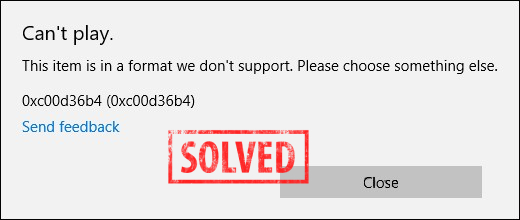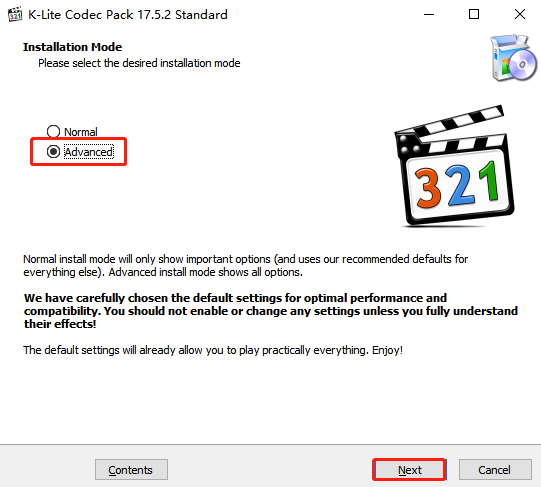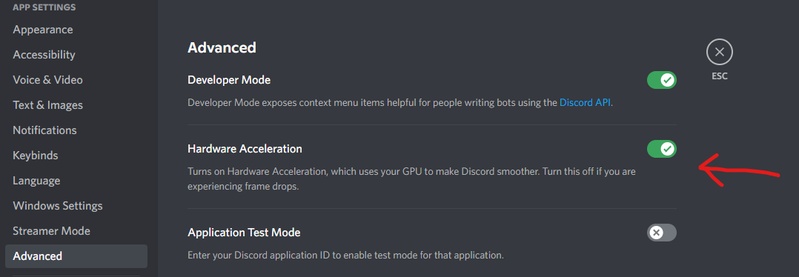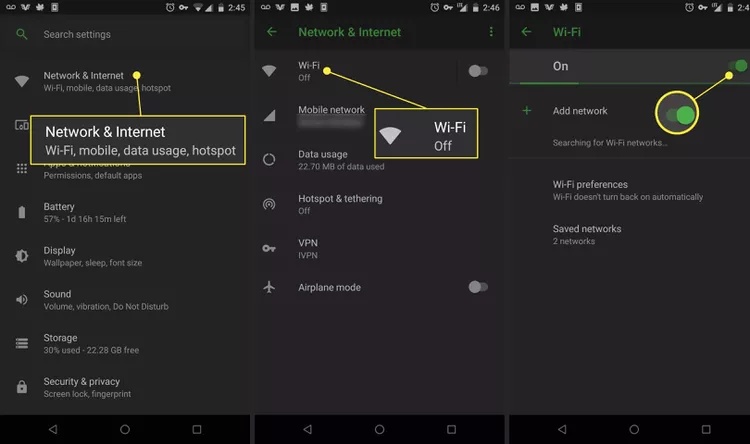How to Fix Videos Not Playing on Different Scenarios (SNS, iPhone, PC, Broswer, More)
Videos are a part of our lives, whether it’s a family memory, an online tutorial, a marketing presentation or simply your favorite series on Netflix. But it’s super frustrating when videos won’t play, either on your computer or mobile. You might get black screens, error codes, stuttering playback, audio issues or total failure to open the video file. The good news is that most video playback issues on Windows, Mac, Android and iOS are fixable. This article will cover the common causes of videos not playing or playback failures and solutions for multiple platforms.
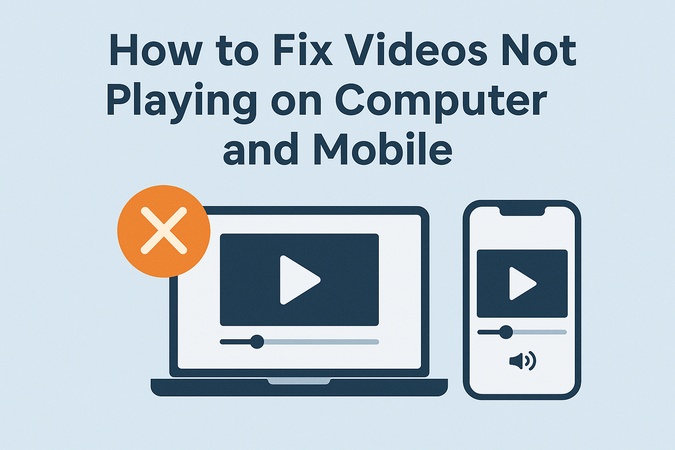
Part 1. Why Videos Won’t Play on Computer and Mobile
You might wonder: “Why are my videos not playing on my iPhone?” or “Why won’t my computer play videos?” There are several reasons why video unable to play issues happen. Let’s see them:
- File Corruption or Damage: Files can become partially downloaded or corrupted due to interruptions or bad storage sectors. A video unable to play error often appears because the file headers are unreadable.
- Unsupported Formats or Codecs: Sometimes no videos are playing because your player doesn’t support the video format (e.g., .MKV, HEVC). Missing codecs cause errors like can’t play video.
- Outdated Software: Old versions of your video player, browser or mobile OS might struggle with newer video formats.
- Hardware or Graphics Issues: Weak graphics cards or outdated drivers might be the reason why won’t my videos play smoothly on PC.
- Storage or Cache Problems: Limited storage on mobile or overloaded browser caches can trigger playback failures.
- Browser Extensions: Extensions like ad blockers can interfere with video loading, especially on platforms like YouTube.
Whatever your error message says “video unable to play” or simply leaves you staring at a black screen, you need to identify the root cause for a proper fix.
✅ You May Also Like:
Phone Died While Recording Video and Video Corrupted - How to Fix It
Explore Best HEVC Players for Different Devices
Part 2. How to Fix Videos Won’t Play Due to File Corruption
If you think your files are damaged and can’t play video even after trying different players or devices, you need a dedicated repair solution. This is where 4DDiG Video Repair comes in.
4DDiG Video Repair is an advanced video recovery tool designed to restore unplayable, corrupted or broken video files safely and quickly. Whether you have videos shot on DSLR cameras, iPhones, Android devices, drones or downloaded online, this program can help you recover them in a few clicks.
Secure Download
Secure Download
Features:
- Repair corrupted MP4, MOV, AVI, MKV and more.
- Handles videos damaged during editing, transfer, download or sudden power loss.
- Supports batch repair, saves time if multiple videos are corrupted.
- Repair videos shot on major devices and brands.
- User-friendly interface requires no technical skills.
How to Fix Unplayable Videos with 4DDiG Video Repair
Here’s how to resolve video unable to play issues:
-
Open 4DDiG and select "Video Repair" from the main interface. Click “Add Videos” to import one or more corrupted and unplayable videos.

-
Click the “Repair All” button. The tool will automatically scan and repair damaged or unplayable parts. To deal with heavily damaged videos, just enable the bottom "Advanced Repair Mode".

-
Once the process is complete, preview the repaired file to ensure it’s working. Click “Save” to export the video to a safe location.

Part 3. How to Fix SNS Videos Not Playing (YouTube/Facebook/Twitter/Reddit/Instagram)
Social networks like YouTube, Facebook, Twitter, Reddit and Instagram are hot spots for video content. However, many users experience YouTube videos not playing, Facebook videos not playing or videos not playing on Chrome browser. Let’s fix these issues.
1. Disable Browser Extensions Like Adblock
Sometimes, helpful tools like Adblock, privacy extensions or script blockers accidentally block essential video scripts, preventing videos from playing on sites like YouTube, Facebook or Instagram. Disabling these extensions often solves the issue quickly.
How to Disable Extensions in Chrome
-
Open Chrome and click the three dots in the upper-right corner.2. Go to “More tools,” then “Extensions.”
-
Toggle off extensions like Adblock, Privacy Badger or uBlock Origin.
-
Refresh your video page.

2. Restart or Update the SNS App
If videos won’t play inside your YouTube, Facebook, Twitter, Reddit or Instagram apps, it might be due to a temporary glitch or an outdated app version. A quick restart or update can fix it.
How to Restart or Update Apps
- Swipe up or tap Recent Apps and close Facebook.
- Go to App Store (iOS) or Google Play Store (Android).
- Search Facebook and tap “Update” if available.
3. Zoom the Browser Out or Try Different Browsers
Sometimes videos fail to load because the page layout is broken at certain zoom levels or browser settings. Zooming out or trying another browser can fix Chrome browser not playing videos or issues in Firefox, Edge etc.
How to Zoom Out in Chrome
Click the three dots in the top right.
Find “Zoom.”
-
Click the minus (-) icon to zoom out.

Or try another browser:
- Open Edge, Safari or Firefox.
- Visit the same video page and see if it plays.
Part 4. How to Fix Videos Not Playing on iPhone
Are videos not playing on iPhone or Android? Whether it’s streaming apps, social media or videos saved on your device, these quick fixes often solve the problem.
1. Restart your Mobile or Update iOS/Android
Random glitches can cause playback failures. Restarting your phone clears temporary issues. If that fails, updating to the latest iOS or Android version can fix bugs causing videos not to play.
How to Restart iPhone:
- Press and hold the Side button + Volume button.
- Slide to power off.
- Wait a few seconds, then press the Side button to turn it back on.
2. Disable Low Power Mode
Low Power Mode (iOS) or Battery Saver (Android) can restrict background tasks and limit video playback performance. Disabling it might fix video playback.
How to:
Open “Settings” and tap “Battery”
-
Find “Low Power Mode” and toggle it off

3. Clear Mobile Storage Cache
If your device storage is full or the app cache is corrupted, videos may not play. Clearing the cache can free up space and fix video glitches.
Steps to Clear App Cache on Android:
- Go to “Settings,” then “Storage.”
- Review apps taking up space.
- Tap any app you don’t need, then choose “Clear Cache” or “Clear Data” to clear storage.
Whether it’s YouTube, Facebook, Twitter, Reddit, or Instagram videos not playing, or issues with videos not playing on Android or iPhone, these steps should help you solve it fast. Still stuck? Check your internet connection or contact app support for further help.
Part 5. How to Fix Videos Won’t Play on Computer
If you find videos not playing on computer, try these solutions to troubleshoot the issue and restore video playback quickly.
1. Update Graphics Drivers
Outdated graphics drivers can cause videos not playing on computer or result in black screens during playback. Keeping drivers updated ensures compatibility with video codecs and rendering.
Steps to Update Drivers:
-
Open the Start menu, type “device manager” and select Device Manager.
-
Expand “Display adapters,” right-click your graphics card and choose “Properties.”
-
Go to the “Driver” tab and click “Update Driver.”

-
Select “Search automatically for drivers” and follow the prompts. Restart your computer after updating.

auto search driver
2. Try Different Video Players
Sometimes the default player can’t handle specific video formats, causing videos not playing on computer. Switching to another player may solve the issue instantly.
Recommended Players:
- VLC Media Player: Plays almost all formats.
- PotPlayer: Excellent codec support.
- KMPlayer: Lightweight with advanced playback options.
Steps:
Download VLC Media Player.
Install and launch VLC.
-
Click “VLC Media Player,” then “Open File” and select your video.

If the video plays in VLC, the issue may be with your original player.
3. Install K-Lite Codec Pack for Codec Compatibility
Missing codecs are a common reason for videos not playing on computer. Installing a codec pack helps your system read more video formats.
- Download “K-Lite Codec Pack” from the official website. Select the “Full” or “Standard” version.
- Run the installer. Follow the prompts to complete the installation.
- Restart your computer.
This fix is especially useful if your player gives errors like “file format not supported.”
Conclusion
Videos not playing on your computer or mobile can be frustrating, but there’s a solution for every situation. From browser tweaks and app updates to advanced fixes for corrupted files, you can fix playback issues in no time. If you’ve tried all the above and videos not playing still persists, don’t forget to try 4DDiG Video Repair. It’s your ultimate tool to repair unplayable videos and get your precious memories or important files back.
Secure Download
Secure Download
💡 Summarize with AI:
You May Also Like
- Home >>
- Video Error >>
- How to Fix Videos Not Playing on Different Scenarios (SNS, iPhone, PC, Broswer, More)




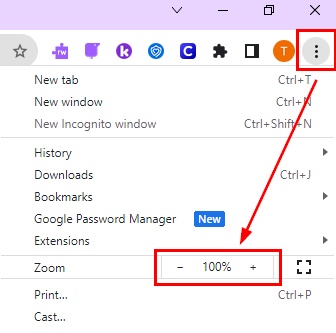
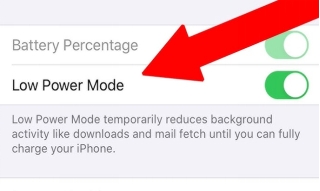
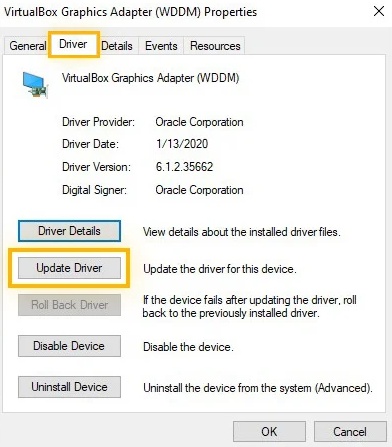
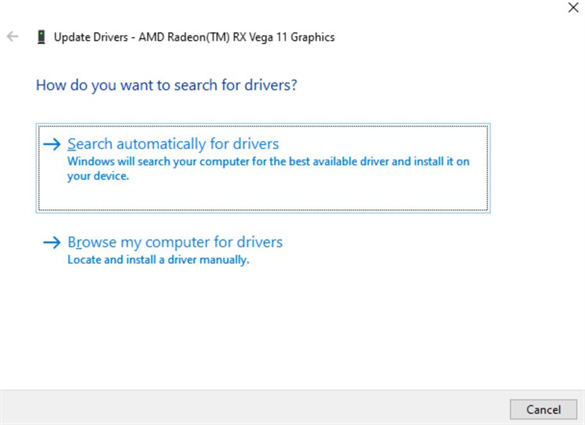
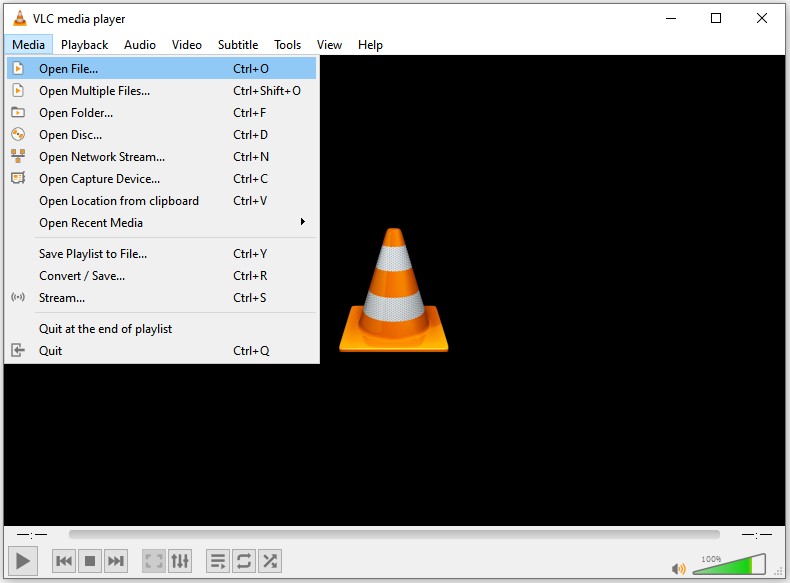
 ChatGPT
ChatGPT
 Perplexity
Perplexity
 Google AI Mode
Google AI Mode
 Grok
Grok