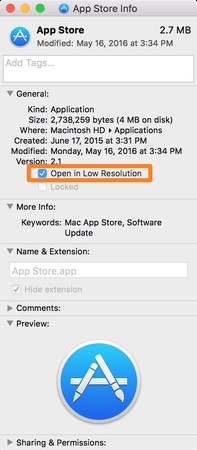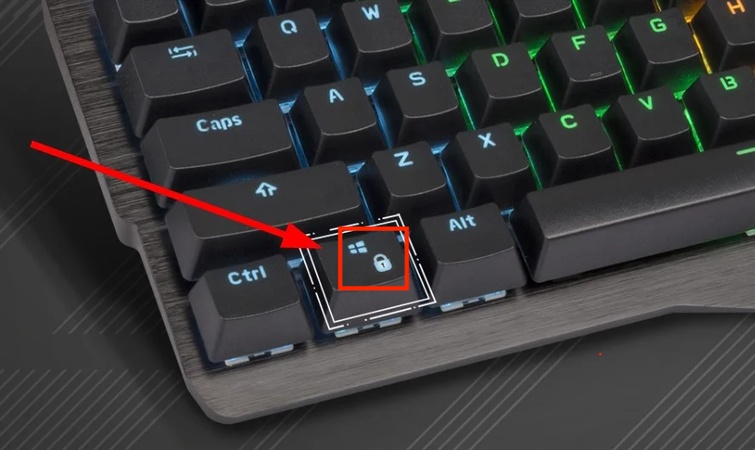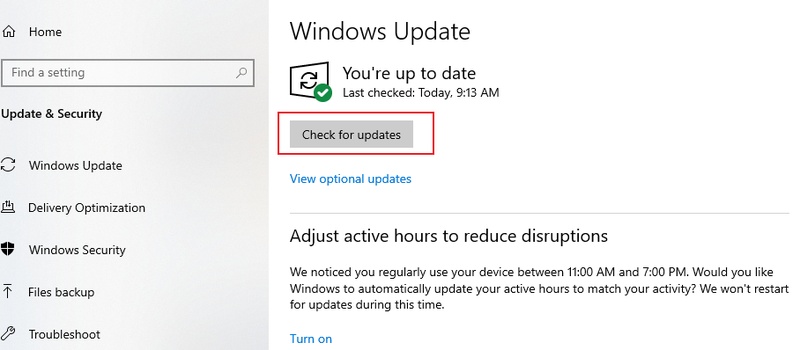Why Is My Safari Not Playing Videos & How to Fix It
The recent problem that many Apple users have encountered is that Safari does not support playing videos on iPhone, iPad, or Mac. Safari does not realize the content properly, whether you want to watch YouTube, stream the tutorial, or just play a downloaded MP4. In this guide, we will discuss why is Safari not playing videos and the solutions that have been tested and proven to work.
Part 1. Why Is My Safari Not Playing Videos on iPhone/iPad/Mac
When videos won’t play in Safari, the issue can show up in multiple scenarios:
- HTML video not working in Safari, and HTML5 video players fail to load (Error code HTML5_video 4).
- Safari not loading YouTube videos, and the YT video keeps buffering or remains black.
- Safari not playing WebM since it isn’t natively supported. So, videos may fail.
- MP4 not playing on iPhone Safari since some MP4 codecs aren’t compatible.
- Safari video not playing on AirPlay or AirPlay mirroring doesn’t stream properly.
- Safari video not auto-playing because certain sites block autoplay unless enabled manually.
Common Causes
Below are some common causes to keep in mind.
Corrupted cache or cookies interrupt media playback.
-
Extensions or content blockers (like AdBlock) mistakenly block video scripts.
-
Outdated Safari or iOS/macOS versions create compatibility issues.
A poor internet connection stops videos from buffering.
Incorrect video format or unsupported codec (e.g., WebM).
Browser settings, such as autoplay disabled.
Why Is Website Image Blurry on Safari & How to Enhance Quality
Part 2. How to Fix Safari Video Not Working on Mac/iOS
If your Safari won’t play videos, try these 8 proven solutions:
Fix 1. Reload Safari Webpage
Occasionally, Safari does not load media correctly because of temporary glitches or unfinished page loading. Reloading the page makes Safari re-establish the connection between it and the video source and reload all the scripts, which usually corrects any playback errors that may be due to temporary interruption or missing elements during the initial loading.
-
Click the “Reload” button on the right side of the URL for the Safari Tab (or press Command + R on Mac, or pull down to refresh on iOS).

-
If you are on an iPhone, you can “Swipe Down” to reload the page.
-
After the page loads completely, you can check if the video playback is resolved or if Safari stops playing videos again.
Fix 2. Disable Safari Extensions Blocking Media (e.g., Adblocker)
Extensions like ad blockers or privacy applications may cause video players to stop loading. Disabling extensions removes the possibility of third-party add-ons interfering with the functionality of Safari to play videos properly.
for Mac: for Mac:
-
Open Safari and click "Safari" from the top menu and go to "Settings" (or press Command +).
-
Then choose the "Extensions" tab. Manually "Uninstall" the extensions blocking your media, like Adblockers.

-
Now, reload the tab to check if Safari won't play videos or if it has started working.
for iPhone/iPad:
Go to “Settings” > “Safari” > “Extensions”.
Tap the extension and toggle it off.
Return to Safari and try the video.
Fix 3. Clear Safari Cache and Data
Corrupted or old cache files tend to interfere with the playback of videos, providing old or disabled scripts that replace the updated ones. Safari is sensitive to conflicting or damaged stored files, cookies, or browsing history.
Clearing the cache makes Safari download fresh data directly from the site, bypassing any playback problems.
-
Click "Safari" from the top menu and go to "Settings," then click "Privacy."
-
Now, click “Manage Website Data” and click “Remove All”.

-
Quit Safari with "CMD + Q" and restart it to check if the video not playing in Safari issue has been resolved or not.
for iOS/iPadOS:
Go to “Settings” > “Safari”.
-
Tap “Clear History and Website Data” and confirm.

Fix 4. Disable the Content Blocker Option
The content blockers are configured to filter advertisements and tracking scripts, which can also censor video content. Disabling them will guarantee that Safari has access to the resources of the video player to the full extent. This is to determine which media components can be loaded without issues.
for Mac:
-
Open Safari Settings and go to the "Websites" tab, then select the "Content Blockers" option.
-
Here you need to “Turn Off” this option for the Udemy website if the HTML5 video player not working in Safari.

for iPhone/iPad:
-
Go to “Settings” > “Safari” > “Content Blockers” and toggle off any active blockers.
-
For site-specific: Open the site in Safari, tap the AA icon in the address bar, and select “Website Settings” > “Content Blockers” > “Off”.
Fix 5. Set Video Quality to a Fixed Resolution
Video players, when placed on Auto, will always correct quality according to the internet, and this will lead to a stall or errors in playback. Choosing a fixed resolution fixes performance on streaming in that it minimizes these changes.
It will allow Safari to play videos without freezing and buffering due to adaptive bitrate streaming settings.
-
Open the video that you are trying to play, but face the Safari video not working issue.
-
Click the “Gear” icon and go to “Quality”.

-
Now, you can select any quality that you desire instead of "Auto," and the videos will start working.
Fix 6. Enable Safari Autoplay Settings
To limit the unwanted media consumption, many sites have Safari blocking autoplay as the default. Although helpful, it may block desired videos from playing automatically. Enabling autoplay means that the site will play the video automatically. So, you will not have to press additional buttons or click to continue watching.
-
Open Safari Settings and go to the “Websites” tab to select the “Autoplay” option.
-
Choose the website where you face the Safari not playing videos automatically, and choose the "Allow Autoplay" option.

Fix 7. Try Another Browser (Chrome, Firefox, etc.)
The problem is sometimes with Safari itself as a result of compatibility or temporary bugs. Another way of testing the video in a different browser will ensure that the issue is not specific to Safari.
When the videos work in other browsers, we know that the Safari settings or restrictions are the cause, not the site or the video file.
-
Copy the link of the video from the URL bar in Safari by right-clicking here and then clicking "Copy Link”. On iOS, you can hold the URL bar and tap "Copy”.
-
Open Chrome or Firefox browser and paste the link with “CMD + V” if videos won’t play in Safari.
Part 3. Best Way to Fix Downloaded Safari Videos Not Playing without Quality Loss
Even after fixing Safari settings, you might find that downloaded videos still won’t open. This happens when files are corrupted, incomplete, or improperly encoded. That’s where 4DDiG Video Repair comes in. It can repair:
- Deal with various video issues, including videos that won’t play after Safari download.
- Audio-video sync issues, blurry frames, or freezing playback.
- Fix MP4, MOV, WebM, and other corrupted files.
- Its Advanced Repair Mode ensure high success rate.
Steps to Repair Downloaded Videos with 4DDiG
-
Launch the 4DDiG File Repair software after downloading and installing it on your computer. Now, click the "Video Repair" option on the left side and click "Add Videos”.

-
Click the “Repair All” button to repair all the selected videos in one go.

-
After the videos are repaired, click the "Preview" button against a video to check the result.

-
When you are satisfied with the results, click "Save" and select a location to save the repaired video on your offline storage for seamless watching if Safari won’t play videos.

People Also Ask about Video on Safari Not Working
Q1: How do I allow videos to play on Safari?
Open Safari and go to "Websites," then choose "Auto-Play" and set it to Allow for video sites.
Q2: How to fix theHTML5 video not foundin Safari
Update Safari to the latest version and disable all extensions. If the site still won’t play, test it in another browser to check if there is a server issue.
Conclusion
Most of the streaming problems can be resolved using the above fixes if you are frustrated with Safari not playing videos. The solutions include clearing the cache, turning off extensions, and autoplay. Nevertheless, is the video downloaded again and opened because of corruption?
The most reliable solution is to use 4DDiG Video Repair and recover it without any quality degradation. You will never miss out on any of the videos you love with the right tools.
Secure Download
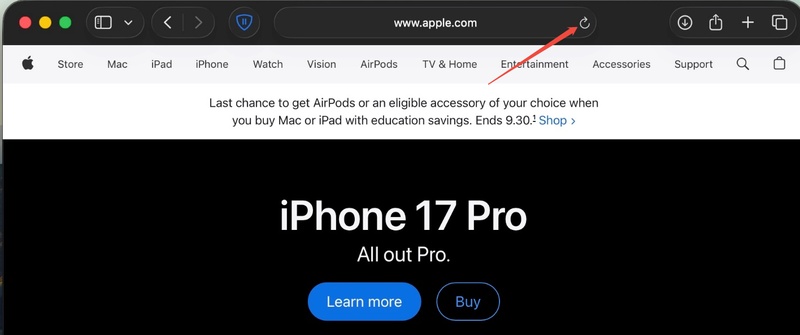
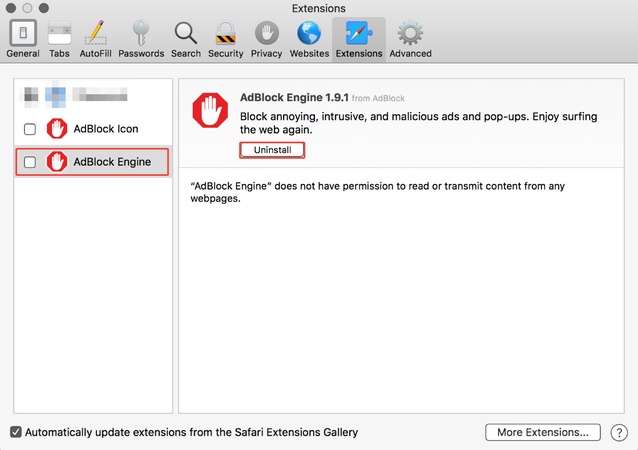

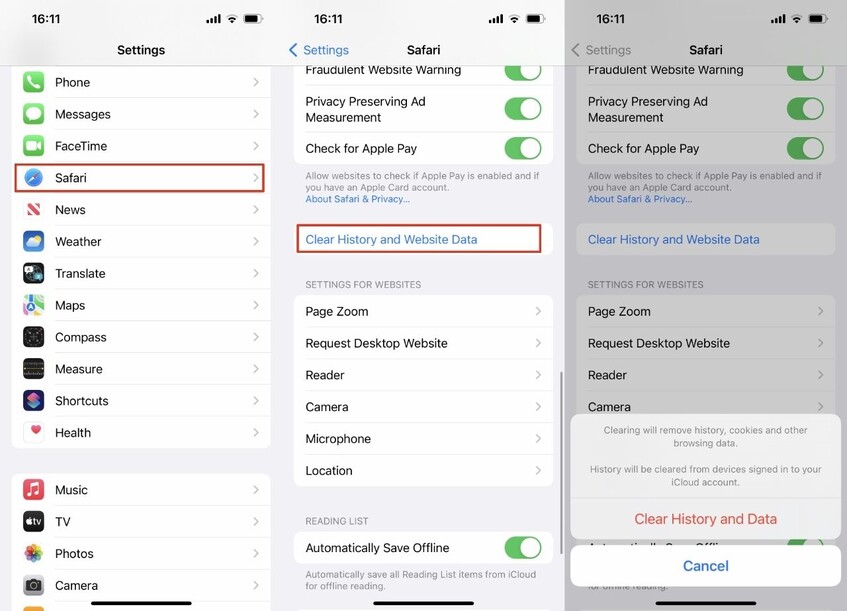

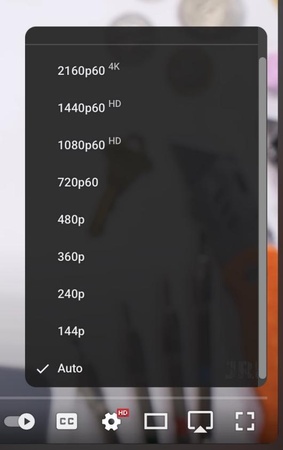
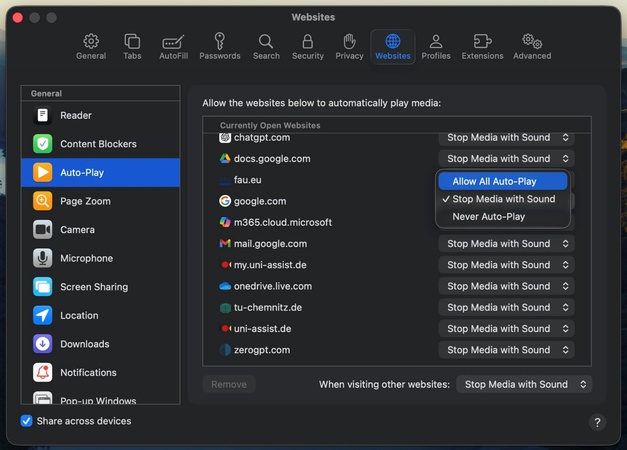



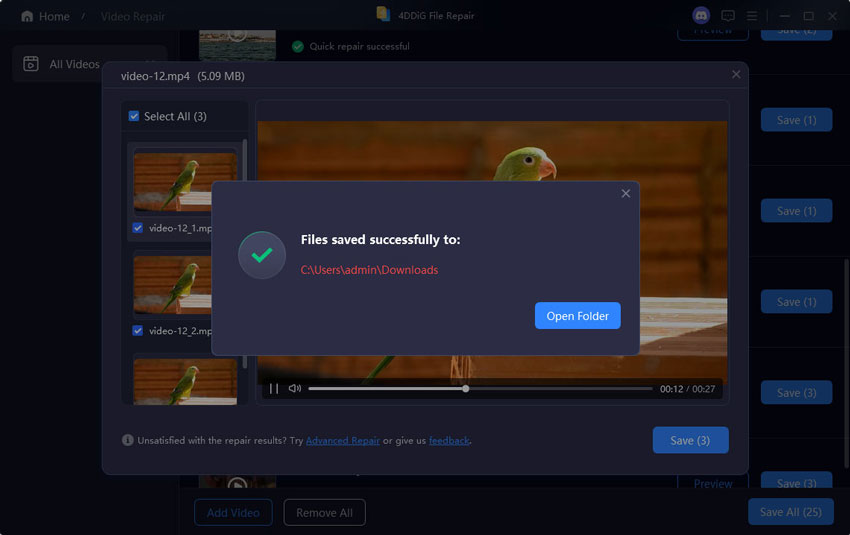
 ChatGPT
ChatGPT
 Perplexity
Perplexity
 Google AI Mode
Google AI Mode
 Grok
Grok