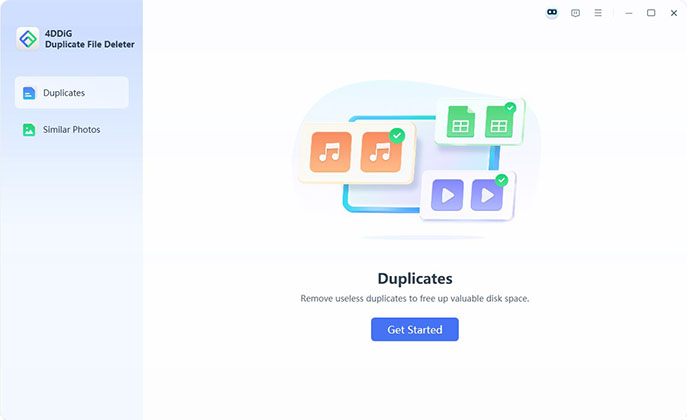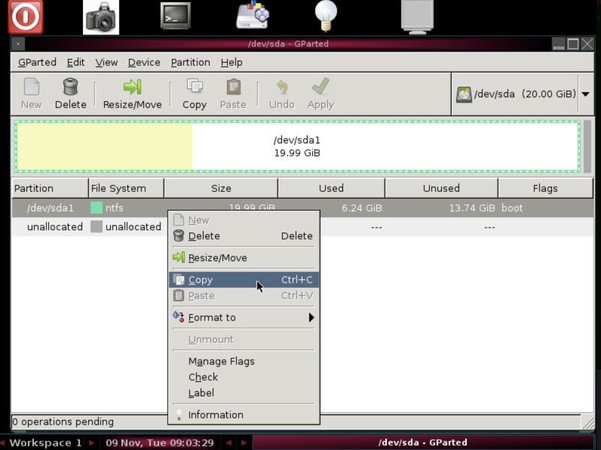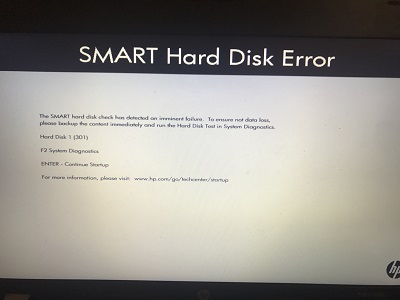How to Fix 'Hard Drive Full and Video Corrupted' Issue on Windows & Mac
Did your video suddenly become unplayable after your hard drive reached 100% capacity? A full hard drive can corrupt videos, leaving you with stuttering playback or error codes like 0xc00d36c4. Fortunately, this guide can help you get rid of such a case that video got corrupted after taking all hard drive space on Windows 10/11, macOS, Android (Samsung), and external drives. Also, you can learn how to fix and prevent "Hard Drive Full and Video Corrupted" scenarios.
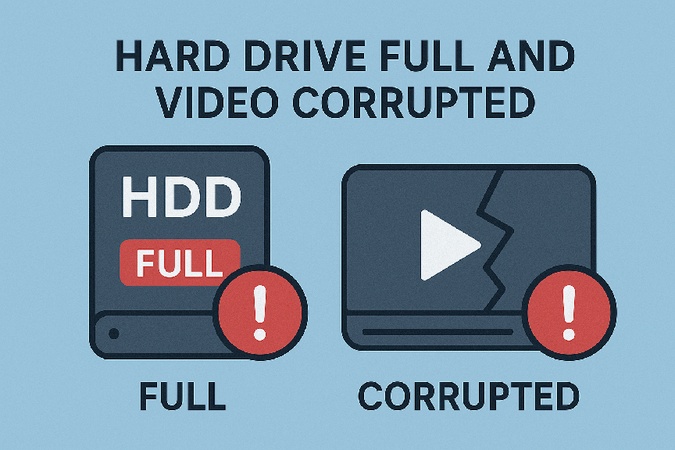
- Part 1: Causes of Video Corruption After Hard Drive Is Full
- Part 2: Best Ways to Repair Corrupted Videos Caused by a Full Hard Drive 🔥
- Part 3: Tips to Prevent Video Corruption When Your Hard Drive Runs Out of Space
- FAQs
Part 1. Why Do Videos Get Corrupted When Your Hard Drive Is Full?
Symptoms When Video Got Corrupted After Taking All Hard Drive Space
When your hard drive is full, the first symptom you might notice is stuttering video playback with low disk space. Apart from that, other common symptoms include error codes like 0xc00d36c4 on Windows, or files showing 0.00 KB size, video won't open as recording interrupted by full disk.
Why Video Got Corrupted When HDD Storage Ran Out
Here are some of the primary reasons why video files get corrupted when your hard drive is full:
- Recording Interrupted by Full Disk: If you're recording a video when your hard drive runs out of space, the recording can be interrupted mid-process. This often leads to incomplete files, making them unreadable or corrupted.
- Stuttering Video Playback Due to Low Disk Space: As your disk space gets low, it affects how your system can buffer and play videos. The lack of storage prevents your device from writing new data to the file, which can result in playback issues like stuttering or freezing.
- File System Errors: Insufficient space disrupts file allocation, leading to corrupted video data.
- Buffer Overflows: Lack of disk space overwhelms the recording buffer, dropping critical video frames.
- Improper File Closure: Full drives prevent proper saving, resulting in inaccessible files.
These issues are especially noticeable on Windows 10/11 and macOS devices, where the system heavily relies on available disk space to function efficiently.
Part 2. How to Fix a Corrupted Video After Hard Drive Is Full
When storage runs out, ongoing file writes can be interrupted, causing file structure corruption. Below are tested solutions to fix video files that got corrupted when storage ran out on Windows 10/11, macOS, Android (Samsung), or external drives, ranging from video repair tools to OS-based recovery options. Make sure your HDD is connected to your computer ahead.
Way 1. Restore from Backups or Cloud Sync (Google Drive, OneDrive, iCloud)
First of all, check whether those videos are still on the HDD. If you've enabled automatic backups or cloud synchronization, check cloud sync history or backup folders from platforms like Google Drive, OneDrive, or iCloud. These services often retain older or uncorrupted versions of files, which you can restore.
-
Open Google Drive or iCloud on your browser or app (available on Windows, macOS, or Android).
-
Log in and navigate to the folder where your videos are stored (e.g., "Camera Uploads", "Version History", "Trash", or a custom backup folder).
-
Locate the video by searching its name or filtering by date to find the uncorrupted version.
-
Restore the previous or intact version of the video and download the videos from Google Drive or other cloud services to a drive with insufficient space.

-
Then verify playback using a media player like VLC or Windows Media Player.
Way 2. Fix Corrupted MP4/Others After Disk Full Using Powerful Video Repair Tool
One of the most effective ways to repair corrupted videos caused by a full disk is using a dedicated video repair tool. Tools like 4DDiG Video Repair are designed to fix broken, truncated, or unplayable files in formats such as MP4, MOV, AVI, MKV, and 10+ different file types in batch quickly. It's effective for video unplayable errors like 0xc00d36c4 and stuttering playback, ensuring your footage is playable again.
This AI-driven software works with various external devices, like HDD, SSD, USB, SD card, etc. as will as drones, cashdams, cameras, and so forth. Most importantly, no matter how severely the video corruption is, 4DDiG can repair and restore those videos from the different drives and devices in a high success rate. This is what other common methods and repair tools cannot do.
Secure Download
Secure Download
-
Get 4DDiG File Repair executable installed and initiate it afterward. On the Home screen, look for and tap "Corrupted File Repair" > "Video Repair".

-
Then upload the corrupted videos from the connected hard drive that is full to the 4DDiG gadget via the "Add Videos" button. Or, drag and drop multiple videos files from the drive to this computer software directly.

-
Upon adding, simply one click the bottom "Repair All" button to launch the 4DDiG's Quick Repair to fix common video corruption.
Pro Tips:
If the video is seriously damaged, resume the repair process by clicking the appeared "Advanced Repair" button. What you need is just to import a video sample for reference as instructed.

-
When the repair is finished, you can check the result from the "Preview" tab. Watch if the repaired video can play normally. If they are OK, export them by hitting the "Save All" button.

Way 3. Use VLC to Attempt Playback or Repair
VLC Media Player can repair some types of corrupted videos, especially AVI and MP4 files. While not as robust as specialized tools, it's free and worth a try.
-
On VLC, click the top "Tools" tab and choose "Preferences" from the draw-down.
-
In the Preferences dialog, switch to the "Input / Codecs" tab and select "Always Fix" from the drop-down menu next to "Damaged or Incomplete AVI File". Save changes.

-
Later, change the corrupted video file extension due to full HDD to ".avi" and upload it to VLC for repair.
You can also convert the video to other formats in VLC to re-encode the corrupted files: Just to to "Media" > "Convert/ Save" > "Add". After adding videos, click "Convert / Save" at the bottom > select a popular format like MP4 > tap "Start" to initiate conversion and repair.

Way 4. Use Built-in OS Tools (Windows File Recovery or Disk Utility)
Apart from third-party repairing tools, your operating system may offer native repair and recovery tools like Windows File Recovery and Mac Disk Utility that help fix corrupted videos, especially if disk errors are contributing factors.
On Windows:
-
Install Windows File Recovery from MS. Then press Windows + S and enter winfr to open it.
-
While selecting repair mode, please choose "Extensive Mode". Then run the command to fix corrupted HDD videos:
winfr H: D: /r /n .mp4-
Please replace
H:andD:with source and target drive respectively. Meanwhile replace.mp4with the exact format of the corrupted video due to HDD full of space.
-
-
When finished, head to the target drive (:D for example) to find and play the repaired video.
Videos Won't Open After Windows File Recovery? How to Repair Recovered Video Files
On macOS:
-
Find and open Disk Utility by going to Mac's "Applications" > "Utilities".
-
Search and browse the connected HDD where corrupted videos are stored in Disk Utility. Later, select volume such as Data to scan.
-
Once selected, hit the top "First Aid" button > "Run", which can kick off the the scanning and fixing process.

Way 5. Recover Video After Hard Drive Full Using Data Recovery Software
If the video file appears as 0.00 KB, is missing, or can't be played, it might have been lost or overwritten due to disk space failure. In such cases, 4DDiG Data Recovery can help scan your full hard drive to recover lost or corrupted videos.
-
Install and start the 4DDiG Data Recovery software. Then select "Hard Drive" from the left and click on the connected HDD. This can start the auto scanning process.
-
Once scanned, you can preview the detected files in the HDD, search for the name of the missing video.
-
When found, choose it and click "Restore".

Part 3. How to Prevent Video Corruption Due to Full Hard Drive
Now that we understand why this happens, it's time to look at how you can prevent your videos from getting corrupted due to a full hard drive. Here are some practical tips:
- Monitor HDD Storage Regularly: Use built-in tools like Windows Storage Settings or macOS Disk Utility to keep at least 10-20% free space.
- Record in MKV Format: Unlike MP4, MKV files are more resilient to interruptions, less prone to corruption when the hard drive is full. reducing corruption risk during recording.
- Backup Frequently: Save videos to cloud services (e.g., Google Drive, iCloud) or external drives to free up space and protect files.
- Use Storage Alerts: Enable low-disk-space notifications on Android (Samsung) or Windows to avoid unexpected capacity issues.
- Split Large Recordings: Break long videos into smaller segments to minimize the impact of a full disk.
- Use Video Compression: If you're running low on storage, compressing videos can help save space without significantly affecting video quality. Tools like HandBrake can help reduce file sizes, allowing you to store more videos on your drive.
People Also Ask about Hard Drive Full and Video Corrupted
Q1: Why do my video files keep getting corrupted?
Video files often corrupt when a hard drive is full because recording stops abruptly, causing incomplete file saves. Insufficient disk space can also lead to file system errors or buffer overflows, damaging video data. Regular storage monitoring and backups can prevent this issue.
Q2: How do I fix a video that won't open after disk was full?
Try using 4DDiG Video Repair to fix the file structure or VLC Media Player to attempt playback. Alternatively, restore from a Google Drive or iCloud backup. If the file is lost, use 4DDiG Data Recovery to retrieve it from the full drive.
Q3: Can low disk space cause stuttering playback?
Yes, low disk space can cause stuttering playback due to insufficient buffer space or interrupted recording. Free up at least 10-20% of your drive's capacity.
Q4: Can I recover corrupted videos with 0xc00d36c4 error?
The 0xc00d36c4 error typically indicates that a video file is either unsupported or corrupted. Ensure the correct codecs are installed, and try converting the file format if needed. Meanwhile, tools like 4DDiG Video Repair or VLC can often fix the file.
Q5: Can you recover a video file with 0.00 KB?
A file showing 0.00 KB means its data is likely missing or damaged. While the file may not be playable, data recovery software can sometimes retrieve older, undeleted fragments of the original video, offering a chance to restore it.
Conclusion
Secure Download
Secure Download
💡 Summarize with AI:
You May Also Like
- Home >>
- Video Error >>
- How to Fix 'Hard Drive Full and Video Corrupted' Issue on Windows & Mac
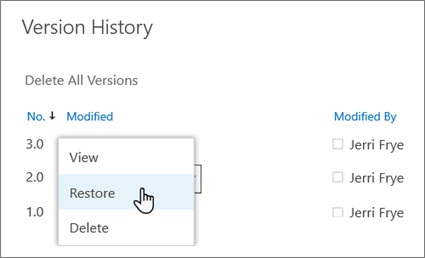




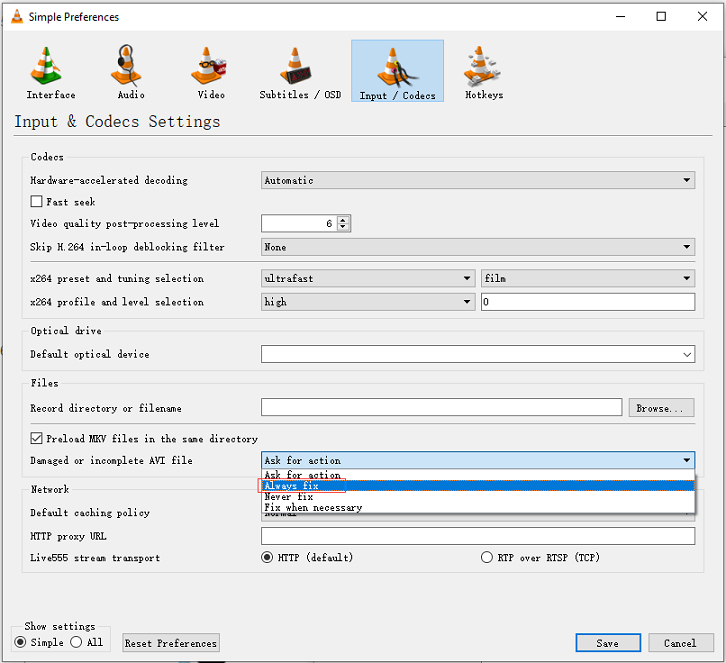
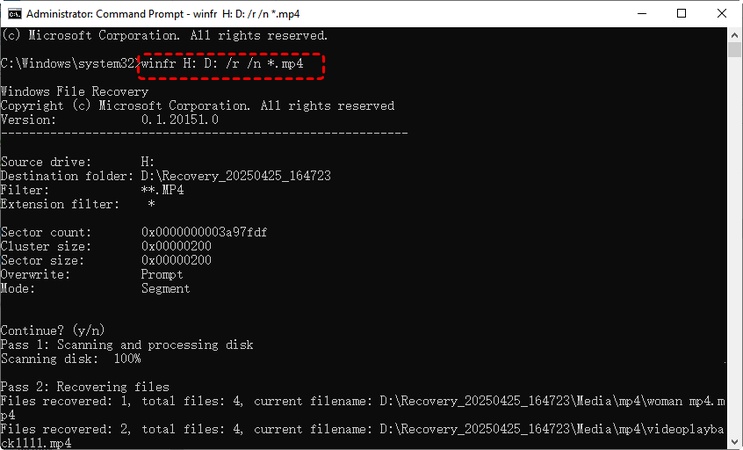
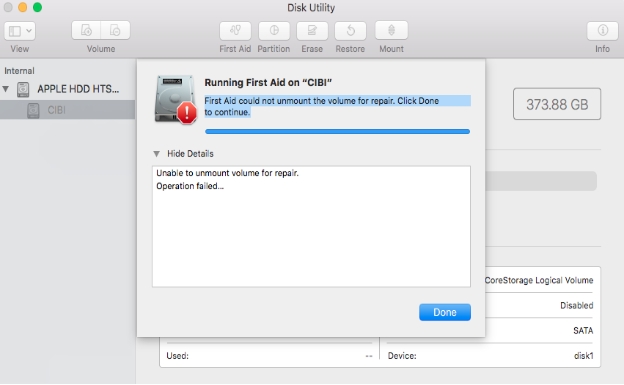

 ChatGPT
ChatGPT
 Perplexity
Perplexity
 Google AI Mode
Google AI Mode
 Grok
Grok