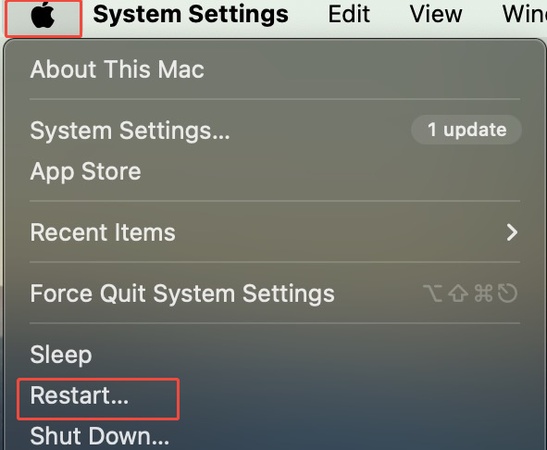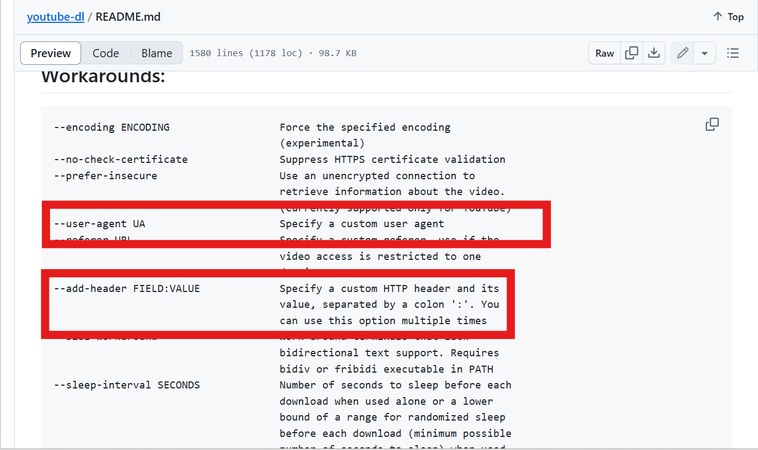The Power Went Off and My Video Corrupted: How to Recover It?
I was editing or recording a cherished video, and suddenly, the power went off. The frustration is real as I try to reopen your project, but only to find the file won't play. Hours of work lost in an instant. If you encounter the same situation, don't panic! You're not alone. Many users reported such a problem as "The power went off and my video corrupted". In this article, we'll show you how to recover a corrupted video file after a power outage, and explain why this happens in the first place.
- Part 1: Why My Video Corrupted After Power Outage
- Part 2: How to Recover Corrupted Videos After Power Loss
- Part 3: Preventions Tips to Avoid Video Corruption
- FAQs
Part 1. Why the Power Went Off and My Video Corrupted Afterward? Can It Be Recovered?
A sudden power outage can wreak havoc on video files, especially if you were actively recording or editing. Understanding why video corruption happens after that and whether recovery is possible is the first step to reclaiming your content.
1. Why Unexptected Power Outage Corrupted Video
When you're editing or recording a video, your system writes large chunks of data in real time. If the power goes out unexpectedly, this process is abruptly interrupted, leading to incomplete or damaged file structures. Modern software and operating systems may have autosave features, but they can't always prevent corruption, especially for large, actively edited video files. Corrupted details as follows:
- Incomplete file headers and metadata
- Interrupted write operations leave fragmented data scattered across your storage device.
- Buffered data vanishes without being saved, creating gaps in your video file that render it unplayable.
- File system damage makes your video file corrupted after sudden power loss.
2. What Do Corrupted Video Files Look Like?
Corrupted video files exhibit distinct symptoms. These signs indicate that all this happened due to a power outage, disrupting the file's integrity, including:
- Playback Issues: The video black screen, won't play, freezes, or shows errors like "file format not supported."
- Visual Glitches: Choppy playback, pixelation, or distorted visuals.
- Audio Problems: Missing or out-of-sync audio.
- Unrecognized Format: The file may appear as an unknown type or have an incorrect file size.
- Error Messages on Players: In some cases, the media player may return an error message like "video file format not supported" or "cannot play this file".
3. Can Video Be Recovered After Power Outage?
Yes, in most cases, even if the power outage and video can't be played now, partial data may still be salvageable, especially if you act quickly and avoid overwriting. Corrupted video files can be recovered using specialized tools or techniques. The success depends on:
- Extent of Corruption: Minor damage (e.g., header issues) is easier to fix than severe data loss.
- File Format: Formats like MP4, AVI, or MKV are often recoverable with tools like 4DDiG Video Repair or VLC Media Player.
- Backup Availability: If you have a backup, recovery is straightforward. If not, professional software can often salvage the file.
Part 2. How to Recover a Corrupted Video File After Power Outage
When a file I was working on was corrupted due to power cutoff, I managed to recover and repair it in 4 really useful methods. Now, follow us and take through the workarounds below to get and recover video files after power outage.
Fix 1. Check for Auto-Saved Versions or Cloud Backups
When there is a power outage and the video can't be played on my device, the first thing I do is to verify if there are any auto-saves or backups for video restore. Check if your video editing software (e.g., Adobe Premiere, Final Cut Pro) has auto-save enabled. Many programs and devices automatically save progress, which can be a quick fix for recovering a video file when the power is off before stopping recording.
➡️ For Video Editing Software:
Most modern video editing applications like Adobe Premiere Pro, Final Cut Pro, DaVinci Resolve, and iMovie have auto-save or recovery features.
-
Open the video editing or recording software (e.g., Adobe Premiere, OBS Studio) and Look for a prompt asking to recover a previous project or autosave version.
-
If no prompt appears, check for auto-saved projects or temporary files in the "Recent Projects" or "Auto-Save" folder. For instance:
-
Adobe Premiere Pro: Documents AdobePremiere Pro[version]Auto-Save
-
Final Cut Pro: Use the Backup Libraries option via "File" > "Open Library" > "From Backup".

-
Others: C:\Users[Username]\Documents[Software Name]\Auto-Save (on Windows) or ~/Documents/[Software Name]/Auto-Save (on Mac)
-
-
Open the most recent backup project file and check if your video can be recovered.
➡️ For Cloud Services:
If you've been working from a synced folder (e.g., Google Drive, Dropbox, OneDrive), there may be a saved or versioned copy of the file available.
-
Open your cloud storage application (Google Drive, Dropbox, OneDrive, iCloud).
Navigate to the folder where your video file was stored.
-
Right-click on the corrupted file or folder and select "Version History", "Previous Versions", or "Manage Versions".

-
Download the most recent version saved before the power outage
-
If using automatic camera uploads, check your mobile device's cloud backup for alternate copies.
➡️ Recover from YouTube Drafts:
If you were uploading or editing on YouTube when the outage happened, there might be an unpublished draft stored in your account.
-
Go to YouTube Studio. Navigate to "Content" from the left sidebar and look for videos with "Draft" status.
Or check the "Uploads" tab for partially processed files
-
If the draft appears, click "Details" to edit or publish or re-upload the repaired file later.
Fix 2. Restore Videos with Built-in Windows File Recovery or macOS Disk Utility
Both Windows and macOS offer built-in tools to help recover lost or damaged files due to sudden shutdowns. These free tools can help recover a video file when power off before stopping recording, especially if the corruption stems from file system errors.
➡️ Steps for Windows File Recovery:
-
Open Microsoft Store, search for "Windows File Recovery", and install it.
-
Launch it. Press Windows + S, type Windows File Recovery or winfr, and open the app (it looks like Command Prompt).
-
Since the video was likely corrupted due to system crash or unexpected shutdown, use Extensive Mode and run the command:
winfr H: D: /r /n .mp4-
Replace
H:with the source drive, andD:with the destination. -
Replace
.mp4with your actual video file format (e.g., .mov, .avi, .mkv).
-
-
Recovered videos will be saved to the destination drive you selected.
Videos Won't Open After Windows File Recovery? How to Repair Recovered Video Files
➡️ Steps for macOS Disk Utility:
-
Go to "Applications" > "Utilities" > "Disk Utility", or search for "Disk Utility" using Spotlight (Command + Space).
-
Choose the internal drive or external storage where the corrupted video file is located. Select the specific volume (e.g., "Data") rather than the entire disk for faster scanning
-
Click the "First Aid" button at the top of Disk Utility. Then click "Run" to start checking for errors and repairing the file system.

-
Once First Aid completes, check if the video file is now playable or accessible.
Fix 3. Use a Professional Video Repair Tool (4DDiG Video Repair)
When the power went off and my video corrupted but the built-in tools fail due to severe corruption, professional video repair software like 4DDiG Video Repair offers advanced algorithms specifically designed to repair corrupted video files that other methods can't fix.
This AI-powered software is designed to fix damaged MP4, AVI, MKV, and other formats on Windows and macOS in batch. Its Quick Repair (for common issues) and Advanced Repair (for severe damage) make it ideal for uncorrupting a video file or recovering files after a power outage with high sucess rate. It can repair corrupted videos from digital cameras, drones, external drives, mobiles, laptops, and among other devices.
Secure Download
Secure Download
-
Launch the 4DDiG File Repair software on your computer. Then go to "Corrupted File Repair" on the left and click on "Video Repair".

-
On the new Video Repair window, select and upload your corrupted video files due to power outage from computer local drives or external drivers to the 4DDiG software. For easier, you can directly drag and drop those videos from the source location to 4DDiG's interface.

-
After uploading, hit the bottom-right "Repair All" button to kick off the Quick Repair process in batch.
Note:
If it fails, it indicates the file is heavily damaged. Don't fret, just proceed with the "Advanced Repair" option and upload video sample as instructed for deep repair with high success rate.

-
Wait it to complete. 4DDiG will detect the video files and reconstruct the file's structure quickly. When completed, verify the result from "Preview". If everything is OK, click "Save" or "Save All" to export those files.

Fix 4. Recover Video Files After Power Outage Using VLC
VLC Media Player, a free and versatile tool, can repair corrupted video files, particularly AVI files, damaged during a power outage. It's a go-to solution for users seeking to fix uncorrupt a video file on Android and other platforms due to power went off, including videos intended for platforms like YouTube.
-
Install and initiate the VLC Media Player on mobile or laptop. Then click the top "Tools" tab and select "Preferences".
-
In the Simple Preference window, switch to the "Input / Codecs" section and choose "Always Fix" from the "Damaged or incomplete AVI file" part.

-
Afterward, open the corrupted video in VLC. The player will attempt to repair and play it.
-
Alternatively, to stabilize the file, go to "Media" > "Convert/Save," add the file, select a new format (e.g., MP4), and save. Later, test the converted file and scan it with antivirus software to ensure safety.

Part 3. How Can You Prevent Data Corruption Caused by Power Interruption?
While it's possible to recover corrupted video files after a power outage, prevention is always better than recovery. Power interruptions can happen anytime due to weather, hardware failure, or sudden shutdowns. Here are practical tips to help protect your video files and avoid corruption in the future.
- Use an Uninterruptible Power Supply (UPS): Invest in a UPS to provide backup power during outages. A UPS gives you time to save and safely close video files, preventing corruption from sudden shutdowns.
- Enable Auto-Save in All Editing Software: Most modern video editors (like Premiere Pro, DaVinci Resolve, Final Cut Pro) offer autosave or recovery features—make sure they're enabled.
- Frequently Save and Backup Your Work: Save your project every few minutes and regularly back it up to a secondary drive or the cloud.
- Use Cloud Storage or Syncing Tools: Platforms like Google Drive, Dropbox, or OneDrive automatically back up versions of your video projects.
- Avoid Editing on External Drives During Unstable Power Conditions: External drives are more prone to corruption if disconnected improperly due to power loss.
- Keep Your Operating System and Editing Software Updated: Software updates often include bug fixes and stability improvements that help prevent data corruption.
- Shut Down Properly and Avoid Forced Reboots: Never pull the plug or force a shutdown while saving or exporting video files.
FAQs about Power Went Off and Video Corrupted
Q1: Can a power outage corrupt files?
Yes. A sudden power loss during file saving, recording, or editing can leave video files incomplete or broken, resulting in file corruption. This happens because the system doesn't finish writing the necessary data structures.
Q2: Can a sudden power outage damage a PC?
A sudden power outage can damage a PC by causing file system errors, corrupting data, or harming hardware components like the hard drive or motherboard. Power surges during outages may also fry circuits, resulting in cases where the power went out and now my computer won't turn on. Using a surge protector or UPS can prevent such damage.
Q3: What damage can a power outage cause?
A power outage can cause:
- File corruption (videos, documents, software projects)
- Damaged disk structures make files or drives unreadable.
- Hardware stress or failure (especially hard drives or SSDs)
- System boot issues
- Interrupted OS updates, which can make the system unstable
Q4: Why are my videos getting corrupted?
Common reasons include:
- Sudden power loss while saving or recording
- Editing from unstable external drives
- Software crashes during rendering
- Faulty storage devices or cables
- Incomplete file transfers or forced shutdowns
- Malware and viruses infected video files.
If this keeps happening, consider updating your hardware and always backing up your projects.
Conclusion
That's all my solutions when the power went off and my video corrupted. Pick a suitable method to recover corrupted video files due to power outage based on your specific scenario, from VLC fro built-in recovery gadgets for minor damage to 4DDiG Video Repair software for serious corruption. Meanwhile, don't forget to take the above-mentioned proactive steps to prevent future data loss during unexpected power interruptions.
✅ You May Also Like: [Fixed] Phone Died While Recording Video and Video Corrupted
Secure Download
Secure Download
💡 Summarize with AI:
You May Also Like
- Home >>
- Video Error >>
- The Power Went Off and My Video Corrupted: How to Recover It?
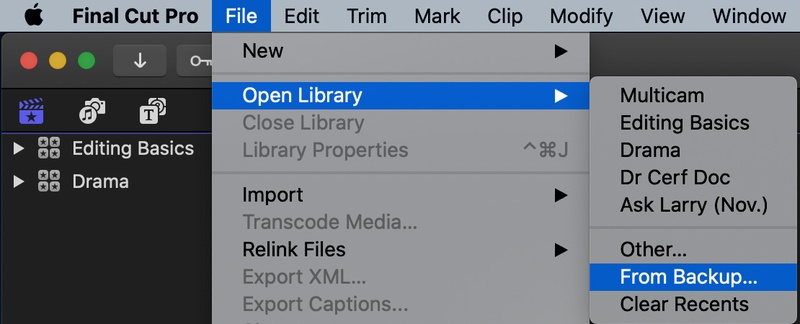
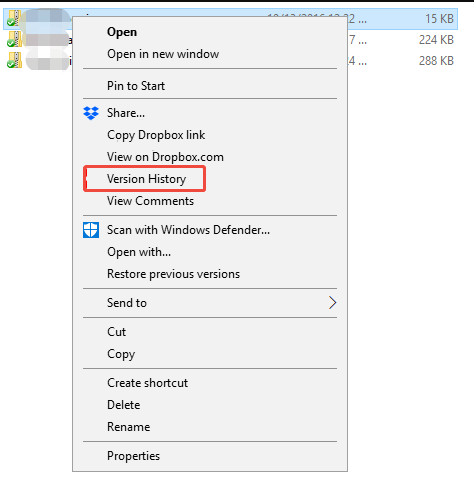
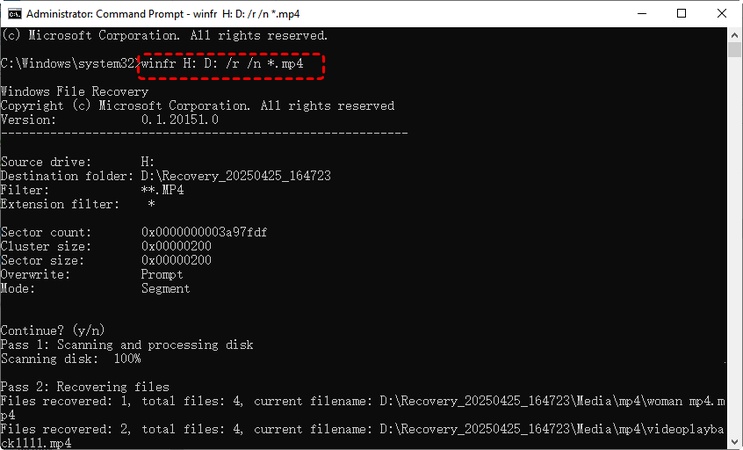
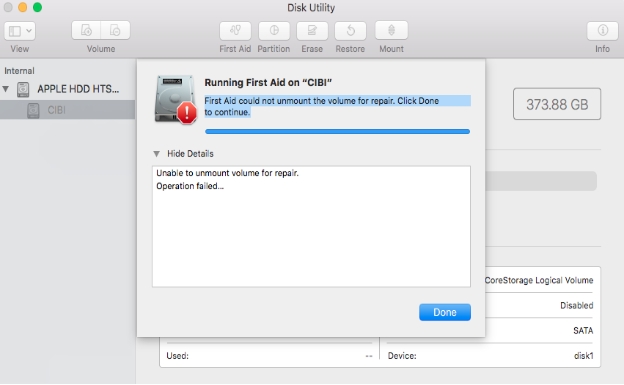




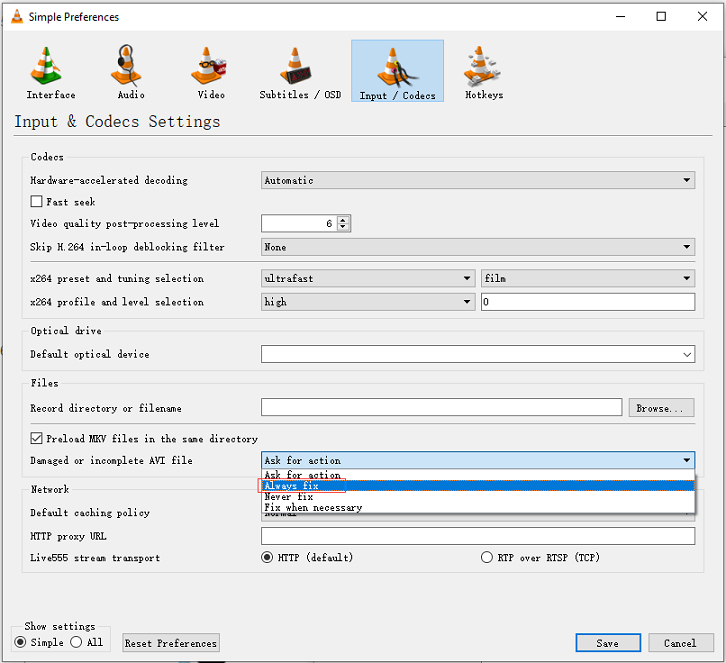

 ChatGPT
ChatGPT
 Perplexity
Perplexity
 Google AI Mode
Google AI Mode
 Grok
Grok