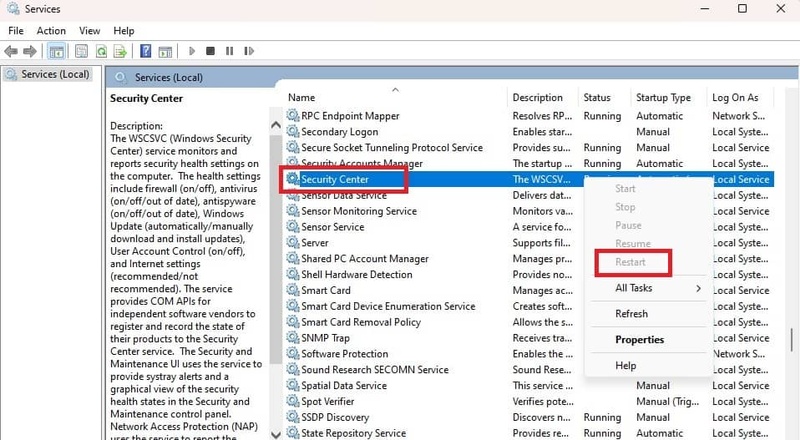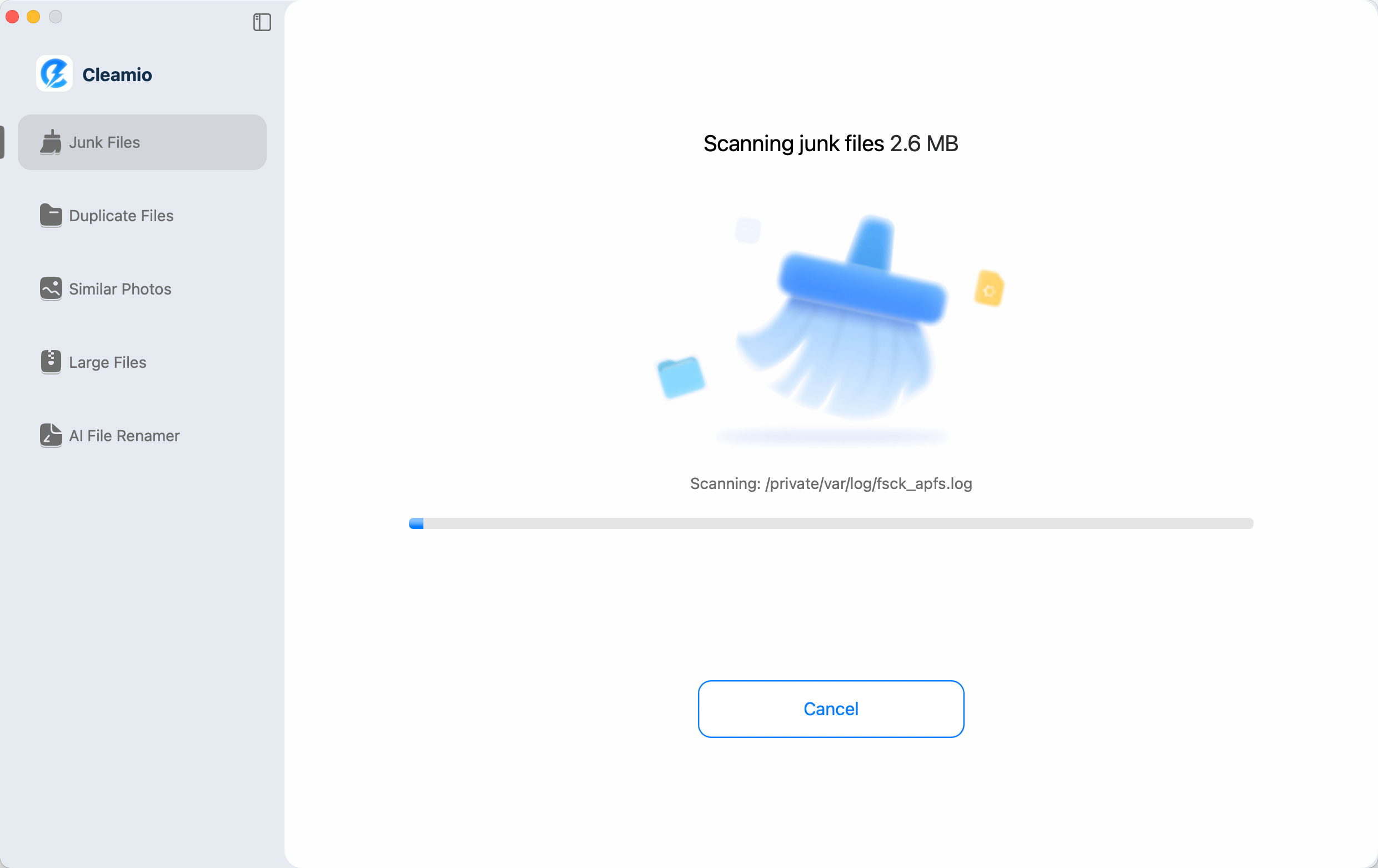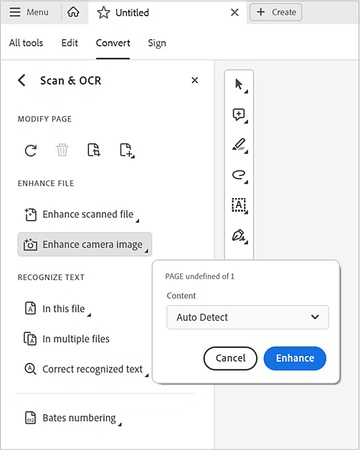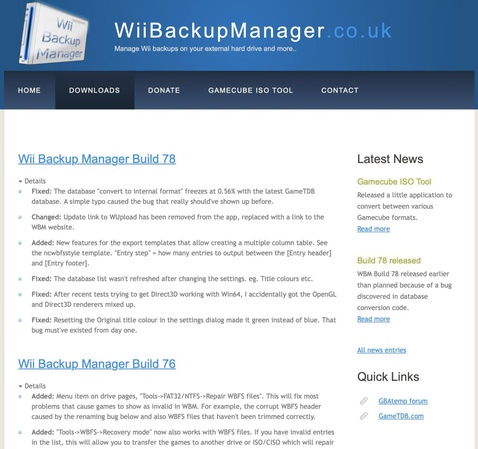How to Fix 'An Unexpected Error Is Preventing the Archive from Being Extracted' Issues (0x8096002a & More!)
Have you been faced with the error message: Unexpected error which cannot extract the archive when handling a ZIP or RAR? You are not alone. The failed extraction of WinRAR, Windows Explorer, and other utilities is always associated with system bugs or data errors.
In the present guide, we shall describe the reasons why an unexpected error is preventing the archive from being extracted issue occurs and go through step-by-step solutions, which work 100%.
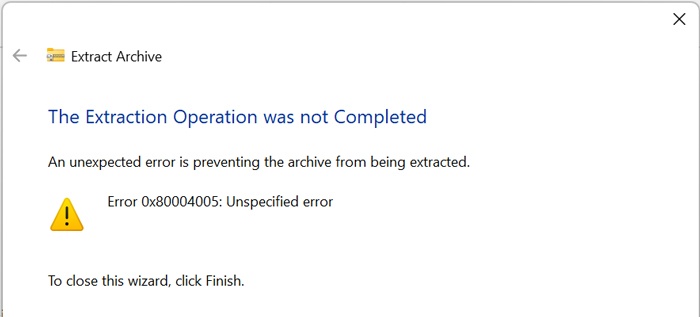
Part 1. Why does "An Unexpected Error is Preventing the Archive from Being Extracted" occur?
In the case when you are not able to get a file out, the system can display a bunch of different error codes, based on the actual cause. Some related ones are the following:
Relevant Error Codes:
Want to know about error 0x80004005 and other relevant unexpected archive errors, here is all you need to know:
- 0x80070057: Invalid parameter or trashy archive structure
- 0x80004005: General unspecified error- permissions, or afflicted files
- 0x8096002a: It is widely seen in instances that Windows does not read ZIPs or RARs properly 0x8000ffff: A fatal error or file system error
Common Reasons:
Below are the reasons why you can’t extract archive:
- Corrupted Archive: Incomplete downloads or file damage cause extraction failures (e.g., error 0x8096002A).
- Insufficient Disk Space: Not enough storage on the destination drive halts extraction.
- Permission Issues: Lack of write access to the folder blocks extraction.
- Outdated Software: Old or incompatible archiving tools (e.g., WinRAR, 7ZIP) fail to process modern archives.
- Long File Paths: File names or paths exceeding system limits (e.g., 260 characters on Windows) cause errors.
- Antivirus Interference: Security software may block extraction by flagging archives as suspicious.
- Damaged Storage: Corrupted drives (e.g., USB with bad sectors) prevent reading the archive.
- Password/Encryption Issues: Incorrect passwords or unsupported encryption stop extraction.
Part 2. How to Fix "An Unexpected Error Is Preventing the Archive from Being Extracted" Issue?
The section offers practical, step-by-step how-to repairs of archive extraction error 0x8096002a and more. Whether the issue stems from file corruption, incompatible software, or antivirus interference, you'll find clear methods like using 4DDiG File Repair, switching extraction tools, or redownloading to resolve it and successfully open your ZIP or RAR files.
1. Check & Fix File Corruption
The most common source is corrupted or unsanctioned archive files or files that have not been downloaded adequately. The 4DDiG File Repair software can help in that regard. It is a potent repair tool that can work with different types of archives and other documents (ZIP, TAR, RAR, Word, Excel, PPT, and more). Also, no matter how severe the file corruption is, this AI-powered program can restore corrupted data with several clicks at a high success rate.
Secure Download
Secure Download
Steps to repair corrupted archives using 4DDiG
-
Launch the 4DDiG File Repair tool on your computer then pick the "Corrupted File Repair" option from the left bar. Now, choose the" File Repair" option.

-
Use the “Add Files” button to add multiple damaged archive files, like ZIP, TAR, RAR, etc., to 4DDiG.

-
Once you have added all the files, you can click “Repair All” to begin repairing your documents and fix the unexpected error preventing archive from being extracted.

-
Once you have repaired successfully, you have to click on Save All to save the repaired files in the offline storage. The "Preview" button can be used to check results before saving the files to your storage.

2. Try Different Extraction Software (7ZIP, WinRAR, etc.)
Archive extraction tools are not equal. Windows Explorer review can open low-grade ZIP but may not be able to handle the less band-filed ones such as RAR. There are third-party tools such as 7-Zip and WinRAR that are designed to handle a larger amount of different archive types and may be able to circumvent small file structure problems.
-
Go to WinRAR's official website and download it.
-
Now, install WinRAR on your computer to resolve unexpected end-of-archive issues.
Right-click on the file and click "Extract".
-
Also, you can repair the problematic archives using its Repair feature.

3. Redownload Compression Archive Files Again/from Other Sources
It is common to have corrupt archives due to imperfect or canceled downloads. This is more so for bigger files. Any internet snag will break the structure of a ZIP or RAR file. In case you run into an extraction failure, downloading the file again will make sure that you are working with an intact and legitimate file.
-
Go to the place where you copied or downloaded the file from.
-
Download/Copy the file again and make sure you have a good internet connection to fix the extraction operation was not completed error.
-
Extract the file again to see if your previous file had issues due to incomplete downloads.
4. Add Download Archives Files to the White List of Antivirus Software
Archive files in potential viral software cases may be hit by anti-virus and security software as a target; this is normal particularly when they have some executable file or scripts.
Adding the antivirus file that you have downloaded as an archive to the whitelist or safe list of your antivirus program enables you to access all of it without the unwarranted block.
Open your Windows Security in Settings
-
Go to "Virus & Threat Protection” to fix Windows cannot complete extraction.
-
Scroll to “Add or Remove Exclusions” and add your archive file or folder
-
Reopen the extraction software and try again.

5. Migrate Your Archive Files to a Different Location
File extraction software may not work when the archive is in a directory having an overly long path name, or restricted access
Transferring your archive to a more basic folder such as C:\Downloads minimizes the possibility that the files we are extracting are going to become stuck by an error or a blocking access issue caused by a path and a permission-related error, as some software finds it easier to read and open the files that the archive is containing.
-
Copy and paste the archive into a different folder (preferably the root of a drive)
-
Try extracting again to see if you resolved the unexpected end-of-archive error.
Avoid folders with long names or special characters.
Part 3. People Also Ask about Unexpected Error Preventing Archive Extraction
Q1: What does error code 0x8096002a mean?
Error 0x8096002a code frequently appears when extracting a ZIP or RAR file, which indicates that Windows was not able to extract the archive, most likely because it is corrupt or is one of the unsupported formats.
Q2: Why can't I extract an archive with WinRAR or Windows Explorer?
Causes might be the corruption of files, an unfriendly compression program, or the denial of access to your system.
Q3: What should I do if the destination file cannot be created?
Check the folder path. Make sure it's writable and not too long. Copy the archive to a simpler directory and re-extract it to fix the unexpected end-of-archive error.
Q4: What does "No error description available" mean?
This generic Windows error typically occurs when the system can't determine the root cause, often due to broken permissions or antivirus conflict.
Q5: How to fix "unexpected end of archive" error?
This tends to imply that the file is not complete. Re-downloading the file is one option. Or you can use some tools like WinRAR repair or 4DDiG File Repair can help fix the unexpected end of archive error.
Q6: Why does Windows cannot complete extraction for ZIP files?
It may be related to an archive corruption, blocked privileges, and lengthy file paths. See whether WinRAR has issues or a change of location of the archive is causing the problem.
Q7: Why Windows archive deleted after extracting files?
Other security tools are even set to delete files it deems dangerous, even in extraction. Use a safe list or check antivirus logs when you face the error 0x8096002a code.
Conclusion
If you're struggling with the dreaded "an unexpected error is preventing the archive from being extracted", you're not alone. Whether you're dealing with error 0x8096002a, 0x80004005, or a mysterious end-of-archive glitch, there are reliable solutions. Redownloading, software, and system settings may be the options.
However, when the problem is really corruption, try 4DDiG File Repair to repair the damaged ZIP or RAR and avoid extraction problems in the future.
Secure Download
Secure Download

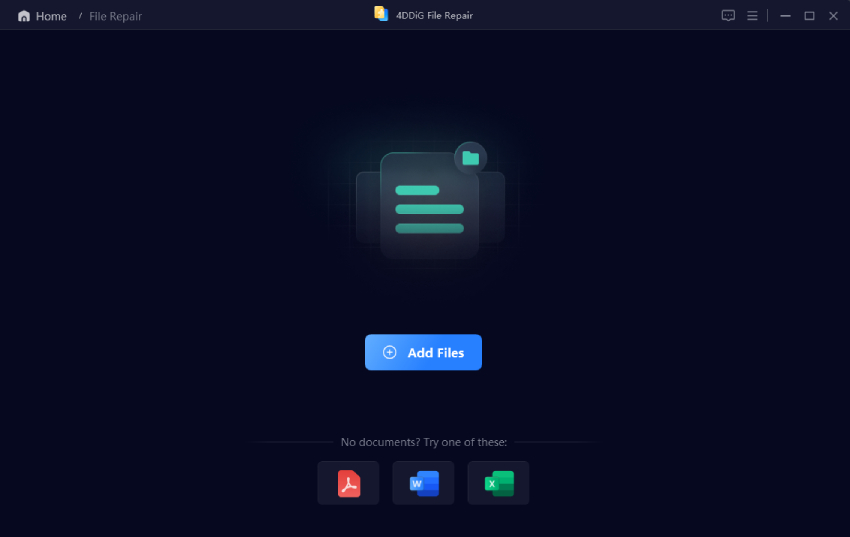
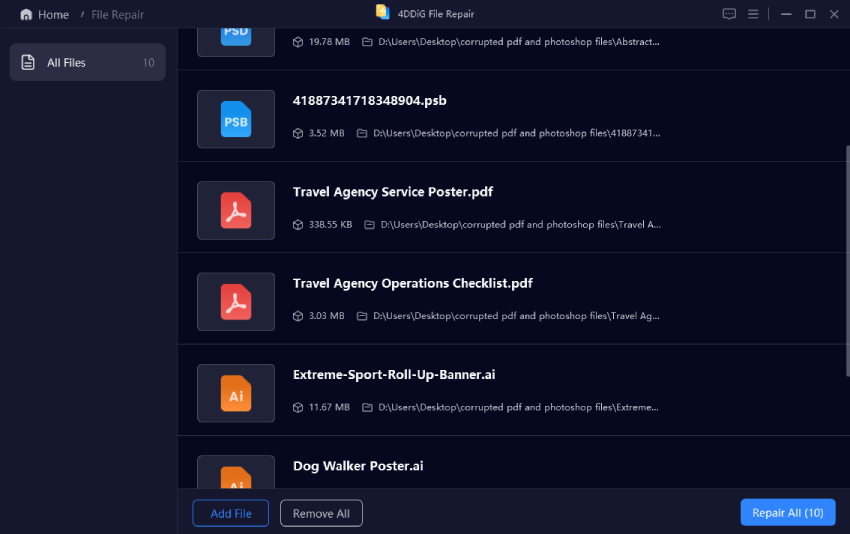
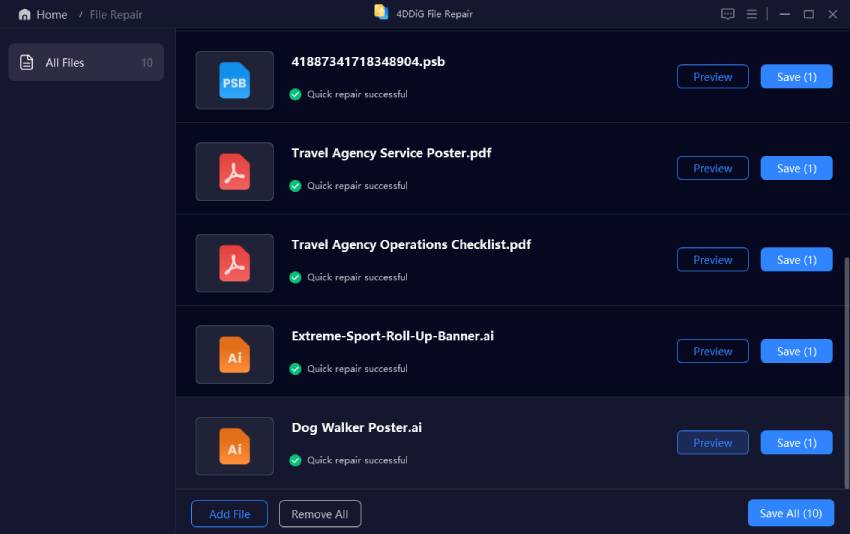
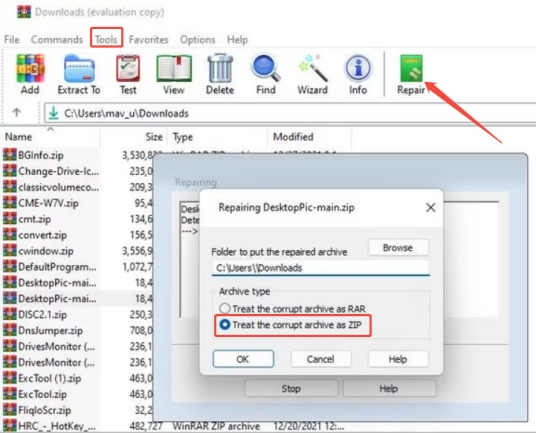
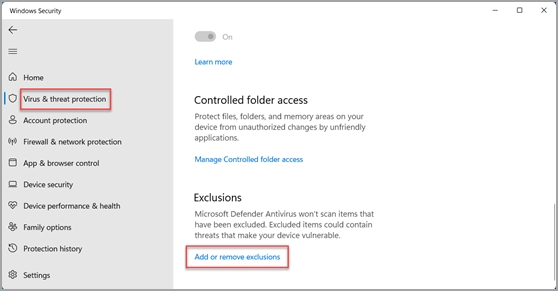
 ChatGPT
ChatGPT
 Perplexity
Perplexity
 Google AI Mode
Google AI Mode
 Grok
Grok