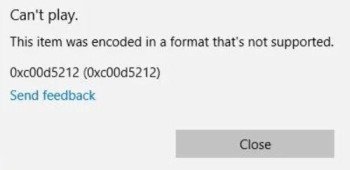How to Fix Corrupted Video Files from Digital Camera (Free, Online & Professional Ways)
Few things are more heartbreaking than discovering that your precious vacation footage or an important professional shoot is unplayable due to corruption. Digital camera video corruption scenarios are more common than you think. Whether you're dealing with GoPro adventures, Samsung recordings, or Canon captures, you can terminate such annoying issues now with this guide. It contains 4 ways to fix corrupted video files from digital cameras for corruption scenarios for SD cards, Windows 10, Android, and more.

Part 1. Why Does Camera Footage Corrupt?
Before jumping into fixes, it’s important to understand why camera videos get corrupted in the first place. Figuring out the cause can help you choose the most effective repair method—and prevent future data loss. Some common causes include:
- Sudden power loss while recording
- Improper ejection of the SD card or device
- File system errors on the SD card (e.g., FAT32 or exFAT issues)
- Interruption during file transfer to a computer or cloud service
- Software bugs or firmware glitches in cameras (e.g., GoPro firmware crashes)
- Virus or malware infection, especially on shared devices
- Using low-quality or counterfeit SD cards
- Incompatible media players or outdated codecs on Windows 10 or Android devices may fail to read video files properly
Part 2. How to Repair Corrupted Video Files from Digital Camera Free
Fortunately, several free methods can help you fix corrupted video from camera free without expensive software. These solutions address different types of corruption issues and work across various devices and platforms.
1. Use VLC Media Player's "Always Fix" Feature
VLC Media Player is a free, versatile tool that can repair minor video corruption, making it ideal for users on Windows 10, Android, or those transferring files from camera to computer. It’s a go-to solution for quick fixes without additional software.
✨ Issues Addressed:
◾ Corrupted headers, causing videos to not play or show errors.
◾ Minor index errors resulting in choppy playback or missing segments.
◾ Audio-video sync issues, common in MP4 files from digital cameras.
✔️ Supported Video Formats: MP4, MOV, AVI, MKV (common formats for GoPro, Canon, Samsung, and Android cameras).
Click on the top “Tool” tab on VLC. Then choose “Preferences” from the drop-down.
In the Simple Preferences dialog, switch to the “Input / Codecs” section.
Look for the “Damaged or incomplete AVI file” tab and select “Always Fix” from the drop-down list next to it. Click “Save” to keep the changes.

Then go back to Home and tap on “File” > “Open File” to upload the corrupted camera video files.
Once added, VLC will automatically attempt repairs during playback.
2. Use Camera's Built-In Repair Tool (e.g., GoPro's SOS Mode)
Many digital cameras, like GoPro, have built-in repair tools to fix corrupted videos directly on the device. GoPro’s SOS mode, for example, is a free, effective feature for recovering corrupted video footage from digital camera SD card issues, perfect for action camera users.
✨ Issues Addressed:
◾ Incomplete files due to sudden power loss or improper SD card ejection.
◾ Corrupted headers or missing metadata for GoPro video repair.
◾ Minor file structure errors caused by recording interruptions.
◾ Fixing corruption on the camera itself (GoPro HERO series, DJI Osmo, and similar devices)
✔️ Supported Video Formats: MP4, HEVC (H.265) (standard for GoPro and some Canon/Samsung cameras).
Take for GoPro SOS Mode and MP4 Corrupted Video for Example:
Remove and reinsert the SD card with the corrupted video back into the GoPro.
Turn the camera on. If the GoPro detects a corrupted file, it will display an SOS icon or or blinking light.
Follow on-screen prompts or press any button to initiate GoPro MP4 video repair (rebuilds headers/indexes for MP4 files).
Wait for a while, you can see a “REPAIRING YOUR FILE” sign. When finished, it will display “FILE REPAIRED” on the screen.

Connect GoPro to a PC, Android, or iOS device via USB, transfer the repaired MP4, and play it using media players like VLC.
Part 3. How to Fix Corrupted Video Files from Digital Camera Online Free
When time is short or you don’t want to install software, online tools offer a quick, free way to fix corrupted video files from a digital camera. A Free Online Video Repair tool requires no downloads and works directly in your browser. This web-based Video Repair tool is designed to fix corrupted videos from digital cameras, smartphones, and drones. It’s user-friendly, secure, and ideal for quick repairs without technical expertise.
✨ Issues Addressed:
◾ Corrupted or missing video headers and broken indexes
◾ Playback errors or videos not opening
◾ Corrects desynchronized audio and video, common in MP4 files from cameras like GoPro or Samsung
◾ Incomplete file recovery from camera SD cards
◾ Resolves video black screens, pixelation, or freezing in videos
✔️ Supported Video Formats: MP4, MOV
Click the link above and go to the 4DDiG Free Online Video Repair tool interface.
Hit the “Upload Video” button to select and add the camera corrupted videos stored on your computer or camera’s SD card.

Once added, this AI-powered repair gadget will kick off the repairing process automatically.
After repair, you can preview the fixed result and save those videos to a safe location.

Part 4. How to Repair Severely Corrupted Video Files from Digital Camera on Computer
For deep-level repair of severely damaged or unplayable video files, desktop software like 4DDiG Video Repair offers advanced features and higher success rates. 4DDiG Video Repair is a powerful and AI-driven tool that can repair videos that refuse to play, are visibly broken, or show black screens, especially after transfer errors or power loss. It works with the severely damaged videos from cameras, drones, dashcams, computers, mobiles, and more.
✨ Issues Addressed:
◾ Severely corrupted or unreadable files
◾ Broken frame structures and complex index issues
◾ Freezing, stuttering, or blank screen issues
◾ Audio-video sync problems
◾ Black screens, severe freezing, or videos that crash media players.
◾ Header and metadata corruption, including Moov Atom not found
✔️ Supported Video Formats: MP4, MOV, AVI, MKV, M4V, 3G2, 3GP, FLV, and more (10+)
Install and initiate the 4DDiG File Repair. On its home screen, click “Corrupted File Repair” and then choose “Video Repair”.
FREE DOWNLOADSecure Download
FREE DOWNLOADSecure Download

Proceed with the “Add Videos” button to select and add the damaged or broken video files from local computer or camera’s SD cards. Alternatively, drag and drop those files from related folders to 4DDiG.

Now, press the “Repair All” button to start the video fixing. 4DDiG will restore them in batch quickly with Quick Repair feature. If the camera videos are seriously damaged, please continue to click “Advanced Repair” button and upload a sample video as instructed.

When completed, click “Preview” to play the video and check the repaired effect. If everything is OK, please click “Save All” to export it safely.

Part 5. Prevention Tips: How to Prevent Video Corruption in Digital Camera
Prevention is the best cure. To reduce the risk of future video corruption on your camera or SD card, safeguarding your precious footage from digital cameras like GoPro, Canon, or Samsung., follow these best practices:
- Use high-quality SD cards from reputable brands (Class 10, UHS-I or higher).
- Always format the SD card in-camera, not on a computer.
- Avoid recording with a low battery sincecamera shutdowns during recording cause file corruption.
- Safely eject the SD card before removing it from your camera or computer.
- Avoid abruptly turning off the camera while recording or saving footage.
- Leave at least 10-20% free space on your SD card to ensure proper file saving and reduce corruption risks
- Back up footage frequently to your computer or cloud storage.
- Keep camera firmware updated to avoid system glitches.
- Scan SD cards regularly for errors using tools like chkdsk (Windows) or Disk Utility (Mac).
- Scan SD cards and computers for malware, which can corrupt video files, especially on Android-based cameras.
Conclusion
Corrupted video files from cameras can be frustrating, but they’re often repairable with the right tools and methods. This guide equips you with free and online tools, and expert repair software, like 4DDiG Video Repair, VLC, and GoPro’s SOS mode, plus advanced solutions for severe damage. From SD cards to Samsung cameras, recover your footage effortlessly. Follow our prevention tips to safeguard future recordings. Start with fixing corrupted video from digital camera free methods today and restore your precious moments with confidence!
Secure Download
Secure Download
💡 Summarize with AI:
You May Also Like
- Home >>
- Video Error >>
- How to Fix Corrupted Video Files from Digital Camera (Free, Online & Professional Ways)
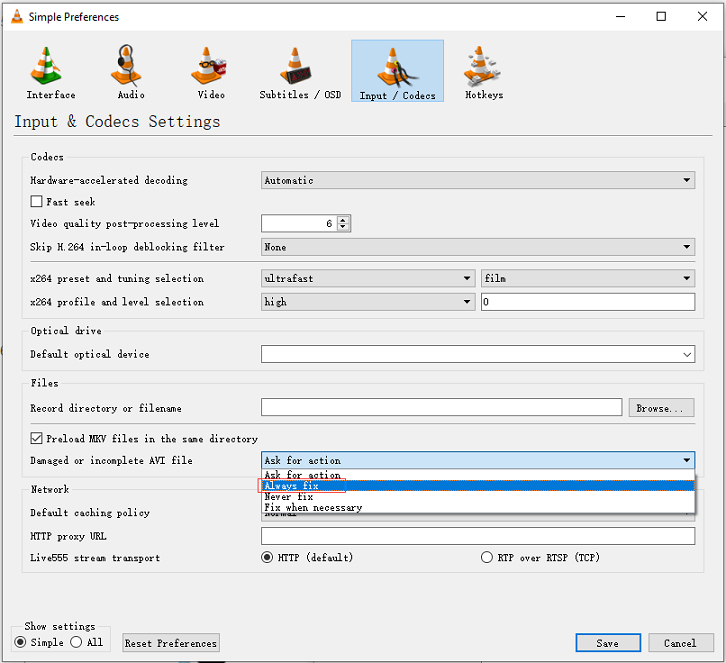
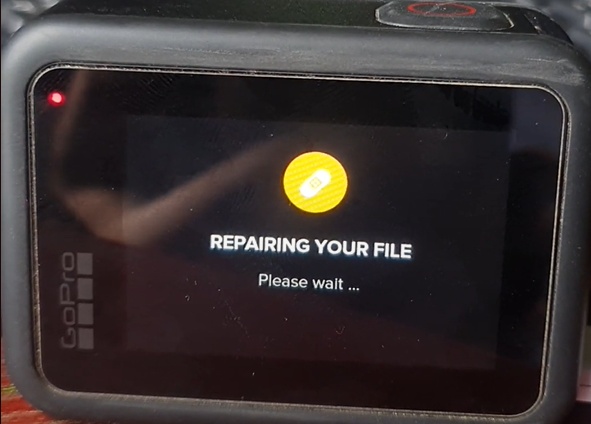
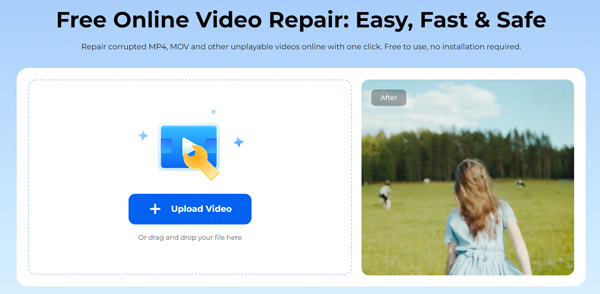
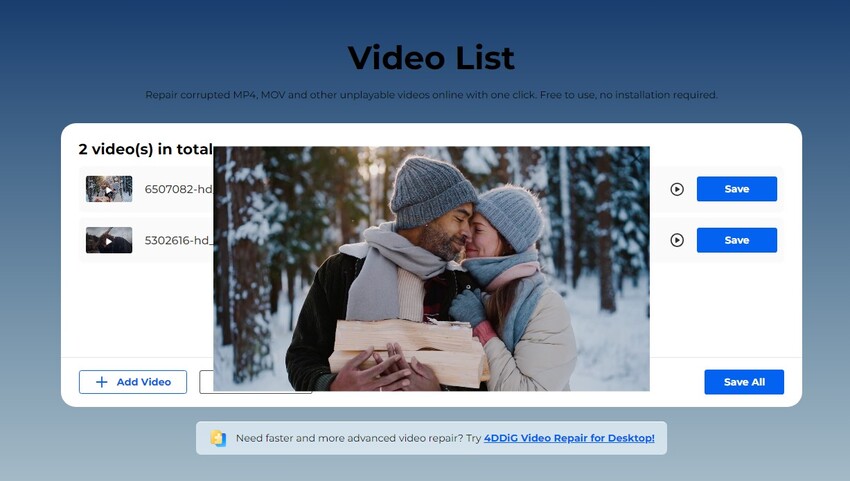




 ChatGPT
ChatGPT
 Perplexity
Perplexity
 Google AI Mode
Google AI Mode
 Grok
Grok