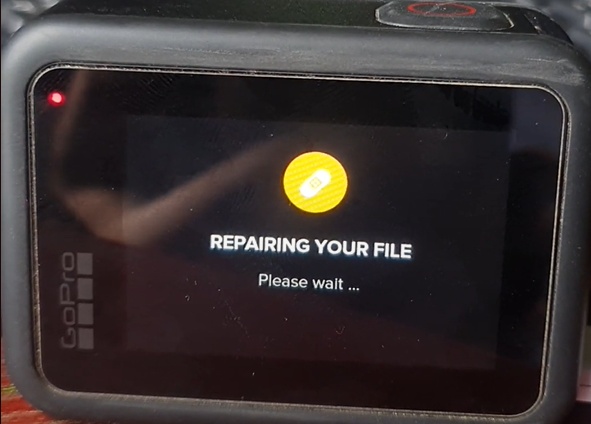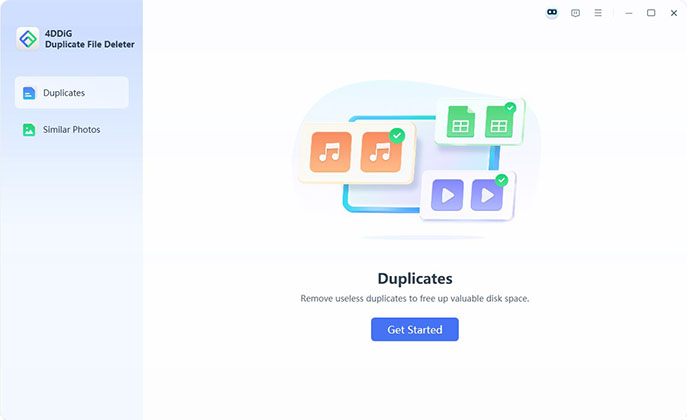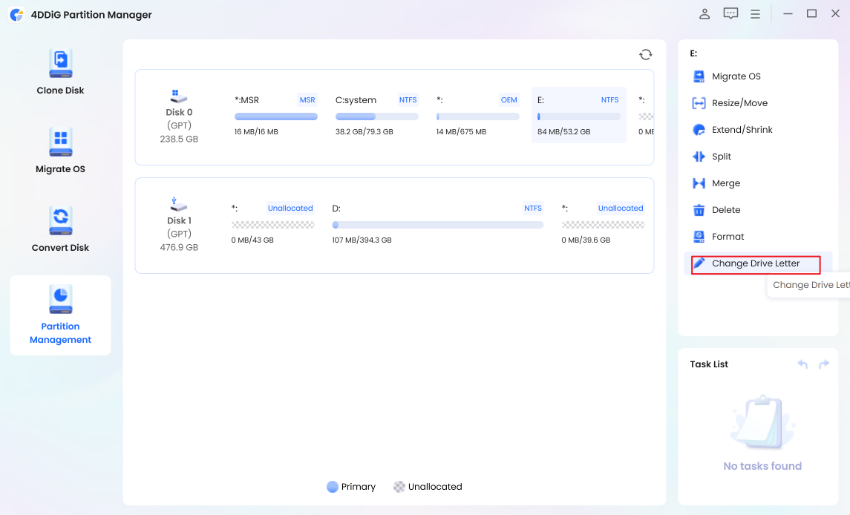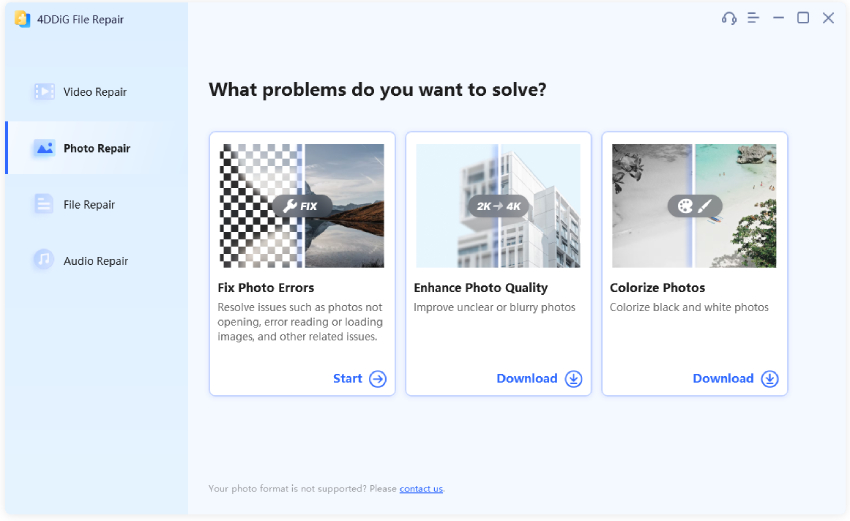Digital Video Repair for Windows & Mac (Free, Online & Safe)
Videos can sometimes stop playing, show glitches, or lose sound due to corruption or codec issues. Digital video repair becomes necessary at this point. Repairing a video will help you get back the content you watch without any errors or missing parts. Whether you are an occasional user or a video maker, being aware of the methods to repair corrupted videos on Windows and Mac can save both your priceless memories and the effort you've invested.
In this guide, we will define digital video repair, discuss the best software, and provide prevention solutions.
Part 1. What Is Digital Video Repair & Is It Safe?
Digital video repair (also known as DVR) is the practice of repairing damaged or corrupted video files to make them play successfully. Damage could occur because of:
- Incomplete downloads or file transfers
- Bad sectors on storage devices
- Sudden power loss while recording or saving
- Video codecs not unsupported or missing
- Viruses or malware affecting video files
➡️ Is Digital Video Repair Safe
Yes, the majority of digital video repair software causes no harm when installed via proper websites. The utility is only applied to a copy of your damaged file, leaving your original one intact. Nevertheless, do not keep a non-verified download, which could include viruses or malware. Files should always be scanned with antivirus software before running them after you download them.
Part 2. Professional Digital Video Repair Software for Windows & Mac [High Success Rate]
☺️ Best for: All uses who want to fix severely damaged digital videos
4DDiG Video Repair is a repair tool that can repair corrupted videos, catering to users across all fields. It works with videos that are unplayable, distorted, freezing, black-screen, etc., on most devices and formats, such as MP4, MOV, AVI, and more. Also, this user-friendly software is equipped with cutting-edge AI and an "Advanced Repair" feature, which can deal with heavily corrupted videos with a high success rate.
Secure Download
Secure Download
How to Fix Digital Videos Using 4DDiG Video Repair
-
Download digital video repair for Windows from the 4DDiG website on your computer and launch it after installation. Now, click the “Corrupted File Repair” option and choose “Video Repair”.

-
Click the "Add Video" button to upload your corrupted digital videos such as MP4 or others for repair.

-
After you have added all your videos to 4DDiG, you can click the “Repair All” button to automatically repair MP4 digital videos.

-
Once the repairing process is complete, you can check the video repairing results by clicking "Preview" and clicking the "Save All" button to save repaired videos using 4DDiG portable digital video repair software.

Now, we will complete this 4DDiG digital video repair review by listing the pros and cons of the 4DDiG software.
- Pros
- Cons
-
- High success rate with severe video corruption.
- Supports many formats, including MP4, MOV, AVI, and different devices videos.
- Beginner-friendly interface with guided repair steps.
-
- Full repairs require a paid license. However, a limited data recovery is available with a free trial.
- Large files may process noticeably slower as compared to small ones.
Part 3. Best Digital Video Repair Free Tools [2025 Update]
Are you looking for the best free digital video repair software free? In this section, we will cover your top 4 choices, including online and offline ones.
1. VLC Media Player (Quick fixes, built-in repair features)
☺️ Best for: Beginners needing fast, simple fixes.
The VLC Media Player is a free, open-source multimedia player that allows you to manage AVI file corruption using the built-in digital video repairing software. It does not require any additional downloads to work on Windows, Mac, and Linux computers. However, it can only repair minor issues and cannot repair badly corrupted files.
-
Open VLC and go to “Tools” and choose “Preferences”.

In the Simple Preferences dialog, pick “Input/Codecs”.
-
Under “Damaged or incomplete AVI file,” select “Always fix”. Then click “Save”.

-
Once saved, change the digital video file extension to AVI, such as, change .mp4 to .avi.
-
Then click “Media” > “Open” on to add the changed .avi file to VLC. VLC will start repairing the file automatically.
- Pros
- Cons
-
- Free with a built-in AVI repair feature that works automatically for damaged videos.
- Works on Windows, Mac, and Linux, offering a cross-platform experience.
-
- Only fixes minor corruption issues and cannot handle complex recovery tasks.
- Limited support beyond the AVI format. So, you can only use it after converting the video to AVI format.
2. 4DDiG Free Online Digital Video Repair Tool (no installation required)
☺️ Best for: Users wanting quick, no-installation repairs.
It is an online digital video repair online tool that you can upload a corrupt video to and fix it in seconds without downloading anything. It is easily usable on any device compatible with a browser and can play MP4, MOV, and AVI etc. Not all files can be repaired because the maximum file size is 300MB, but it still works for most users.
-
Visit the official 4DDiG online digital video repair tool’s page.
-
Upload your damaged video file for repair via the “Upload Video” button or the drag-and-drop action.

-
The online gadget automatically start repair. Wait it to complete. Afterward, preview, and download the fixed digital video.

- Pros
- Cons
-
- No software installation is required as it is online and works on every device.
- Supports MP4 and MOV formats.
- Quick repair speed.
-
- · 300MB maximum file size limit, and it requires a stable internet for uploads.
3. Rising Research Digital Video Repair 3.7.1.2 for Windows (portable)
☺️ Best for: Windows users preferring portable tools, minor video issues.
A Windows program, a lightweight, digital video repair, portable program, which can repair AVI files that are corrupted without needing an installation. It is compact and works directly out of a USB drive and is ideal for doing quick offline repairs. But it has limited support in terms of format and does not cater to complex repair cases.
-
Download from the official Rising Research site.
-
Open the program, choose and add your file from the “Input File” tab.
-
Later, tap on the lower “Check Errors” button to checking the video issues., click "Repair".

- Pros
- Cons
-
- Lightweight software that runs directly from your drive (internal or external)
- No installation required, and it can run from a USB with great performance.
-
- It is a Windows-only product with no support for other operating systems like Mac and Linux.
- Limited format support beyond AVI, MP4, and AVI files.
4. FFmpeg - Open Source (Advanced users, command-line-based recovery)
☺️ Best for: Tech savvies comfortable with command-line operations.
FFmpeg is a command-line-based open-source video repairing program that supports working with multiple formats. It facilitates the change of format, copying of streams, and in-depth correction. It is very powerful, but it is also technical and does not cater to beginners.
-
Download and install FFmpeg on your computer from the official website.
-
Open Command Prompt on your computer and run the command “ffmpeg -i corrupted_video.mp4 -c copy repaired_video.mp4” for digital video repair. You can change the .mp4 to the format of your digital videos, such as .mov, .avi, etc.

-
Your file is repaired after the command executes successfully.
- Pros
- Cons
-
- Free and powerful tool for users with a strong technical background.
- Supports multiple formats, so you can repair most videos, including common formats.
-
- · User experience is not beginner-friendly as it requires complex installation and CMD commands to work.
Part 4. How to Prevent Digital Video Corruption in the Future
If you face your videos getting corrupted frequently, the tips below can help prevent that in the future.
- Use Reliable Storage Devices and do not suddenly unplug them: Select quality memory cards, SSDs, or hard disk drivers of a good brand. Do not unplug the device during the transfer of videos but be sure that the file can still be readable.
- Always Safe Eject External Drives and Memory Cards: Do not just pull out the external drives or the memory cards; always use the eject option or just safely eject them.
- Store Backups in More than One Place: It gives a guarantee that regardless of whether one set of the copies becomes corrupted, you have a remaining safe one.
- Do Not Record with a Dying Battery: The video recording can be disrupted by low power when recording. This can produce corrupted or unfinished files. It is important to remember to have enough charge on your device before you set out to film.
- Make Sure Your System is Malware Free: Viruses may corrupt video files or even corrupt the storage media. Scan devices with a proper antivirus program and avoid the risk of digital video repair virus.
Conclusion
Digital video repair becomes crucial when the videos carrying important information get corrupted. Start with free software, such as VLC or an online tool 4DDiG, but to achieve the best results, a professional video repair program, such as 4DDiG Video Repair, is advised.
It is both Windows and Mac-compatible, works with a variety of formats, and has a high rate of recovery, making it one of the most promising solutions to repairing videos fast and securely.
Secure Download
Secure Download
💡 Summarize with AI:
You May Also Like
- Home >>
- Video Error >>
- Digital Video Repair for Windows & Mac (Free, Online & Safe)





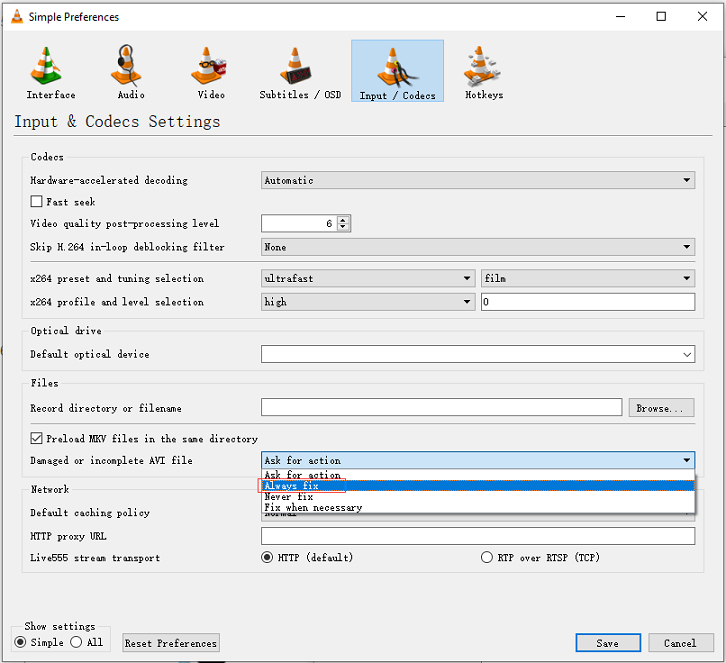
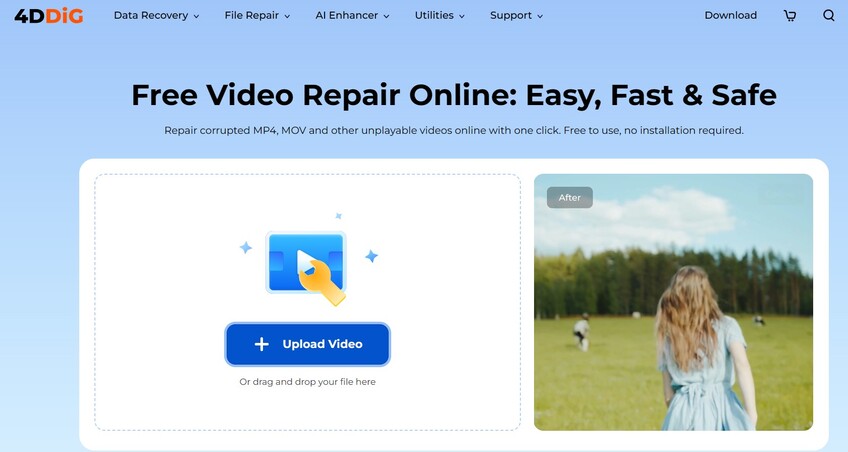

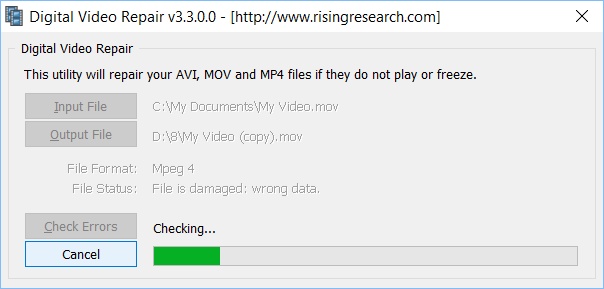
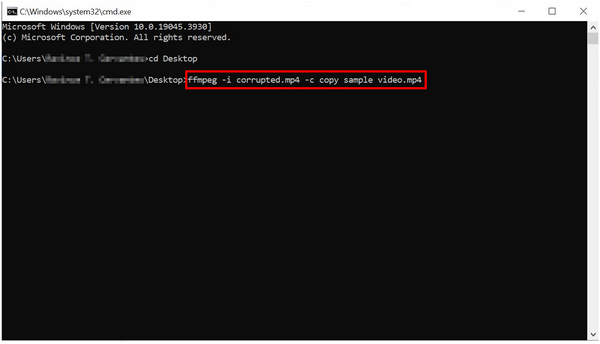
 ChatGPT
ChatGPT
 Perplexity
Perplexity
 Google AI Mode
Google AI Mode
 Grok
Grok