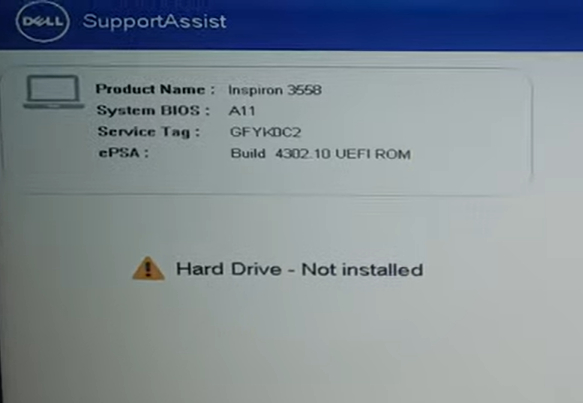How to Fix Western Digital External Hard Drive Not Showing up in Windows?
You will know how to fix western digital external hard drive not showing up. 4DDiG Partition Manager is available to assist you with your system migration and partition management requirements.
Why is my WD passport 1TB hard drive not showing on my computer?“What should I do if my WD Passport External Hard Drive is not detected in my PC? ”
The linked WD external hard drive won't appear in File Explorer when you try to access it on your PC. Or, even worse, your WD hard drive doesn't show up anywhere on your PC, even in Disc Management and Device Manager. On Windows computers or Macs, the issue of an western digital external hard drive not showing up is frequent and can result in data loss.
Do not become alarmed if your western digital external hard drive not showing up mac, USB drive, or other storage device exhibits a similar issue with the light on but not being recognized by your PC. To quickly recover all of the lost data from a non-working or unrecognized WD external hard drive, use the following simple repairs.
Part 1: Why Is My Western Digital External Hard Drive Not Showing Up?
While the western digital external hard drive does not show up initially appear random, there's a strong probability that some underlying issues have rendered the disc unreadable when you plug it in.
- Anything from a defective cable to a damaged hard drive could cause this. The performance of the entire drive may be impacted if one piece of hardware stops functioning.
- Thanks to drivers, your operating system can communicate with other devices, such as your external hard drive. You can lose out on crucial compatibility updates if the drivers must be updated.
- When the file system on the external drive becomes corrupted, unreadable data or the drive displaying as RAW and requesting to be formatted can result in logical problems.
- If external hard drives sustain physical harm through drops, impacts, or exposure to excessively high or low humidity levels, they may lose their ability to read data.
- Make sure to attach your USB 3.0 external hard drive to a USB 3.0 port if you have one. It's possible that a USB 2.0 port doesn't have enough power to support operation.
Part 2: [Quick Tip] Change Drive Letter to Make WD External Hard Drive Show Up
Windows may not recognize your Western Digital external hard drive for several reasons, including connectivity problems or driver incompatibilities. Utilizing 4DDiG Partition Manager is one suggested approach in such circumstances. Using this software to manage and troubleshoot partitions may help you address the problem. It's important to remember, nevertheless, that regular data backups are essential to preventing data loss. To maintain the security of your data, consider utilizing 4DDiG Partition Manager or comparable applications in addition to routine backup procedures.
- Flexibly resize/split/create/delete/format partitions to optimize disk space.
- Effectively clone your entire hard drive to back up your data.
- Safely move installed apps & programs, system updates, drivers, custom settings from one PC to another.
- One-click migrate Windows OS to SSD without reinstalling system.
- Upgrade to a larger hard drive without data loss.
-
Right-click the partition whose drive letter you want to change and select "Change Drive Letter"
FREE DOWNLOADSecure Download

-
Select a new drive letter that hasn't been taken up by other partitions for the partition and click OK.

-
The main interface displays a preview of the partition with the new drive letter. Click "Execute 1 Task(s)" and then select OK to commit the change.

-
Wait patiently until the process is complete. Click Done when the drive letter of the partition is successfully changed to the one you specify.

Part 3: How to Fix Western Digital External Hard Drive Not Showing up?
You can use the techniques listed below to make your external hard disc visible and usable on your computer. To ensure you notice everything, implement each solution in the order presented in this article.
Way 1: Quick Troubleshoot for WD External Hard Drive Not Showing Up/Detected
Try these easy troubleshooting procedures if your western digital external hard drive not showing up windows 10:
- Ensure the USB cable is firmly attached to the computer and the external hard drive. To rule out any connection problems, try utilizing an alternative USB port or cable.
- Remove the external hard drive's USB cable and power source (if applicable). After a brief period of being unplugged, plug both the power and USB cables back in.
- Connect the external hard disc to a different computer to see if it is recognized. If it does, it may mean a problem with your computer's settings or drivers.
- Make sure your external hard disc is running with the most recent drivers installed. Download any driver updates for your model from the WD support page.
- Consider employing data recovery software or contacting a professional service to get your files back if none of the above measures work and you have essential data on the drive.
Way 2: Use Disk Management to Fix WD Drive
To see if the hard disc is detected, you might try checking the Disc Management tool. You can initialize your WD hard drive or provide a drive letter to a partition of your WD hard drive using Disc Management.
Case 1: Offline
- Selecting Disc Management by pressing Win + X.
- Choose Online from the context menu when you right-click on the offline disc.
Case 2: Unallocated
- Selecting Disc Management by pressing Win + X.
- Choose New Simple Volume from the context menu when right-clicking on the free area.
- Follow the instructions in the following windows to complete the process.
Case 3: Not Initialized/Unknown
- Selecting Disc Management by pressing Win + X.
- In the context menu, select Initialise Disc by right-clicking the Unknown/Not Initialised disc.
-
Select the MBR or GPT partition style, then click the OK button.

Way 3: Run Hardware and Devices Troubleshooter
By default, Windows includes several troubleshooters focused on fixing particular issues. You can use one of these troubleshooters to look for and fix hardware-related problems like your western digital external hard drive not showing up windows 11. Try conducting a scan with the troubleshooter to be sure it can't be fixed automatically before continuing.
- Search for Command Prompt by pressing Windows Key + S. Click Run as administrator from the context menu of the first result. If asked to grant access, select Yes.
- To launch the troubleshooter, type msdt.exe -id DeviceDiagnostic into the command line.
- Make sure Apply Repairs is automatically checked when you click on Advanced. Choose Next. The troubleshooter will begin to search for any problems on your machine.
-
You can view a summary of the scan by clicking View comprehensive details after the scan is complete.

Part 4: More Ways to Fix Western Digital External Hard Drive Not Showing Up in Windows
Way 1: Use Device Manager to Update/Uninstall WD Hard Drive Device Driver
You can update your drivers to ensure there are no compatibility problems. If they have gotten corrupted lately, try reinstalling them if they have already received an update.
- Click Device Manager from the context menu of Start.
- Expand Drives on discs. When you right-click your drive, choose Properties.
- Update Driver can be found by selecting the Driver tab.
- Select Find drivers automatically by clicking. After searching the internet for them, it will automatically download and install compatible current drivers.
-
If you've tried this and it hasn't worked, go back and click Uninstall Device. It will remove the current drivers from your computer. To reinstall the drivers, unplug the drive and then plug it back in.

Way 2: Reset the BIOS Setting
Your computer's input/output system is called BIOS (predecessor to UEFI). To see if the drive activates the USB port, check the BIOS settings. Reset the settings if necessary.
Check to see if the WD external hard drive appears again in File Explorer after resolving the connectivity problems. If not, try to resolve the hard drive's other problems.
Way 3: Turn on USB Root Hub
You can activate USB Root Hub to make the hard disc recognizable to solve the western digital external hard drive not showing up mac issue.
- Choose Start, enter devmgmt.msc, and then click OK.
- Expand the USB controllers by opening the Device Manager.
- Go to Power Management after selecting Properties from the context menu of the right-clicked USB Root Hub.
- "Allow the computer to turn off this device to save power" should be unchecked.
-
Repeat this process to activate every USB Root hub listed on the list. Restarting your computer should make the external hard drive visible on your PC.

Part 5: FAQs
Q1: What Is WD External Hard Drive? It is Not Recognized, But the Light is On
Even though the light on your WD external hard drive is on, your computer may not recognize it, which may point to a driver or connection problem. Ensure the USB cord is firmly attached before updating the drivers. If the issue still exists, additional investigation may be necessary.
Q2: How to Protect Your Western Digital External Hard Drive?
To keep your external Western Digital (WD) hard drive secure:
- Run a frequent malware scan on the drive using a reputable antivirus program.
- To avoid data loss, safely detach the drive from your computer.
- Keep the drive away from harsh sunlight and severe temperatures in an excellent, dry location.
- Avoid drops, shocks, water exposure, and magnetic fields when handling the drive.
- Use WD's built-in encryption tools or third-party software to encrypt essential data on the disc for further security.
Q3: How Can I Restore My Western Digital External Hard Drive Data?
To retrieve data from your external hard drive:
- Connect your PC to the WD external hard drive.
- To scan the device and recover lost files, use data recovery software like 4DDiG Data Recovery.
- Choose the files you want to recover, then save them on your computer in a secure area.
Conclusion
Hard drives are a crucial part of storing and moving data. Because of this, anything that prevents us from accessing an external hard drive can be annoying. Fortunately, you may resolve the problems that led to western digital external hard drive not showing up using the techniques described in this article.
If none of those mentioned earlier workarounds work, 4DDiG Partition Manager is available to assist you with your system migration and partition management requirements.
💡 Summarize with AI:
You May Also Like
- Home >>
- External Hard Drive >>
- How to Fix Western Digital External Hard Drive Not Showing up in Windows?
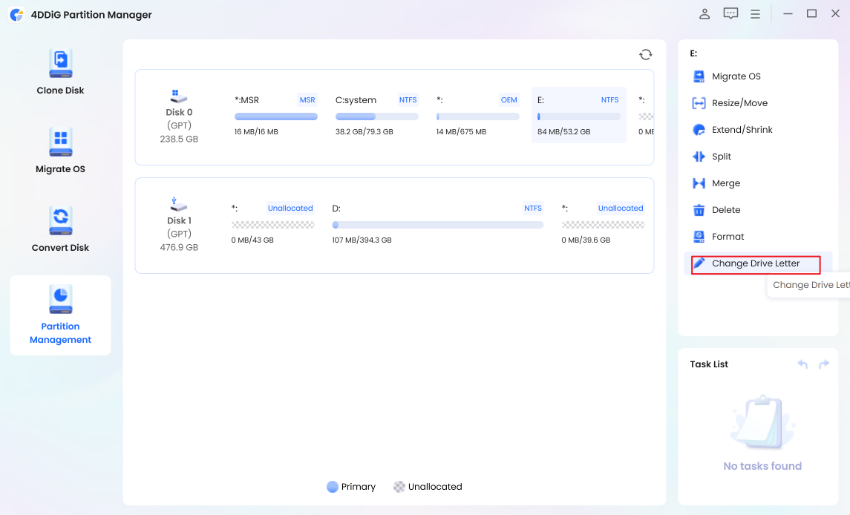
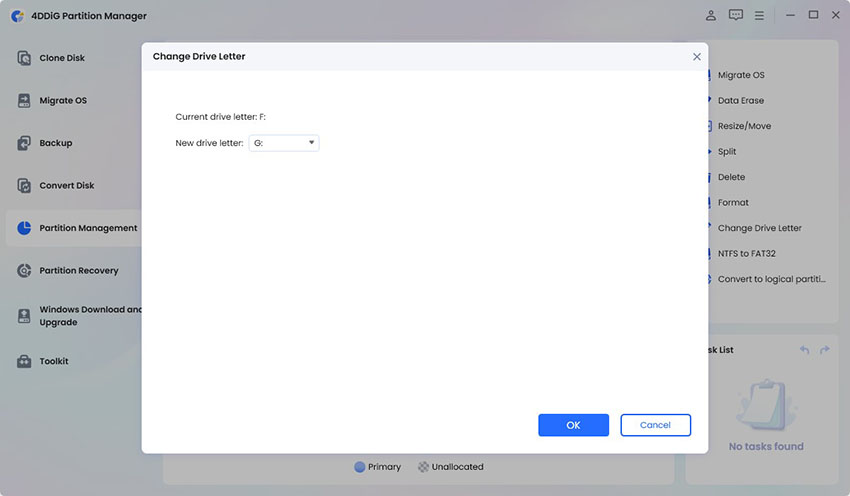
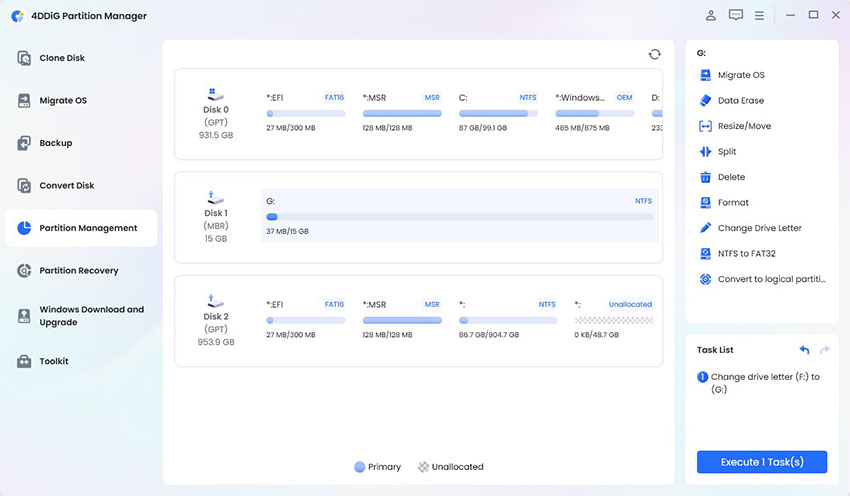



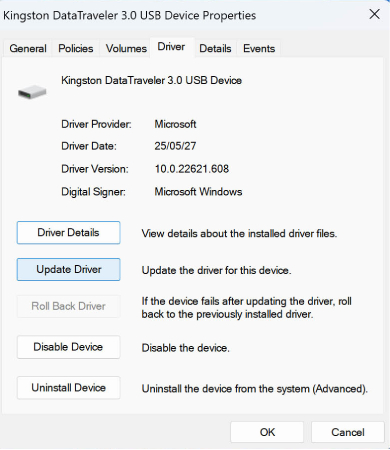

 ChatGPT
ChatGPT
 Perplexity
Perplexity
 Google AI Mode
Google AI Mode
 Grok
Grok