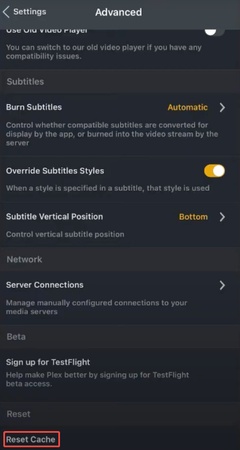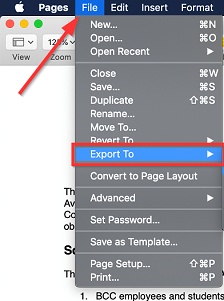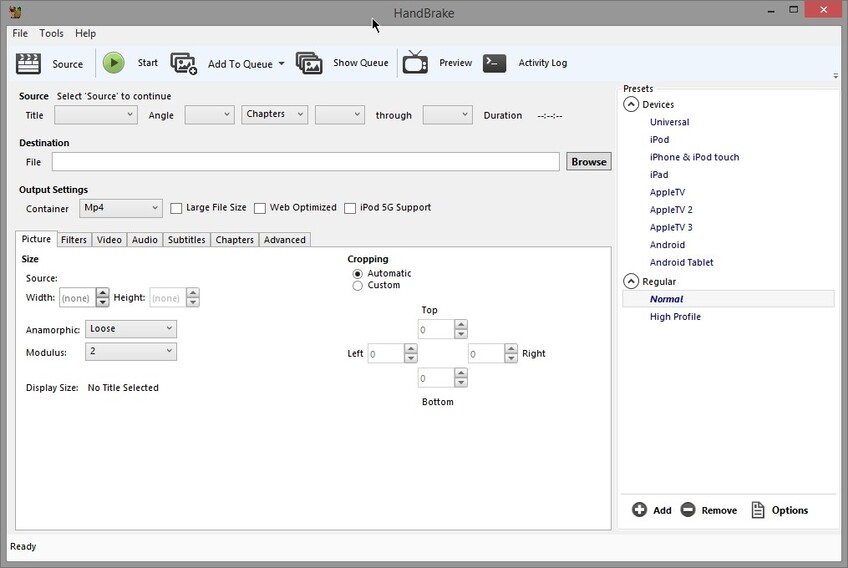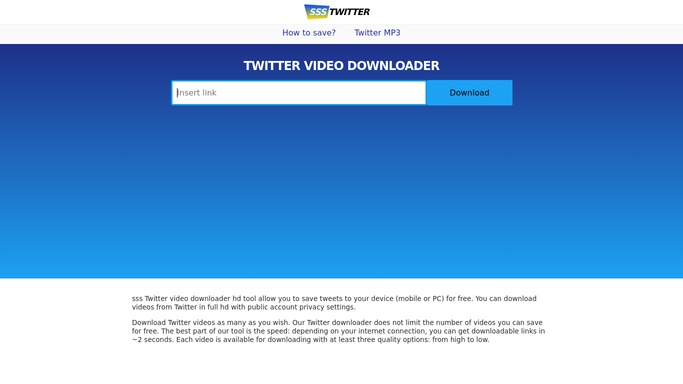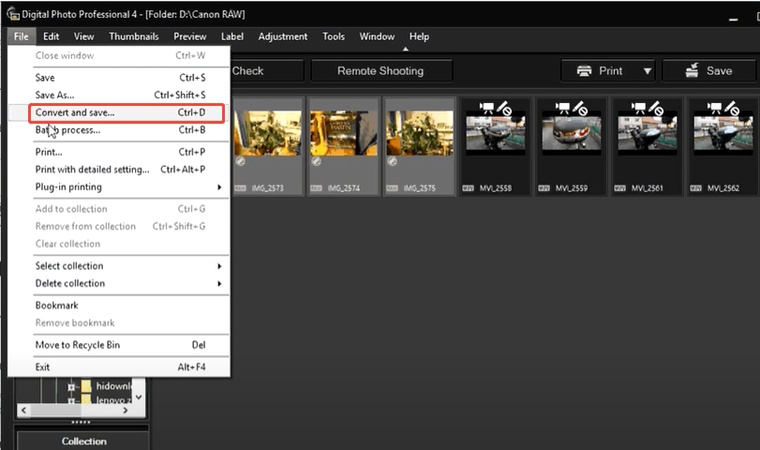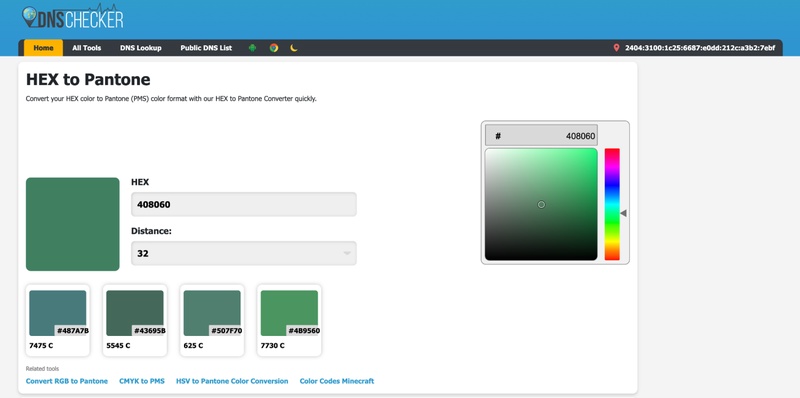7 Effective Ways to Convert HDR to SDR on iPhone/Mac/More [Full Guide]
HDR video will look great on new screens, but unfortunately, older devices won’t support it. To broadcast via social media, to friends on older phones, or on normal TVs, you will be required to convert HDR to SDR.
Here is a guide to eight methods of doing that, whether you are editing on a Mac, using free software such as HandBrake, or trying an advanced solution. We'll also cover sound issues and even how to repair glitches post-conversion with a reliable tool.
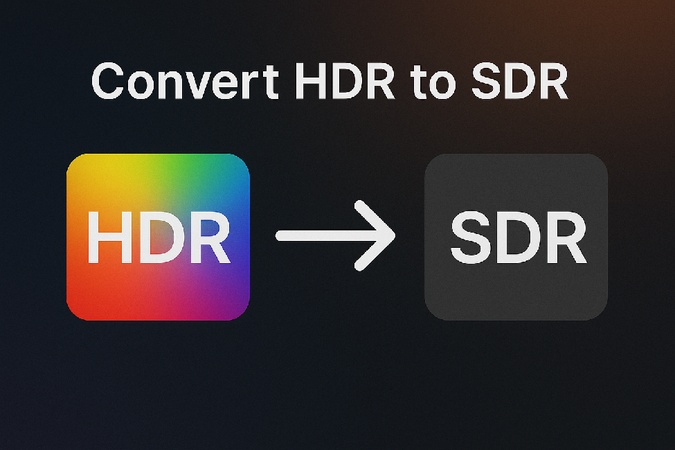
Part 1. What Does HDR and SDR Mean & Why Convert HDR to SDR
➡️ What Does HDR and SDR Stand For
Definition of HDR & SDR
HDR stands for High Dynamic Range, and SDR stands for Standard Dynamic
Range. These are two types of video and image display technologies that
handle contrast, brightness, and color differently.
- HDR refers to High Dynamic Range, which is video with luminance range beyond the standards, darker blacks, brighter highlights, and a broader color gamut. It's designed to deliver a more lifelike viewing experience, especially on compatible HDR-capable displays.
- SDR refers to Standard Dynamic Range, which is the type of format that is utilized by most displays as well as online platforms. is the traditional standard used in most displays and broadcast systems for decades. It uses a more limited range of brightness and colors.
What does HDR to SDR mean
It is the process of transforming high dynamic range video into standard
dynamic range, so the footage can be viewed on devices that do not support
Rec 709 or sRGB color palettes. This often aims to ensure compatibility with
devices or platforms that do not support HDR playback.
⚖️️ Why Choose to Convert HDR Video to SDR: SDR vs HDR
- On SDR monitors, HDR would be washed out or too bright. SDR is more predictable across various devices
- Many older TVs, monitors, and mobile devices only support SDR.
- Some editing platforms or workflows may not fully support HDR color grading or rendering. Editing or sharing a 4K SDR vs HDR comparison indicates SDR is more universal.
- SDR content generally requires less bandwidth and storage, making it more efficient for streaming and archiving.
- The conversion due to the difference between HDR and SDR is useful because it enables you to create clear, consistent-looking videos on older devices.
☺️Popular Techniques for HDR Video to SDR Conversion
- Tone mapping compresses dynamic ranges so it fits SDR displays, maintaining detail in both shadows and highlights.
- The conversion of the color space down-scales Rec 2020/PQ/HLG to Rec 709, ensuring colors display correctly on SDR devices.
- Banding is avoided with Gamma curve adjusting (such as PQ vs Rec. 709) and reduction of bit depth.
- HDR content contains metadata for brightness and color calibration. Stripping metadata for SDR playback.
Part 2. How to Convert HDR to SDR on iPhone/Mac/Other Devices (Quick Ways)
Regardless of the device you are on, you can use one of these methods to get your videos to play on unsupported devices with ease.
Method 1. Use HandBrake to Change HDR to SDR [Free & Beginner-Friendly]
HandBrake is a free, open-source video transcoder that supports HDR to SDR tone mapping. While HandBrake does not natively support automatic HDR to SDR conversion, you can manually adjust the color space. It's perfect for beginners who want a quick and free method to process videos.
-
Install and open the Hadnbrake app. click “File” under “Source Selection”, or drag and drop your HDR video (e.g., MP4, MOV) into the interface.

-
On the new screen, find the “Preset” tab and choose "Fast 1080p30" or others for quick results.
-
Under Preset, you can find a menu bar. Switch to “Filter” there and set the "Colorspace" filter to "BT.709" (SDR uses this color space).
-
Once set, tap on the top green “Start Encode” button to kick off the HDR conversion to SDR video.

HandBrake’s tone-mapping is basic and may result in overblown highlights or washed-out colors. Adjust Quality (lower CRF value, e.g., 18–22) for better results.
Method 2. Convert HDR to SDR with FFmpeg [Advanced Users]
FFmpeg is an efficient command-line tool. It allows an advanced user to customize the 4K HDR to 1080p SDR process with tone mapping, color transformation, and encoding possibilities.
-
Download FFmpeg and extract its contents to a new folder.
-
Place your HDR video in a folder (e.g., F:\Videos) and rename it to HDR .mp 4 for simplicity.
-
On Windows, create a text document named ffmpeg .bat in the FFmpeg bin folder.

-
Right-click on the BAT file, choose “Edit” from the drop-down, and paste the command below:
ffmpeg -i HDR.mp4 -vf zscale=1920:-1:f=spline36:t=linear:npl=291,tonemap+reinhard:param=0.6:desat=0,zscale=t=709:p=709:m=709,format=yuv420p -c:v libx264 -crf 18 -c:a copy SDR.mp4 -
Save the typed content and exit the .bat file. Afterward, double-click on it and the FFmpeg will run those command and operate the conversion process.
-
When it finished, a new video file named SDR.mp4 has been created.

Method 3. Use HDR to SDR Converter Online Free - Convertio (No Downloads Needed)
Are you looking for an easier online HDR to SDR video converter solution? Convertio can be your reliable option with no downloads or installations. However, it has a 100MB file limit, and you must be a little cautious when uploading your videos anywhere on the internet.
Below are the steps to convert HDR to SDR online.
-
Go to Convertio.io HDR to SDR converter and upload your file via “Choose Files” or the drag-and-drop action.
-
Click "Convert" and when it is converted, click "Download" to save the file offline.

Method 4. Encode Selected HDR Video to SDR
This method works on macOS, and it requires minimal effort and no complex software. The process is very simple and involves no complicated steps, as elaborated below:
-
Right-click on your video file and select "Encode Selected Video Files”.
-
In the Encode Media pop-up, choose "H.264 1080p" and click "Continue" to convert HDR to SDR.
-
Now, macOS will encode your video, and shortly you will have a new SDR video file.

Part 3. Convert HDR to SDR in Popular Video Editing Software (Advanced Ways)
If you have professional video editing software and experience with complicated processes, then you can use the following advanced methods.
1. Use Premiere Pro to Convert HDR Video to SDR
Adobe Premiere Pro has strong color grading with auto tone maps to convert HDR footage into a Rec 709 sequence. It is best suited to professionals who require tight control of the visual quality on export.
Import HDR footage into a Rec 709 sequence.
-
Open Adobe Premiere Pro and create a new project. Go to “File” > “New” > “Sequence”.
-
In the Sequence Settings tab, set the “Editing Mode” to “Custom” and the “Working Color Space” to “Rec. 709” for SDR output.
-
Ensure Auto Tone Map Media is enabled in Sequence Settings.

-
Use the Lumetri Color panel to fine‑tune brightness and contrast
Export with Rec 709 color settings to change HDR to SDR.
Troubleshooting Premiere Pro Won't Play: Quick Fixes You Need
2. Use Final Cut Pro
Final Cut Pro provides an easy way to do the HDR to SDR conversion by creating an SDR project and processing it using the built-in color-profile management. Using custom export settings, you can tweak the exposure and brightness.
-
Open Final Cut Pro, and create an SDR project. Now, import your HDR videos into the product.
-
Drag the HDR video into the timeline and click "OK" from the “Adding HDR clip to SDR project” prompt to process the 4K HDR to 1080p SDR conversion.

-
Adjust color profiles and exposure in Export settings and export your SDR video.
3. Use DaVinci Resolve
DaVinci Resolve provides higher levels of support for color space management capability. Using LUTs and tone mapping gives complete control over the final video cinematic appearance.
-
Open DaVinci Resolve, go to “Files” > “Project Settings” > “Color Management”.
-
Set Color Science to “DaVinci YRGB Color Managed” and choose “Custom” “Color processing mode”.
-
Under the “Color Space & Transforms” section, adjust relative settings as follows:
-
Input Color Space: Rec. 2100 HLG or PQ (based on your HDR video)
Timeline Color Space: Rec. 709 Gamma 2.4
-
Output Color Space: Rec. 709 Gamma 2.4

-
-
Right-click the clip, select “Apply LUT to Clip”, and choose a “Rec.2020 to Rec.709” LUT.
-
Go to the Deliver tab. Verify Rec.709 output. Click “Add to Render Queue” and “Start Render” to start DaVinci Resolve’s HDR to SDR conversion.
How to Export DaVinci Resolve as MP4: Complete Guide & Fix Import Issues
4. Use iMovie on iPhone
iMovie on iPhone is an easy method to take HDR videos to SDR, after simply switching off the HDR setting during export. It is ideal when it comes to conversions on the go, when there is no need to use desktop tools.
-
Tap Start New Project > Movie, then select your HDR video from the Camera Roll.
-
Trim or adjust the video using iMovie’s basic editing tools if needed.
-
Tap Done, then the Share icon. Select Options, and toggle HDR off to export in SDR format.
-
Tap Save Video to export the SDR version to your Camera Roll. Now you manage to convert 4K HDR to 1080p SDR.

Part 4. Bonus Tip: How to Repair Videos Flickered/Distorted/Corrupted After HDR to SDR Conversion
When you convert HDR to SDR, it may occasionally cause video flickering, pixelating, or even breaking completely, particularly where outdated tools or unsupported formats are applied. Try 4DDiG Video Repair. It is an expert tool that can fix corrupted, unplayable, or visually compromised videos, including those affected by HDR to SDR conversion errors. Additionally, this AI-driven tool supports MP4, MOV, AVI, MKV, and other popular formats, and can fix footage from iPhone, GoPro, drone, DSLR, and more.
Secure Download
Secure Download
Steps to Repair Videos After Conversion with 4DDiG
-
Open 4DDiG File Repair Software and go to “Corrupted File Repair”. Select “Video Repair”.

-
Click “Add Videos” to select the corrupted videos after HDR video to SDR conversion. Alternatively, drag and drop those videos such as MP4, MOV, and more to the software.

-
After adding your videos to the software, click "Repair All" to get instant repair results with no manual work.

-
Click "Preview" to see video repair results, and when you are satisfied, click "Save" to save your repaired video on your computer after you convert HDR to SDR.

People Also Ask about HDR to SDR Conversion
Q1: Is SDR better than HDR?
SDR does not necessarily make it better. HDR provides greater detail and lightness. But on devices or platforms that cannot support HDR, SDR provides a well-known and compatible playout.
Q2: How to make HDR look like SDR?
You need to convert HDR to SDR to make it work on your devices. Then tone mapping can be accomplished with HandBrake, Premiere Pro, or DaVinci Resolve to adjust dynamic range and color space.
Q3: What does HDR -> SDR mean?
It refers to converting high dynamic range video to standard dynamic range to ensure it is properly played on SDR systems. It mostly involves tone mapping and conversion of color gamut.
Q4: How to fix the issue of "adding an HDR clip to an SDR project and it is too bright" in Final Cut Pro?
Go to an SDR timeline and tweak the exposure/color by hand- or use the FCP HDR export settings that scale down automatically from HDR video to SDR video.
Q5: How to convert SDR to HDR?
Expand the dynamic range with reverse tone mapping or grading tools. However, you must master the image on an HDR-capable display and output formats to produce true HDR.
Conclusion
HDR video to SDR conversion should not be that demanding. Whichever you prefer, be it the free programs such as HandBrake, FFmpeg, Premiere Pro, and DaVinci Resolve editing suites, along with the fast smartphone applications, these eight techniques will allow you to convert HDR to SDR in the best possible manner.
In the case of subsequent problems with conversion, such as flickering or distortion, you can count on 4DDiG Video Repair. It easily repairs your videos without any manual effort.
Secure Download
Secure Download
💡 Summarize with AI:
You May Also Like
- Home >>
- Video Tips >>
- 7 Effective Ways to Convert HDR to SDR on iPhone/Mac/More [Full Guide]
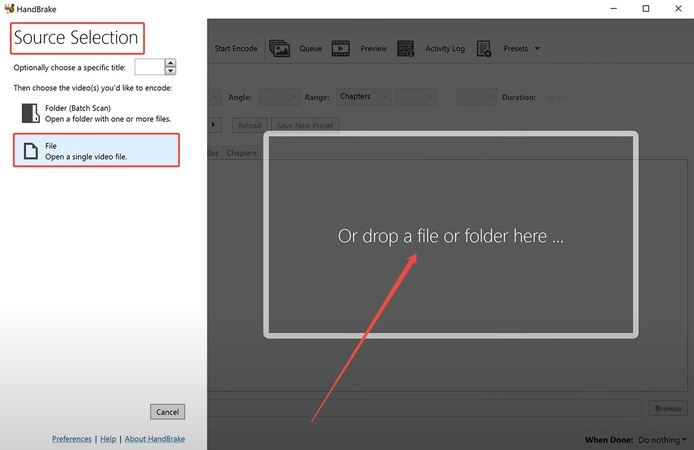
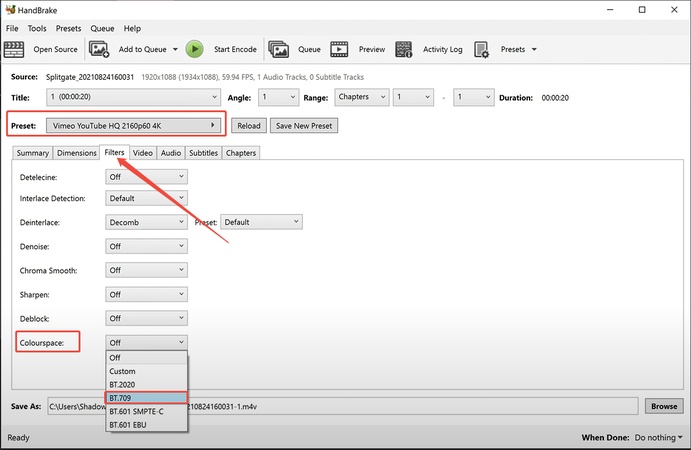
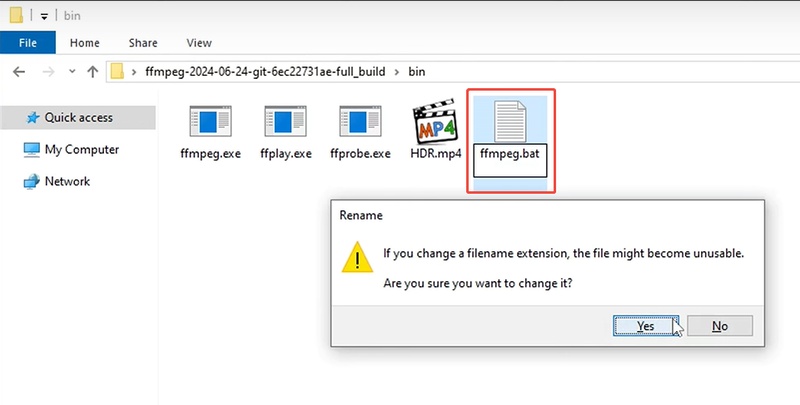
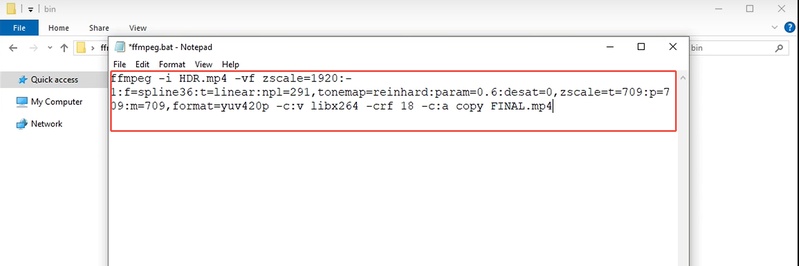
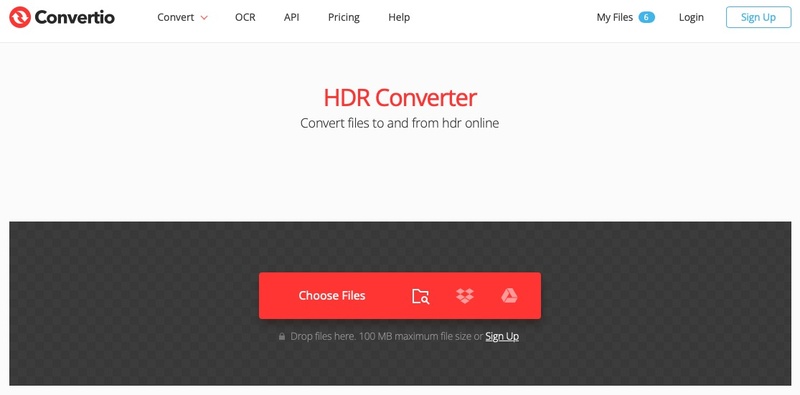
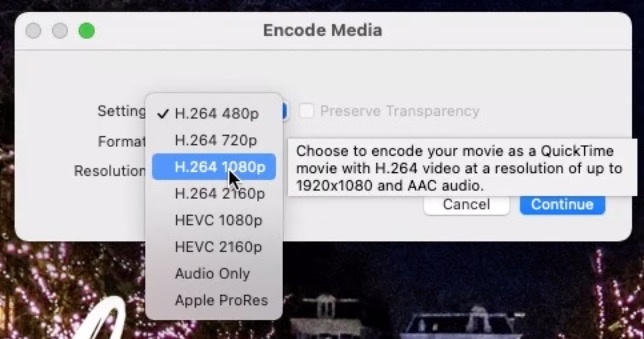
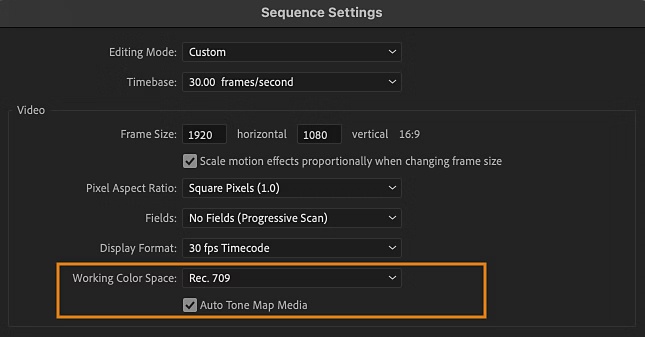
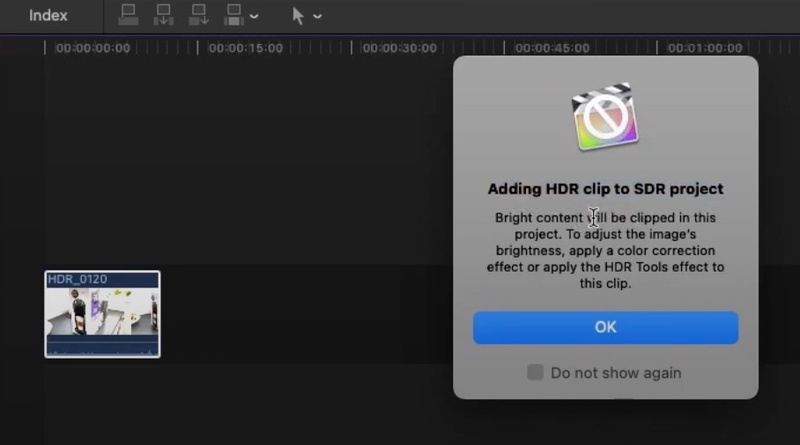
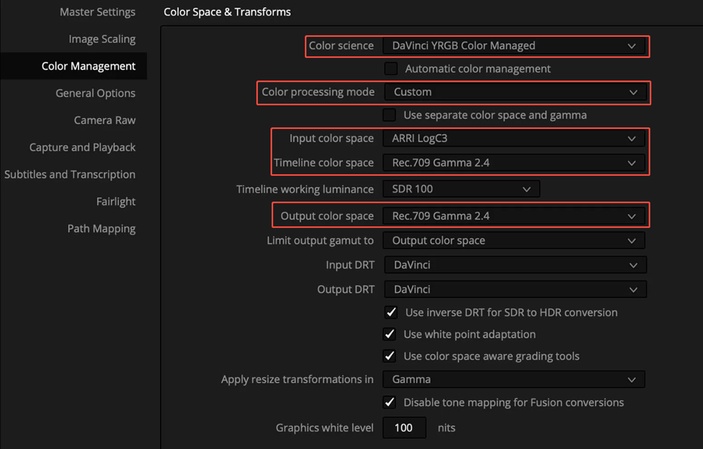
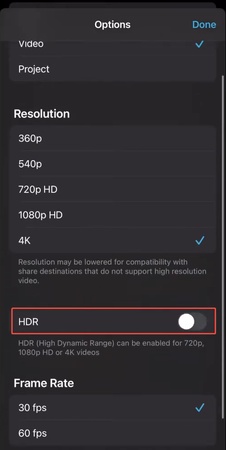




 ChatGPT
ChatGPT
 Perplexity
Perplexity
 Google AI Mode
Google AI Mode
 Grok
Grok