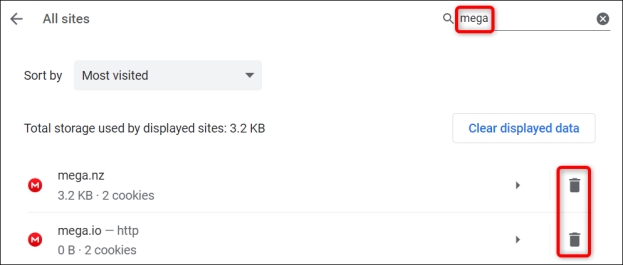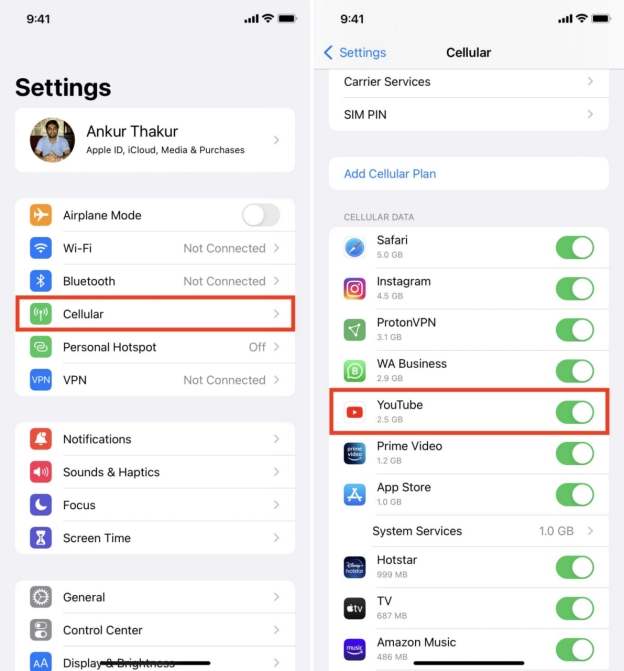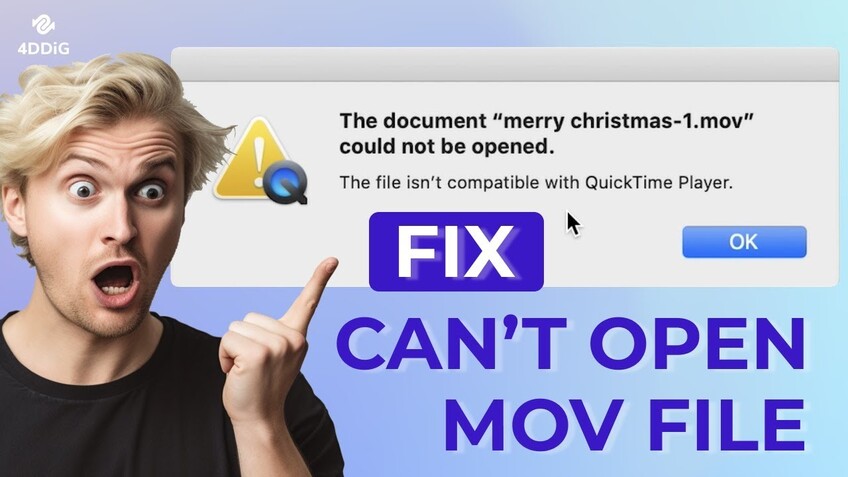How to Fix AVI Files Not Playing: Full Guide for Windows, Mac, Android & iPhone (2026)
Struggling with a AVI file not playing on Windows, Mac, Android, or iPhone can be incredibly frustrating, disrupting your video experience. Whether it’s a glitch in QuickTime, VLC, or Windows Media Player, this issue affects multiple devices. This guide offers practical solutions to fix AVI file not playing across platforms, covering codec updates, file conversions, and more, ensuring seamless playback for all!
Secure Download
Secure Download
Part 1. Why Are My AVI File Not Playing?
Common Scenarios:
The AVI not playing issue can appear in various forms. On Windows, AVI files not playing on Windows Media Player might show a blank screen. Mac users may face quicktime will not play .AVI file on Mac with error messages.
Android and iPhone users might see AVI not playing on Android or AVI file not playing on iPhone in default apps, while VLC or QuickTime might fail with AVI not compatible with QuickTime Player.
Common Causes:
Several factors contribute to this problem:
- Missing Codecs: Lack of HEVC or H.264 codecs can explain why .AVI files not playing smoothly.
- Corrupted Files: Damaged AVI files (recovered AVI file not playing) fail to load.
- Incompatible Software: Outdated players like QuickTime or VLC may not support certain AVI variants.
- Device Limitations: Older OS versions on Mac, Windows, Android, or iPhone may not handle modern AVI files.
- Large File Size & High Resolution: Large file size, high resolution, or damaged files can cause stuttering or lag during playback.
Understanding these reasons is the first step toward resolving your AVI playback issues efficiently.
Part 2. How to Fix AVI File Not Playing on Windows/Mac/Android/iPhone
Now that we've identified the common causes behind AVI playback issues, let's explore five proven solutions that address these problems across all major platforms. These methods are arranged from simplest to most technical, allowing you to start with basic fixes before AVIing to advanced troubleshooting.
1. Update or Change Media Player (VLC, WMP, QuickTime)
Sometimes, the problem lies in the media player itself. Popular players like VLC, Windows Media Player, and QuickTime may occasionally fail to play AVI files due to outdated versions or compatibility issues.
-
Update your media player to the latest version to ensure all codecs and features are up-to-date.
-
If updating doesn’t help, try switching to a different player like VLC, known for excellent support of AVI files.
-
For Mac users facing “.AVI not playing on Mac” or “QuickTime not playing .AVI files”, reinstall QuickTime or use alternative players.
-
Android users who can’t play AVI files on Android should try VLC for Android or other third-party apps designed to support AVI playback.
-
On Windows, update Windows Media Player through “Help” > “Check for Updates”.

2. Convert AVI to MP4 or Other Compatible Formats
If your device or player still refuses to play the AVI file, converting it to a more universally supported format like MP4 can be a simple fix. This method is especially useful for devices that have limited support for AVI files. You can opt to download a reliable free AVI to MP4 converter tool or use VLC’s built-in converter.
In VLC Media Player, go to “Media” > “Convert/Save”.
-
In the new dialog, add your AVI file by tapping the “+Add” button. Then select “Convert / Save” to proceed.

-
From the pop-up Convert window, click on the dropdown next to the “Profile” tab and select “Video - H.264 + MP3 (MP4)” as the output format.
-
Start the conversion by clicking “Start” at the bottom and then try playing the new MP4 file on your device.

3. Check and Repair Corrupted AVI Files
Sometimes, AVI files won’t play because they are corrupted, especially if transferred from an iPhone to a PC, which can cause compatibility issues. This is a reliable fix when you face issues like “AVI file from iPhone not playing on PC”. When your AVI files become corrupted or damaged, whether due to interrupted transfers, sudden system crashes, or incompatible codecs, traditional media players often fail to play them.
This is where 4DDiG Video Repair shines as a powerful and reliable solution specifically designed to restore damaged MP4, AVI, MP4, MKV, MOV, and more. This powerful software is specifically designed to deal with video issues, like corrupted headers, broken frames, and audio-video sync problems. Most importantly, no matter how severely damaged the AVI files are, 4DDiG can batch fixes them at once with a high success rate for its robust Advanced Repair feature.
Secure Download
Secure Download
-
After the installation of 4DDiG File Repair, navigate to the “Corrupted File Repair” section at the left. Then click on the right “Video Repair” box.

-
On the Video Repair screen, simply touch on the “Add Videos” button to transfer the unplayable and corrupted AVI video files to this video repair utility. Alternatively, drag and drop them directly. 4DDiG allows users to upload many files in different formats at once.
-
Once uploaded, hit the bottom-right “Repair All” button to kick off the batch repair process for fixing those unplayable AVI files simultaneously. If the AVI is heavily damaged, proceed to use the “Advanced Repair” function to restore it successfully.
-
If the repair process is finished, you can walk through the fixed result. In case satisfied, press “Save All” to export those restored AVI videos and play them again.

4. Install Proper Codecs (K-Lite Codec Pack)
Missing or outdated codecs can cause AVI files to not play, especially on Windows platforms. Because AVI files can contain various video and audio codecs that Windows doesn't support natively. Common problematic codecs include:
- H.265/HEVC: Modern compression standard
- ProRes: Professional video codec
- DNxHD: Avid's professional codec
- Unusual audio codecs: PCM variations, professional audio formats
For AVI files not playing on Windows 10, or .AVI file not playing video on Windows, missing codecs are often the culprit. Install the K-Lite Codec Pack (Windows-only).
- Download K-Lite Codec Pack from the official site.
- Run the installer, select “Full” or “Standard” version for comprehensive support, and restart your PC.
-
While installing, you can select “Easy Installation” to preserve the recommended codecs and settings.

- install k lite codec pack to fix AVI not playing on windows
- Open the AVI file in your player to test. This enhances compatibility with various AVI variants.
5. Change Output Mode & Disable Hardware-Accelerated Decoding
If you are using VLC and encounter problems such as “AVI file not playing in VLC” or “VLC not playing AVI,” adjusting VLC’s output settings can help. This tweak often resolves playback issues caused by hardware acceleration conflicts.
Set Output Mode as Direct3D9:
Open VLC and go to “Tools” > “Preferences”.
In the Simple Settings panel, click on “Video” settings.
-
Change the “Output” mode to “Direct3D9 video output” from the dropdown.

Disable Hardware-Accelerated Decoding:
-
Go back to VLC home screen, go to “Tools” > “Preferences”.
-
In the new dialog, switch to “Input/Codecs”, find “Hardware-accelerated decoding”, and set it to “Disable”.
-
Save changes and restart VLC, then try playing your AVI file again.

Part 3. How to Avoid AVI Unplayable Errors [Prevention Tips]
Preventing AVI file not playing issues ensures smooth playback across Windows, Mac, Android, and iPhone. Follow these tips:
- Keep Software Updated: Regularly update QuickTime, VLC, or OS versions to ensure compatibility with the latest codecs.
- Avoid Interruption: Avoid abrupt interruptions when transferring AVI files between devices to prevent corruption.
- Backup Files: Regularly back up your videos to multiple locations to avoid data loss.
- Convert AVI to MP4: Convert AVI files to more compatible formats like MP4 if you frequently use devices with limited AVI support.
- Check Codecs: Install reliable codec packs such as K-Lite Codec Pack on Windows to cover most playback needs.
- Trusted Download Source: Avoid downloading AVI files from untrusted sources to reduce the risk of damaged or malicious files.
- Test Before Transfer: Verify playback on the source device to bypass the AVI file from iPhone not playing on PC error.
Part 4. People Also Ask about Playback AVI Files Issues
Q1: How to defautly open .AVI's with a differnet format?
To change the default program for opening .AVI files, right-click the file, select “Open with”, choose your preferred media player, and check “Always use this app to open .AVI files”. This sets the new default player.
Q2: What is the best AVI player for Windows?
VLC Media Player is widely regarded as the best AVI player for Windows due to its broad codec support, stability, and free availability. Other options include QuickTime for Windows and PotPlayer.
Q3: Do you know any software to play AVI files?
Popular software that plays AVI files includes VLC Media Player, QuickTime Player, Windows Media Player (with codecs), and KMPlayer.
Q4: Does VLC player play AVI files?
Yes, does VLC player play AVI files? VLC supports AVI files, including ProRes variants, making it a reliable choice for VLC not playing AVI fixes with proper settings.
Q5: How to play AVI files on Windows
You can play AVI files on Windows by using VLC Media Player or installing codec packs like K-Lite Codec Pack to enable Windows Media Player to support AVI playback.
Q6: How to open .AVI files on Mac?
To open .AVI files on Mac, use QuickTime (pre-installed) or VLC. Double-click the file or drag it into the player. Update QuickTime for AVI not playing on Mac issues. If issues arise, try updating QuickTime or using alternative players like VLC.
Conclusion
Overcoming the AVI file not playing challenge on Windows, Mac, Android, or iPhone is now achievable with the solutions provided in this 2025 guide. From updating players and converting files with AVI to MP4 converter free to repairing corrupted AVIs with 4DDiG Video Repair, these steps address issues like AVI not playing on Mac or AVI file from iPhone not playing on PC. Follow the prevention tips to avoid future errors, and test these fixes today.
Secure Download
Secure Download
💡 Summarize with AI:
You May Also Like
- Home >>
- Video Error >>
- How to Fix AVI Files Not Playing: Full Guide for Windows, Mac, Android & iPhone (2026)




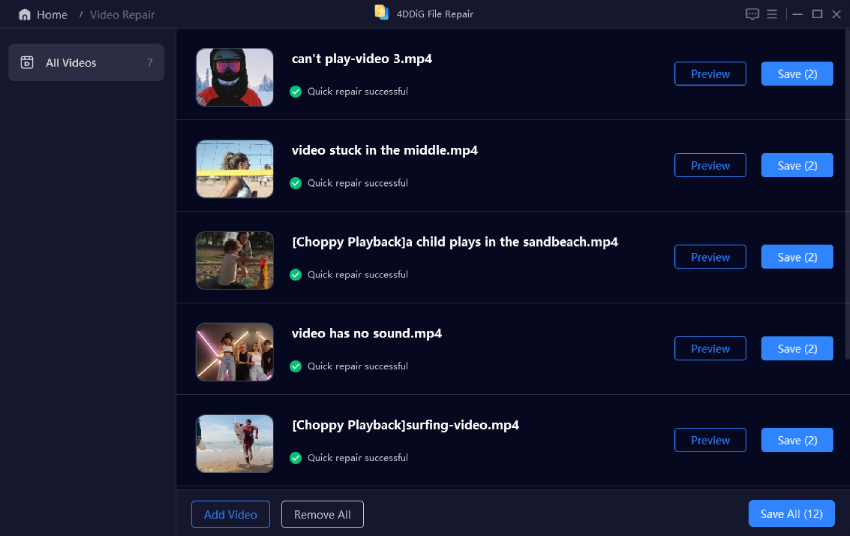
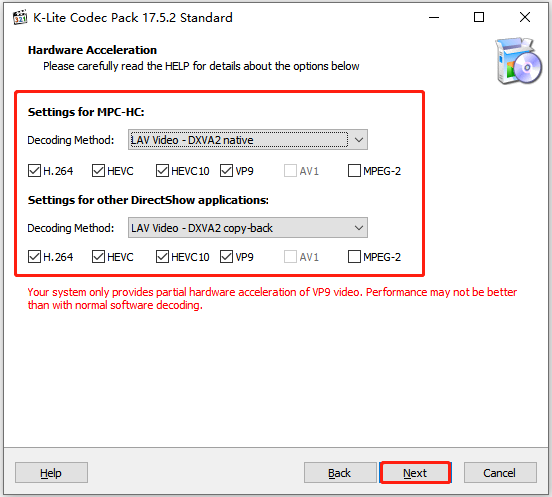

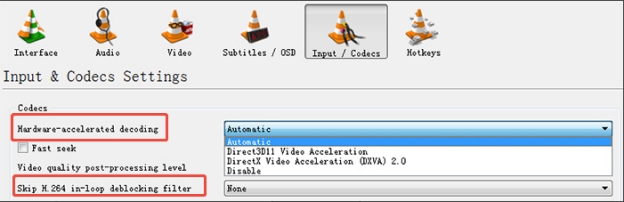
 ChatGPT
ChatGPT
 Perplexity
Perplexity
 Google AI Mode
Google AI Mode
 Grok
Grok