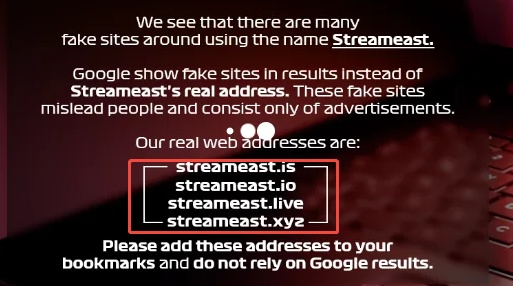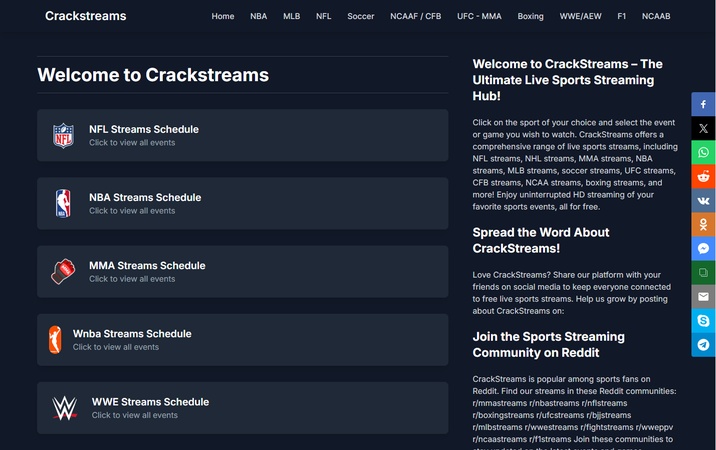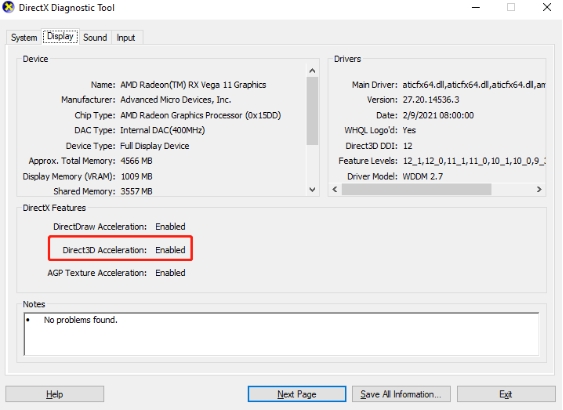Fix HBO Max Not Wokring on Different Devices (Smart TVs, Laptop & More)
When HBO Max is not working, streams freeze, subtitles break, or the app refuses to load entirely, the experience can quickly become frustrating. These problems appear on smart TVs, streaming devices, and even computers, often without a clear explanation.
This guide walks you through the most common reasons HBO Max fails and provides reliable fixes to get your shows streaming smoothly again.
Part 1. Quick Fixes for HBO Max Not Working (Try These First)
Most hbo max not working issues come from temporary system glitches, app cache corruption, or network instability. Try these universal fixes before diving into specific problems:
Quick Fix 1: Restart HBO Max App
Force-close the app completely, then reopen it. This clears temporary cache and reconnects to HBO Max servers.
Quick Fix 2: Restart Your Device
Smart TVs and streaming devices often keep apps running in the background, causing freezes or loading failures.
Quick Fix 3: Restart Wi-Fi Router
Unplug your router for 30 seconds. A fresh connection fixes most authentication and streaming issues.
Quick Fix 4: Disable VPN
VPNs cause region conflicts and commonly trigger hbo max app not working problems.
Quick Fix 5: Update HBO Max App + Device Firmware
Outdated app versions often cause crashes, playback issues, or missing Dolby support.
If these didn’t solve the problem, continue with the targeted fixes below.
Full Guide to 9Anime: Safety, Free Legal Alternatives & Error Code Fix
Part 2. Why Is Max Not Working? (Common HBO Max Issues & Causes)
Below are the most frequent HBO Max problems users encounter. For each one, you’ll see when and why it occurs.
1. HBO Max Subtitles/Captions Not Working
Subtitles may disappear, fail to appear on certain shows, or refuse to turn off after being enabled. This usually happens when the subtitle track fails to load or sync.
Common Causes:
- Subtitle track glitch
- Incorrect language selection
- Device-level captions overriding HBO Max
- Bug in the Max app after an update
2. HBO Max Sound (Dolby Atmos)/Video (Dolby Vision) Not Working
You might notice your TV suddenly stops showing the Dolby Vision or Atmos badge, even though the content supports it. This usually happens when the TV, app, or subscription tier doesn’t support advanced formats.
Common Causes:
- Unsupported plan (requires Max Ultimate Ad-Free)
- Outdated app version
- TV not recognizing Dolby metadata
- HDMI/AV receiver compatibility issues
3. HBO Max Not Loading (stuck on loading screen)
The app sometimes freezes on the purple Max logo, never loading the home screen. This usually occurs on TVs with slow processors or when cached data becomes corrupted.
Common Causes:
- Slow or unstable network
- Overloaded TV memory
- Corrupted app cache
- Temporary Max service freeze
4. HBO Max Error Codes (1000017, 20002, 1400500)
Error Codes 1000017, 20002, and 1400500 appear when login requests or streaming authentication fail. This commonly happens during database, account, or network validation errors.
Common Causes:
- Internet disruptions
- VPN conflicts
- Login token errors
- Account session corruption
5. HBO Max Not Working on Specific Devices
Issues differ across Roku TV, Fire TV Stick, Xbox, Chromecast, Apple TV, Samsung TV, and MacBook. Some devices freeze, while others cannot open the app at all.
Common Causes:
- Outdated firmware
- Weak Wi-Fi connections
- Device-specific app bugs
- Limited RAM or background processes
6. Other HBO Mac Errors (Skip to Home Screen/Skip Episodes)
Sometimes the app jumps back to the home screen or skips ahead in an episode automatically. This typically occurs when profiles or watch history become corrupted.
Common Causes:
- Corrupted user profile
- Playback history glitches
- Background app crash
How to Fix Amazon Prime Video Not Working? 9 Proven Ways to Go
Part 3. How to Troubleshoot HBO Max Not Working Issues on Smart TVs and PCs
If you have your HBO Max app not working, then you are at the right place. Here are different issues explained with their best fixes to keep your entertainment going.
Issue 1. Fix HBO Max Subtitles/CC (Closed Captions) Not Working
Subtitle and closed-caption errors on HBO Max usually appear when switching episodes, changing audio tracks, or streaming on devices with outdated apps. The issue often looks like the subtitles simply won’t turn on, disappear in mid-episode, or appear in the wrong language.
Fix 1: Change Subtitle/CC Language & Switch It Back
When subtitles fail to display, switching to a different language forces HBO Max to reload the subtitle file. This often corrects missing tracks or formatting bugs. Below are the steps to fix HBO Max subtitles not working.
-
Play any show and open the “Subtitles/Audio” menu (speech bubble icon) on the playback controls.
-
Select a different subtitle language, play for 10-15 seconds, then switch back to your preferred language.

Fix 2: Force Stop Max App, Reopen It, & Turn Off Captions/Subtitles
Subtitle bugs can be caused by frozen subtitle engines inside the app. Force-closing and clicking on other things resets the subtitle renderer and removes stuck tracks.
-
Force-stop the Max app on your device by going to “Settings” and opening HBO Max in “Apps” then choosing “Force Stop/Force Close”.

-
Reopen HBO Max and turn off the captions.

Play the video again and re-enable subtitles if needed.
Fix 3: Turn On Subtitles of Your Device (Not Only HBO Max's)
Some TVs require system-level captions to be enabled before certain apps can display text correctly. Enabling device captions can override a broken in-app setting.
-
Open “TV Settings” and go to “Accessibility” > “Closed Captions” or “Subtitles”.
-
Turn on the device subtitles and captions, then restart HBO Max and test again.

Issue 2. HBO Max Sound (Dolby Atmos)/Video (Dolby Vision) Not Working
When Dolby Atmos or Dolby Vision fails on HBO Max, users often notice downgraded quality, missing surround-sound channels, or HDR refusing to activate. These issues commonly occur when the app, device, or subscription tier doesn’t fully support premium audio and video formats.
Fix 1: Verify Your Subscription Tier Supports Dolby Formats
The 4K HDR and Dolby supports had been removed from the combined subscriptions between HBO Max and a cable provider (Xfinity, Spectrum, etc.) or mobile phone provider. Now, Dolby Vision and Dolby Atmos only work on the Max Premium/Ultimate Ad-Free plan. If your plan doesn’t support premium audio/video, your TV will default to standard playback.
-
Open Max and go to “Profile", then click “Account Settings” > “Subscription Details”.
-
Check if it says “Premium” or "Ultimate Ad-Free” and upgrade if necessary.

Fix 2: Update/Reinstall the HBO Max App
Dolby formats require updated metadata handling. If your app is outdated or corrupted, reinstalling ensures compatibility with your TV’s Dolby engine.
Update the Max app from your device’s app store.
If that fails, uninstall Max and restart your device.
Reinstall Max from the app store and try again.
Issue 3. HBO Max Not Loading (stuck on loading screen)
If HBO Max stays stuck on the loading spinner, freezes at startup, or never reaches the home screen, you’re dealing with a loading failure. This typically happens due to cache corruption, a slow network, or the app getting stuck in a boot loop. Fortunately, several quick actions can refresh the app and break the loop.
Fix: Click the "Rewind 15 Seconds" Button
This strange but effective workaround forces the app to jump-start video playback. Users report that pressing rewind bypasses the frozen loading screen and forces the app to refresh.
-
When stuck on loading, wait 10-20 seconds and press the “Rewind" button.
-
Wait a moment, and HBO Max should load the title screen.

Issue 4. HBO Max Error Codes (1000017, 20002, 1400500)
These HBO Max error codes usually pop up when the service has trouble verifying your account, connecting to the server, or processing your request. They may look alarming, but they’re commonly linked to internet issues, VPN use, or temporary service disruptions. Most users can resolve these errors with a few simple resets.
Fix 1: Force Close & Restart App
Most error codes are triggered by corrupted temporary app sessions. Restarting clears those sessions and reopens a fresh connection.
-
Force-close the app by going to “Settings” and then “Apps” and choosing “Force Close” in HBO Max app options. (Same steps in Issue 1 Fix 2)
Relaunch the Max app when HBO Max is not working.
Fix 2: Turn Off All VPN Connections
VPNs interfere with HBO Max region authentication. Disabling the VPN ensures the app recognizes your real location.
-
Open your VPN application and click the “Disconnect” or “Turn Off” button.

-
Alternatively, go to “Settings” > “Network” > “VPN” > “Off” on your device settings.
Restart HBO Max.
Fix 3: Log out of the Max Account and Log Back In
Refreshing your login token resolves authentication-related error codes.
Go to "Settings", then “Sign Out” tab, and click "Sign Out”.
-
Or, to sign all devices out, click the Profile > select “Manage Devices” > click “Sign All Devices Out”.

Log back in using your account credentials.
Fix 4: Restart Your Modem/Router and Device
A clean connection fixes most 20000-range error codes caused by dropped packets.
Unplug your router and TV, then wait for 30 seconds.
Power everything back on and try playing something on Max.
Issue 5. HBO Max Not Working on Specific Devices
Sometimes HBO Max works perfectly on one device but refuses to load or play content on another. This inconsistency often comes from outdated firmware, app compatibility issues, or device-level network restrictions.
Each device type, like Roku, Fire TV Stick, Xbox, Apple TV, Samsung TV, and more, may require different steps to get HBO Max running smoothly again.
Fix 1: Update App & TV Firmware
Newer versions of Max often fix device-specific crashes. Updating both your app and your device ensures proper compatibility.
-
Check for TV firmware updates by going into “Settings” and “About” or “Software Update”. You can also turn on the “Auto Update” feature.

-
Update HBO Max from the device's app store by clicking "Update" if updates are available.
Fix 2: Check Internet Connection & Speed
Many device issues occur simply because Wi-Fi drops to a low bandwidth. Checking your connection ensures stable streaming.
-
Run an internet speed test via Browser or an app.

-
Also, in Max, you can go to “Settings” > “Network” > “Test Connection”.
-
Reconnect or restart Wi-Fi or try a wired Ethernet connection if possible.
Issue 6. Other HBO Mac Errors (Skip to Home Screen/Skip Episodes)
Some users report HBO Max unexpectedly skipping the home screen or jumping ahead to the next episode. These glitches usually stem from corrupted user profiles, playback syncing errors, or app bugs tied to watch-history data.
Creating a fresh environment for the app often resolves the problem quickly.
Fix: Add a New Profile & Re-watch from There
Corrupted user profiles cause sudden skips or return to the home screen. A fresh profile bypasses corrupted watch history or broken settings.
-
Go to “Profile” in Max and choose “New Profile” to create a new one.

Open the new profile and play the same show again.
Part 4. How to Fix Downloaded Videos Not Playing on Smart TV and Computer 🔥
Downloaded HBO Max videos sometimes refuse to play because the files themselves become corrupted. This happens during incomplete downloads, sudden shutdowns, storage damage, or transfer of errors. To repair corrupted video files quickly, 4DDiG Video Repair is one of the most effective tools available.
4DDiG Video Repair is designed to repair damaged or partially downloaded videos, making them playable again on smart TVs, PCs, and media players. It handles issues like video not playing, freezing, missing sound, desync, or black-screen playback. It supports MP4, MOV, MKV, and dozens of formats.
Steps to Repair Videos with 4DDiG Video Repair:
-
Open the 4DDiG File Repair software on your computer after downloading and installing it. Click "Video Repair" from the left side and add your videos by clicking the "Add Videos” button.
FREE DOWNLOADSecure Download
FREE DOWNLOADSecure Download

-
After adding all your videos, click the “Repair All” button to begin the repair process automatically.

-
Once the videos are repaired, click the "Preview" button to see a preview of the videos to ensure the right results.

-
Click the “Save” button to save one video or save all of them at once by clicking the “Save All” button.

People Also Ask about HBO Max Not Working
Q1: Is something wrong with HBO Max right now?
Service outages do happen. Check DownDetector or the Downfor status page.
Q2: Why is HBO Max just spinning?
This usually means the app is stuck loading due to network or cache issues.
Q3: How do I restart HBO Max?
Go to "Apps" in TV settings and click the "Force Close" button in HBO Max app properties.
Q4: Why isn't HBO Max loading my show?
Some app glitches or a bad network connection often cause this.
Conclusion
When you face the HBO Max not working problem, it can be related to subtitles, network issues, device glitches, or even corrupted video files. This guide covered the most common causes along with practical solutions to restore smooth streaming.
If your downloaded HBO Max videos fail to play, using 4DDiG Video Repair is one of the safest and fastest ways to fix corrupted videos and watch your content again without interruptions.
Secure Download
Secure Download
💡 Summarize with AI:
You May Also Like
- Home >>
- Video Error >>
- Fix HBO Max Not Wokring on Different Devices (Smart TVs, Laptop & More)
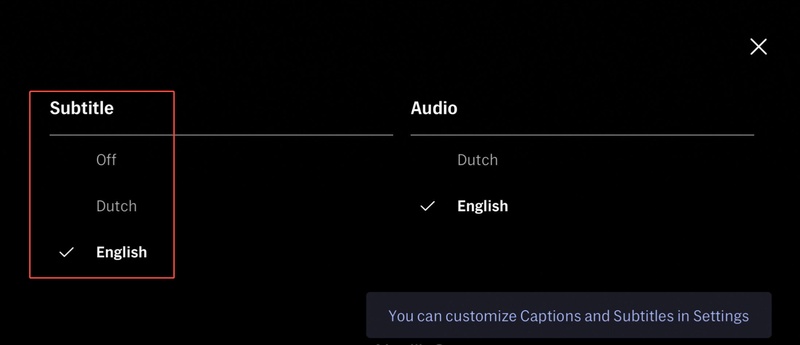
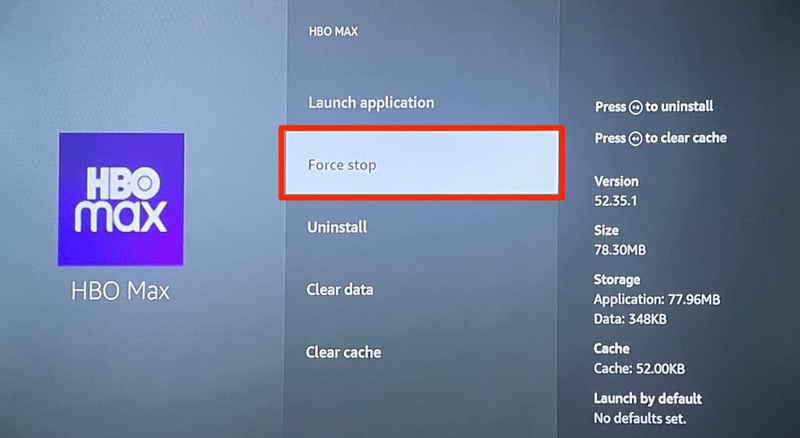
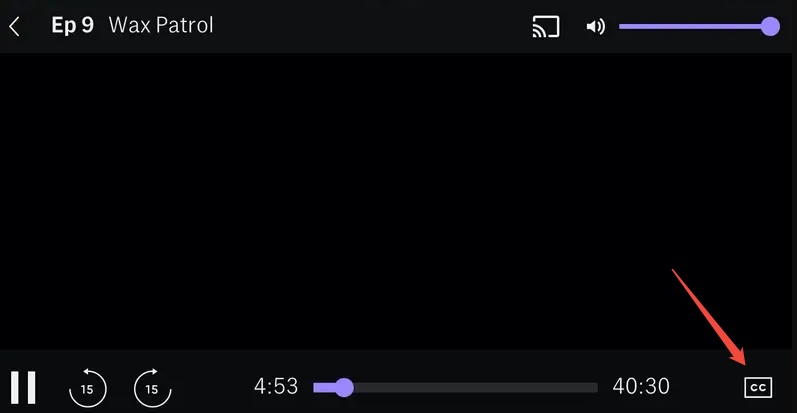
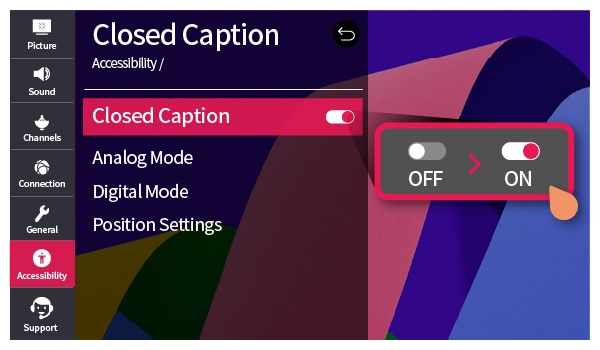
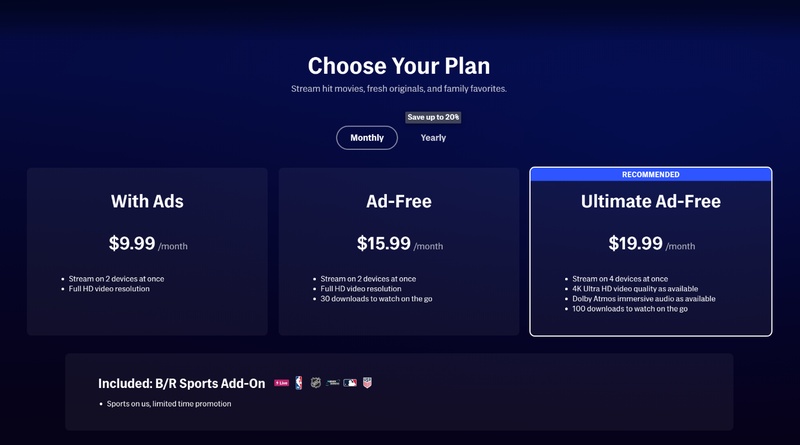
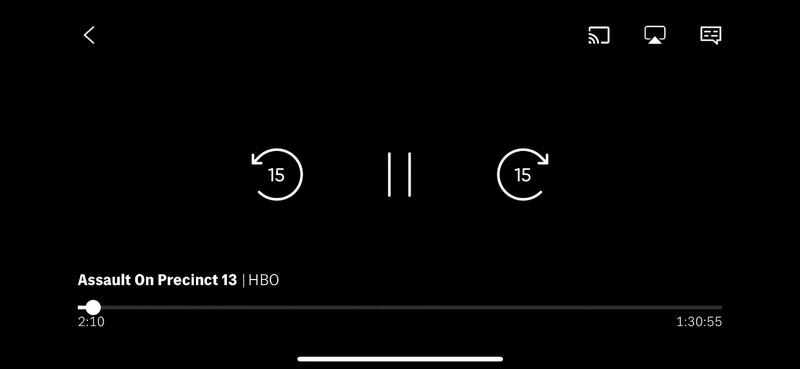
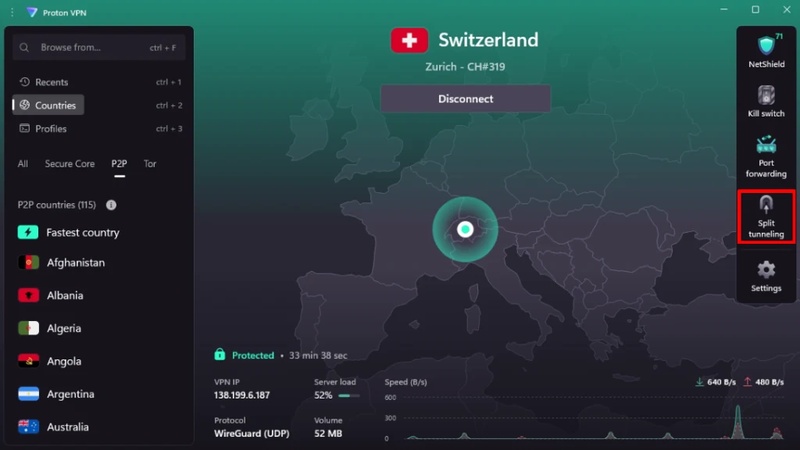
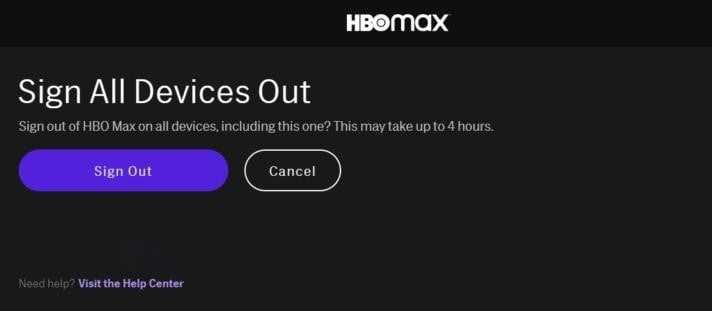
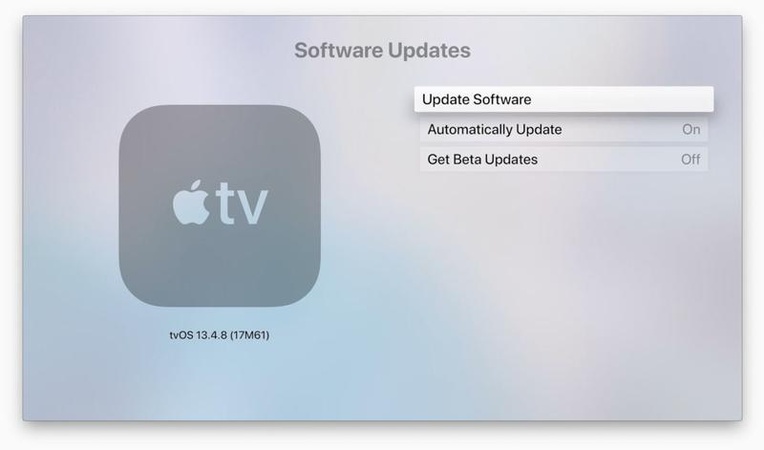
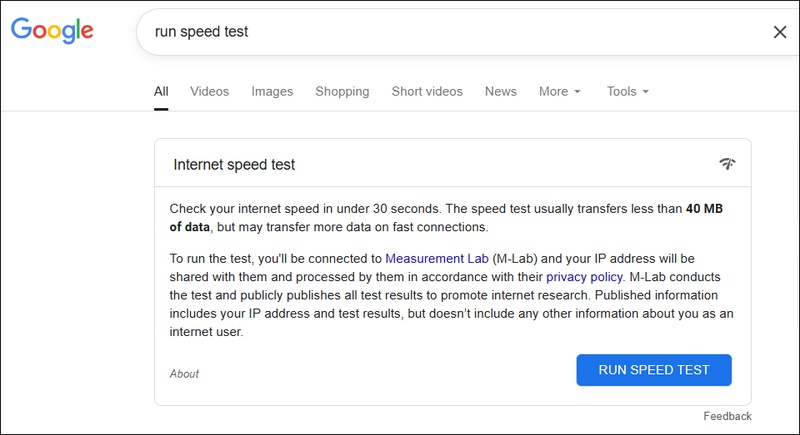
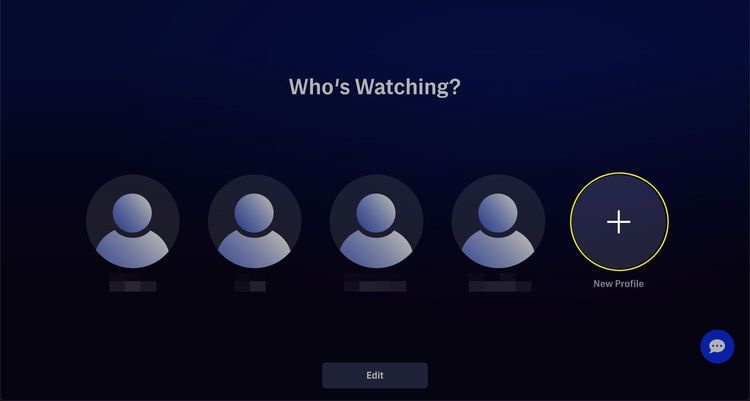




 ChatGPT
ChatGPT
 Perplexity
Perplexity
 Google AI Mode
Google AI Mode
 Grok
Grok