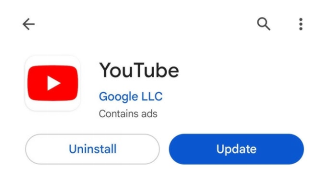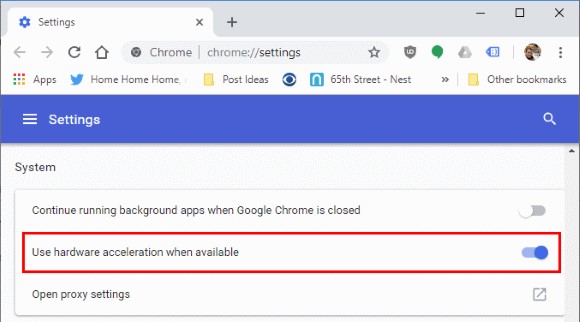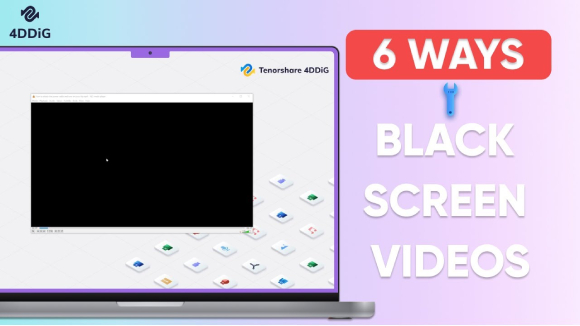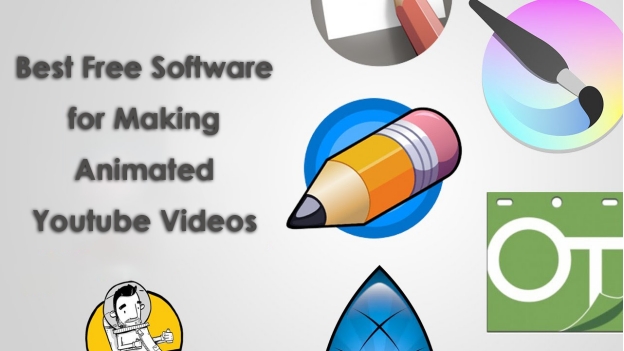What Does YouTube Error Licensing Video Mean & How to Fix It Fast
You try to stream or upload a video, and YouTube flashes a frustrating error: "Sorry, there was an error licensing this video." This licensing error has become increasingly common across both regular YouTube and YouTube TV, interrupting viewing experiences and leaving users confused about what went wrong. Whether you're encountering this during playback or upload, this guide explains exactly what the YouTube error licensing video means and provides step-by-step solutions to fix it fast.

Part 1. What Does "YouTube Sorry There Was an Error Licensing This Video Mean"?
When you encounter the message "YouTube: Sorry, there was an error licensing this video, please report this ID to help us fix the problem: [Error ID]," it indicates that YouTube's system cannot verify or grant the necessary permissions to play, stream, or process your video content. This error essentially means there's a breakdown in the digital rights management (DRM) system that governs video access and playback.
So, what does it mean to license a YouTube video? It involves securing rights for playback, which can be restricted by geographic location or content ownership. On regular YouTube, this might stem from copyright claims, while YouTube TV adds complexity with subscription-based licensing, leading to licensing errors. Besides, YouTube TV is especially sensitive to licensing problems due to live content and geo-restricted access.
Part 2. Why Does YouTube Keep Saying Error Licensing This Video?
If this error keeps showing up, it’s usually not a one-time glitch. Here are the most common reasons YouTube might repeatedly show this message:
- Geo-Restrictions or Regional Licensing Limits: Some content is only available in certain countries. If you're using a VPN or YouTube can’t verify your location, licensing may fail.
-
Account or Subscription Issues: If you’re using YouTube TV, make
sure:
- You’re logged into the correct Google account
- Your subscription is active
- The channel or content is part of your plan
- Expired or Revoked Rights: Content providers may remove or restrict access to videos, especially on live broadcasts or pay-per-view streams.
- Browser or App Cache Conflicts: Old cookies, corrupted cache files, or login issues can interfere with YouTube's ability to confirm your access rights.
- Playback or Streaming Errors: Sometimes it’s a delivery issue, like a video playback interrupted error or temporary server-side failure, which YouTube misinterprets as a licensing failure.
☞ 10 Easy Ways to Fix YouTube This Video is Unavailable [2025]
Part 3. How to Fix YouTube or YouTube TV/YouTube Error Licensing Video Problem
Now that you understand why YouTube licensing errors occur, let's explore proven solutions that resolve most YouTube licensing issues quickly and effectively.
1. Play YouTube Videos in Incognito Windows on Browser
Using incognito or private browsing mode bypasses many authentication and caching issues that cause licensing errors. Incognito mode provides a clean browsing session without stored cookies, cached data, or active extensions (AdBlocker, uBlock, etc.) that might interfere with YouTube's licensing verification process.
-
Open the browser. Then open the Incognito mode with pressing Ctrl+Shift+N (Windows) or Cmd+Shift+N (Mac).
-
Paste the copied YouTube video’s URL to the incognito window for playing without licensing error.
2. Disable YouTube uBlock or AdBlocker
Many extensions (like uBlock Origin or AdBlock Plus) frequently interfere with YouTube's licensing verification system, causing false licensing errors. Many adblockers overzealously block scripts, cookies, and network requests that YouTube requires for proper licensing verification. This creates the appearance of a licensing issue when it's actually a blocking problem.
-
Click the three-dot menu (top-right) > select “Extensions” > “Manage Extensions”.
-
Find AdBlock, uBlock Origin, or similar extensions in the list.
-
Toggle the switch next to the extension to the "off" position (grayed out).
-
Alternatively, click Remove to uninstall if you no longer need it.
-
Return to YouTube and reload the page (Ctrl+R) to test playback.

3. Clear Caches on TV to Fix YouTube TV Error Licensing Video
Smart TV apps accumulate cached data that can interfere with licensing verification, particularly affecting YouTube TV licensing error on Roku, Fire TV, etc. Cached authentication tokens, expired session data, and stored regional settings can prevent proper licensing verification. Clearing this data forces a fresh authentication process. Here, we will take Roku for an example:
Press the Home button on your Roku remote.
Go to “Settings” > “System” > “System restart”.
-
Select “Restart” and confirm.

Or, use your Roku remote to enter this button sequence:
- Press Home 5 times
- Press Up 1 time
- Press Rewind 2 times
- Press Fast Forward 2 times
4. Set Your Location or Disble VPN/Proxy
Licensing rights are region-based. If you're using a VPN or proxy, YouTube may not recognize your current location, triggering a YouTube licensing error.
Disable VPNs and proxies
-
On YouTube TV: ensure your location permissions are enabled (Click your profile > “Settings” > “Area”. Verify your home area is correctly set)
-
Set your region accurately in your Google account or device settings
Part 4. Bonus: How to Fix Unplaybale Videos Downloaded YouTube
Sometimes, you download a YouTube video to watch offline, but when you try to play it, the video won’t open, is corrupted, or just shows a black screen. In such cases, the problem is with the file itself, not the browser or YouTube server.
Amid this, you'd better resort to a professional video repair tool. When it comes to this, 4DDiG Video Repair is a powerful AI-powered tool designed to repair damaged, unplayable, or corrupted videos from YouTube or other devices and services. Most importantly, no matter how severely corrupted your video is, 4DDiG can fix it with AI fastly with the original quality and high success rates.
Secure Download
Secure Download
Key Features:
- Supports over 10 video formats, including MP4, MOV, MKV, AVI, and WMV
- Fixes issues like video black screen, no sound, stuttering, freezing, and error playback
- Works on videos downloaded from Chrome, Firefox, YouTube TV, and other sources
- Offers both quick repair and advanced repair modes for severe damage
-
On the home screen of 4DDiG File Repair, press “Corrupted File Repair” and then choose “Video Repair”.

-
Tap the large “Add Videos” button to import the corrupted videos downloaded from YouTube or other services.

-
After importing, you can click the “Repair All” button to quick repair those videos. Meanwhile, choose “Advanced Repair” after the Quick Repair if you need.

-
When the process is finished, click “Preview” or “Save All” to review the fixed effect or export them for saving.

Part 5. Licensing Your Own YouTube Videos – What Creators Should Know
Understanding YouTube's licensing system becomes crucial when you're creating and uploading your own content. Here's what every creator needs to know about licensing their videos properly.
1. Do you need a license to make YouTube videos?
Generally, if you're using only your own content, you don’t need a license. But if you include music, clips, or third-party visuals, you must have usage rights, either through direct permission, royalty-free platforms, or licensing services.
2. How to add licensed music to YouTube videos?
To add licensed music, use YouTube’s Audio Library (free tracks) or purchase licenses from sites like Epidemic Sound. Upload your video, go to “YouTube Studio” > “Audio”, select licensed tracks, and add them during editing. This ensures compliance and avoids licensing errors.
3. How to check YouTube videos license?
Check your video’s license in YouTube Studio > Content. Click the video, then view the “Copyright” tab to see claims or restrictions. This helps you confirm if you can use Creative Commons license videos on YouTube or identify issues needing resolution.
4. Creative Commons vs Standard License: Which to use?
Creative Commons licenses allow sharing with conditions (e.g., attribution) if credited properly. Standard licenses offer full control but require payment. Choose based on your content’s purpose: CC for collaboration, standard for exclusivity.
Conclusion
The "YouTube: Sorry, there was an error licensing this video" message is now easily fixable with the right approach. The four core solutions resolve most YouTube error licensing video issues quickly. Plus, with bonus tips for unplayable downloads using 4DDiG Video Repair and creator insights. Try these steps, share your results in the comments, and enjoy uninterrupted YouTube viewing!
Secure Download
Secure Download
💡 Summarize with AI:
You May Also Like
- Home >>
- Video Error >>
- What Does YouTube Error Licensing Video Mean & How to Fix It Fast

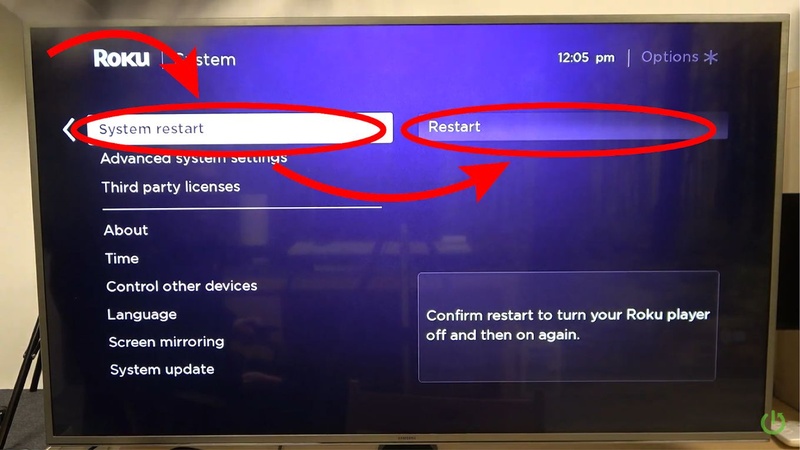




 ChatGPT
ChatGPT
 Perplexity
Perplexity
 Google AI Mode
Google AI Mode
 Grok
Grok