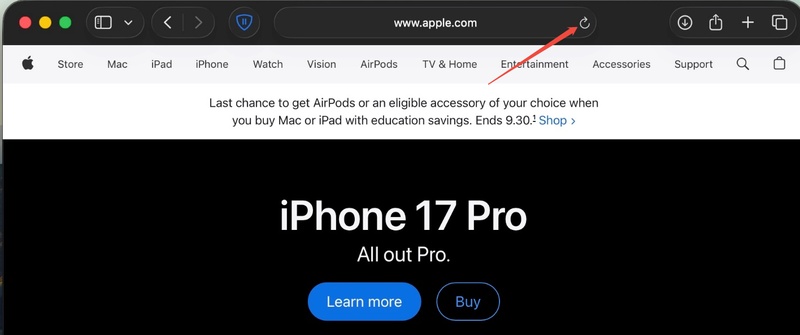Wondershare Filmora Not Playing/Working: Why & 7 Fixes
Wondershare Filmora has become one of the most popular video editing software choices for both beginners and intermediate content creators, offering an intuitive interface and powerful editing features. However, many users encounter frustrating technical issues that disrupt their workflow, such as Wondershare Filmora not playing videos, not working, audio malfunctions, or the application refusing to open altogether. These problems can halt your creative projects and waste valuable time.
This comprehensive guide will walk you through the most common Wondershare Filmora issues and provide actionable, step-by-step solutions to get your video editing back on track quickly and efficiently.
Part 1. Common Wondershare Filmora Issues Faced By Users & Why They Occurs
Below, we break down the most reported problems, including wondershare filmora not playing video, audio glitches, and more, along with their typical causes based on user reports and official troubleshooting.
Wondershare Filmora Not Playing Video
This issue, often searched as "wondershare filmora not playing video" or "filmora not playing video", manifests as a frozen timeline, black screen in the preview, or laggy playback that halts your editing. Videos won't scrub smoothly, making it impossible to review changes.
⚠️ Common Causes:
- Outdated graphics drivers or incompatible GPU settings, leading to rendering failures.
- Accumulated cache files overwhelming system resources, causing preview freezes.
- High-resolution media without proxy files, straining older hardware.
- Software bugs in the latest rendering engine, especially on Windows systems.
Wondershare Filmora Audio Not Working
Users frequently report "wondershare filmora audio not working" or "wondershare filmora no sound", where clips import silently, or playback lacks audio entirely—ruining voiceovers and music tracks.
⚠️ Common Causes:
- Muted tracks or soloed audio channels in the timeline, accidentally silencing output.
- Device or system volume mixer set to zero for Filmora specifically.
- Corrupted audio files or sync issues from mismatched frame rates.
- Incompatible import formats, though Filmora supports most, glitches occur with protected files.
Wondershare Filmora Effects/Transitions Not Working
Searches like "wondershare filmora effects not working" or "wondershare filmora transitions not working" highlight transitions that fail to apply, freeze frames during previews, or AR stickers/effects vanishing from the library.
⚠️ Common Causes:
- Outdated software versions missing bug fixes for specific effects.
- Overloaded timeline with too many layers, causing rendering conflicts.
- GPU incompatibility, where hardware acceleration mishandles complex transitions.
- Incomplete effect libraries due to interrupted downloads or cache errors.
Wondershare Filmora Not Opening/Responding
"Why is my Filmora not opening?" or "wondershare filmora not responding" are top queries for crashes on launch, frozen interfaces, or "why does wondershare filmora keep crashing" during sessions—often leaving projects unsaved.
⚠️ Common Causes:
- Lingering background processes from previous crashes, blocking startup.
- Antivirus software flagging Filmora files as threats, especially in cracked versions.
- Insufficient RAM or conflicting apps, like outdated Windows compatibility.
- Corrupted cache or preferences files from abrupt shutdowns.
Part 2. How to Fix Wondershare Filmora Not Playing/Working [N Quick Fixes]
If you're dealing with "why is my Filmora not working?" or related glitches like filmora render preview not working, these proven fixes can resolve most issues fast. We've prioritized simple, no-cost steps that align with official Wondershare support. Start from the top and test playback after each.
Fix 1. Kill Fimora Task in Task Manager and Restart It or Your Computer
A quick force-quit often resolves temporary hangs, especially for "Wondershare Filmora not responding" or startup crashes caused by stuck processes. This refreshes memory without losing unsaved work if Filmora auto-saves. It's a first-line fix for over 70% of freeze reports, taking under a minute.
Steps:
Press Ctrl + Shift + Esc to open Task Manager.
-
Under the Processes tab, find "Wondershare Filmora" or "Filmora.exe".
Right-click and select "End task".

-
Relaunch Filmora from your desktop or Start menu. If issues persist, restart your computer fully.
Fix 2. Clean Filmora Cache and Render Files
"Why does Wondershare Filmora keep crashing?" can trace back to bloated cache files from repeated renders, slowing performance and causing "filmora there was an error connecting to the server" pop-ups. Clearing them frees space and stabilizes playback—ideal for users with limited storage. Regular cleans prevent buildup.
Steps:
Open Filmora and go to "File" > "Preferences".
Select the "Media" tab, then click "Media Cache".
-
Check all boxes (Cache Files, Render Cache, etc.) and hit "Clear". Or, toggle on the "Automatically delete..." option.

-
Restart Filmora; it will rebuild cache as needed for smoother operation.
Fix 3. Update Graphics Card Drivers
Outdated drivers are a top culprit for "Wondershare Filmora not playing" or black screens, as Filmora relies on GPU for previews. Updating ensures compatibility, boosting render speeds by up to 50% on supported hardware. Check this if you've recently updated Windows.
Steps:
-
Press Windows + R, type "dxdiag", and hit Enter to open DirectX Diagnostic Tool.
-
Under the "Display" tab, note your graphics card model (e.g., NVIDIA/AMD/Intel).

-
Visit the manufacturer's site (NVIDIA.com, AMD.com, or Intel.com), download the latest driver.
Install and restart your PC, then relaunch Filmora.
Fix 4. Add Filmora to Antivirus Whitelist
Antivirus overreach can block Filmora files, triggering "wondershare filmora cannot open project" or launch failures—common with real-time scanning. Whitelisting the install folder lets the app run freely, fixing access denials without disabling protection. Essential for Windows Defender users.
Steps:
Open Windows Security (search in Start menu).
-
Go to "Virus & Threat Protection" > "Manage Settings" under "Virus & Threat Protection Settings".
-
Scroll to "Exclusions" > "Add or Remove Exclusions" > "Add an Exclusion" > "Folder".

-
Navigate to Filmora's install path (e.g., C:\Program Files\Wondershare\Filmora) and select it.
Fix 5. Change Player Quality in Preview Window
For laggy previews in high-res projects, lowering quality eases CPU load, directly tackling "Filmora smart cutout not working" or choppy playback. This tweak improves real-time editing without altering final exports, perfect for mid-range laptops.
Steps:
-
In Filmora's preview window, locate the quality dropdown (usually top-right, showing "Full").
-
Select a lower option like "1/2" or "1/4" for smoother scrubbing.

-
Play the timeline to test; adjust back to Full for final reviews.
-
Save preferences via "File" > "Preferences" > "Performance" if desired.
Fix 6. Disable or Toggle GPU Acceleration
If GPU glitches cause "why is my video black in Filmora?" or export stalls, toggling acceleration off shifts to CPU rendering for stability. This fixes hardware mismatches while allowing re-enablement later. A go-to for NVIDIA/AMD users post-driver updates.
Steps:
Go to "File" > "Preferences" > "Performance" tab.
-
Under GPU Acceleration, uncheck "Enable Hardware Acceleration for video rendering and playback".

Click "OK", restart Filmora, and test playback.
-
If stable, re-toggle on for faster performance once drivers are optimized.
Fix 6. Try Another Video Editor
When persistent bugs like "Wondershare Filmora subscription not working" or total unresponsiveness hit, switching editors prevents downtime. Free alternatives offer similar tools without Filmora's quirks, letting you import projects via XML. Great for backups during troubleshooting.
Steps:
-
Download a free alternative like DaVinci Resolve (from Blackmagic Design) or Shotcut (open-source).
-
Export your Filmora project as an XML file (File > Export Project).
Import the XML into the new editor and rebuild timelines.
-
Explore features; Resolve excels in color grading, while Shotcut is lightweight for quick cuts.
Part 3. How to Repair Corrupted Videos Exported from Wondershare Filmora Due to Issues
If you've exported a video from Wondershare Filmora only to find it corrupted or damaged, you might end up with corrupted output files—unplayable MP4s with artifacts, freezes, or no audio. There’s a reliable solution to restore it.
Enter 4DDiG Video Repair, a versatile tool that handles videos from devices like smartphones, cameras, and platforms such as YouTube or social media. It supports over 20 formats including MP4, MOV, AVI, and MKV for broad compatibility. Crucially, its Advanced Repair mode revives severely damaged clips by analyzing samples from healthy files, restoring quality without quality loss.
Secure Download
Secure Download
Steps to Fix Corrupted Videos Using 4DDiG:
-
Download and launch 4DDiG File Repair. Select "Video Repair" > “Add Videos” from the menu to import your corrupted Filmora export.

-
Then tap on “Repair All” to start fixing those Filmora-exported videos. For tough cases, enable “Advanced Repair Mode” by adding a sample healthy video of the same format and model.

-
Preview results in the built-in player. If good, click "Save" to export the repaired file to your folder.

People Also Ask about Wondershare Filmora and Its Issues
Q1: How to clean Filmora cache?
To clean Filmora's cache, go to File > Preferences > General. From there, find the Cache section and click Clear Cache. This will remove temporary files that may be causing Filmora to run slowly or encounter errors.
Q2: Why does Wondershare Filmora keep crashing?
Wondershare Filmora may crash due to outdated software, insufficient system resources, or corrupt video files. Ensure you are using the latest version of Filmora, have enough free space on your computer, and avoid using corrupted media files.
Q3: Why is my video black in Filmora?
If your video appears black in Filmora, it could be due to GPU acceleration issues, outdated graphics drivers, or incorrect video settings. Try disabling GPU acceleration in the Preferences menu and updating your drivers to see if it resolves the issue.
Conclusion
Experiencing issues with Wondershare Filmora not playing videos , not working, or crashing, can be frustrating, but most problems can be fixed with simple troubleshooting steps. For more severe cases, such as corrupted exported videos, tools like 4DDig Video Repair offer a reliable solution. Whether you're working with Filmora or repairing damaged video files, these solutions can help you get back on track and keep your projects running smoothly.
Secure Download
Secure Download

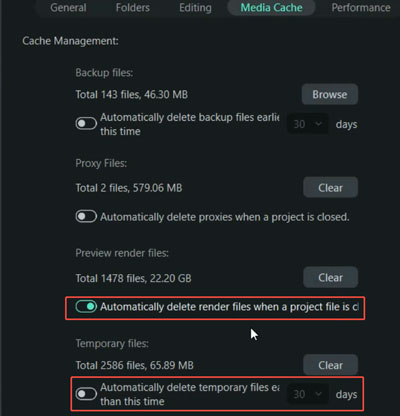
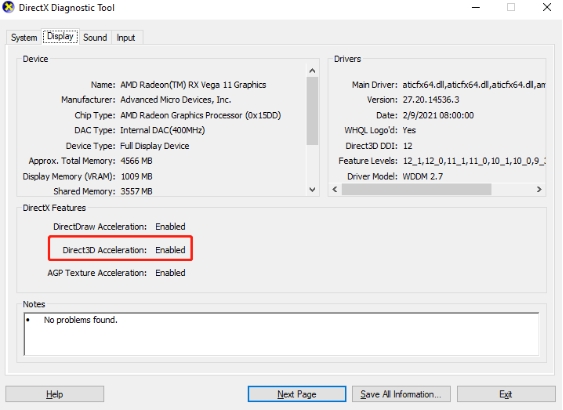

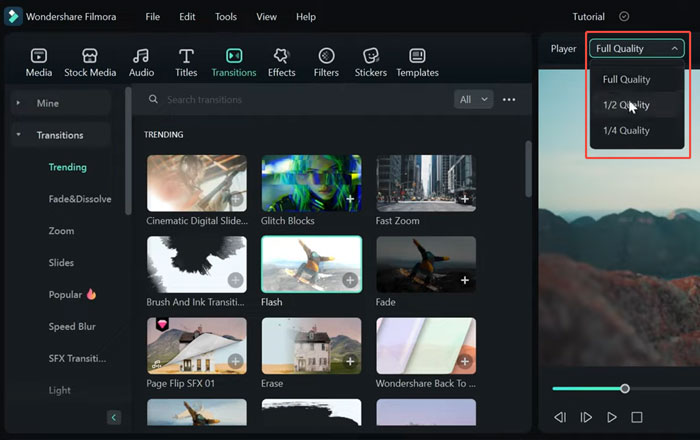
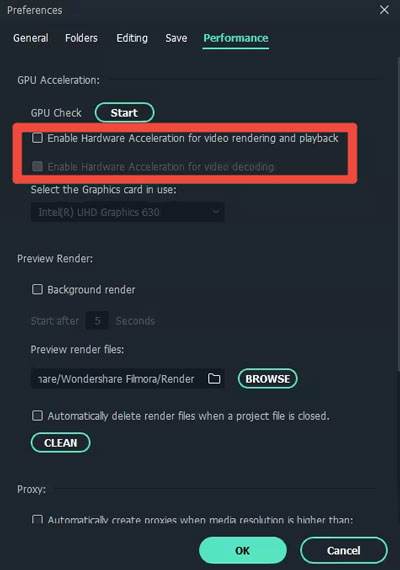



 ChatGPT
ChatGPT
 Perplexity
Perplexity
 Google AI Mode
Google AI Mode
 Grok
Grok