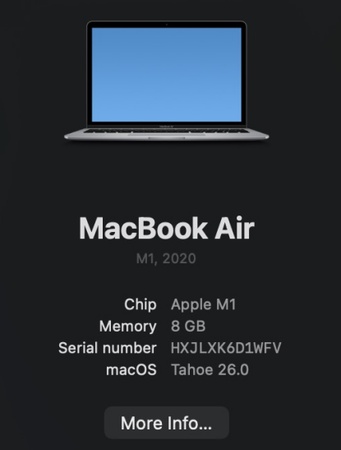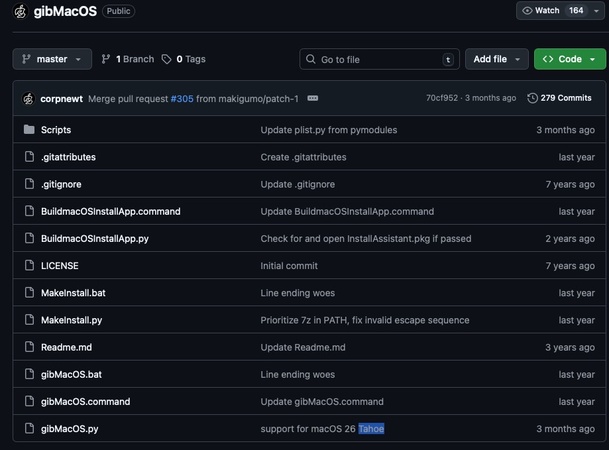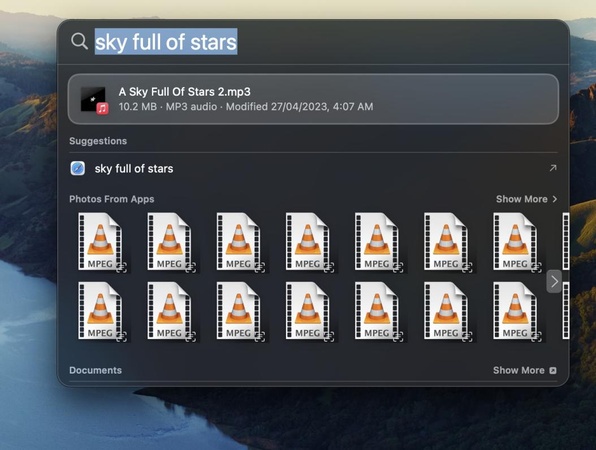Cannot Update to macOS Tahoe: 11 Step-by-Step Solutions
If you ever find that you cannot update to macOS Tahoe, you’re not alone. Many Mac users often report running into issues whenever they try to upgrade, from missing updates to even failed installations.
The reasons can range from compatibility problems to network glitches or mere insufficient storage. The good news is that most of these errors can be fixed with straightforward methods, allowing you to complete the update successfully.
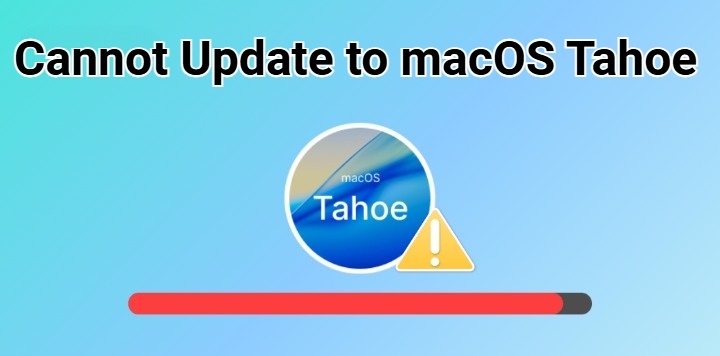
Why Is My Mac Not Updating to Tahoe?
Many users ask, why is my mac not updating to Tahoe, even though they expect the update to appear automatically. This usually happens due to various reasons By identifying the exact symptoms and their causes, you can quickly figure out what’s blocking the installation.
- Symptom
- Possible Causes
- Update Not Appearing in Software Update
- Mac not on official compatibility list, or Apple’s staged rollout hasn’t reached the device
- Update Download Fails or Stops Midway
- Poor internet connection, Apple server issues, or limited free disk space
- Update Installs but Doesn’t Complete
- Corrupted installer files, incompatible apps, or insufficient system resources
- Stuck on “Checking for Updates”
- Network instability, outdated cache files, or server unavailability
- Installation Freezes on Progress Bar
- Firmware conflicts, NVRAM issues, or damaged system files
- Update Restarts in a Continuous Loop
- Boot conflicts, startup item errors, or incomplete installation data
- Error Messages During Update
- Incorrect date/time settings, certificate verification problems, or corrupted update caches
Try 4 Quick Checks If Your Mac Won’t Update to Tahoe
If your mac won’t update to Tahoe, don’t jump to complex fixes just yet. Many times, the issue is due to compatibility, network, servers, or disk space. Running these quick checks can help you solve most cases where macOS Tahoe not updating or where the macOS Tahoe update failed midway.
Check Mac Compatibility for macOS Tahoe 26
Not every Mac is eligible for Tahoe. If your model is unsupported, the update will never show up.
-
Click the Apple logo in the top-left corner. Then select “About This Mac” to find your Mac model.
-
Check the list below to see what models are supported by macOS Tahoe.
- MacBook Pro: 2018 or later
- MacBook Air: 2018 or later
- MacBook: 2017 or later
- iMac: 2019 or later
- iMac Pro: All models
- Mac mini: 2018 or later
- Mac Studio: All models
- Mac Pro: 2019 or later
If listed, Tahoe should appear once other issues are fixed.
Ensure Reliable Internet Connection
If your network is unstable, the macOS Tahoe update failed message may appear, or the update won’t even show up.
-
Go to System Settings > Network and verify your Wi-Fi or Ethernet status.
-
Power off your modem and router. Wait 30 seconds, then turn them back on and reconnect your Mac to Wi-Fi.
-
After confirming stable internet, open System Settings > General > Software Update to retry downloading Tahoe.
Confirm Apple’s Servers Are Working Properly
Sometimes macOS Tahoe not updating isn’t your fault, Apple’s servers may be down.
-
Go to Apple System Status, look for macOS Software Update in the service list.
-
If it’s green, retry the update from System Settings. If it’s yellow/red, wait a few hours before trying again.
Clear Disk Space for macOS Tahoe Update
Your Mac needs plenty of free storage. If there’s not enough, the update won’t download or will stop midway, which is why many users find their mac won’t update to Tahoe.
-
Click “Apple logo > System Settings > General > Storage” to confirm at least 20–25 GB of free space is available.
Delete unused apps from the Applications folder.
-
Right-click “Trash” and select “Empty Trash”. Use “Manage Storage > Recommendations” to remove caches and junk files.

-
Move photos, videos, or rarely used documents to iCloud Drive to free up local disk space for the update.
-
Once enough storage is available, retry the update, many cases of macOS Tahoe not updating are solved at this stage.
How to Fix When Cannot Update to macOS Tahoe?
If you still cannot update to macOS Tahoe, it usually means there’s a deeper system issue beyond simple checks. These seven advanced solutions address everything from corrupted settings to incomplete downloads. Let’s see how to fix it.
Perform a Restart on Your Mac
Restarting refreshes the system, clears temporary glitches, and often resolves minor update errors.
-
Click the Apple logo in the top-left corner and select “Restart”.
-
If your Mac is stuck mid-update, press and hold the “Power” button until the screen turns off.
-
Go to “System Settings > General > Software Update”. Check if macOS Tahoe appears and attempt installation again.

Reset Software Update Settings
If the update panel is misbehaving, resetting it forces your Mac to recheck Apple’s servers.
-
Go to “System Settings > General > Software Update”, wait to see if Tahoe appears.
-
Hold the Option key. While holding it, click “Check for Updates”. This bypasses cached update information and queries Apple’s servers directly.
Toggle “Automatic Updates” off then back on and check again.
If your mac won’t update to Tahoe, this step often clears the glitch causing Tahoe not to appear.
Check for Smaller Update First
Sometimes the system requires smaller patches before allowing a full upgrade.
-
Go to Settings to see if smaller updates (security patches or firmware updates) are listed.
-
Click “Update Now” beside the smaller update. Allow your Mac to download and install it.
-
Reboot your Mac and go back to Software Update. Tahoe should now appear.
Reset NVRAM
NVRAM (non-volatile RAM) stores settings like startup disk and kernel parameters. A corrupted NVRAM can cause your mac fails to upgrade to Tahoe or gets stuck in a boot loop.
-
Click the “Apple logo > Shut Down”. Wait until the screen goes black.

-
Press the “Power” button. Immediately hold “Option (⌥) + Command (⌘) + P + R” together for at least 20 seconds. Release the keys when you hear the startup sound twice or see the Apple logo appear twice.
-
Let your Mac boot normally. Go to Software Update and check if Tahoe appears.
This is especially effective if your Mac unable to update to Tahoe and keeps showing verification errors.
Update macOS Tahoe with a Bootable Installer
If your mac won’t update to Tahoe through the normal Software Update panel, creating a bootable installer is the most reliable way forward. This bypasses corrupted cache files, installation errors, and other issues that leave your mac unable to update to Tahoe.
To save you time and trouble, 4DDiG for Mac can automatically download a bootable installer for you to install and update to the latest version of macOS Tahoe.
Secure Download
Secure Download
-
Launch 4DDiG for Mac, go to “macOS Installer”, and hit “Start Creation”.

-
From the list, select macOS Tahoe and confirm with “Selection Complete”.

-
Plug in a USB drive or external hard drive with at least 19 GB of available space, choose it, and click “Create Now”.

-
Once the creation is complete, simply follow the on-screen prompts to boot from the USB and reinstall macOS Tahoe on your Mac.

Try Updating Mac in Safe Mode
Safe Mode disables non-essential processes and drivers, which can fix cases where a mac not updating to Tahoe is blocked by third-party software.
Shut down your Mac to turn off the system.
-
Boot your Mac in Safe Mode, and the steps are not the same for different models:
For Intel Macs: Restart and immediately hold the Shift key. Release when you see the login screen.
For Apple Silicon Macs: Hold the Power button until “Loading Startup Options” appears.
Select your startup disk, then hold Shift and click Continue in Safe Mode.
-
Once in Safe Mode, open “Software Update”, try downloading and installing Tahoe again.

Reinstall macOS via Recovery Mode
If none of the above works and your mac fails to upgrade to Tahoe, Recovery Mode can reinstall macOS from scratch.
-
Restart your Mac. Immediately hold Command (⌘) + R until the Apple logo appears.
-
From the Recovery window, select “Reinstall macOS”. Follow the prompts to download and install the latest supported macOS version.
-
Allow the installation to finish. After reboot, your Mac should run macOS Tahoe if compatible.

Conclusion
When you cannot update to macOS Tahoe, the issue may stem from compatibility limits, storage shortages, or corrupted system files.
By following the quick checks and advanced fixes above, most problems can be resolved without hassle. For stubborn cases, the Tenorshare 4DDiG offers the most reliable solution, allowing you to create a bootable installer and complete the upgrade smoothly while avoiding repeated update failures.
Secure Download
Secure Download

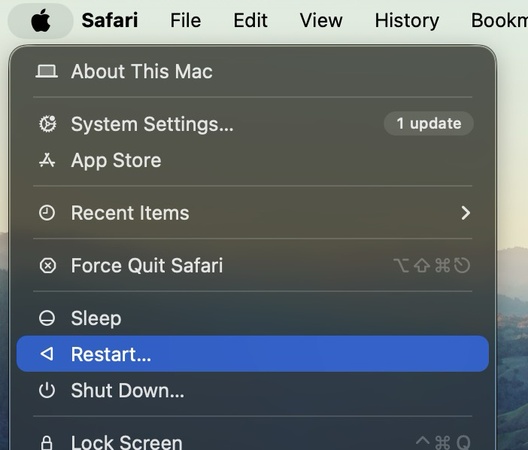
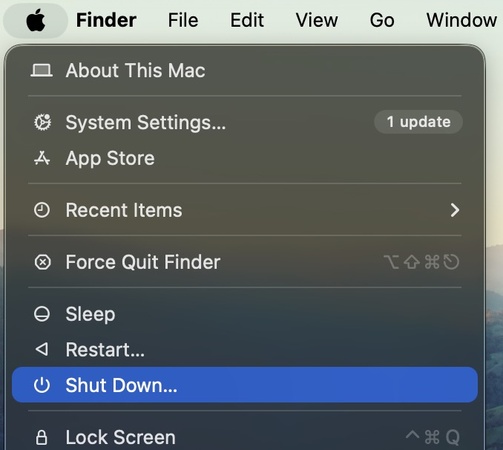




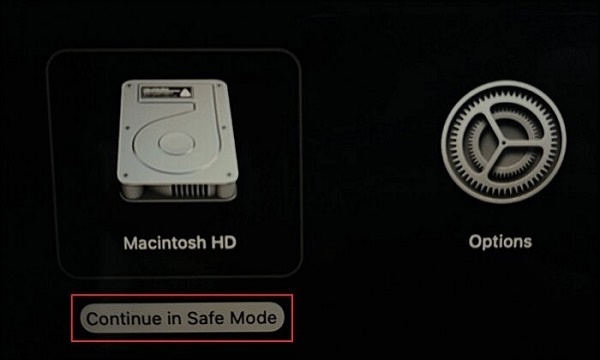
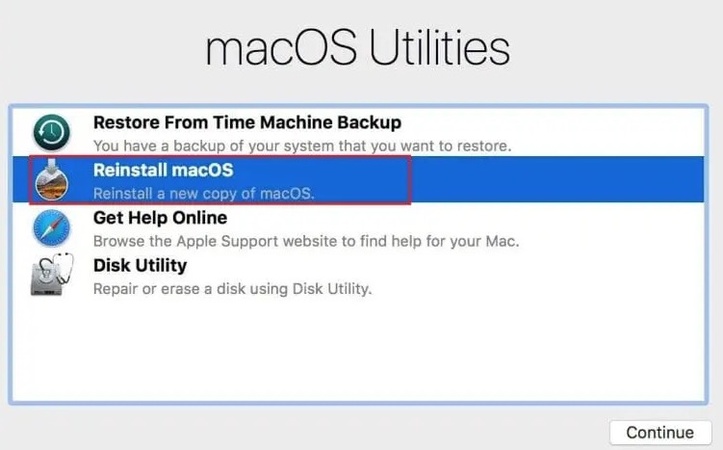
 ChatGPT
ChatGPT
 Perplexity
Perplexity
 Google AI Mode
Google AI Mode
 Grok
Grok