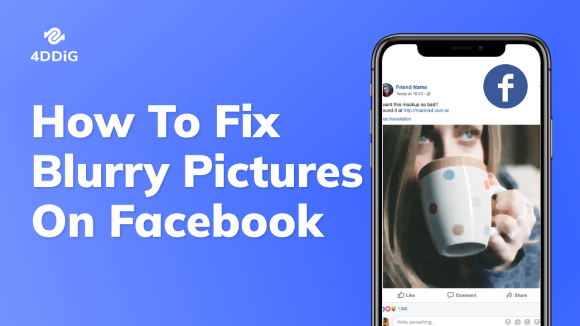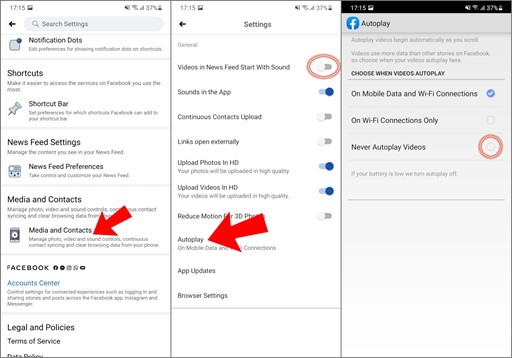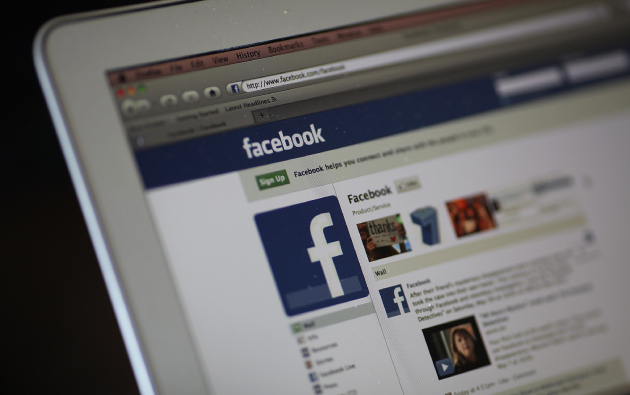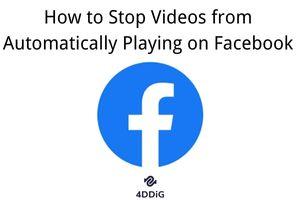Stepwise Guide to Fix No Sound on Facebook for Different Scenarios
Did you know that over 85% of Facebook users watch videos with sound? But when there's no sound on Facebook, it can ruin your experience whether you're live streaming, watching reels or scrolling through stories. The issue can be due to various situations like muted device settings, browser glitches or app errors.
Don't worry this guide has clear step-by-step solutions to help you fix the problem and get your sound back. Whether you're using a smartphone, computer or tablet, we'll cover fixes for every situation so you can enjoy Facebook again.
- Part 1. Why Is There No Sound from Facebook
- Part 2. Basic Solutions to Fix Videos on Facebook Have No Sound [4 Solutions]
- Part 3. Fix Facebook Videos No Sound on Phone [2 Solutions]
- Part 4. Fix Facebook Videos No Sound on Computer [3 Solutions]
- Part 5. Fix Facebook Videos No Sound on Chrome [3 Solutions]
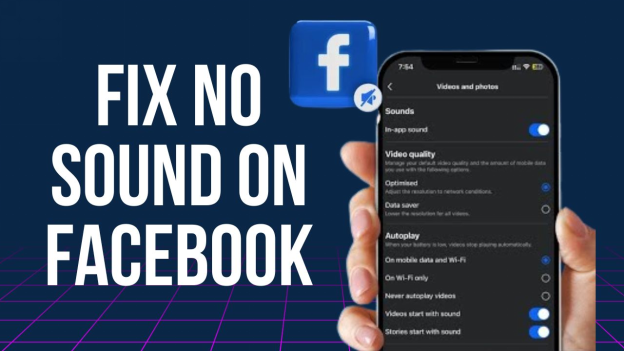
Part 1: Why No Sound on Facebook Videos on iPhone/Android/Computer
Sound issues on Facebook videos can occur for various reasons across devices. Below are the most common causes:
Common Reasons:
- Muted Sound Setting: One of the most common reasons for no sound is that the video or the device is muted. Make sure the volume icon on the video player and your device is not muted.
- Device Volume Low or Off: Sometimes, the volume on your iPhone, Android, or computer may be turned down or off. Check your device's physical or on-screen volume control.
- Browser or App Glitch: For computers, issues with your browser (like Chrome, Firefox, etc.) or the Facebook app on mobile can cause sound to stop working. Restarting the browser or app can resolve the issue.
- App or Software Outdated: Using an outdated version of Facebook or your device's operating system can lead to compatibility issues, including problems with sound. Ensure that both the app and system are up to date.
- Audio Settings or Drivers: For computers, the issue could lie in the audio drivers or system sound settings. Incorrectly configured audio output can cause videos to play without sound.
- Poor Internet Connection: Sometimes, a slow or unstable internet connection can cause audio to fail to load properly while the video plays.
- Background Apps or Settings: On mobile devices, other apps running in the background or specific settings (like "Do Not Disturb" mode) can mute the sound of videos on Facebook.
- Browser Extensions or Ad Blockers: Certain browser extensions, like ad blockers or privacy settings, may interfere with Facebook's audio playback. Try disabling these extensions to see if sound is restored.
- Corrupted Video File: On rare occasions, the video file itself may be corrupted, leading to sound issues. This is usually a problem with the video source rather than the device.
Common Scenarios:
- No sound on Facebook Reels
- No Sound on Facebook Games
- No Sound on Facebook Messenger
- No Sound on Facebook Story
Now that you know the common reasons and situations for no sound on Facebook videos, you can better troubleshoot your issue and enjoy Facebook without interruptions.
✅ You May Also Like: How to Fix No Sound on Videos on iPhone, Android, Windows & Mac
Part 2: How to Fix No Sound on Facebook Videos [Basic Solutions]
If you don't hear sound when playing Facebook videos, one of these common issues might be the problem. Here are basic solutions to fix it:
Fix 1: Unmute Videos on Facebook
Facebook mutes videos in your feed by default to avoid disruption. This is often the simplest reason why you don't hear sound. You need to unmute videos manually.
Click or tap on the video to show the playback controls.
Look for the Speaker icon at the bottom right.
-
If you see an "x" next to it, click it to unmute.

Make sure the phone's media volume and not the ringtone volume is turned up. On Android you can control media volume separately when the video is playing.
Fix 2: Check Audio Copyright
Facebook has strict copyright policies on music and audio. If a video contains copyrighted music or sounds, Facebook will automatically mute the audio to comply with the licensing laws. Sometimes, it may show a prompt next to the Speaker icon: "Muted due to copyright claim", especially on Facebook Story videos.
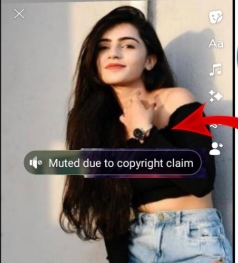
How to Check:
-
Look for a notification or warning from Facebook under the video or in your account notifications. It will say that the video audio is muted due to copyright.
-
If the content has copyrighted music or third-party audio, it will be flagged and muted.
Look for a message saying the audio has been removed.
-
Unfortunately, if this is the case, you can't restore sound unless you have an unmuted version of the video.
Fix 3: Check Audio Outputs
Audio output issues are another common reason for Facebook videos not playing sound. If your device is connected to Bluetooth speakers, headphones or other external audio outputs, the sound will play there instead of the device speakers.
How to Fix:
-
For mobile devices, swipe down from the top of the screen to access and review Bluetooth connections.
-
On PC, right-click the speaker icon in your taskbar and make sure your output device is set correctly.
If you want to use Bluetooth headphones or speakers, make sure they are connected and the volume is turned up on both the external device and your phone/computer.
Fix 4: Reinstall Facebook App
If none of the above solutions work, the problem might be with the Facebook app itself. Corrupted app files, glitches or outdated versions can cause sound issues. Reinstalling the app usually fixes these problems.
Uninstall the Facebook app from your device.
Reboot your device.
-
Download and install the latest version of Facebook from your app store.

Part 3: How to Fix No Sound on Facebook Reels on Android/iPhone
Some phone settings like sound optimization or vibration features might interfere with Facebook Reels audio. This can happen when the phone prioritizes vibration or silent mode over media sounds.
Fix 1: Turn Off Vibrant Settings on Phones
New smartphones have different sound profiles like Silent Mode or Vibrate Mode which can mute app sounds, including Facebook Reels. Make sure your phone is set to normal sound mode and this should fix the issue.
For Android:
-
Go to "Settings" and search for "Sounds & Vibration" or "Vibration & haptics".
-
Then toggle off the "Use vibrations & haptics" switch or other media-specific settings.

For iPhone:
Go to "Settings" > "Sounds & Haptics".
-
Make sure media volume is at an audible level and turn off any conflicting vibration settings.
Fix 2: Enable Automatic Playback of Sound for Facebook Feed Videos
Facebook often mutes videos, like Reels, by default to avoid disruptions. You can adjust this setting to enable automatic sound playback within the app.
Steps for Android & iPhone:
-
Open the Facebook app and tap the Menu icon (like three horizontal lines).
Go to "Settings & Privacy" > "Settings".
Select "Media" under "Preferences".
Turn on the button of "Videos Start with Sound".
-
This will enable automatic sound playback for videos in your Facebook feed, including Reels.

Part 4: How to Fix Videos on Facebook Have No Sound on Computer
If videos on Facebook are playing without sound on your computer it can be really frustrating. There could be many reasons behind this issue like outdated software, audio glitches or corrupted video files. Here are three fixes to resolve the problem.
Fix 1: Update Adobe Flash Player
Adobe Flash Player plays a big role in enabling video and audio content in some web browsers. It can cause Facebook videos not to have sound if they are outdated or malfunctioning. Here's how to check and update Adobe Flash Player:
Adobe Flash Player had been phrased out on 2020.
-
Go to the Adpbe Flash Player download webpage.
-
Download the right version of Adobe Flash Player for your system.

-
Execute the setup file and follow the on-screen installation instructions.
-
Restart your browser and try playing the video again to see if the issue is fixed.
Outdated software is a common cause of video playback issues. Updating Adobe Flash Player ensures compatibility and smooth playback of media content.
Fix 2: Run Windows Audio Troubleshooter
Windows has a built-in Audio Troubleshooter that can automatically diagnose and fix sound-related issues on your computer. This is a simple and quick way to detect if there are issues that are affecting your audio settings. Steps to Run the Audio Troubleshooter:
Open the Settings menu on your computer.
-
Navigate to "Update & Security" > "Troubleshoot" > "Hardware and Devices".
-
Click "Run the troubleshooter" button from the "Playing audio" section to fix the videos on Facebook have no sound error.
-
Restart your computer and check if Facebook videos play with sound.

Fix 3: Repair Corrupted Video Files
If you've tried all the above and Facebook videos still have no sound, the issue might be with the video file itself. Videos can get corrupted due to incomplete downloads, file transfer errors or encoding problems. This can cause issues like missing sound, stuttering visuals or freezing playback.
To fix this, you can use 4DDiG Video Repair, a tool for repairing corrupted, fuzzy, grainy, distored, unplayable, and jerky videos. It can fix issues like no sound, freezing, black screen or lagging videos. The software is easy to use and can repair your video files in just a few clicks, restoring them to their original state.
✨ 4DDiG Video Repair Main Features
- Repairs corrupted, damaged, unplayable, distorted, fuzzy, or inaccessible video files.
- Compatible with various video formats, including MP4, MOV, AVI, and others.
- Remove noise and grain from videos
- Can fix videos from any computer and storage device, like SD card, USB, HDD, etc.
- Colorize black and white videos with vibrant hues
- User-friendly interface with a simple repair process.
- Recover sound loss in videos and fix audio and video out of sync issues.
- Up to 98% success rate
✨ Steps to Repair Corrupted Video Files
-
Activate the 4DDiG Video Repair tool (aka 4DDiG File Repair). Choose "Video Repair" from the menu and click on "Add Videos" to select the Facebook videos that have no sound you want to repair to upload them.
FREE DOWNLOADSecure Download
FREE DOWNLOADSecure Download

-
Upon uploading, hit the bottom-right "Repair All" button to fix the selected videos.

-
When the repair is complete, click "Preview" to check that the videos work properly. Afterward, cick "Save All" to save all repaired videos at once.

Part 5: How to Solve No Sound on Facebook Videos in Chrome
If Facebook videos do not have sound only when you're using Google Chrome, the issue might be with your browser settings, extensions or cached data. Here are three fixes to resolve this and get your Facebook videos to play with sound again.
☞ How to Fix No Sound in Chrome in 6 Ways (YouTube, Discord & More)
Fix 1: Clear Browser Cache and Cookies
Cached data and cookies can accumulate in Chrome over time and cause browser performance issues, including sound problems. Clearing this data can fix playback issues.
Steps to Clear Cache and Cookies:
-
Open Chrome and click the three-dot menu in the top-right corner.
Pick "Clear browsing data" from the drop-down menu.
Select "All time", and check all cookies and cached files.
-
Finally, click "Delete data".

Fix 2: Remove Chrome Extensions
Some Chrome extensions can interfere with browser functionality, including video sound on websites like Facebook. Disabling or removing the problematic extensions can fix the issue.
Here's how to remove Chrome extensions:
-
On Chrome, tap the top-right three-dot icon and go to "Extensions" > "Manage Extensions".
-
Turn off all extensions by toggling the switch for each one.

Check ad blockers or media related extensions as they are often the cause of sound issues.
Fix 3: Check Chrome Site Sound Settings
Chrome might be blocking sounds from websites:
Open the Facebook website on Chrome.
-
Right click on the top Facebook site tab and choose "Unmute site".

These fixes should fix the no sound on Facebook videos in Chrome. If the issue persists, consider updating Chrome to the latest version or reinstalling it.
✅ You May Also Like: How to Fix No Sound on Instagram Story/Reel/Live Videos on iPhone/Computer
Conclusion
Dealing with no sound on Facebook videos can be annoying whether on iPhone, Android or PC. This issue is often due to muted settings, outdated software or browser glitches. By following the steps above, you can fix the issue and get your sound back and enjoy your videos smoothly.
If corrupted video files are the cause, we highly recommend using 4DDiG Video Repair. It's the best tool to fix damaged video files, recover sound issues and ensure smooth playback. Take back control of your Facebook experience and enjoy audio today!
Secure Download
Secure Download
💡 Summarize with AI:
You May Also Like
- Home >>
- Video Error >>
- Stepwise Guide to Fix No Sound on Facebook for Different Scenarios
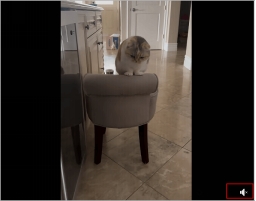
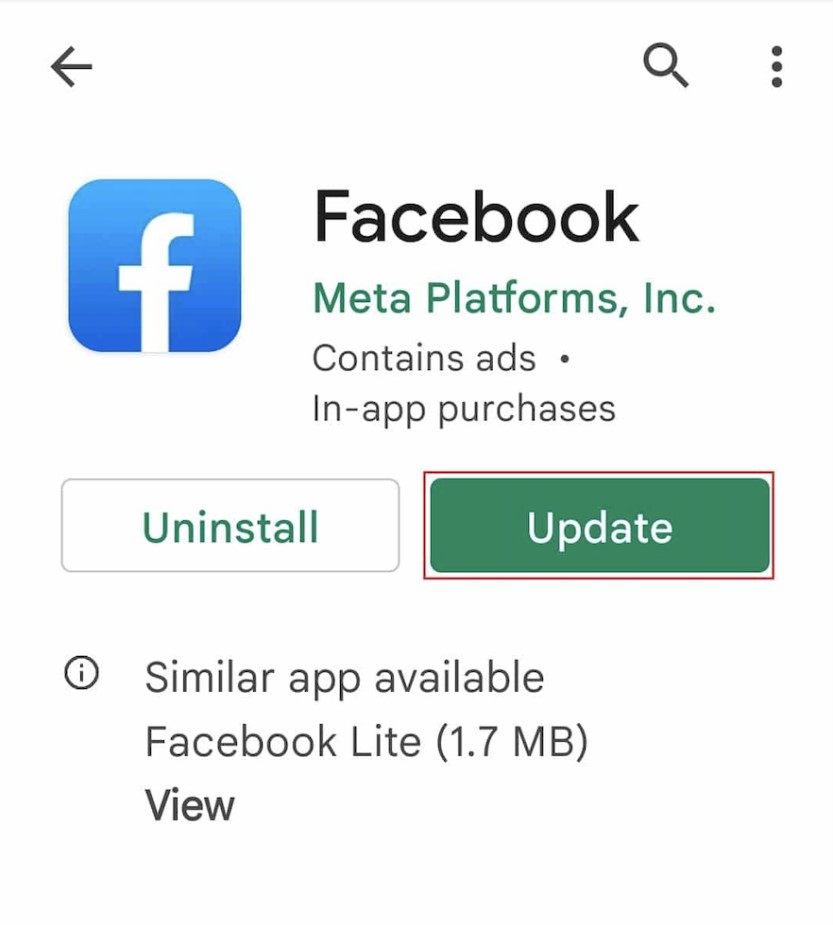
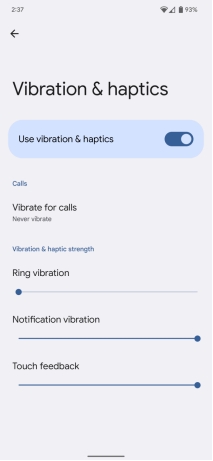
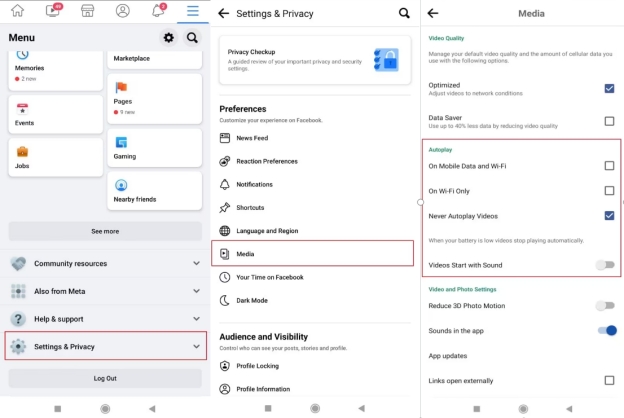
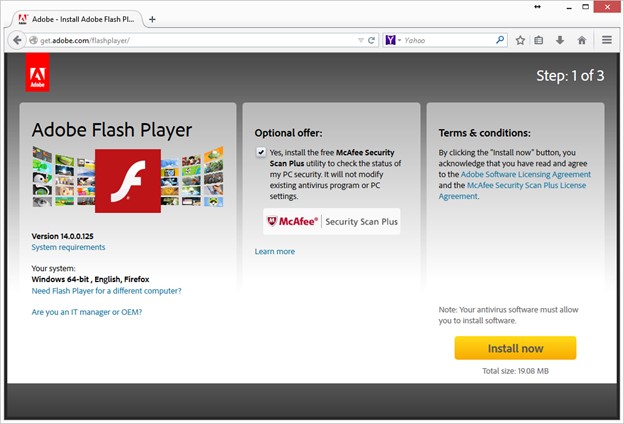
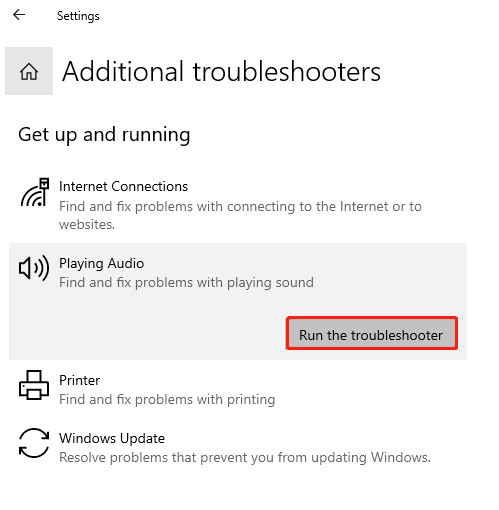




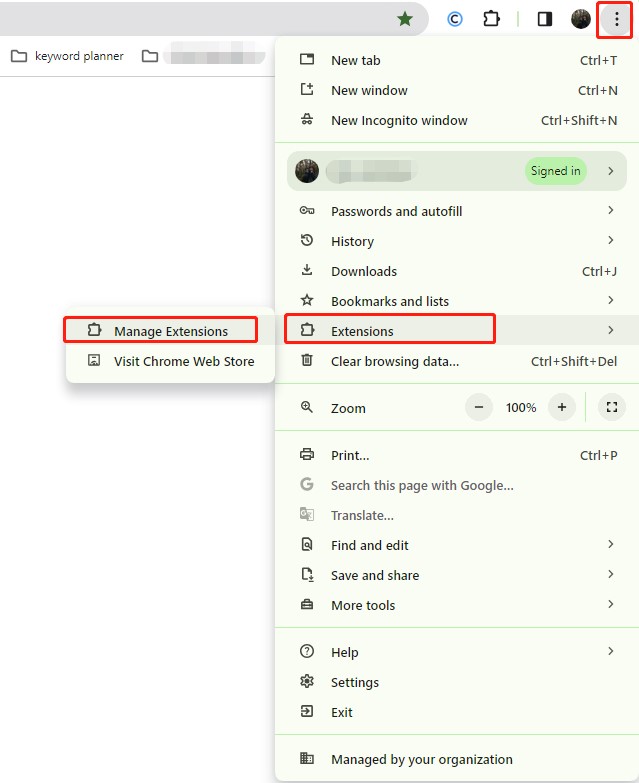
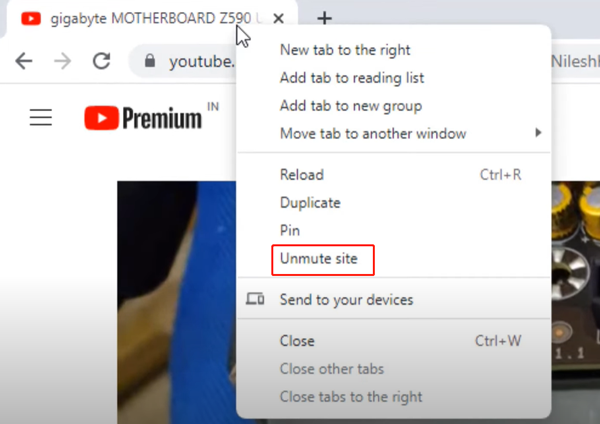
 ChatGPT
ChatGPT
 Perplexity
Perplexity
 Google AI Mode
Google AI Mode
 Grok
Grok