Many times while scrolling through Facebook on your phone or while loading it on your desktop browser, a video starts playing automatically. If you are sitting in a library or any other environment where there is no noise, it can be embarrassing and troublesome. Your hands will flutter over the video, trying to mute it, but the audio keeps playing. Now, If you are wondering how to stop videos from automatically playing on facebook, this article can help you. Learn how to stop videos from automatically playing on Facebook below. Whether you want to stop auto-play videos on your iOS or Android Phone or PC browser, we’ve got you covered with our quick fixes.
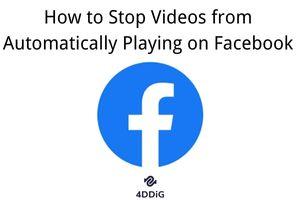
Part 1: How to Stop Video from Automatically Playing on Facebook?
The automatic video play feature on Facebook is nice to have when you want to surf content that is of your interest. However, it can be potentially harmful as it can also expose you to offensive, violent or unwanted content that you shouldn't have to view by default. If you want to put an end to these annoying videos, you’ll have to adjust the settings for each device. Stopping autoplay on your phone won’t stop the videos automatically from playing on your PC browser. You’ll have to adjust your phone settings separately. Here’s how to stop videos from playing automatically on Facebook. Check out the steps below for the desktop browser and mobile phone.
Fix 1: Stop Facebook Auto-play Videos on Browser
Here’s how to stop videos from automatically playing on Facebook desktop browser:
Step 1: From the top right of your Facebook browser page, choose the drop-down menu.
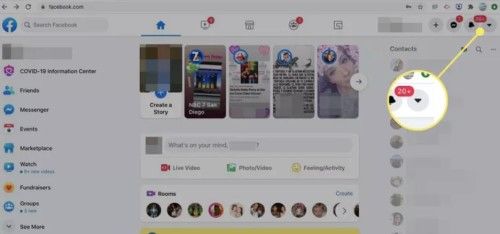
Step 2: Tap “Settings & Privacy” and choose “Settings.” Then in the left-hand menu, select the “Videos” listing.
Step 3: From the right “Auto-Play Videos” option, choose the drop-down menu and select “Off.”
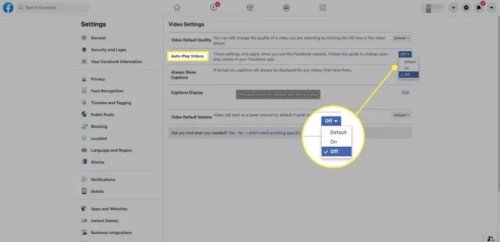
Fix 2: Turn Off Facebook Auto-play Videos on iOS/Android
Here’s how to stop videos from automatically playing on Facebook mobile for both iOS and Android:
Using iOS:
Here’s how to turn off autoplay videos on Facebook iOS:
Step 1: Open the menu on your iOS device from the bottom of the Facebook screen.
Step 2: Tap “Settings & Privacy” and choose “Settings.”
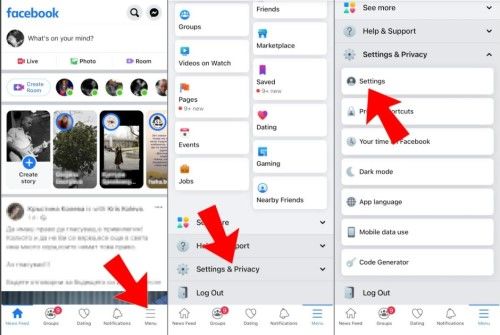
Step 3: Select “Media and Contacts” by scrolling down and next choose “Videos and Photos.”
Step 4: Locate the “Autoplay” feature and turn it off.
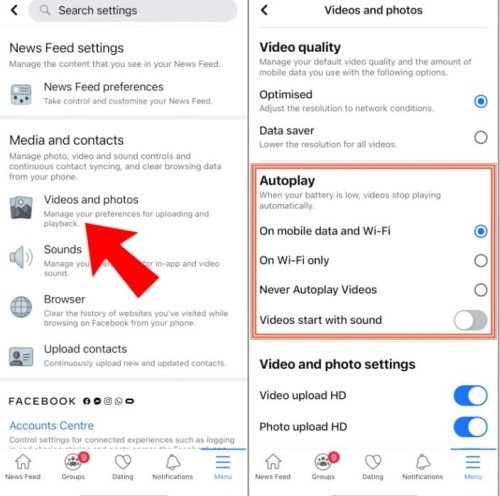
Using Android:
Here’s how to turn off autoplay videos on Facebook Android 2024:
Step 1: Open the hamburger menu (☰) from the bottom right corner of your Android Facebook screen.
Step 2: Choose “Settings & Privacy” and tap “Settings” by scrolling down.
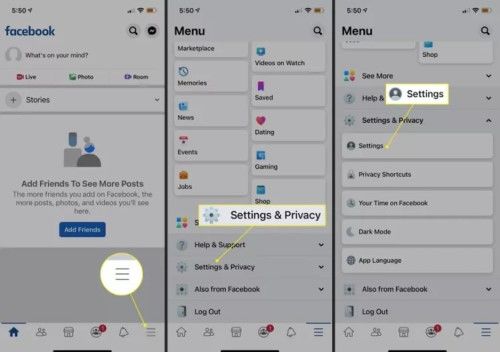
Step 3: Move down to “Preferences” and select “Media.”
Step 4: Choose “Autoplay” and adjust the settings to “Never Autoplay Videos.”
Part 2: How to Repair Corrupted/Damaged Facebook Videos?
When you download videos from Facebook, sometimes you may find them unable to play. This can happen due to various reasons. It might be because of a download error, power interruption, disruption during file transfer, or a virus or malware attack. All these reasons can corrupt or damage Facebook videos, but they never get permanently damaged. So, it’s possible to recover them. A third-party tool like 4DDiG File Repair software can help you repair files in a short time and without trouble. It can repair damaged, corrupted, blurry, and inaccessible videos in just three steps. Features of 4DDiG File Repair include:
- Intuitive and user-friendly interface.
- Repair fuzzy, jerky, choppy, grainy, and distorted videos.
- Repair videos with playback errors.
- Repair all popular video formats, including MP4, MOV, MKV, M4V, 3G2, 3GP, etc.
- Advanced algorithms to locate video errors and repair them promptly.
- Supports all internal and external devices such as hard disks, USBs, and SD cards.
- Supports all digital cameras such as Canon, DJI, GoPro, etc.
- It can batch-repair various video formats in one go.
As soon as you find that you are unable to access your videos, stop using the PC drive or your phone. Your continuous use can increase the chance of overwriting, resulting in losing your files permanently. Once you stop using your drive or phone, follow the steps below for repairing Facebook videos with the 4DDiG File Repair tool:
For PC
Secure Download
For MAC
Secure Download
- Choose Video Repair for Facebook Videos
- Import Corrupted/Damaged Facebook Videos
- Export Repaired Facebook Videos
Download and install the 4DDiG File Repair tool on your desktop browser, Android, or iOS, wherever you want to repair downloaded Facebook video files. Open the tool, and you’ll see two options on the interface. Choose “Video Repair.”

Tap “Add” to import the downloaded Facebook videos you find corrupted or damaged. Choose “Start Repair.” The repairing process will start. Wait for the process to finish.
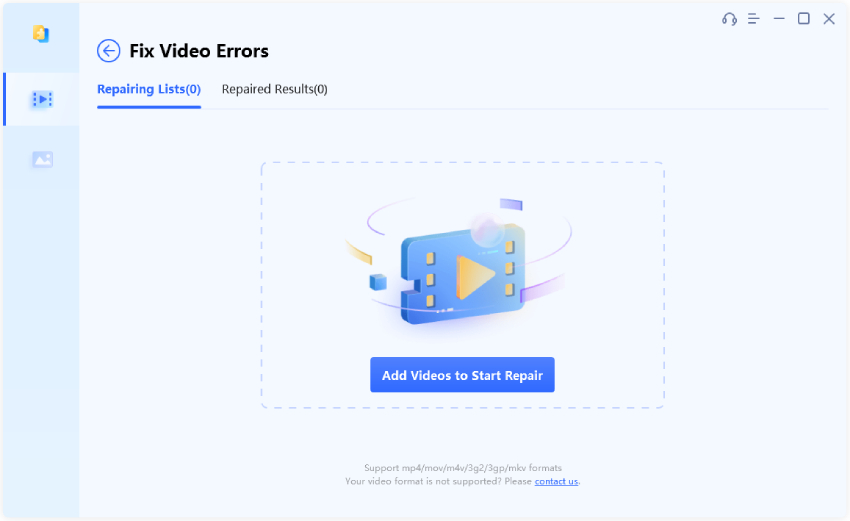
Once the scan is finished and the videos are repaired, preview them to check the details. Next, press the “Export” button to save them in a safe place. One thing you must remember is never to save files where you’ve lost them in the first place. This will increase the risk of overwriting and the files getting permanently damaged.
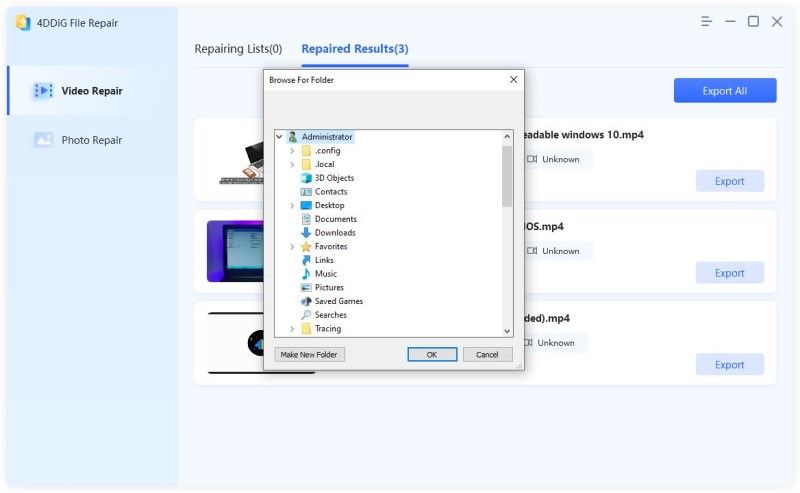
Bottom Line
When you scroll through your Facebook app on your mobile or use it on your desktop browser, you may experience that the videos start playing automatically. This can be annoying, especially if you do not want to view unwanted content. To learn how to stop videos from automatically playing on Facebook Android, iOS, or browser, read the methods mentioned above. Hopefully, they will be able to answer your query about how to stop videos from automatically playing on Facebook. Moreover, if you find that your downloaded Facebook videos have gone corrupt or are damaged, this may be because of various reasons. It could be due to an issue with the download, incomplete file transfer, or power interruption from a virus attack. However, you can easily repair files with the help of the 4DDiG File Repair software. It offers fast repair of corrupted or damaged videos on all kinds of devices with high success rate. You can also batch-repair various video formats in one go.
 ChatGPT
ChatGPT
 Perplexity
Perplexity
 Google AI Mode
Google AI Mode
 Grok
Grok