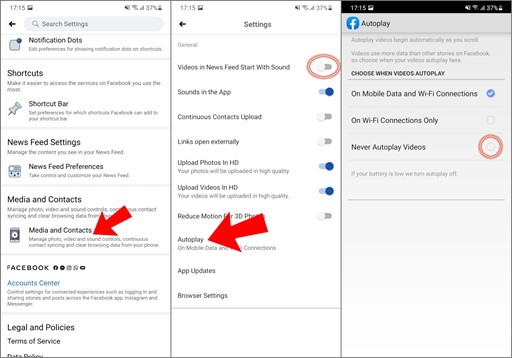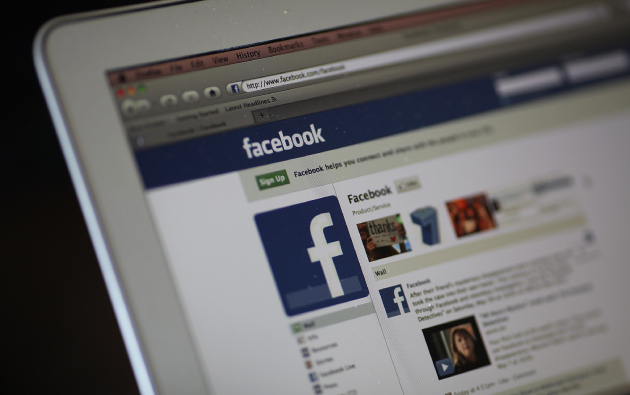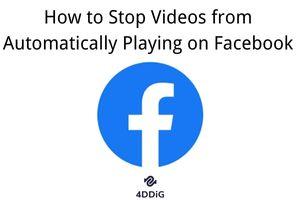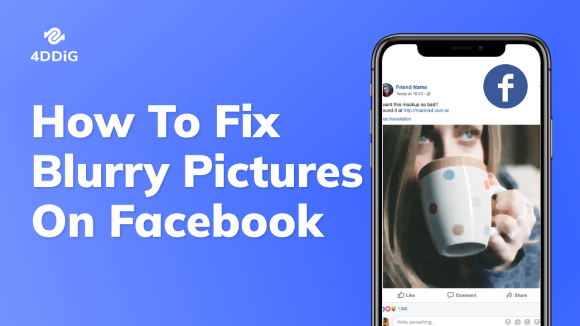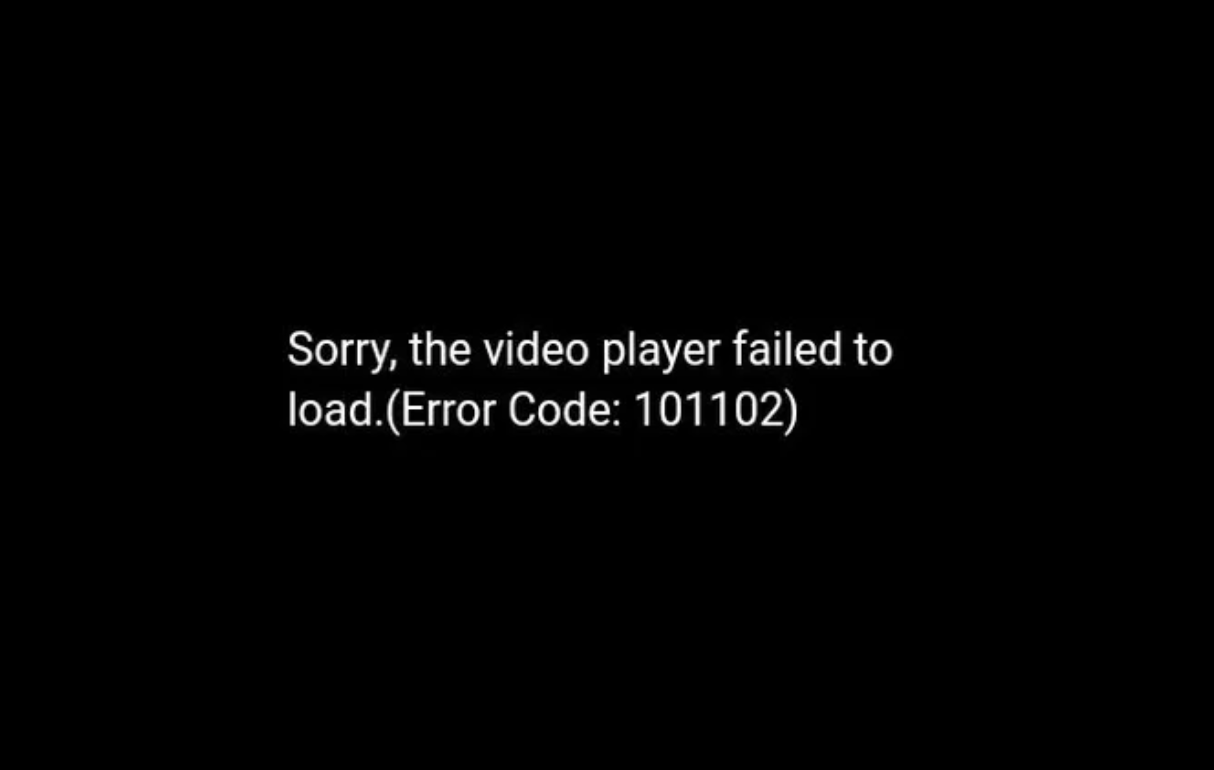Facebook Video Freezing: Why & What To Do [12 Fixes 2026]
Facebook video freezing can be frustrating, especially when you are trying to enjoy your favorite content or keep up with trending reels. It’s even more annoying and wanna know “Why do Facebook videos stop playing after 30 seconds.
I’ve experienced this firsthand, constantly thinking, "Why do my Facebook videos keep freezing?" My reels and videos on Facebook are freezing up after just a short period, causing major frustration.
But, after much trial and error, I found proven methods to fix this issue. This article will provide you with easy and practical steps to stop Facebook video freezing. It ensures your viewing experience is smooth again.

Why Do My Facebook Videos Keep Freezing?
If you are having a problem whereby your Facebook video freezes or stops after a few seconds of viewing, you are absolutely not the only one. This can really be so frustrating, but usually, there is a self-fix regarding this particular issue. Following are some common reasons why this might be happening:
- Poor Internet Connection: Poor or unstable internet connectivity will usually cause the video to either pause or freeze.
- Browser/Device Problems: Sometimes, your browser or device might be causing the trouble.
- Old App or Browser: Using an outdated version can lead to performance issues.
- Cache and Cookies: Excessive stored caches and cookies will slow down your device and cause video playback problems.
- Apps in the Background: Other apps running at the same time may mess with how Facebook works.
- Broken Files : If something's wrong with the video file itself, it might freeze while playing.
- Facebook server issues : Sometimes, it could also be Facebook's fault if their servers go down or get too overloaded.
The good news is that you don’t always need technical support to fix video freezing issues. Simple troubleshooting steps can often solve the problem on your own, whether on your smartphone or computer. This guide will help you get your videos playing smoothly again.
✅ You May Also Like: 7 Solutions to Fix TikTok Video Lagging/Freezing/Not Working
How to Fix Facebook Video Freezes Problem on Android/iPhone/iPad.
If your Facebook videos keep freezing while scrolling or watching on your smartphone, don't worry too much. Here is how to fix the problem on iPhone and Android devices.
- Method 1: Restart Your Phone
- Method 2: Reinstall the Facebook App
- Method 3: Update the Facebook App
- Method 4: Check Your Internet Connection
- Method 5: Turn Off Data Saver
- Method 6: Lower Video Quality
- Method 7: Clear Cache
- Method 8: Update Your Operating System
Method 1: Restart Your Phone
Sometimes, the easiest fix works best. Giving your phone a fresh start can solve many problems, like when Facebook videos freeze up. If you have an Android just restart it. For iPhone users, you'll need to switch it off then turn it on again.
For Android:
-
Press and hold the Power button.
-
Tap on the "Restart" option.
-
Wait for your phone to reboot.

For iPhone:
-
Press and hold the power button (or power + volume down on iPhone X and later) until the "slide to power off" slider appears.
Slide to power off.
-
After the device powers off completely, press and hold the power button again to turn it back on.
Method 2: Reinstall the Facebook App
If Facebook videos are still freezing, the issue might be with the app itself. Reinstalling the Facebook app can help resolve any bugs causing the videos to freeze.
For Android:
-
Open Settings .
-
Go to "Apps" or "App Manager" .
-
Find and select Facebook .
-
Tap "Uninstall" .
-
Go to the "Google Play Store" , search for Facebook, and tap "Install" .

For iPhone:
Find Facebook on your Home Screen.
Tap and hold a Facebook icon until it begins shaking.
-
Tap the "X" above the icon.
-
Confirm by tapping "Delete" .
-
Go to the "App Store" , search for Facebook, and tap "Install" .
Method 3: Update the Facebook App
Updating the Facebook app can resolve bugs and freezing issues.
-
Open the Google Play Store or App Store.
-
Search for Facebook.
-
If an update is available, tap Update.

Method 4: Check Your Internet Connection
A poor internet connection is often the culprit for freezing videos. Check your internet connection speed. If it’s slow, try switching to a faster connection.
-
Use a web browser or app to test your internet connection.
-
If it's slow, switch to a faster network or use mobile data.
-
For Wi-Fi, move closer to your router or restart it for a better signal.

Method 5: Turn Off Data Saver
If you’re using an Android device, Data Saver might be causing the issue. This feature limits data usage for apps, which can lead to the facebook video not playing and freezing error.
-
Open "Settings" and select "Network & Internet."
-
Tap "Data Saver" .
-
Toggle the switch to turn off the Data Saver.

Method 6: Lower Video Quality
Your smartphone might struggle with high-resolution videos, causing them to freeze. Lowering the video quality can help.
Open Facebook and go to Settings.
Under the “Preferences” section, tap “Media”.
Select “Data Saver” in the “Video Quality” section.
Method 7: Clear Cache
A full cache can interfere with app performance, including video playback. Clearing the Facebook cache can help.
-
Open the Facebook app on your Home Screen.
-
Tap the Menu (three lines) and go to “Settings & Privacy”.
-
Select “Settings”.
-
Under the “Permissions” section, tap “Browser”.

Method 8: Update Your Operating System
Outdated operating systems can cause various issues, including freezing videos. Updating your OS can fix these problems.
For Android:
Open “Settings”.
Scroll down and tap “System”.
Tap “About phone”.
Look towards the bottom of the screen to see your Android version.
For iPhone/iPad:
Open the Settings app.
Go to “General”.
Tap “Software Update”.
If an update is available, tap "Download & Install."
By following these methods, you can effectively fix the Facebook video freezing issue on your smartphone. Enjoy a seamless video-watching experience once again!
How to Fix Facebook Video Freezing Error on Windows/Mac
What to do when Facebook freezes videos on a Windows PC or Macbook? Many users prefer to watch videos on their large-screen desktop for better viewing.
However, some of them may encounter Facebook live video freezes or Facebook video freezes but audio continues. Considering such a situation, we also listed some feasible methods they can use.
How to Fix Facebook Video No Sound on iPhone/Android/PC/Chrome
- 1. Use 4DDiG Video Repair
- 2: Clear Browser Cache and Cookies
- 3: Update Your Browser
- 4: Disable Browser Extensions
1. Use 4DDiG Video Repair
If your Facebook videos are freezing, try using 4DDiG Video Repair . This tool fixes issues like freezing, choppiness, and playback errors.
The software supports batch processing and works at a faster speed with AI technology. It is ideal for both casual and professional use. It ensures smooth, error-free video playback and restoration.
Secure Download
Secure Download
Why Choose 4DDiG Video Repair
- Effectively Fix Any Video Errors: It can fix any type of video issues including the Facebook videos freezing and playback issues
- Supports Most Video Formats: It can fix and export videos in 25+ video formats.
- Work with Many Social Media: Whehter it is the Facebook/ YouTube videos freezing or other platform video error, this smart tool can troubleshoot it with hassle.
- Suitable for Beginners: Coming with an intuitive interface and simple steps, any user can complete the repair process without tech-savvy requirements.
- Very High Success Rate: No matter how severe the video error is, this powerful tool can handle it easily with high success rates.
- Works with V arious S torage D evice : It integrates with USB flash drives, SD cards, and more storage devices.
How to Repair Damaged Facebook Videos Using 4DDiG Video Repair
Here’s how you can use 4DDiG Video Repair to address freezing and repair corrupted video files from Facebook:
-
Open 4DDiG Video Repair
Launch the 4DDiG File Repair program and select “Corrupted File Repair” > "Video Repair".
-
Add Freezing Facebook videos to 4DDiG Video Repair
Click "Add Videos" and choose the Facebook videos that are freezing to load it to the repairing tool. Alternatively, you can drag and drop the videos into the tool’s interface directly.
-
Repair the Freezing Facebook Videos
Click bottom-right "Repair All" button to start fixing your video files. The tool will handle the repairs automatically.
-
Preview & Save the Fixed Videos
After the repair process is done, preview the videos by clicking the "Preview" button to check if they’re working correctly. Once done, simply click the “Save All” button to export all fixed videos at once to your device.
2: Clear Browser Cache and Cookies
Your browser might glitch if its cache gets too full. This is a common issue, so it's important to clear your cache regularly to keep things running smoothly. If Facebook videos are freezing, try clearing your browser cache and search history to fix the problem.
Chrome:
Open Chrome and click the three dots (top-right).
-
Go to “Settings” > “Privacy and Security” > “Clear Browsing Data”.
Select "Cookies and site data" and "Cached files".
Click "Clear Data".
Firefox:
Open Firefox and click the three lines (top-right).
-
Go to “Options” > “Privacy & Security” > “Cookies and Site Data”.
Click "Clear Data."
3: Update Your Browser
If Facebook videos are freezing, try updating your browser. Updates often fix bugs and compatibility problems that can cause playback issues. Keeping your browser up to date can help you watch videos smoothly.
Chrome:
Open Chrome and click the three dots (top-right).
Go to “Help” > “About Google Chrome”.
Chrome will check for and install updates.
Firefox:
Open Firefox and click the three lines (top-right).
Go to “Help” > “About Firefox”.
Firefox will check for and install updates.
4: Disable Browser Extensions
Another reason Facebook videos might freeze on your computer could be issues with your browser. If your browser has glitches or bugs or has too many tabs and windows open, it can create freezing problems with your videos.
An outdated browser might not work well with Facebook, either. Update your browser to the latest version. If updating doesn't help, try another browser to see if that resolves it.
Steps to Disable Browser Extensions:
Chrome:
Open Chrome and click the three dots (top-right).
Go to More “Tools” > “Extensions”.
Toggle off unnecessary extensions.
Firefox:
Open Firefox and click the three lines (top-right).
Go to “Add-ons” > “Extensions”.
Disable unnecessary extensions.
Conclusion
Dealing with Facebook video freezing can be frustrating, but most issues can be solved with a few simple steps. Whether you face issues with your smartphone or desktop, the solutions presented above should help you enjoy uninterrupted video playback.
If you are still experiencing freezing issues, consider using 4DDiG Video Repair . This powerful tool is designed to fix various video issues including freezing and playback errors, ensuring that your video plays smoothly. By applying this fix and using 4DDiG Video Repair, you can eliminate "facebook video keeps freezing" and enjoy your favorites again without interruption.
People Also Read: How to Stop Videos from Automatically Playing on Facebook
Secure Download
Secure Download
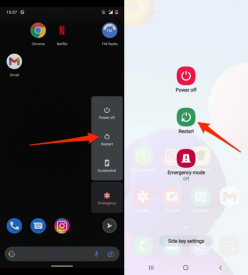
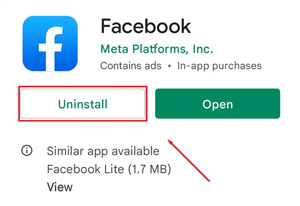
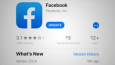
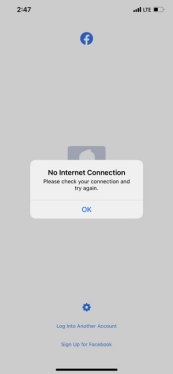
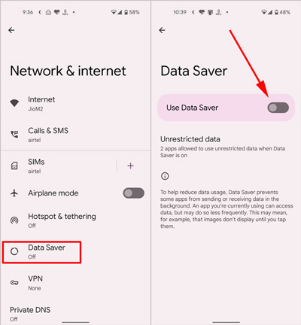
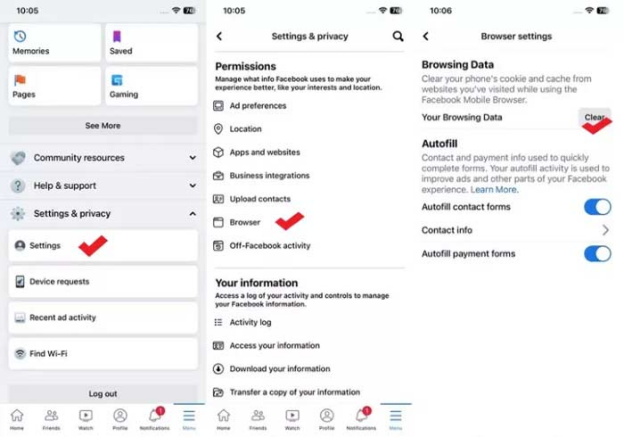




 ChatGPT
ChatGPT
 Perplexity
Perplexity
 Google AI Mode
Google AI Mode
 Grok
Grok