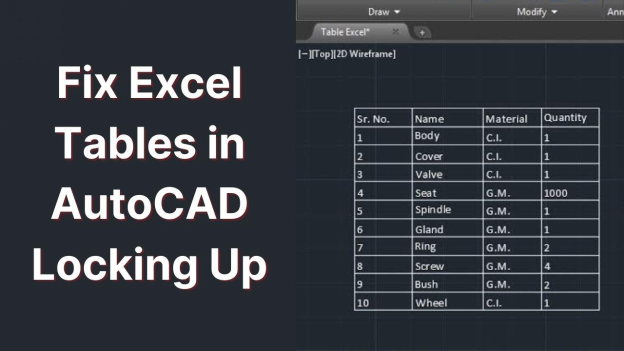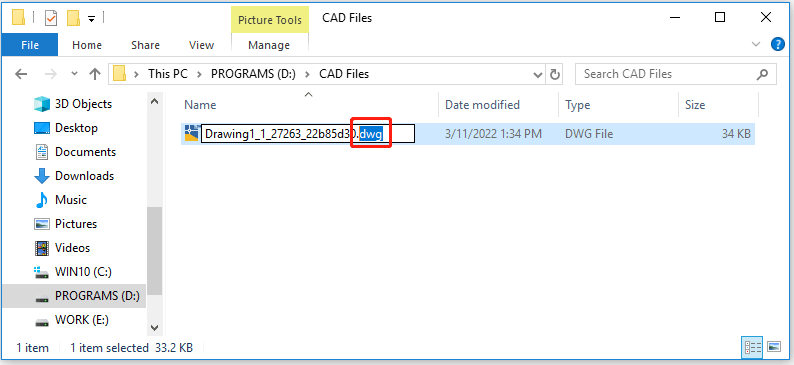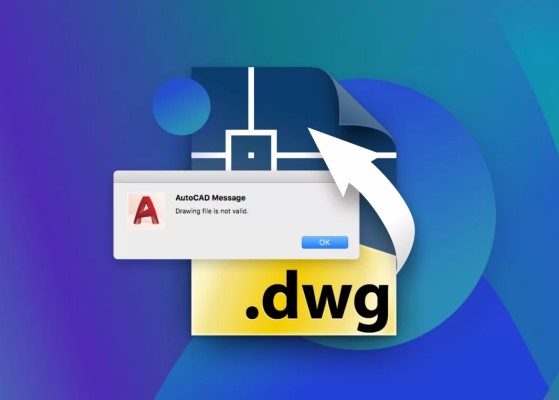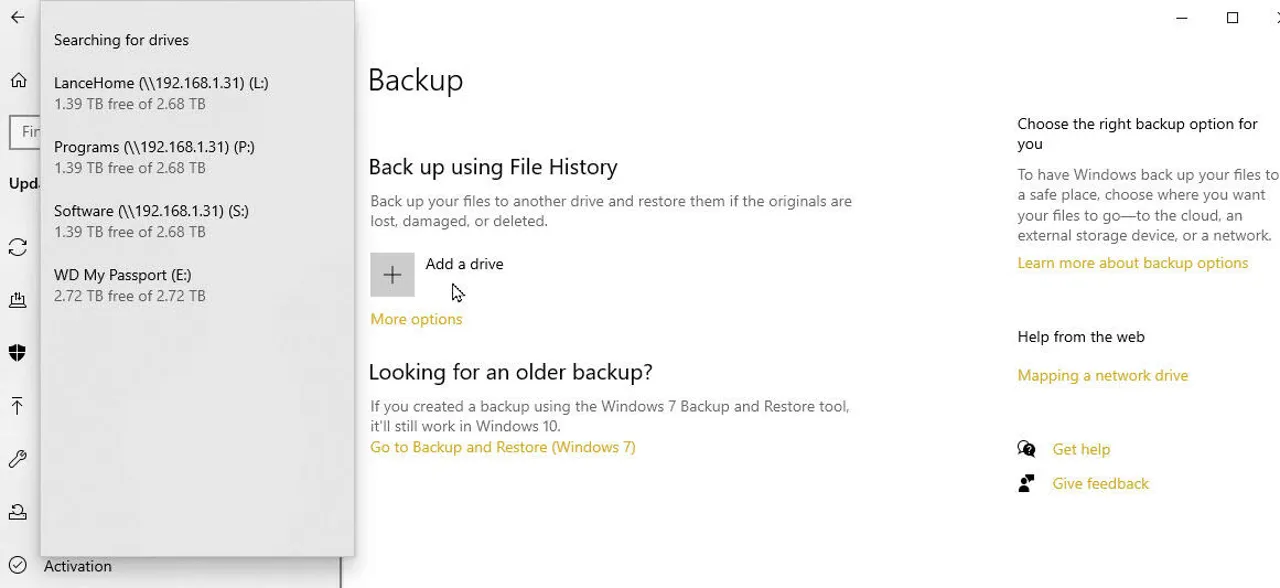How to Fix 'AutoCAD Drawing File Is Not Valid' Error Quickly
Users who stumble upon the "AutoCAD Drawing File Is Not Valid" error have encountered this problem with many others when opening a file (especially the .dwg file). The occurrence of this problem creates frustration when users work on essential design work. Data loss and workflow interruptions require a manual investigation of sources to find proper solutions for their prevention. The following article explores the foundation of this error through detailed instructions for resolving it.
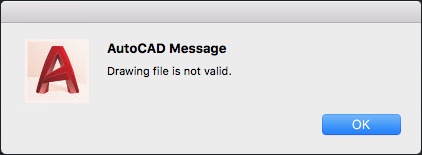
- Fix 1. Save the File in the Previous Format (If Opened)
- Fix 2. Rename DWG to .XLSX
- Fix 3. Fix Corrupted DWG with Built-in RECOVER/RECOVERALL Command (If Not Opened)
- Fix 4. Repair AutoCAD DWG Files Corrupted/Damaged
- Steps to Repair Corrupted DWG Files with the 4DDiG File Repair
- Fix 5. Change Backup File ".bak" to ".dwg"
Part 1. What Does "AutoCAD Drawing File Is Not Valid" Mean and Why Does It Occur
Users typically see the "Drawing file is not valid when opening a file in AutoCAD" error whenever they try to launch DWG files in AutoCAD software. The message displays because AutoCAD cannot access the file, which might stem from file corruption or incompatibility between the software version and system faults.
There are multiple causes behind this error, including:
- File Corruption: Systems with unexpected shutdowns, software crashes, and hardware failures, which result in DWG file corruption.
- Incompatible File Format: Using an older version to open DWG files made in newer AutoCAD versions will produce incompatibility problems between the software.
- License Issues: The wrong usage of AutoCAD licenses may stop files from opening properly.
- Network Issues: The use of unstable network connections when accessing files leads to incomplete transfer of files.
- Third-Party Software Conflicts: The functionality of AutoCAD reading files might become impaired by plugins and add-ons that are installed.
The Autodesk support system states that this error appears when the drawing file becomes invalid during the opening phase.
Part 2. How to Fix "AutoCAD Drawing Is Not Valid" Error [5 Quick Ways]
Feeling frustrated about the error message immediately decreases productivity, especially for designs with critical information. The recovery methods for fixing DWG files exist based on the file corruption sources, along with the ability to access the file.
Seamlessly resume your work by understanding the top methods to restore drawings. You can do it even if you encounter the “AutoCAD drawing file is not valid” message through built-in AutoCAD commands and third-party repair software to fix the AutoCAD file.
Fix 1. Save the File in the Previous Format (If Opened)
The DWG file might display instability when it opens. Saving the DWG file to a previous AutoCAD version serves as an effective remedial solution to prevent compatibility and corruption problems.
The updating of AutoCAD file formats occurs frequently. Different version levels of AutoCAD could lead to the "drawing file is not valid" error when processing newer file functions. You will recover your work most efficiently while preserving version compatibility by succeeding in opening this file section.
Open your DWG file in AutoCAD (if it still opens).
-
Go to “File” > “Save As”.

Choose an earlier version format (e.g., AutoCAD 2010 DWG).
Rename the file and save it.
Reopen the newly saved file to check stability.
Fix 2. Rename DWG to .XLSX
Trying this unusual but somewhat effective solution can help you open a resistant file. Excel demonstrates an ability to read DWG file content after its extension gets changed from .dwg to .xlsx by certain users. You can enable AutoCAD to read the file again through two stages of renaming first to another format and then back to .dwg.
The described workaround occasionally resolves file issues, but users should attempt this method before attempting sophisticated tools.
-
Right-click the corrupt .dwg file and choose “Rename”.

Change the file extension from .dwg to .xlsx.
Open the renamed file in Excel.
Save or export the file.
Rename it back to .dwg and try opening it in AutoCAD.
Fix 3. Fix Corrupted DWG with Built-in RECOVER/RECOVERALL Command (If Not Opened)
The built-in command set of AutoCAD provides efficient file maintenance functions for damaged files and allows users to recover AutoCAD files. Running the RECOVER or RECOVERALL commands represents a solution for drawings that fail to open in their usual way. The commands serve two functions: to review drawing data integrity while fixing problems that might cause data loss.
The native AutoCAD solution through this method provides users with a preferred system to handle their drawings using no additional software components. Here are the steps on how to recover the DWG file in AutoCAD:
-
Open AutoCAD. Type RECOVER in the command line and hit Enter.

-
Browse to select the problematic DWG file from the pop-up window.
AutoCAD will scan and attempt to fix the file.
Save the repaired file with a new name.
Fix 4. Repair AutoCAD DWG Files Corrupted/Damaged
The DWG file becomes unrecoverable by AutoCAD when the above methods fail to restore it. In this case, the AutoCAD drawing file is not valid and cannot be repaired. When DWG file damage requires professional repair, the third-party program 4DDiG File Repair provides the necessary solution.
The software system offers a solution for resolving multiple file problems with high success rates, including not opening files, damaged/invalid data, textless or confusing content, blank or gibberish texts, and more. The recovery tool supports DWG files along with different formats such as DOCX, PPTX, XLSX, PSD, and many others, enabling effective all-in-one data retrieval.
Steps to Repair Corrupted DWG Files with the 4DDiG File Repair
Repairing corrupted AutoCAD files with 4DDiG takes the following simple and easy steps. Before that, please free download the 4DDiG File Repair executable and install the software on your computer.
Secure Download
Secure Download
-
Start File Repair 4DDiG File Repair software on your computer and select “Corrupted File Repair” > “File Repair”.

-
Click “Add Files” to add the corrupted files from your computer. Alternatively, you can opt to drag and drop the AutoCAD drawing files that are not not valid to the repair utility directly.

-
Click the “Repair All” button to repair all the selected invalid AutoCAD drawing files in one go.

-
Once the files are repaired, you can use the "Preview" button to check the fixed AutoCAD files and click "Save All" to save them.

How to Repair Corrupted AutoCAD. DWG Files Online Free?- A Full Guide
Fix 5. Change Backup File ".bak" to ".dwg"
The AutoCAD program creates a .bak file to save your DWG data from the previous active session automatically. When your original file gets corrupted the backup file stands as your only hope for recovery.
A quick and easy solution to retrieve lost work consists of transforming the .bak extension to .dwg which enables viewing your previous saved DWG data with these steps:
-
Locate the folder in which your AutoCAD .bak and .dwg files are present.
Create a copy of the .bak file.
-
Click to make the name of the .bak copy file editable and replace “.bak” with “.dwg”

Click “OK” and open the file with AutoCAD.
-
Afterward, a dialog may pop up, requiring to recover the renamed DWG file. Just click “Recover” to proceed.

Part 3. People Also Ask about AutoCAD Drawing File Not Valid
Q1: What to do if the AutoCAD file not opening?
Use RECOVER or implement third-party software 4DDiG File Repair to address the corrupted files. The first step includes checking your AutoCAD license status and keeping the software updated.
Q2: How to open AutoCAD BAK file?
Rename the .bak extension to a .dwg file type before opening it using AutoCAD. Using this approach will recover your design from the most recent saving period before the corruption occurred.
Q3: How do I fix why the AutoCAD license you're using is not valid?
Maintain an active license status that operates correctly as a part of your system. When problems do not resolve, you should get in touch with Autodesk support services.
How to Fix Excel Tables in AutoCAD Locking Up in Tested 9 Ways
Conclusion
When encountering the “AutoCAD drawing file is not valid” error, you should not consider it a permanent dead end. One of several recovery solutions such as renaming, using its inside RECOVER command, etc. can restore your drawing files.
The file recovery software 4DDiG File Repair provides an excellent solution for handling challenging or heavily corrupted file problems. The recovery process becomes simpler with this tool because it can batch fix multiple file types including DGW, XLSX, and more files with high success rates quickly.
Secure Download
Secure Download
💡 Summarize with AI:
You May Also Like
- Home >>
- Video Error >>
- How to Fix 'AutoCAD Drawing File Is Not Valid' Error Quickly
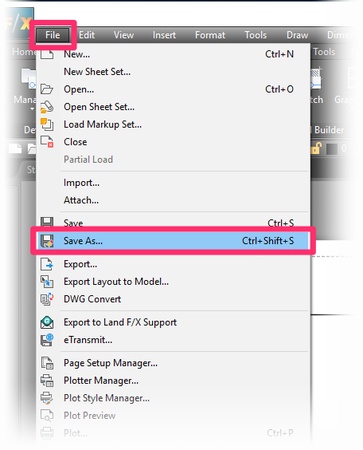
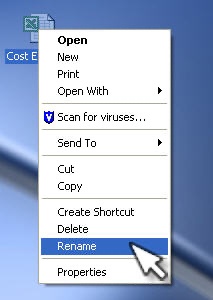
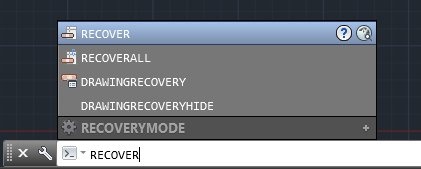

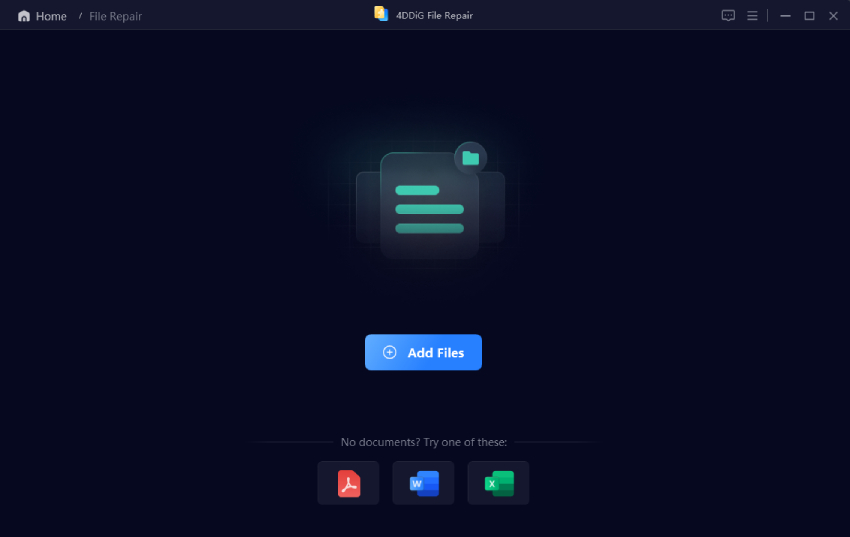
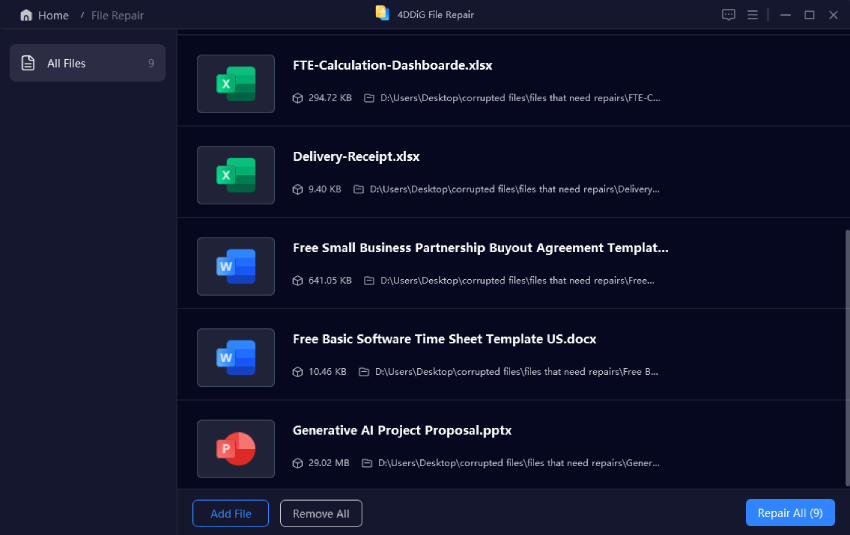
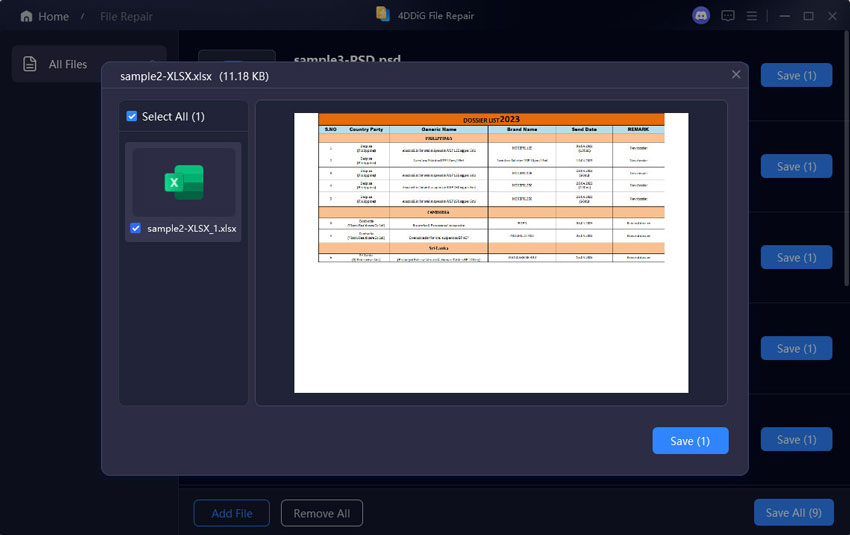
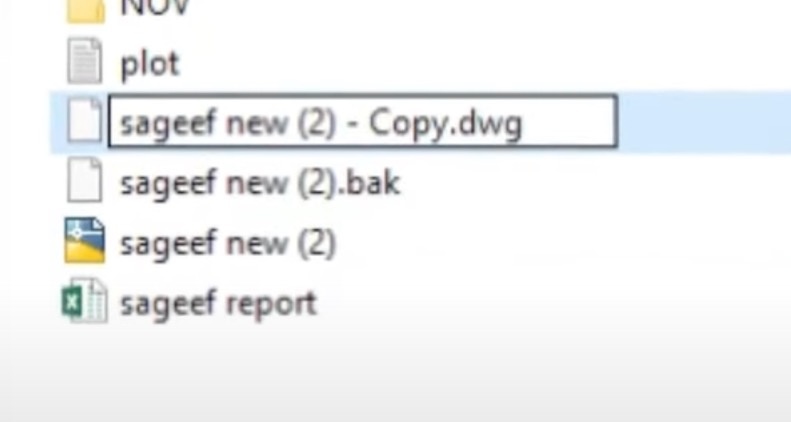
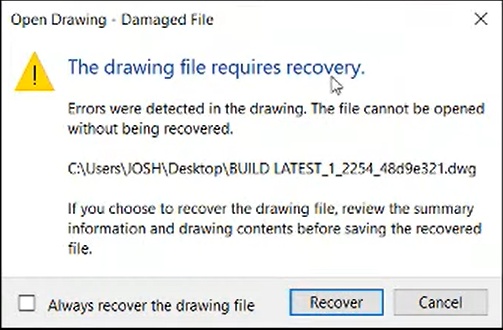
 ChatGPT
ChatGPT
 Perplexity
Perplexity
 Google AI Mode
Google AI Mode
 Grok
Grok