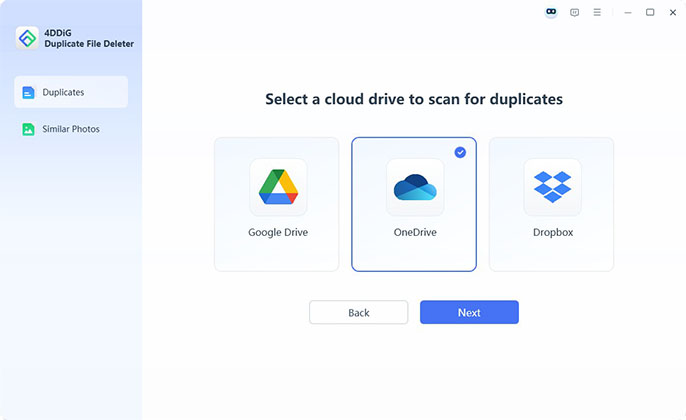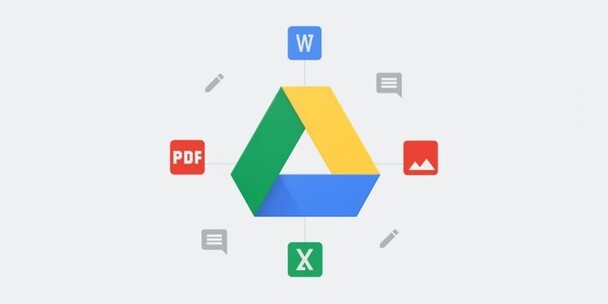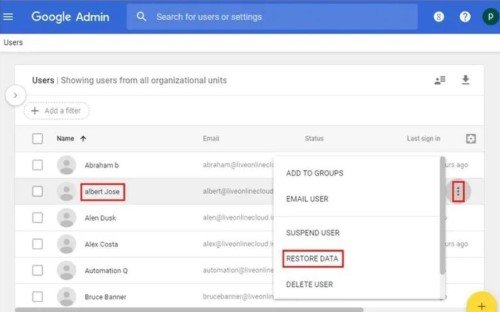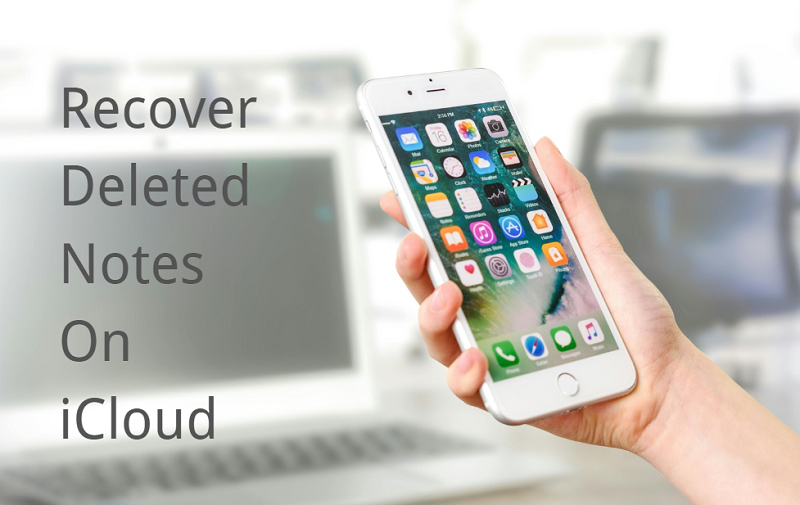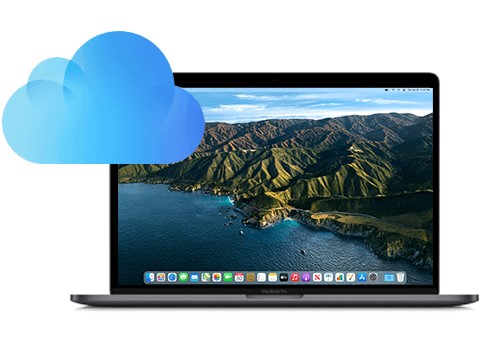How to Recover Permanently Deleted Files from Dropbox in 2026
Question
“Is there a way to recover photos from a computer (that has dropbox installed on it) even if it has been deleted from Dropbox servers for more than 30 days? Any software that could possibly bring it back?”
Dropbox, one of the market's most popular cloud storage services, provides customers with rich, high-quality services. Thus many users prefer to store and share their essential data in Dropbox. It is an excellent cloud file hosting service that allows you to save and share folders and files from any online storage device, such as OneDrive or Google Drive.
You should check out this great guide if you erased files from your Dropbox account and it's been more than 30 days. Here you will find a solution for dropbox recover deleted files older than 30 days and even older than 120 days.

Part 1: Can You Recover Permanently Deleted Files from USB without Software?
Is it possible to recover dropbox deleted files older than 30 days? Yes, you can restore or recover deleted files in Dropbox files that are older than 30 days. In the following post, you will learn how to restore your deleted Dropbox data either manually or with the help of recovery software.
Dropbox is a popular online file storage, synchronization, and backup service. A Dropbox folder is generated when you download and install the application on your computer. Drag and drop your files, such as videos, photos, documents, music, and movies, into the folder to sync or backup your files to the Dropbox server. However, if you accidentally delete a file or folder, it will also be removed from the Dropbox server.
Part 2: How to Recover Permanently Deleted Dropbox Files in 30 Days?
If you require your Dropbox deleted files within 30 days/120 days, there are three options to recover deleted dropbox files. These methods are as follows:
Way 1: Recover Deleted Dropbox File from Dropbox "Deleted files" Folder
How to recover or restore deleted files or folders in Dropbox? Dropbox will preserve all deleted files in the Trash folder for 30 days (or longer if you have a Dropbox Business account or a Pro account with Extended Version History). So, if you accidentally destroy essential files or folders, you can try to recover them from Trash on the Dropbox website. Here's how to do it:
- At the top of the file browser, click the Trash can symbol near the search box.
- All deleted files and folders will appear in grey in the list. Click the empty area to the right of the name of the deleted file or folder you want to recover. By holding down the Shift (PC) or Command (Mac) key while clicking, you can pick many files or directories simultaneously.
To selectively retrieve permanently deleted files/folders from Dropbox, click the Restore option.

Way 2: Recover Deleted Dropbox Files via Version History
How to recover deleted files from dropbox? Dropbox has a version history that allows you to undo file changes such as deletion, renaming, editing, etc. Follow the procedures to undo the deletion of your files.
- Access your Dropbox account. Navigate to the higher folder containing your deleted files.
- Select Activity > Version history by clicking the three dots icon.
- Select Get Started and then Pick a Day > Fine Tune. Choose a version to retain.
After that, click the Restore button.

Way 3: Recover Dropbox Files from Cache
After you delete files from Dropbox, the cache folder will keep them for three days. They will, after that, be erased from the hard drive. You can use the following guide to recover files from the cache:
Launch File Explorer. To find your deleted Dropbox files, navigate to %HOMEPATH%\Dropbox\.dropbox.cache.
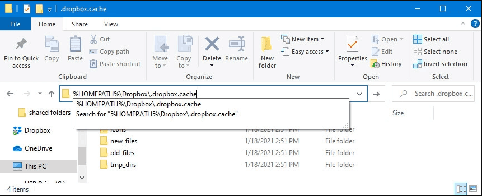
Part 3: How to Effectively Recover Permanently Deleted Files on Dropbox after 30 Days
Dropbox retains your deleted files for 30 days, 120 days, or up to a year, depending on your subscription plan. To restore your files, ensure you recover them within this period.While retrieving Dropbox files beyond the retention period may seem impossible, it's not always the case. Since most files are automatically synced from your devices, you might still find them on your computer.
If the files are no longer available on your device, Tenorshare 4DDiG Windows Data Recovery can help. This powerful software specializes in recovering deleted Dropbox files, even from formatted or corrupted drives.
- Recover files from Windows/Mac/USB flash drives/Dropbox/SD cards/digital camera, etc.
- Recover data from dead or crashed hard drive.
- 4DDiG supports the recovery of 2000+ files types.
Trustpilot Rating 4.3
100% Secure
Download and open Tenorshare 4DDiG. Click on the "Cloud Drive" option and select the Dropbox from which you want to recover data.

Please log in to your dropbox account through the browser page to authorize access.

Following the disclosure of the files you need, you can preview and save them to a safe location. Try not to save the files to a similar segment where you lost them.

DropBox Deleted Recovery FAQs
Q 1: How Do You Find out Who Deleted a File on Dropbox
There is no proper way to check who deleted the file, but Dropbox keeps copies of any changes you make to files to protect users from accidental changes and deletions. Except for directories, the software stores versions of all file types. So, if you wish to undo your modifications and restore previous versions of any file, you can easily access the version history overview.
Q 2: Does Dropbox Delete Files after Inactivity?
Dropbox retains the right, with or without notice, to suspend Free Accounts at any time. If a Free Account is inactive for ninety (90) days without limiting the preceding scope, Dropbox reserves the right to delete any or all of Your Files without further notice.
Q 3: How Long Does Dropbox Keep Deleted Files?
How do I recover deleted files from Dropbox after 180 days? If you have a Dropbox Basic, Plus, or Family subscription, you have 30 days to recover deleted or restore older versions of existing files. However, if you use Dropbox Business, the software keeps your deleted files and revisions for considerably longer. This account allows users to Undelete Files Dropbox and restore earlier versions for up to 180 days.
Conclusion
How to recover deleted files from dropbox? Accidentally deleting files or losing them due to criminal acts or other causes is a typical issue for Dropbox users. It happened to a lot of folks at one point. Fortunately, restoring Dropbox files is not as challenging as it appears. Every situation and data recovery problem has a solution. Even files permanently deleted from Dropbox can be recovered with data recovery software such as Tenorshare 4DDIG Data Recovery. As long as you begin the recovery procedure as soon as feasible, you should be able to restore those missing files in no time.
💡 Summarize with AI:
You May Also Like
- Home >>
- Windows Recovery Solutions >>
- How to Recover Permanently Deleted Files from Dropbox in 2026

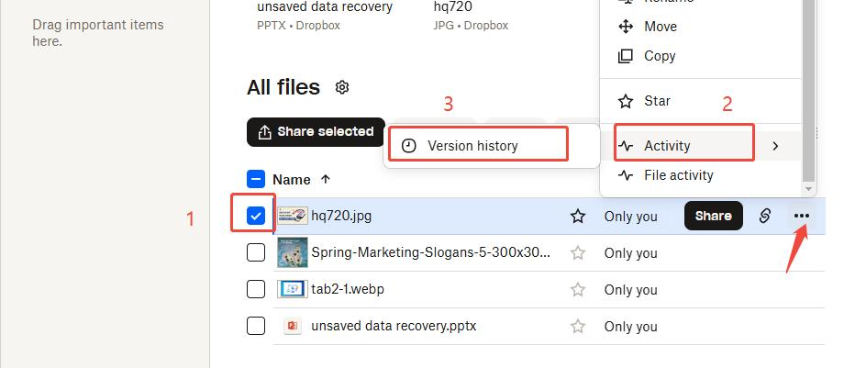
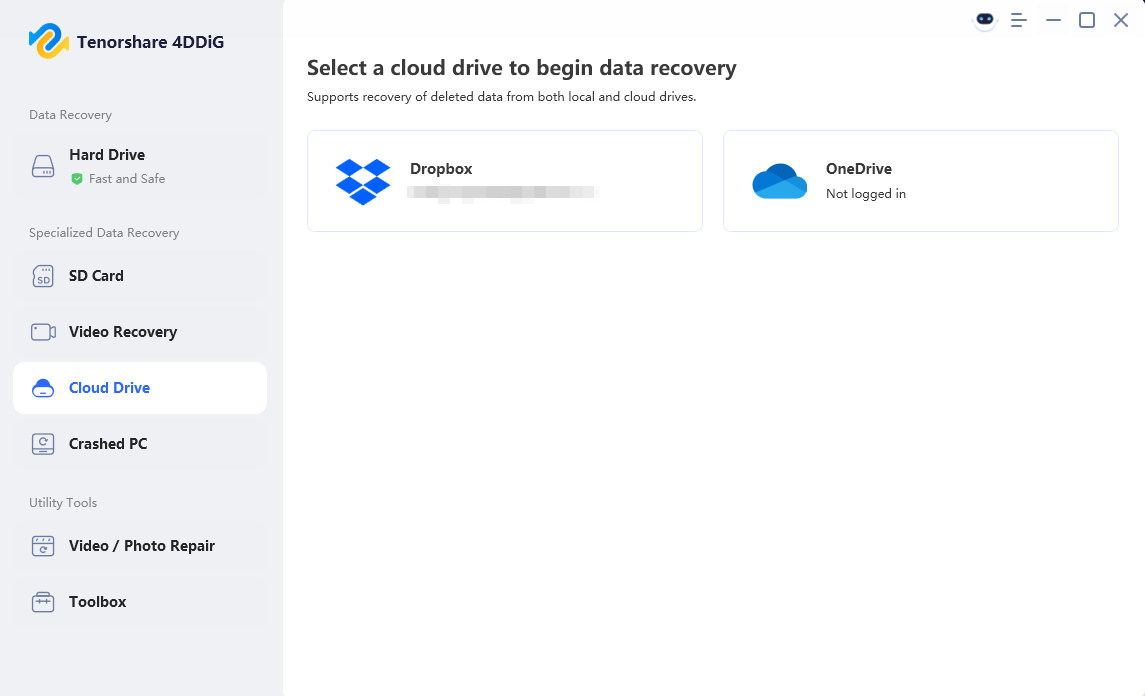
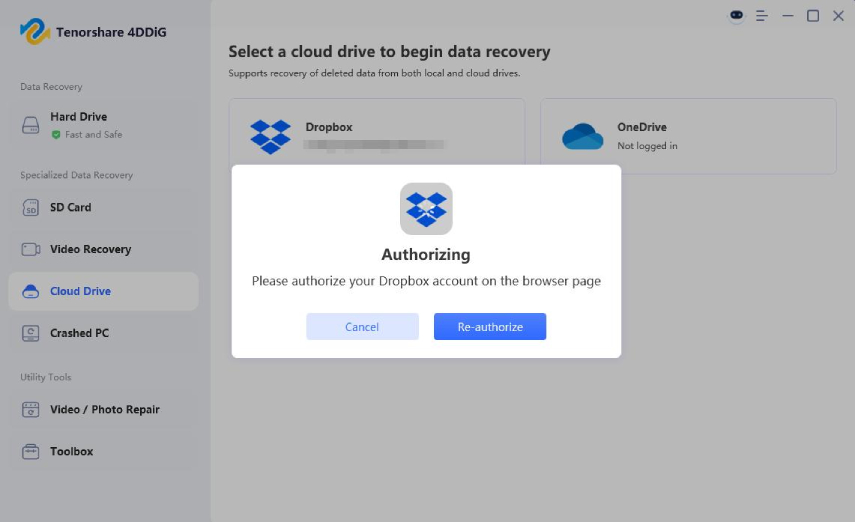

 ChatGPT
ChatGPT
 Perplexity
Perplexity
 Google AI Mode
Google AI Mode
 Grok
Grok