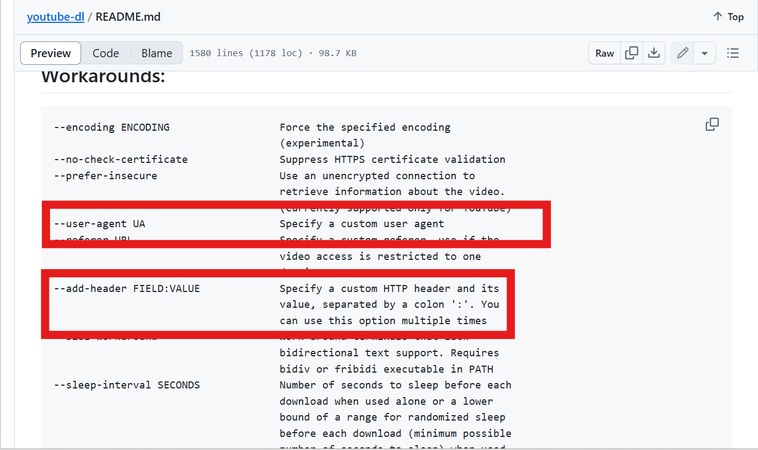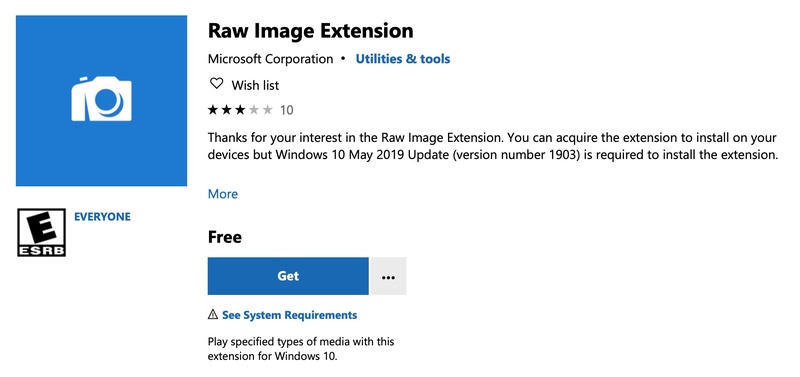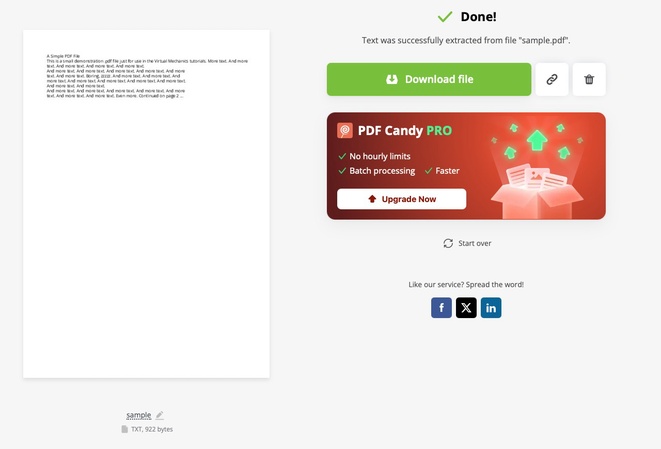Why Is Website Image Blurry on Safari & How to Enhance Quality
Have you ever noticed a website image blurry on Safari when browsing on your Mac, iPhone, or iPad? This can be frustrating, especially when your site looks sharp on other browsers but loses clarity on Safari. If you’ve faced similar problems, don’t worry, you’re not alone. This article explains why Safari blurs content and provides quick fixes to enhance quality.
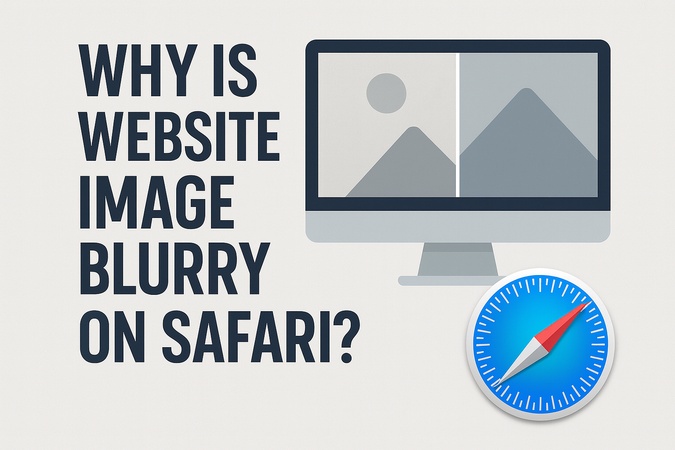
Part 1. Why Are My Safari Images Blurry?
Safari is known for its sleek design and smooth performance but sometimes causes image issues. When someone asks “Why do my images look blurry on my website?”, the answer is often a mix of technical reasons. Here are the main causes:
-
Retina Display Mismatch: Safari, especially on MacBooks and iPhones, is optimized for Retina screens. If you upload images in standard resolution, Safari will stretch them and make them look pixelated or soft.
-
CSS Scaling Problems: If you use transform: scale() or similar CSS tricks, Safari will introduce unwanted blurring. Same happens when using filters like backdrop-filter.
-
Low-Resolution Uploads: Uploading images smaller than their display container will make Safari enlarge them and make them blurry.
-
Image Format Rendering: Some formats like SVG when not optimized will appear blurry in Safari. Many designers complain about Safari’s blurry SVG rendering due to scaling and anti-aliasing issues.
-
Browser-Specific Rendering: Safari applies different anti-aliasing techniques than Chrome or Firefox. This is why Google Docs looks sharp in Chrome but Google Docs blurry on Safari for some users.
-
Performance Mode (Low-Resolution Setting): On Mac, Safari may open in “low resolution mode” to save power and the entire browser—including images—will look blurry.
Read on to explore how to fix those blurry pictures on Safari website.
How to Fix Website Image Blurry on Safari [5 Proven Fixes]
If you’ve ever noticed your website images looking sharp on Chrome or Firefox but pixelated on Safari, don't fret. Many users face this issue, especially on macOS and iPhone devices. Whether you want to unblur images on a website or just stop Safari from rendering images at lower resolution, these 5 quick fixes will help turn off blurred images on Safari and ensure crisp visuals.
- 1. Disable the “Open in Low-Resolution” Feature on Safari
- 2. Upload Images at 2X Resolution for Retina Displays
- 3. Optimize Image Formats (Use WebP or JPEG)
- 4. Adjust CSS Properties
- 5. Open Image in Other Browsers (e.g., Firefox)
1. Disable the “Open in Low-Resolution” Feature on Safari
Safari may open websites in low-resolution mode by default to save power. This can make images look blurry especially on Retina displays.
Fix:
-
Go to “Applications”, then open Safari. Right-click on it and select “Get Info.”
-
Uncheck the box that says “Open in Low Resolution”.

This ensures Safari loads your site’s images at their intended quality.
2. Upload Images at 2X Resolution for Retina Displays
Modern Apple devices, especially iPhones and MacBooks, use Retina displays with double or triple pixel density. If you upload standard-resolution images, Safari may stretch them, resulting in a blurry appearance. Uploading images at 2X resolution ensures clarity for users on iPhones, iPads, or MacBooks.
Fix:
-
Export your photos you want to upload to your website on Safari at 2X (or higher) resolution.

This approach prevents website image blurry on Safari iPhone by catering to Retina’s pixel density, improving visual quality and user experience.
3. Optimize Image Formats (Use WebP or JPEG)
Image formats significantly impact rendering quality in Safari. Modern formats like WebP offer better compression and clarity (a smaller file size without losing quality) compared to older formats like PNG or low-quality JPEGs.
Fix:
- Convert images to WebP using tools like Squoosh or Cloudinary for smaller file sizes and the best quality/performance balance.
- If WebP isn’t supported in your workflow, use progressive JPEGs (85–90% quality) if WebP is not supported.
- Avoid excessive compression, which worsens blur.
This will reduce blur and improve loading speed.
4. Adjust CSS Properties
Sometimes the issue isn’t the image itself but CSS styling. Safari struggles with certain transforms and filters that can blur visuals. Improper CSS styling can cause Safari to render images poorly. Scaling images with CSS transforms or using certain filters can lead to blurriness, especially on Retina displays.
Fix to unblur images on a website in Safari:
- Avoid CSS transforms that scale images, like transform: scale() or background-size: contain/cover without proper resolution. Instead, resize images using actual dimensions or srcset.
- Minimize filters like backdrop-filter that may interfere with image rendering.
- Use CSS properties like image-rendering: -webkit-optimize-contrast; for sharper rendering.
5. Open Image in Other Browsers (e.g., Firefox)
If you still see website image blurry on Safari for iPhone or Mac after trying above fixes, try testing the photo on other browsers, such as Chrome or Firefox. This step helps identify if the problem lies in your website’s code or Safari’s rendering engine.
Fix:
- Open your website in Firefox or Chrome on the same device.
- Compare image quality. If images are sharp in other browsers, the issue may stem from Safari’s rendering or settings.
- If images are blurry across browsers, revisit your image optimization and resolution settings.
The easiest way to unblur images on a website is by combining higher-resolution uploads with Safari-friendly CSS rules. This will give you sharp, consistent visuals across iPhone, iPad and Mac.

Part 3. Ultimate Way to Unblur Images Downloaded from Safari or Other Platforms
Sometimes, even after tweaking Safari settings or re-uploading higher-resolution files, you may still end up with blurry images, especially if they were already downloaded in low quality. In such cases, the best way to unblur images on a website or downloaded locally is by using a professional AI-powered tool.
That’s where 4DDiG AI Photo Enhancer comes in. It’s powered by advanced AI upscaling technology that can instantly enhance and upscale low-quality or blurry photos to ultra-clear 4K resolution or higher 8K. Whether you’re working with Safari screenshots, downloaded photos or even old family images, 4DDiG Photo Enhancer can bring them back to life with just one click.
Secure Download
Secure Download
4DDiG Photo Enhancer Makes It Easier To:
- AI-based image upscaling to 4K or higher.
- Enhance blurry, pixelated, or low-resolution Safari images.
- Works on downloaded images, website screenshots, or camera photos.
- Batch enhancement to fix multiple images at once.
Steps to Enhance Photo Quality Using 4DDiG Photo Enhancer
Here’s how you can turn blurry images into crystal-clear visuals:
-
Open 4DDiG File Repair on your computer and choose "AI Enhancer", then click "Photo Enhancer".

-
Click “Add Photos” and import the Safari-downloaded photo (or any low-quality image).

-
Choose the right AI Model (General, Denoise, or Face) depending on your photo type, and set the output resolution.

-
Click "Enhance" and let the tool process your photos to remove blur, sharpen details, and improve clarity. Preview the result, and if satisfied, click “Save“ to export your enhanced Safari photo.

With just one click, 4DDiG makes your Safari images look professional, crisp and ready to use anywhere.
Part 4. How to Prevent Blurry Website Images on Safari
Prevention is better than a cure. Here are smart tips to avoid blurry images in the future:
-
Always upload high-resolution images (2x or Retina-ready).
-
Use supported image formats like WebP or JPEG instead of old ones.
-
Avoid CSS scaling or transforms that stretch images unnaturally.
-
Test across browsers (Safari, Chrome, Firefox) before publishing.
-
Disable Safari’s “Low-Resolution Mode” in app settings.
-
Use CDN image optimization tools that serve the right resolution based on the device.
-
Regularly audit website visuals to ensure images display sharply and consistently.
By following these steps, you can stop asking, “Why is my Safari blurry?” and maintain sharp, professional visuals.
People Also Ask About Safari Blurry Images
Q1: How to turn off blurred images on Safari?
Go to Safari’s app settings, uncheck Open in Low Resolution and reload the page. This usually fixes the issue.
Q2: Why is Google Docs blurry on Safari?
This is due to Safari’s rendering of embedded fonts and scaling. Try Zoom reset (Cmd + 0) or use Chrome if the blur persists.
Q3: Why is Safari blurring content?
Safari sometimes applies low-resolution rendering or CSS filter bugs that make content blurry. High-resolution images and CSS adjustments fix this.
Q4: Why is Safari blurry on iPhone?
Safari on iPhone uses high-resolution Retina displays. If images are uploaded in standard resolution, they appear blurry. Always upload 2X images for mobile.
Q5: Why is my SVG blurry on Safari?
Safari sometimes struggles with scaling SVG files. Use proper viewBox attributes and test rendering.
Conclusion
Blurry images can ruin design and user experience. If you’ve been annoyed by website image blurry on Safari, the above fixes, uploading Retina-ready images, adjusting CSS and disabling low-resolution mode will help. For a permanent solution to unblur saved blurry images, we recommend using 4DDiG Photo Enhancer. With its AI upscaling, you can turn pixelated Safari images into sharp 4K in one click. Next time you ask, “Why is my Safari blurry?”, you’ll know the answer.
Secure Download
Secure Download
💡 Summarize with AI:
You May Also Like
- Home >>
- Photo Tips >>
- Why Is Website Image Blurry on Safari & How to Enhance Quality
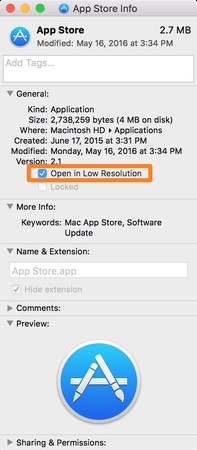


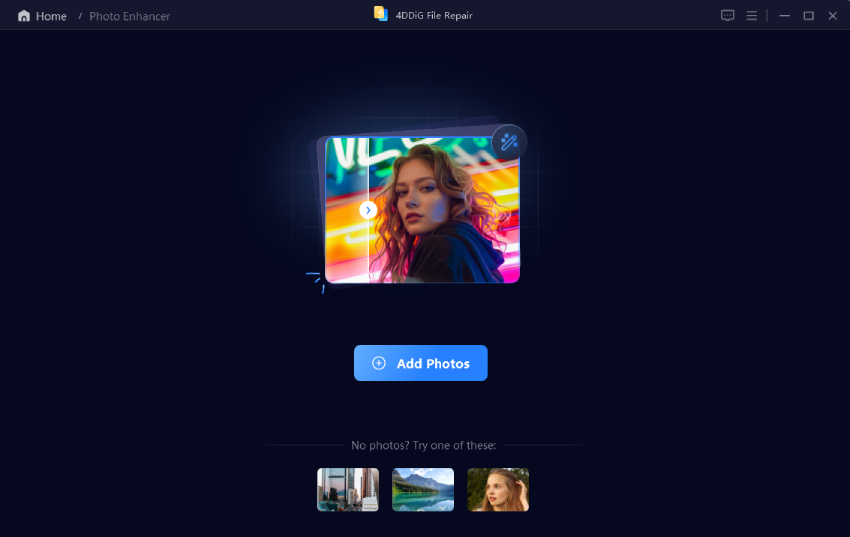
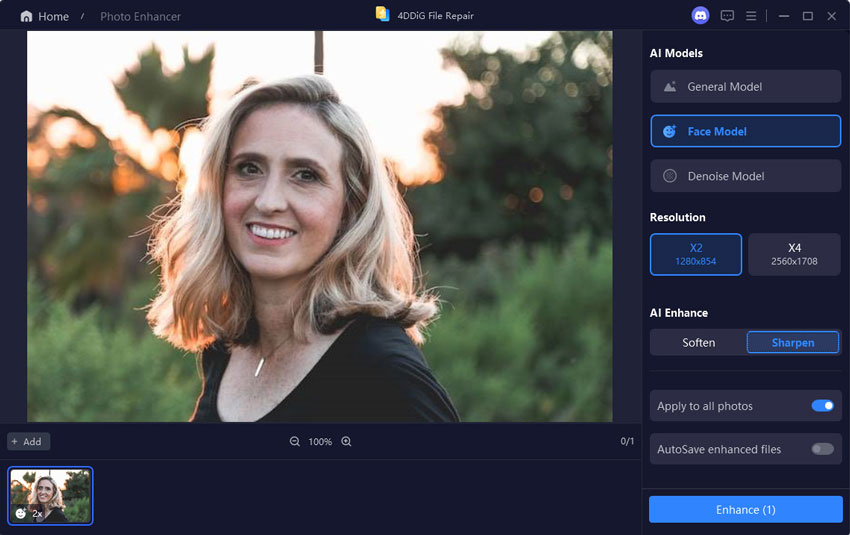
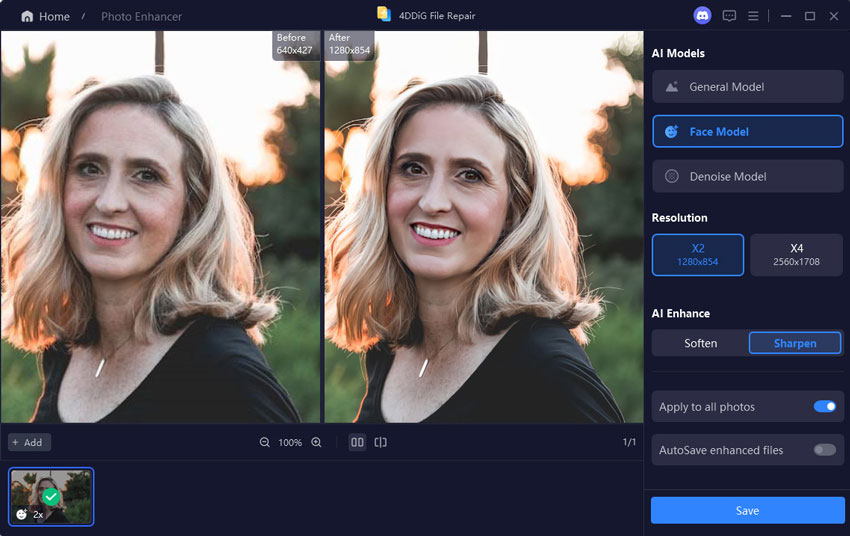
 ChatGPT
ChatGPT
 Perplexity
Perplexity
 Google AI Mode
Google AI Mode
 Grok
Grok