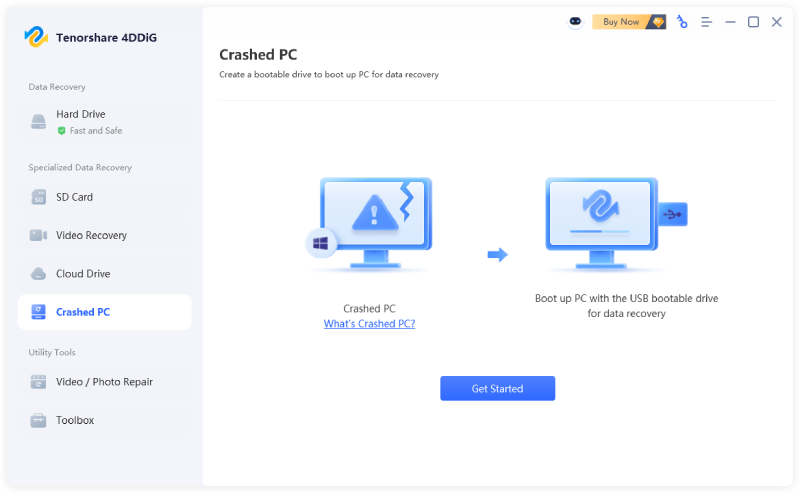How to Fix KB5065426 Not Installing on Windows 11
Windows 11 KB5065426 was released as a new update for Windows 11 24H2 on September 9, 2025. While many users benefit from the bug fixes included in this update, some have reported problems that prevent KB5065426 from installing.
If you’re facing the same issue, this guide will walk you through how to fix KB5065426 not installing with 9 effective methods, helping your system stay up to date and run smoothly.
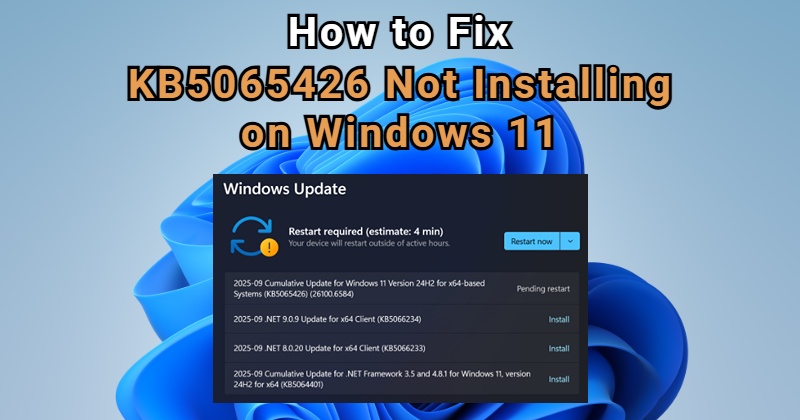
What Is KB5065426 Update?
The KB5065426 update (OS Build 26100.6584) is a cumulative update released on September 9, 2025, and applies to Windows 11 version 24H2, all editions.
This update contains bug fixes (solving issues with app compatibility, networking, file server and input) and addresses security issues for your Windows operating system, which is ideal for those who want to improve the system’s stability.
How to Download KB5065426?
Now that we’ve covered what the KB5065426 update is, let’s move on to how to download KB5065426 and install it on your Windows 11 device.
Method 1: Download and Install KB5065426 via Windows Update
-
Open Settings Menu: Click “Settings” from the “Start Menu” or press “Windows + I” to access it.
-
Access Windows Update: Select “Windows Update” from the left menu.
-
Check for Update: Click “Check for Updates” for Windows to refresh the system.

-
Select Optional Update: If KB5065426 is available, click “Download & install” to get it.
-
Perform a Restart: Restart your PC after the installation is complete.
If you are unable to install KB5065426 via Windows Update, you can try manually installing it with the help of Microsoft Update Catalog.
Method 2: Download and Install KB5065426 via Microsoft Update Catalog
-
Visit the Update Catalog: Go to the Microsoft Update Catalog website.
-
Search KB5065426: Enter “KB5065426” in the search box and press “Search”.

-
Choose the correct version: Select the version that matches your system (x64 or ARM64) and click the “Download” button to choose the msu file you need.
-
Run the MSU file: Double-click the downloaded .msu file to run it.
-
Complete installation: Follow the on-screen instructions to finish the installation and restart your PC.
How to Fix KB5065426 Not Installing?
Even after successfully downloading KB5065426, some users may have problem installing it. In the following section, we’ll introduce 9 practical methods to fix this Windows 11 KB5065426 not installing issue.
Method 1: Pause & Restart the Update
When it comes to fixing Windows update error, one effective solution is to pause the update for a short period and then restart it. This method can help clear minor conflicts, allowing the update to download and install successfully later. Here’s how to do it step by step.
-
Open Settings: Press “Windows + I” or click “Start” menu to quickly get into “Settings”.
-
Go to Windows Update: Select “Windows Update” from the left panel.
-
Pause the update: Click “Pause updates for 7 days” and wait for Windows to process the pause.

-
Restart updates: Click “Resume updates” to start the download and installation process again.

-
Restart your PC: After the update installs, restart your computer to apply changes.
Method 2: Ensure Enough Disk Space
If pausing and restarting the update doesn’t resolve the issue, the next common cause could be insufficient disk space.
A cumulative update like KB5065426 requires 3-5 GB free space to download and install properly, so it’s important to check your storage before trying again. Here’s how to ensure your PC has enough space for the update.
-
Go to Settings: Open “Settings” to access the main panel.
-
Access System: Click the “System” option and find the “Storage” to see available space.

-
Release Space: Delete those temporary files or remove apps you no longer use.
-
Retry the U pdate: After freeing at least 3GB space, go back to download and install the update again.
Method 3: Disable Antivirus Software
If your PC has enough free disk space but KB5065426 still fail to install, third-party antivirus software might be interfering with the update process.
You can temporarily disable the antivirus software to prevent potential conflicts and make the update complete smoothly. Here’s how to do it safely.
-
Locate Antivirus Software: Find your antivirus program icon in the system tray, which is located in the lower-right corner of the screen.
-
Open Settings: Right-click the icon to open the program.
-
Disable Protection: Go to the menu of this software and turn off the protection temporarily.
-
Install Update: After disabling, go back to download and install KB5065426.
-
Re-enable Antivirus: After the update finishes, turn your antivirus protection back on.
Method 4: Run the Windows Update Troubleshooter
If the problem still appears, you can run the built-in Windows Update Troubleshooter to automatically detect and fix many update problems caused by Windows Update settings or minor system glitches, including this KB5065426 install error. Here’s a step-by-step guide:
-
Open Settings: Navigate to “Settings” as instructed before.
-
Access Troubleshoot er: Go to “Settings > Update & Security > Troubleshoot > Other troubleshooters”.

-
Run the Tool: Click “Run” next to Windows Update.

-
Follow Instructions: Let the troubleshooter detect and fix any problems automatically.
-
Retry Update: After the process completes, go back to get the KB5065426 update.
Method 5: Clear the Windows Update Cache
Sometimes, Windows stores temporary update files that can become corrupted and prevent new updates. To fix KB5065426 not installing issues, clearing the Windows Update cache can remove these files and allow the update to install properly.
-
Stop Windows Update Service: Press “Windows + S”, type “Services”, open it to find and stop the “Windows Update”.

-
Open Update Folder: Press “Windows + R, type “%windir%\SoftwareDistribution\Download”, and press “Enter”.

-
Delete Files: Remove all files in the Download folder.

-
Restart Windows Update Service: Go back to “Services”, find “Windows Update”, and click “Start” for it to run again.
-
Update Again: Go back to go through the process of installing KB5065426.
Method 6: Start App Readiness Service
When KB5065426 update won’t install after trying the above methods, the next solution is to start the App Readiness Service. This system service prepares apps and system components for updates so they can keep working properly.
If the service is stopped, updates like KB5065426 may fail. Follow the steps below to enable it so you can try installing the update again.
-
Open Services: Press “Windows + S”, type “Services”, and open it.
-
Locate App Readiness: Scroll down and find App Readiness in the list.

-
Set Startup Type: Make a double-click on it, then set Startup type to “Automatic”.

-
Apply and Start: Click on “Apply”, then “Start” for Windows to start the App Readiness Service.

-
Make an Update: After starting the service, go to install KB5065426 via the regular steps.
Method 7: Perform a Clean Boot
A Clean Boot is a Windows troubleshooting feature that helps identify and clear software conflicts that might be stopping the update.
If previous methods didn’t work for you, performing a Clean Boot can give KB5065426 a better environment to install successfully.
-
Open System Configuration: Press “Windows + R”, type “msconfig”, and press “OK”.

-
Access Services Tab: Click the “Services” tab, check “Hide all Microsoft services” and click “Disable all” to turn off non-Microsoft services.

-
Disable Third-Party Services: Click Disable all to turn off non-Microsoft services.
-
Open Startup: Go to the “Startup” tab and click “Open Task Manager” to disable all listed startup items

-
Restart PC: Close the configuration, then restart your computer to install the update once again.
Method 8: Fix Windows with the Recovery Option
To some devices, this KB5065426 not installing issue may be caused by corrupted system files or deeper problems within Windows.
In such cases, using Windows’ built-in Recovery options can help repair these issues and restore system stability. This method fixes existing system issues and does not affect your personal data if you choose to “keep my files”.
-
Navigate to Settings: Open Windows Settings.
-
Access Recovery Feature: Go to “Windows Update > Advanced Options > Recovery”.

-
Choose Repair Option: From the two options, click “Fix problems using Windows Update”, then click “Reinstall Now”.

-
Select Keep My Files: Choose “Keep my files” to repair system files without deleting personal data.
-
Follow Instructions: Follow the on-screen prompts to complete the repair then return to install the update again.
Method 9: Reset Windows Update Components Using Command
If all previous steps fail to resolve the KB5065426 install error, the problem may lie in corrupted Windows Update components. Resetting these components using command can fully refresh the update system and give you the chance to install KB5065426 successfully.
-
Copy the Command: Open Notepad on your computer, copy all the commands below, and save them as a file in Notepad. Place it on your desktop and name it “Wufix.bat”.
tips:
SC config trustedinstaller start=auto net stop bits net stop wuauserv net stop msiserver net stop cryptsvc net stop appidsvc Ren %Systemroot%\SoftwareDistribution SoftwareDistribution.old Ren %Systemroot%\System32\catroot2 catroot2.old regsvr32.exe /s atl.dll regsvr32.exe /s urlmon.dll regsvr32.exe /s mshtml.dll netsh winsock reset netsh winsock reset proxy rundll32.exe pnpclean.dll,RunDLL_PnpClean /DRIVERS /MAXCLEAN dism /Online /Cleanup-image /ScanHealth dism /Online /Cleanup-image /CheckHealth dism /Online /Cleanup-image /RestoreHealth dism /Online /Cleanup-image /StartComponentCleanup Sfc /ScanNow net start bits net start wuauserv net start msiserver net start cryptsvc net start appidsvc
-
Run the File: Find the file you just saved, right-click on it to select “Run as administrator”.

-
Complete the Process: Click “Yes” to allow it to complete, which may take a few minutes.
-
Confirm the Prompt: If you receive a prompt, type in “yes” to continue, then hit the “Enter” key on your computer to let the scan complete.

-
Wait & Restart PC: When the process is done completely, all the Windows update services will be resumed. You can then restart your Windows PC for the system to refresh.
How to Recover Data After KB5065426 Installation?
While fixing the KB5065426 installation problem is important, data loss can also happen during the update. If your files go missing after installing KB5065426, Tenorshare 4DDiG Data Recovery software is what you need to retrieve all lost data.
Specially designed to recover lost files, it provides advanced scanning and recovery features for Windows update issues, making it a reliable solution for users who lose data unexpectedly after the Windows update failure.
- Full Recovery: Handle data loss due to Windows update failure like KB5065426, hard disk problems, formatting, system crashes, etc.
- Scan for Free: Scan the lost videos, photos, audio, documents and other files from hard drive for free.
- Wide Support: Support a wide range of storage devices, including HDD/SSD, SD card, USB flash drive...
- Broad Compatibility: This data recovery software is compatible with Windows 11/10/8/7 PC running all editions.
You can download and install 4DDiG Windows data recovery software to your computer first, then follow to see how it works to recover the lost data.
Secure Download
Secure Download
-
Launch Tenorshare 4DDiG, select the drive where the data is missing (usually the C: drive), then perform a scan.

-
Please wait a moment, all lost data will be scanned and displayed.

-
Choose the files you want to recover and click “Recover”. Then, choose the location where you want to store the recovered data, and wait for the data recovery process to complete.

FAQs About KB5065426
Q1: Why KB5065426 fail to install?
Windows updates like KB5065426 can fail to install for several common reasons. Here’s a clear breakdown:
- Insufficient Disk Space: Windows updates need enough free space to download, unpack, and install.
- Corrupted Update Components or Cache: Temporary files in the PC may be damaged and stop your computer from installing the update properly.
- Background Programs Interference: Antivirus software that running in the background can interfere with the update process.
- Corrupted System Files: Damaged Windows system files can stop the update from completing.
Q2: Is KB5065426 safe to install?
Yes, KB5065426 is safe to install. It is an official Microsoft cumulative update for Windows 11 24H2, designed to fix bugs and introduce new functions, To keep your system secure and up to date, it’s recommended.
Q3: How to Fix Problems After KB5065426 Installation?
To fix problems (including error codes 0x80073712, 0x80070005, and 0x800f0922, blue screen problems, and delays during sign-in on new devices) after the KB5065426 installation, here are some tips:
- Uninstall the Update: Go to “Settings > Windows Update > Update history > Uninstall updates” to remove KB5065426.
- Boot in Safe Mode: If your system is unstable, start Windows in Safe Mode and uninstall the update.
- Use Quick Machine Recovery: The new Quick Machine Recovery feature may automatically fix the issue.
Conclusion
You should now know how to fix the KB5065426 not installing problem easily with the above 9 methods. You can try them all to see which one works for you.
Besides, if you encounter data loss during or after installing KB5065426, tools like 4DDiG Windows Data Recovery can help you recover lost files from your PC effortlessly. With a 99% repair success rate, it helps ensure your important data remains safe.
Secure Download
Secure Download
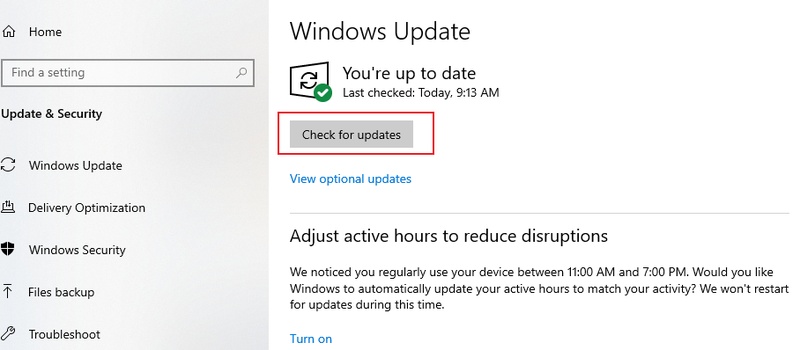
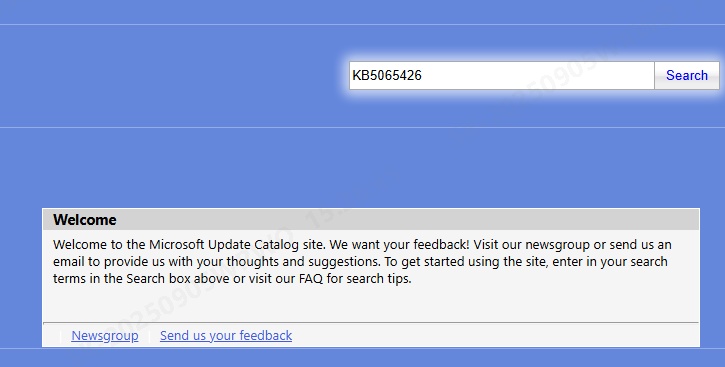
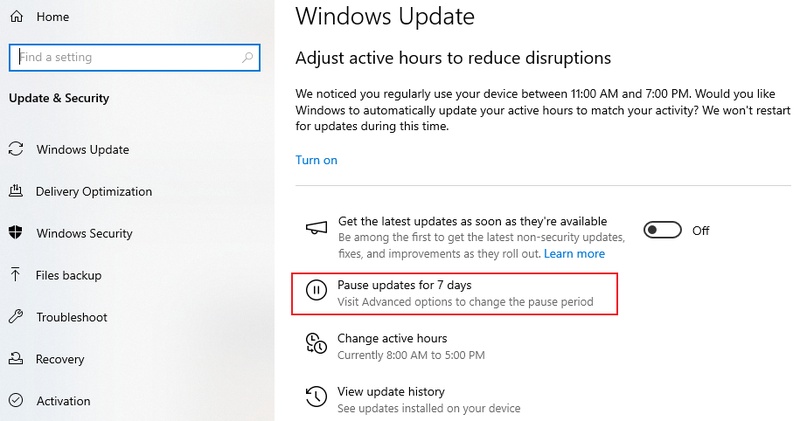
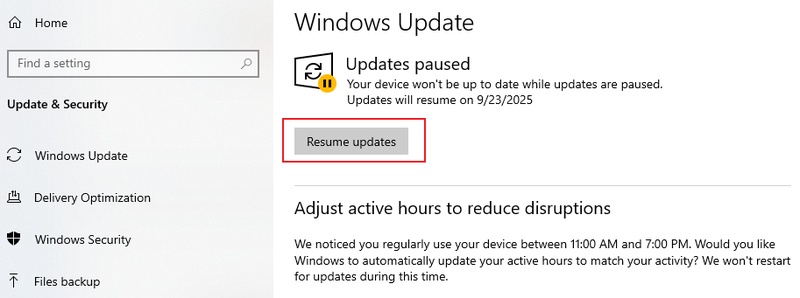
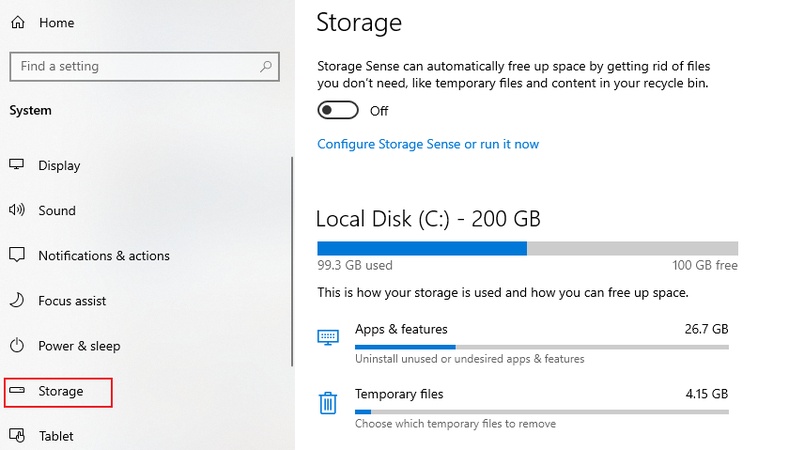
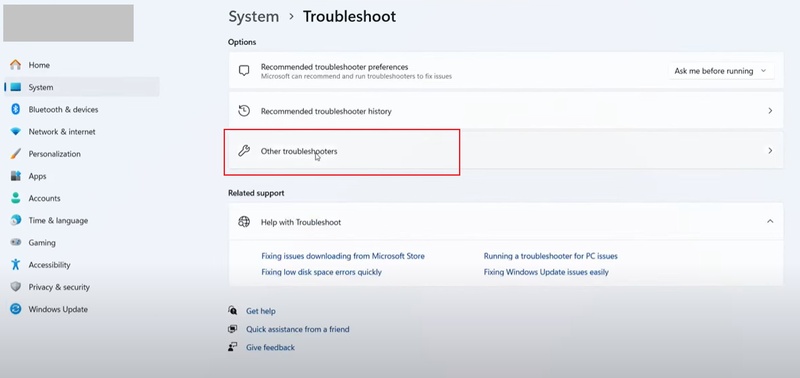
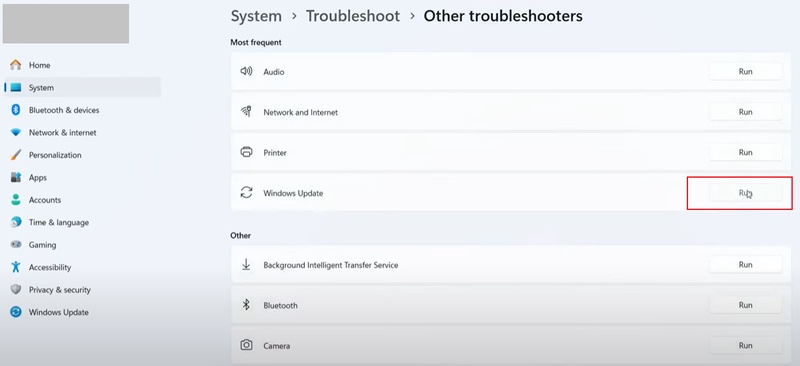
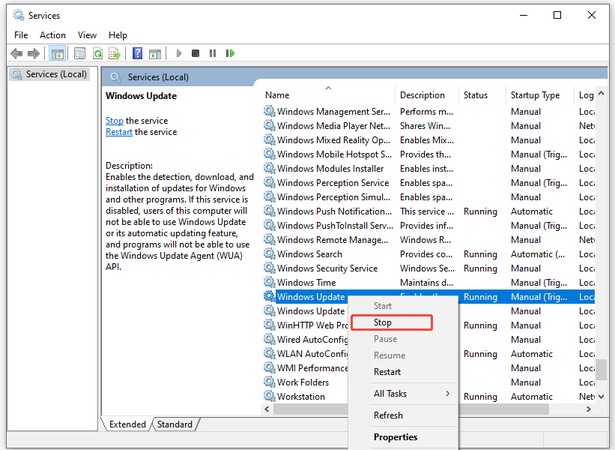
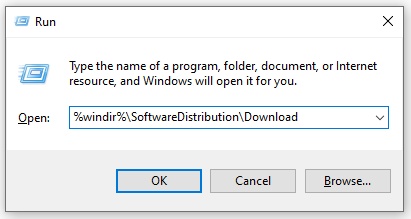
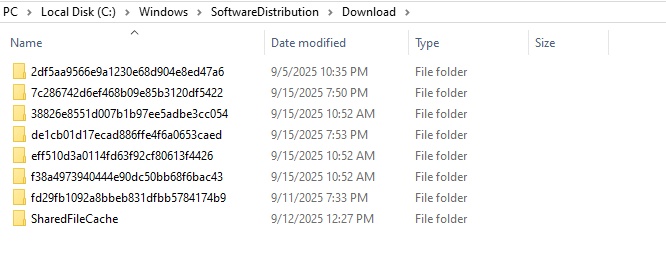
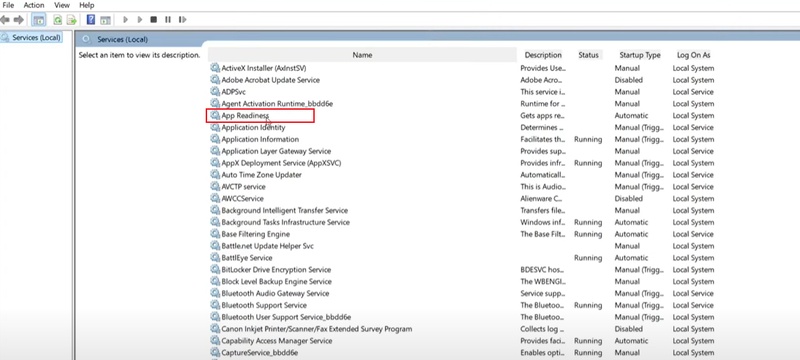
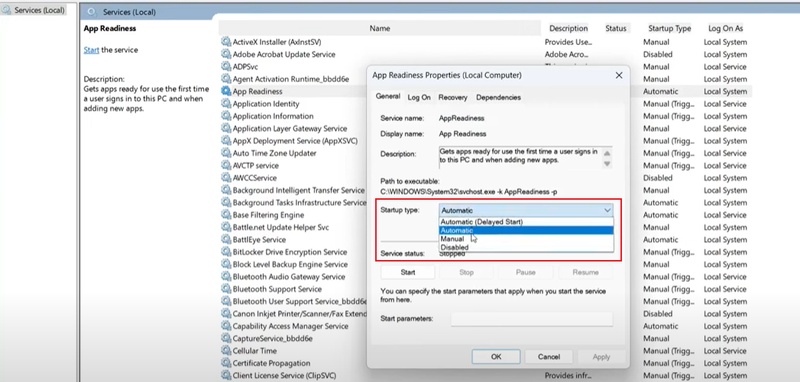
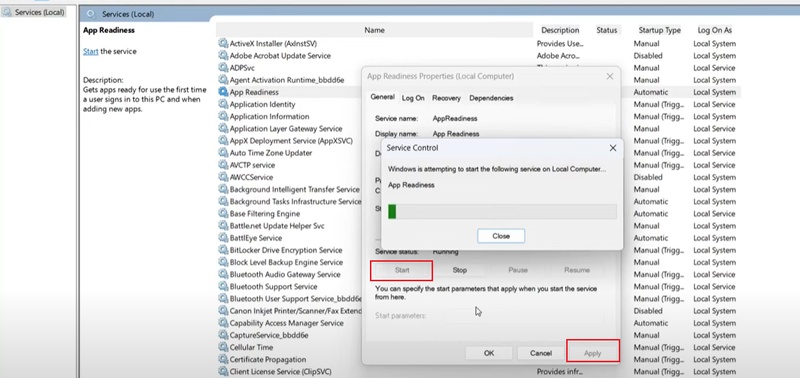
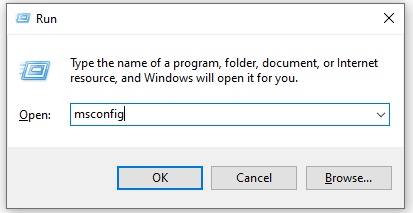
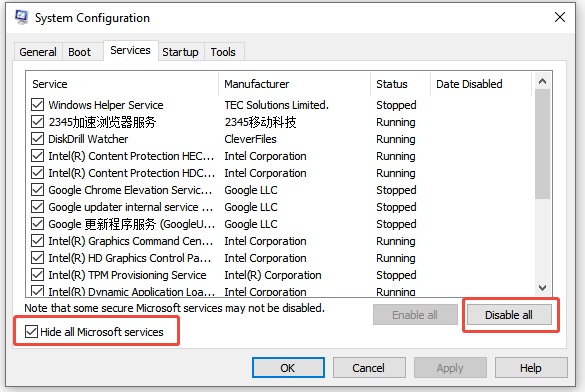
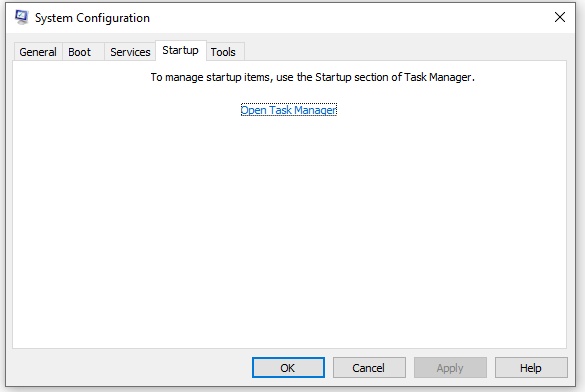
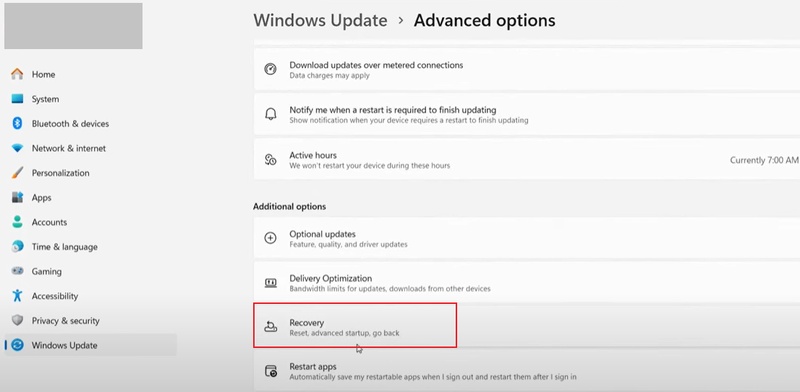
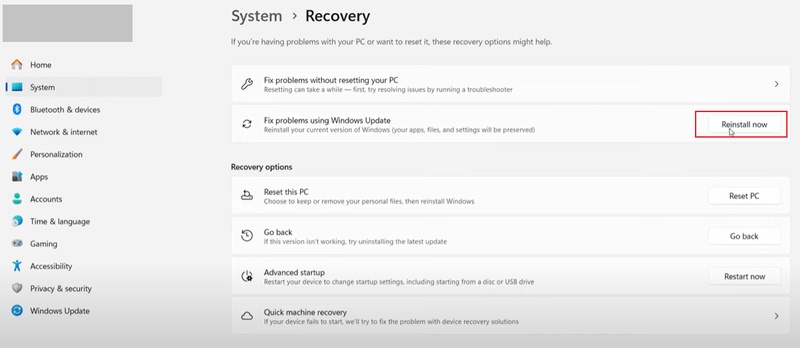
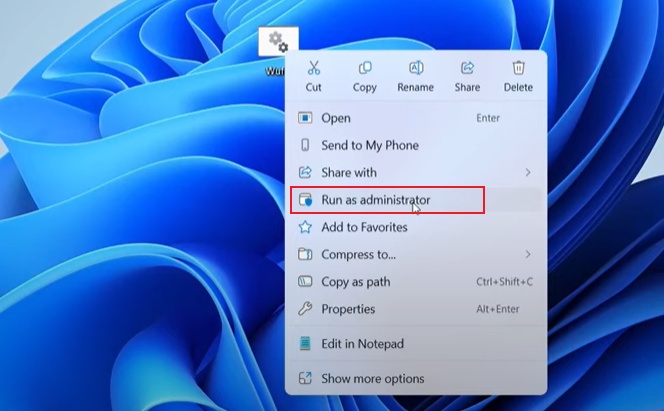
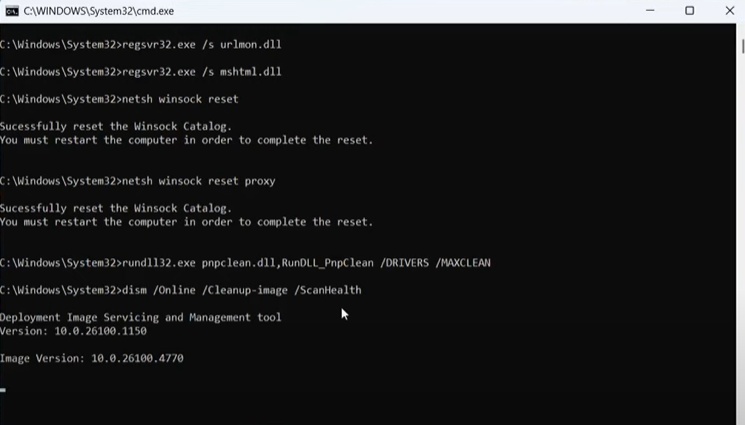



 ChatGPT
ChatGPT
 Perplexity
Perplexity
 Google AI Mode
Google AI Mode
 Grok
Grok