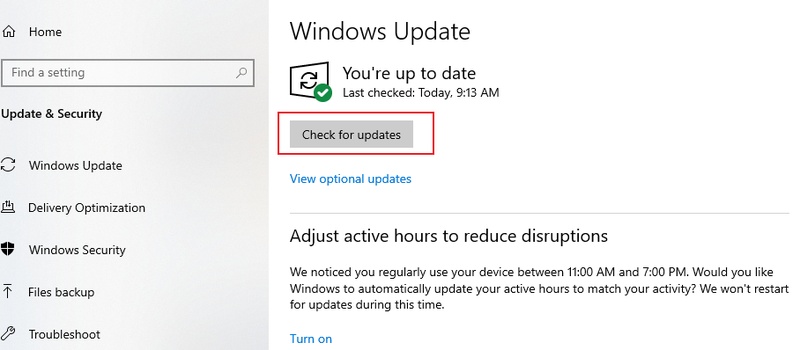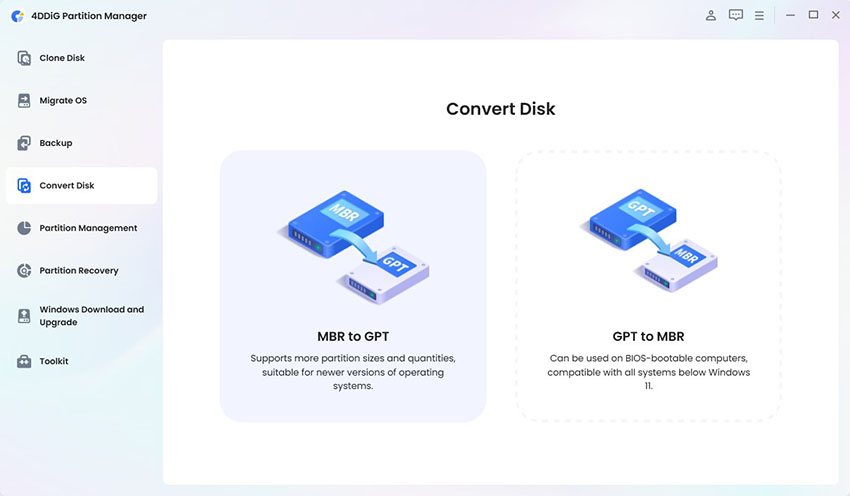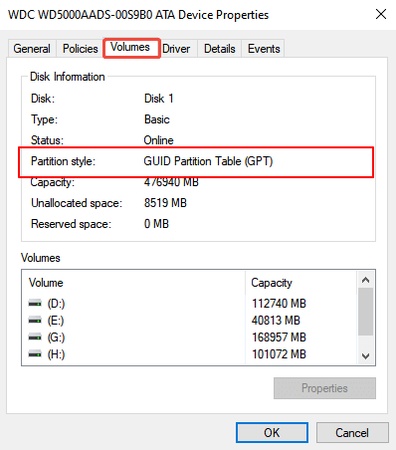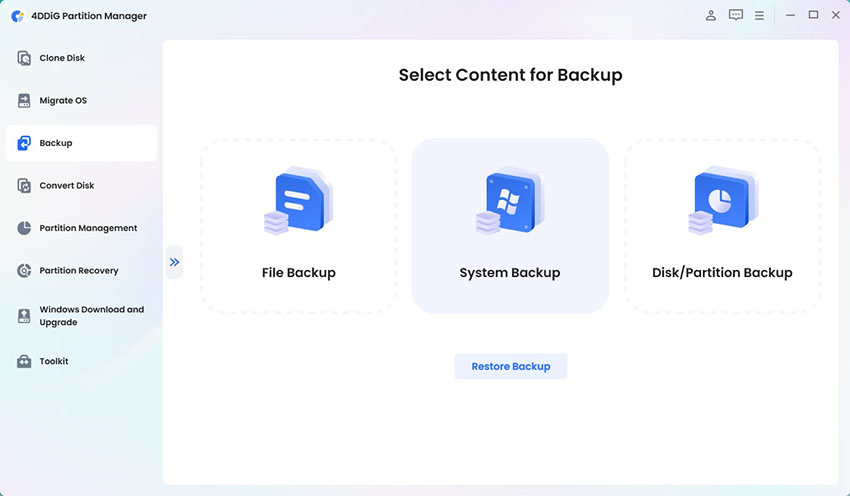How to Fix Windows Key Not Working on Windows 11/10
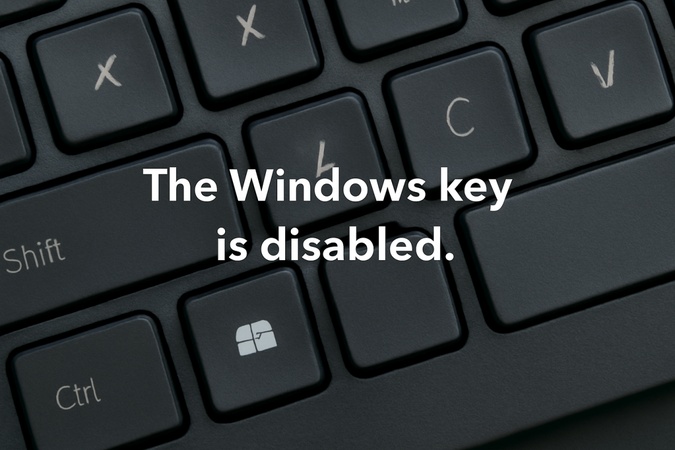
Having trouble with your Windows key not working on your computer? Don't worry, many users face this issue on both Windows 10 and Windows 11. When the Windows button stops responding, it becomes difficult to open the Start menu or use quick shortcuts, which can be very frustrating.
The good news is, this problem is not permanent and can be fixed with some simple steps. In this article, we'll guide you through clear and easy solutions.
So, if your Windows key not working Windows 11 or your Windows button not working on Windows 10, just follow along, we'll help you bring it back to normal.
Part 1: Why is My Windows Key Not Working?
When you see the start key not working in Windows 10/Windows 11, it can feel frustrating because the Windows key controls many shortcuts. There are a few common reasons why this happens:
-
Windows Key Lock is On
Many gaming keyboards come with a Windows key lock button to stop accidental presses. If this is turned on, the Windows logo key not working is normal until you switch it off. -
Filter Keys or Accessibility Settings
If Filter Keys is enabled in accessibility settings, Windows may ignore some key presses. This can make you wonder, "why won't my Windows key work?" even though the key itself is fine. -
Game Mode Interference
Game Mode helps improve performance on Windows 10 and 11, but it can also block certain shortcuts, including the Start key. This is often why the start key is not working in Windows 10/Windows 11 while gaming. -
Outdated or Corrupted Keyboard Driver
Keyboard drivers let your system and hardware work together. If they're outdated or damaged, it can cause the Windows logo key not working problem. -
Third-party Software or Shortcut Conflicts
Some third-party apps that change shortcuts may interfere with the Windows key. If the issue started after installing new software, that app could be the reason.
So, these are the most common reasons for the Windows key not functioning. The good news is that you can fix them with a few simple steps, which we'll cover next.
Part 2: How to Fix Windows Key Not Working: A Complete Guide
If your Windows key not working Windows 11 or Windows 10, don't panic. Below are eight proven fixes. Each one addresses a different possible cause of the Windows logo key not working problem. Follow them in order until your Windows key does not work issue is resolved.
Fix 1. Check for Windows Key Lock
Many gaming keyboards include a special Windows key lock button. This feature is useful during games, but if it's enabled, the Windows key won't respond anywhere. If your Windows key not functioning, this should be the first thing you check.
-
Look at your keyboard for a key labeled Win Lock, a lock icon, or a gaming mode switch.

-
Press the button once to toggle it off. Some models require Fn + Win Lock.
-
Test the Windows key again, it should open the Start menu if the lock was the cause.
Fix 2. Turn Off Filter Keys
The Filter Keys feature in Windows accessibility settings can make your Windows key seem unresponsive. It's designed to ignore repeated keystrokes but may interfere with normal keyboard use.
-
Press Windows + I to open Settings.
-
Go to Accessibility (Windows 11) or Ease of Access (Windows 10).
-
Click Keyboard.
-
Find the option for Filter Keys and toggle it Off.

-
Restart your PC or log out and back in, then check if the Windows key works.
Fix 3. Disable Game Mode
Game Mode helps improve system performance during gaming sessions, but sometimes it disables shortcuts, making the Windows logo key not working problem appear.
-
Press Windows + I to open Settings.
-
Navigate to Gaming > Game Mode.
-
Turn Game Mode off.

Test your Windows key again outside of games.
Fix 4. Update Your Keyboard Driver
If the Windows key does not work at all, a faulty or outdated keyboard driver might be to blame. Updating the driver can restore functionality.
Right-click the Start button and select Device Manager.
Expand the Keyboards section.
-
Right-click your keyboard device (e.g., "HID Keyboard Device") and select Update driver.

Choose Search automatically for drivers.
-
If nothing updates, download the latest driver from your keyboard manufacturer's website and install it manually.
Restart your computer and test the Windows key.
Fix 5. Check for Third-party Software or Shortcut Conflicts
Programs that modify keyboard shortcuts or remap keys can cause the Windows key not functioning problem. Disabling or uninstalling them may restore normal use.
-
Close any gaming utilities, macro tools, or remapping software.
-
Try a Clean Boot: open Run (Windows + R), type “msconfig”, and disable all non-Microsoft services.

Restart your PC and test the Windows key.
-
If it works, enable programs one by one to identify which one caused the conflict.
Fix 6. Perform a System Restore
If your Windows key stopped working after a recent change, a System Restore can roll your system back to a point when it was working fine.
-
Press Windows + R, type rstrui.exe, and hit Enter.

Select a restore point dated before the problem started.
Follow the wizard and let Windows restart.
After the restore, test if your Windows key works again.
Fix 7. Edit PowerShell Command
Sometimes, the Windows key gets disabled through a registry modification (like the Scancode Map entry). You can fix this through PowerShell.
-
Search for PowerShell, right-click it, and choose Run as administrator.

-
Enter the command to check if the key is disabled:
Get-ItemProperty -Path "HKLM:\SYSTEM\CurrentControlSet\Control\Keyboard Layout"
-
If you see Scancode Map, remove it using:
Remove-ItemProperty -Path "HKLM:\SYSTEM\CurrentControlSet\Control\Keyboard Layout" -Name "Scancode Map"
Restart your PC and test the Windows key.
Fix 8. Use the DISM Command
If system corruption is the cause of your Windows key not working Windows 11, the DISM and SFC tools can repair it.
-
Right-click the Start button and select Windows Terminal (Admin).
-
Run the command: DISM /Online /Cleanup-Image /RestoreHealth

-
When it finishes, run: sfc /scannow
Restart your PC and test the Windows key.
Bonus: How to Repair Corrupted Partitions after System Scanning?
If system scanning (via DISM, SFC, etc.) shows errors or corrupted partitions, the Windows key not working issue might be part of a bigger problem with your disk's partitions or file systems. Repairing damaged or RAW partitions can help stabilize system features, including keyboard and Start-menu related functions. One good tool for this is 4DDiG Partition Manager.
- It can repair corrupted, RAW, or inaccessible partitions without losing your data.
- Supports multiple file systems: NTFS, FAT32, exFAT, etc.
- Has a user-friendly interface: even non-tech users can see partitions, select them, and initiate repairs easily.
- Offers both lost/deleted partition recovery and partition repair (for partitions that still exist but are damaged) in one toolkit.
Secure Download
Below are step-by-step instructions for using 4DDiG to repair a corrupted partition (e.g. a RAW partition, or one marked as corrupted/unallocated).
-
First, download and install 4DDiG Partition Manager on your computer. Open the program, and if you're repairing a partition from an external hard drive, don't forget to plug it in. From the left menu, click on Toolkit, then choose Repair Partition(s) to get started.

-
Now, look through the list of disks and select the one that holds the damaged or corrupted partition. Once you've picked it, simply hit Repair Now and let the software do the heavy lifting for you.

-
After complete. You'll see a confirmation message letting you know everything went smoothly. All that's left is to click Finish, and your partition is back in working order.

Frequently Asked Questions (FAQ)
How do I unlock my Windows key?
Many gaming keyboards have a Windows Key Lock to stop accidental clicks. To unlock it, press the dedicated Win Lock key (if available) or use the shortcut like Fn + Win or Fn + F6/F12 depending on your keyboard model. Once unlocked, your Windows key should start working again.
Can updating drivers fix the Windows key problem?
Yes. Outdated or corrupted keyboard drivers are a common reason the Windows key does not work. Updating the driver through Device Manager usually solves the issue quickly.
What if none of the fixes work?
If the Windows key is not functioning after trying all steps, it could be a deeper system issue. Running DISM or performing a System Restore usually resolves it.
Conclusion
If your windows key not working problem is bothering you, the good news is that it can usually be fixed with a few simple steps. Most issues come from small settings, drivers, or shortcuts that are easy to change. By following the fixes in this guide one by one, you should be able to get your Windows key working again.
And if your system scan shows damaged or corrupted partitions, you can use 4DDiG Partition Manager to repair them safely without data loss. Try these solutions today and enjoy a faster, smoother Windows experience.
Secure Download
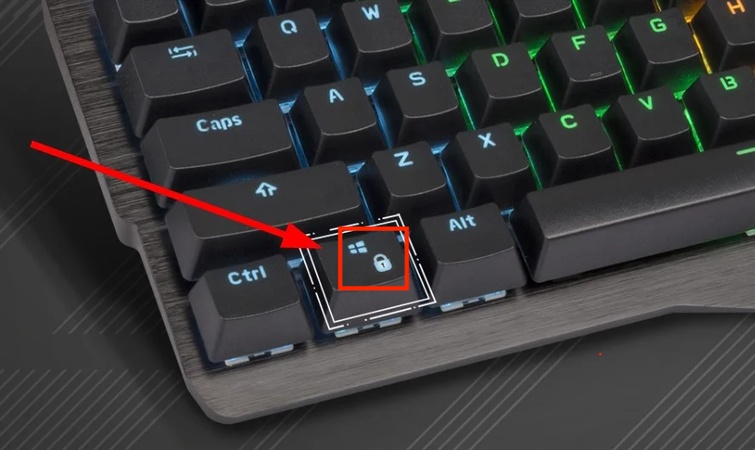
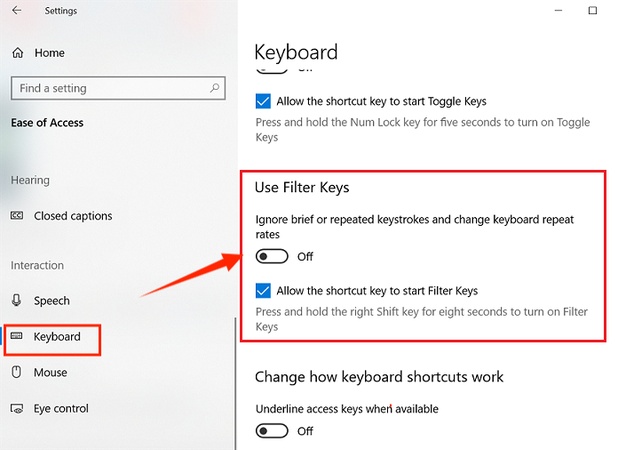
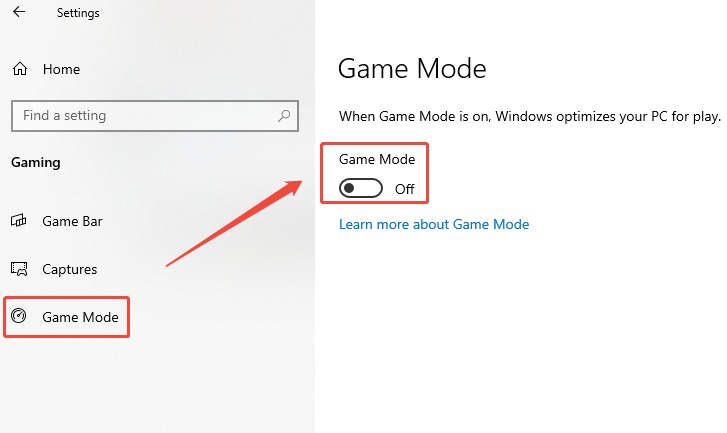
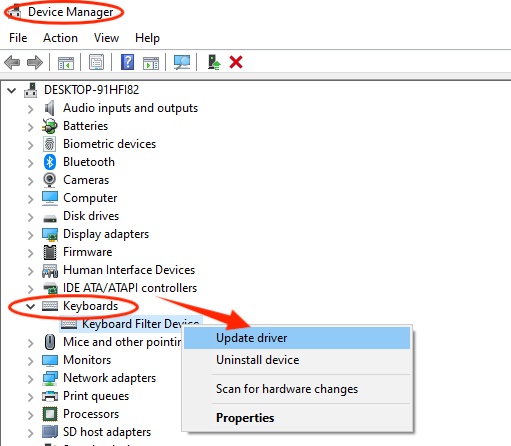
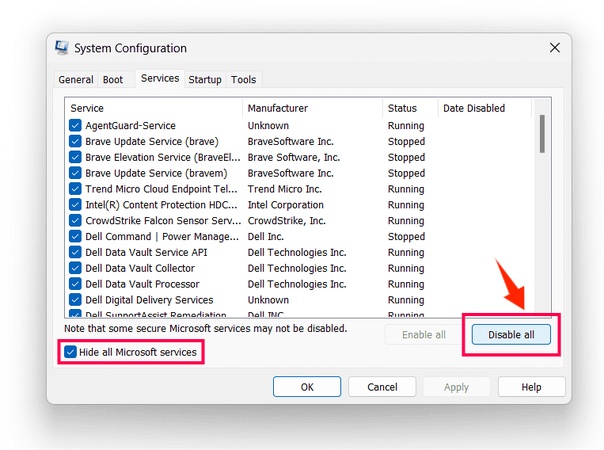
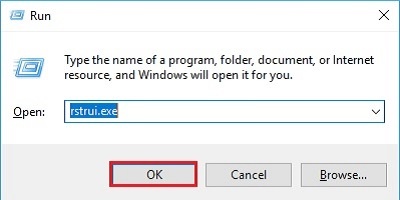

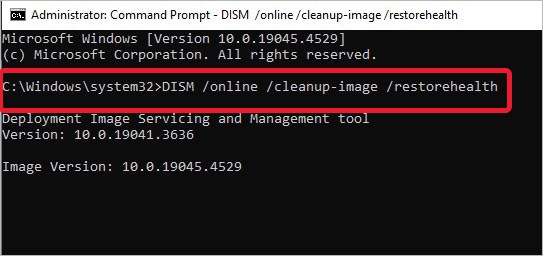

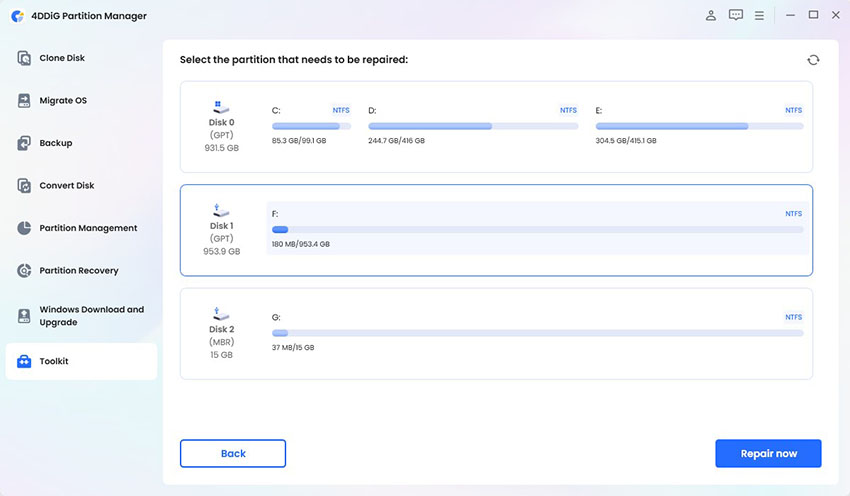
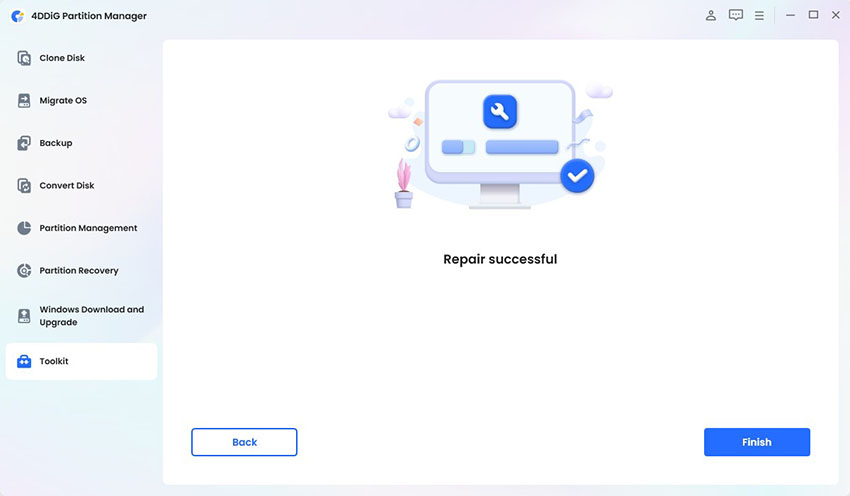
 ChatGPT
ChatGPT
 Perplexity
Perplexity
 Google AI Mode
Google AI Mode
 Grok
Grok