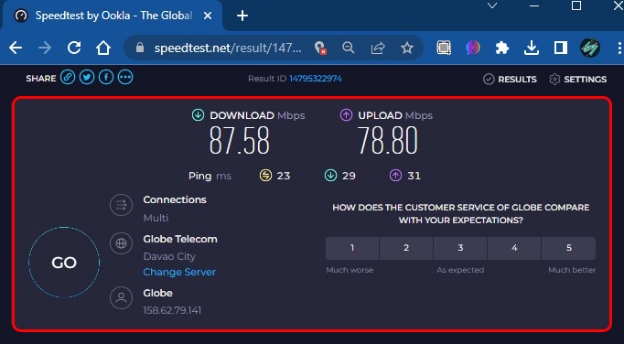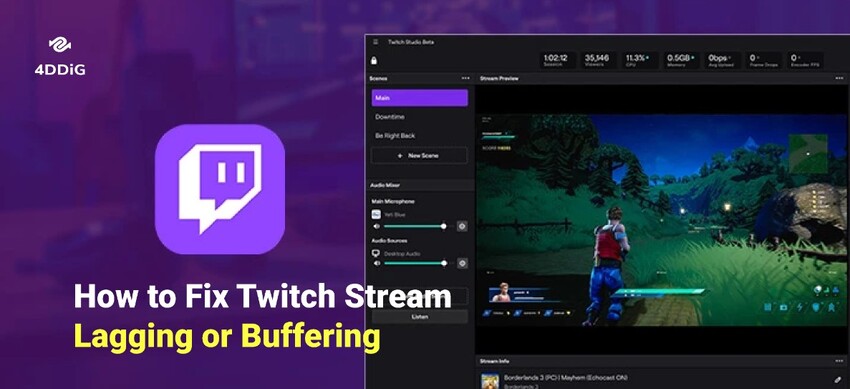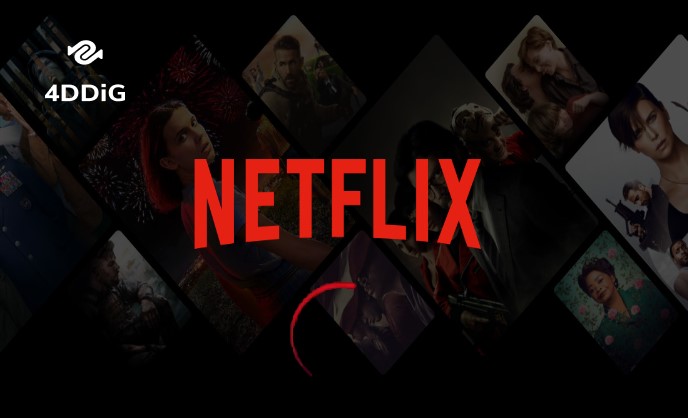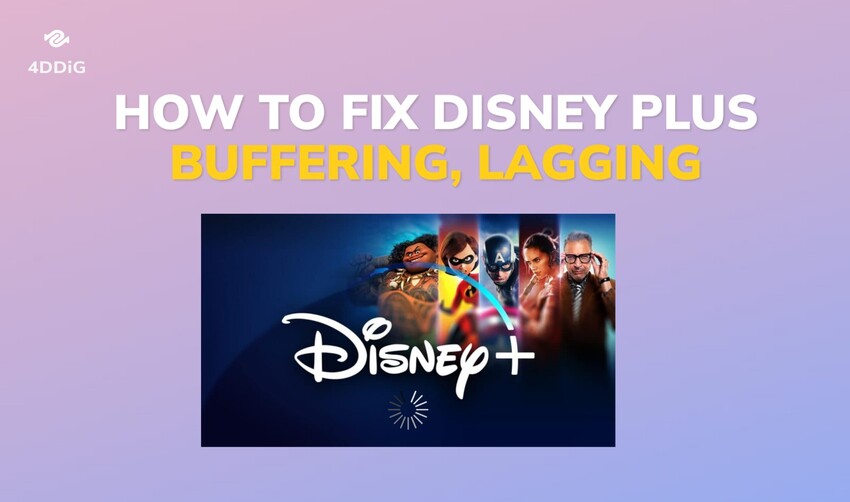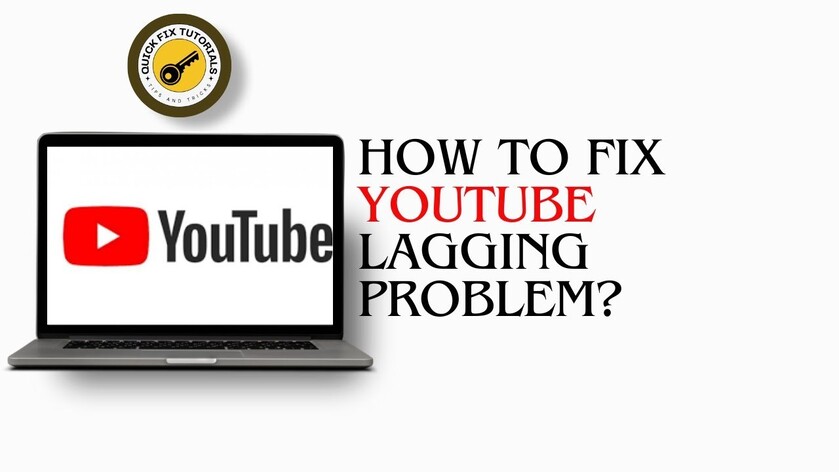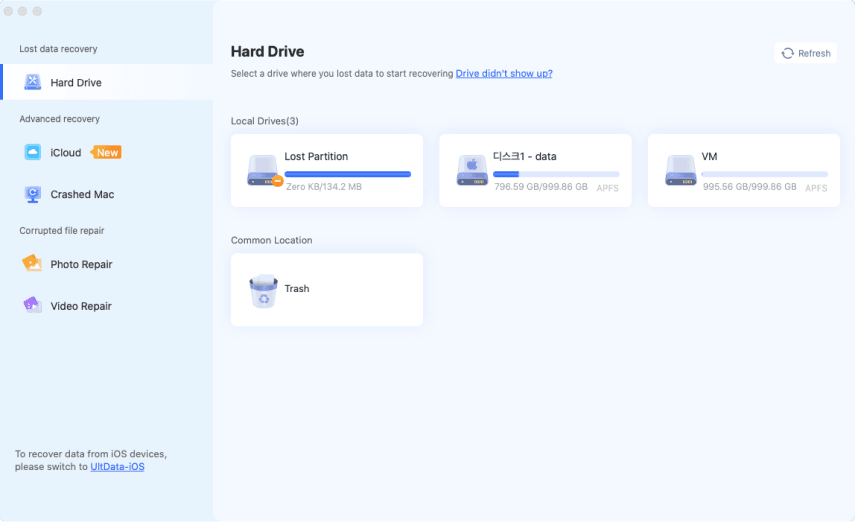[Top 7 Ways] Why Is Hulu Buffering So Much & How to Fix It
Hulu buffering issues can be incredibly frustrating, especially when you're trying to unwind and enjoy your favorite show. Whether you're using a Smart TV, Firestick, computer, or mobile device, Hulu keeps buffering—and it's a complaint shared by thousands of users. So, why does my Hulu keep buffering?
This article will break down the top reasons for Hulu playback issues and show you the top 7 ways to fix buffering on Hulu. Let’s dive in so you can enjoy smooth, uninterrupted streaming again.
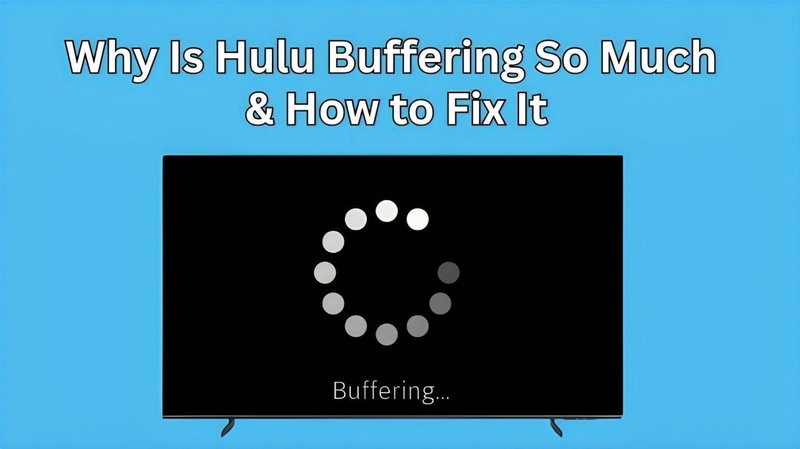
- Fix 1: Test and Improve Your Internet Connection
- Fix 2: Fully Close and Restart the Hulu App
- Fix 3: Cast Hulu from Phone or Computer to Your TV
- Fix 4: Clear Hulu Cache on TV or PC
- Fix 5: Use a VPN (or Disable It)
- Fix 6: Power Cycle the TV or Streaming Device
Part 1. Why Does Hulu Keep Buffering So Much?
Buffering on Hulu is one of the most common complaints among users. Whether it’s the spinning wheel during a crucial scene or the stream freezing in the middle of an ad, Hulu constantly buffering ruins the viewing experience.
⭕ Common Reasons Hulu Is Buffering
Several factors could be causing Hulu to buffer. Here are a few of the common reasons:
- Slow or Unstable Internet Connection: Streaming requires a consistent internet speed. Anything less than 3 Mbps for standard or 8 Mbps for HD content can cause buffering.
- Network Congestion: Too many devices using the same Wi-Fi can slow everything down, including Hulu.
- Outdated Hulu App: Running an older version of the app can lead to performance issues, including buffering.
- Device Compatibility Issues: Older Smart TVs or budget streaming sticks often can’t keep up, leading to Hulu always buffering problems.
- Cache and App Data Overload: Stored cache or corrupted app data can slow down performance.
- Server Issues on Hulu’s End: Sometimes the problem is not you—it’s Hulu. Outages or server glitches can lead to playback problems.
- Ad Loading Delays: Many users report buffering specifically during ads, which may be related to how Hulu serves its ad content.
⭕ Common Hulu Buffering Problems
Hulu buffering doesn't always look the same, but here are the most common issues users experience:
1. Identifying Buffering Issues
- The spinning wheel that never ends
- Sudden freezing or stalling during scenes
- Audio plays, but the video lags or pauses
- Quality drops from HD to low resolution mid-stream
2. Specific Scenarios
- Buffering on different devices (Firestick, Smart TVs, LG Smart TV): Buffering on Firestick: A common problem is if the app or device is outdated, or the Wi-Fi signal is weak.
- Hulu keeps freezing on ads: One of the top complaints is that Hulu plays fine until an ad comes up, then the video stalls or stops completely.
Part 2: How to Solve Hulu Buffering Problems on TV or Computer
Now that you know why Hulu keeps buffering, let’s look at how do I stop constant buffering? Here are the top 7 fixes that have worked for thousands of users.
Fix 1: Test and Improve Your Internet Connection
A slow or unstable internet connection often causes buffering. Hulu recommends specific internet speeds for optimal playback, especially for HD and 4K content. Hulu recommends at least:
- 3 Mbps for streaming on-demand
- 8 Mbps for live streams
- 16 Mbps for 4K content
✍ Step 1. Run a Speed Test
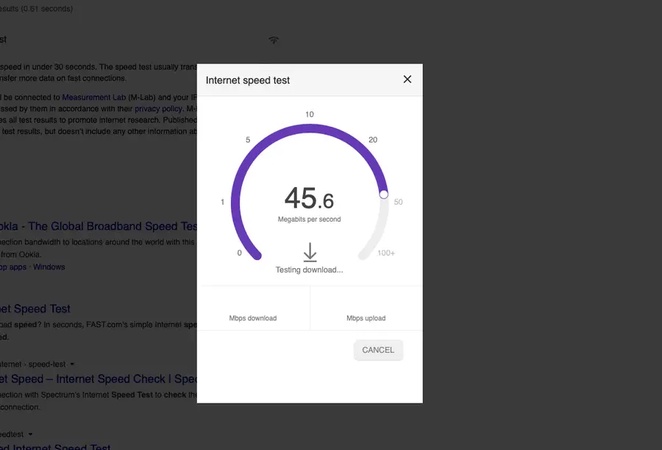
Use Hulu’s official speed test tool, Run Speed Test. If your speed is lower than Hulu’s recommendations, try the following:
✍ Step 2. Improve Your Connection
- Disconnect unused devices hogging bandwidth
- Pause downloads or background apps
- Move your router closer to your TV/computer
- Whenever possible, use a wired Ethernet connection instead of WiFi.
- Restart your router (unplug for 10 seconds, then plug back in)
Fix 2: Fully Close and Restart the Hulu App
Glitches can build up if you leave Hulu running too long. A fresh restart often clears temporary issues that cause buffering.
✍ On Smart TV (like Firestick or LG TV):
-
Press the “Home” button.
-
Navigate to “Apps” or “Recent Apps” or “Manage Installed Applications”.
-
Select “Hulu” and press “Options”.
-
Choose “Close app” or “Force stop”.
-
Once done, restart the Hulu app on TV.

✍ On Computer:
-
Open Task Manager on your computer.
-
Under the “Process” tab, find the Hulu app.
-
Click on it and select “End Task” at the upper right.
Fix 3: Cast Hulu from Phone or Computer to Your TV
If your TV app is buggy, stream from another device instead. This is a helpful workaround when Hulu buffering on smart TVs becomes unbearable.
✍ Using Google Chromecast:
-
Connect your Chromecast and phone to the same Wi-Fi.
-
Open the Hulu app on your phone.
-
Tap the Cast icon in the top-right corner and select your TV device.
-
Start watching – your video will play on the big screen.

✍ On Computer:
-
Open Chrome. Click the three dots, then select “Cast”.
-
Choose your TV.
-
Navigate to Hulu.com, select a video, and play.

This method is great for avoiding Hulu buffering on Smart TVs with low RAM or older software.
Fix 4: Clear Hulu Cache on TV or PC
Corrupt cache files can cause constant buffering. Clearing the cache refreshes the app’s data and often resolves playback issues. How Do I Clear My Hulu Cache?
✍ On Firestick or Android Smart TV:
-
Go to Settings, select “Applications”, then choose “Manage Installed Applications”.
-
Fom the listed apps, select Hulu.
-
Click “Clear Cache” or “Clear Data”. Afterward, restart the device.

✍ On Computer (Browser Cache):
-
Open your browser settings. Navigate to “Privacy”, then select “Clear Browsing Data”.
-
Select “Cached Images and Files” or other files you want to delete and click “Clear Data”.

Fix 5: Use a VPN (or Disable It)
Internet Service Providers (ISPs) sometimes throttle streaming traffic. Using a VPN can bypass this and restore full streaming speed.
✍ How to Use a VPN for Hulu
-
Subscribe to a reliable VPN that supports streaming (like NordVPN or ExpressVPN).
-
Install the app on your device or router.
-
Connect to a U.S. server.

-
Open Hulu and try streaming again.
✍ How to Disable Hulu
Using a VPN can sometimes slow down video playback. To turn it off, follow these 3 simple steps:
-
Right-click the Start button or press Windows + R to open the Run dialog box.
-
Enter ncpa.cpl in the Run dialog box and press OK to open the Network Connections window.

-
Find your VPN connection, right-click it, and select “Disable”.

A VPN is especially helpful if Hulu works fine on mobile data but buffers on your home Wi-Fi.
Fix 6: Power Cycle the TV or Streaming Device
When in doubt, reboot it out. Power cycling your device can clear system glitches that cause Hulu to buffer or freeze.
✍ Steps to Power Cycle:
-
Turn off your TV or Firestick.
-
Unplug it from the wall socket.
-
Wait for 60 seconds.
-
Plug it back in and power it on.
-
Reopen the Hulu app and check the stream.
This method is especially effective for Hulu buffering on LG Smart TVs and Firesticks.
By following these steps, you should be able to resolve most of Hulu's buffering issues across various devices. If problems continue, consider reaching out to Hulu Support for further assistance.
Part 3. How to Repair Buffering Videos Saved from Hulu
Even after downloading or saving Hulu videos for offline viewing, you might encounter issues like buffering, freezing, choppy playback, or even corrupted or unplayable files. These problems often stem from incomplete downloads, file transfer errors, or playback compatibility issues.
If you're facing any of these issues, 4DDiG Video Repair is your go-to solution. 4DDiG Video Repair by Tenorshare is a powerful, professional tool designed to fix all kinds of video playback errors, not just buffering. Whether your saved Hulu video is corrupted, pixelated, distorted, laggy, or won’t open at all, this software can help.
✨ Key Features of 4DDiG Video Repair:
- Fixes buffering, frozen, blurry, and unplayable video issues
- Supports MP4, MOV, MKV, AVI, and other major formats
- Capable of batch repair (repair multiple videos at once)
- Repairs videos even if they’re heavily damaged
- Compatible with videos from Hulu, YouTube, Netflix, cameras, drines, phones, and more sources
✨ How to Fix Hulu Buffering Videos with 4DDiG Video Repair
Follow these simple steps to fix downloaded Hulu videos that keep buffering or freezing:
-
Install and launch the 4DDiG File Repair software on your Windows or Mac computer. Then go to “Corrupted File Repair” (the left menu) > “Video Repair”.
FREE DOWNLOADSecure Download
FREE DOWNLOADSecure Download

-
Open the software and click on "Add Videos". Select the Hulu videos experiencing buffering or playback issues. You can select and add several files simultaneously for batch repair.

-
Click on "Repair All" to begin. The tool will analyze and fix errors like freezing, stuttering, or lag during playback.

-
Once the repair process is complete, you can preview the video to confirm it’s working smoothly. Next, click "Save" or “Save All: to download the repaired file to the location of your choice.

By using 4DDiG Video Repair, you won’t have to worry about buffering or corrupted Hulu videos ruining your watch time again. It’s fast, effective, and simple—even for beginners.
FAQs
Q1: How do I stop constant buffering on Hulu?
To stop buffering on Hulu, check your internet speed (at least 3 Mbps for streaming), close background apps, and restart your device. You can also lower the video quality or switch to a wired connection for better stability.
Q2: Why does Hulu always buffer on Smart TV?
Hulu may buffer on Smart TVs due to weak Wi-Fi signals, outdated apps, or system software issues. Try rebooting your router, updating the Hulu app, or clearing the cache on your Smart TV for smoother playback.
Q3: Why does Hulu keep freezing on ads?
Hulu freezing during ads often points to software glitches or ad playback bugs. Restarting the app, clearing the cache, or reinstalling Hulu usually resolves this. Using an ad-free subscription can also help resolve the issue.
Q4: Is Hulu buffering more on Firestick?
Yes, buffering can happen more often on Firestick due to limited processing power, poor Wi-Fi reception, or outdated firmware. Keep your Firestick updated, use the 5GHz Wi-Fi band if possible, and clear cache regularly.
Conclusion
If you’re tired of Hulu buffering all the time, the good news is that there are multiple proven solutions to try. Whether it’s optimizing your internet, restarting the app, or using casting and VPNs, these methods can greatly enhance your streaming experience.
Still dealing with Hulu playback issues in downloaded videos? We highly recommend using 4DDiG Video Repair to fix any corrupted or choppy videos with ease. Enjoy smooth, uninterrupted entertainment once again.
Secure Download
Secure Download
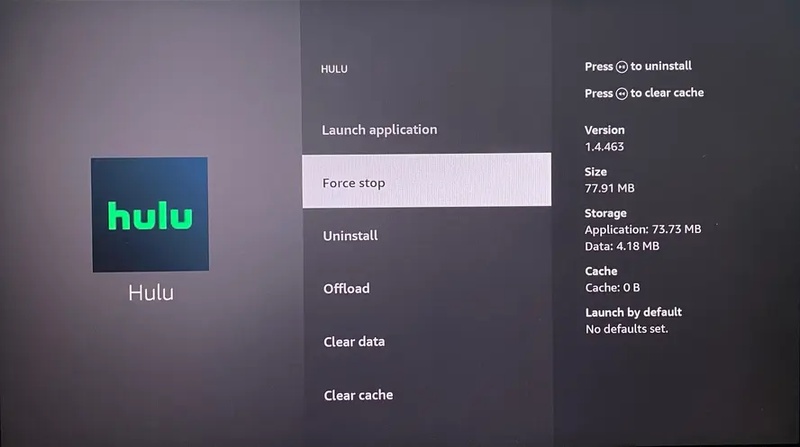
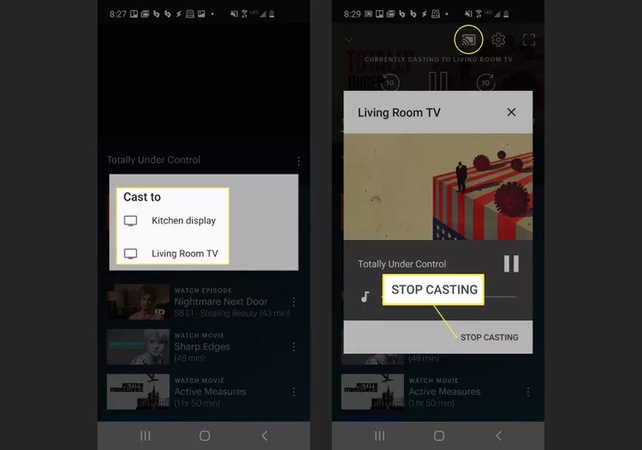
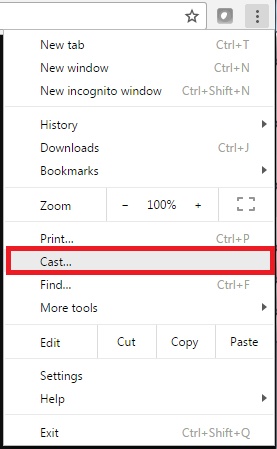
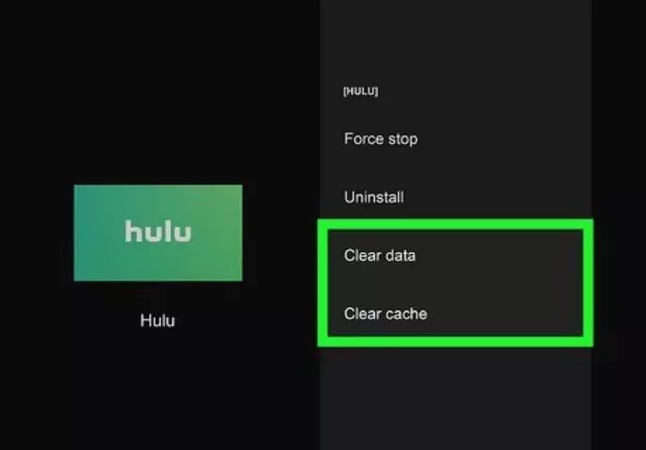

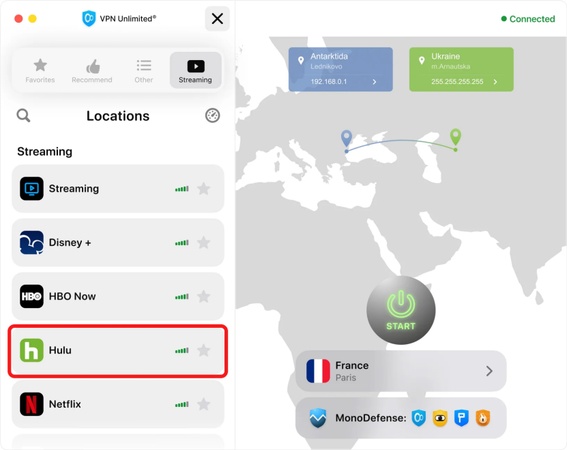
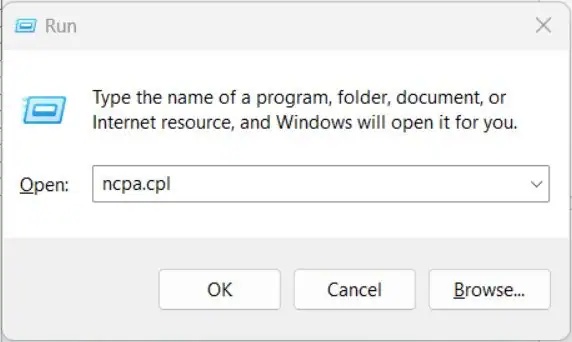





 ChatGPT
ChatGPT
 Perplexity
Perplexity
 Google AI Mode
Google AI Mode
 Grok
Grok