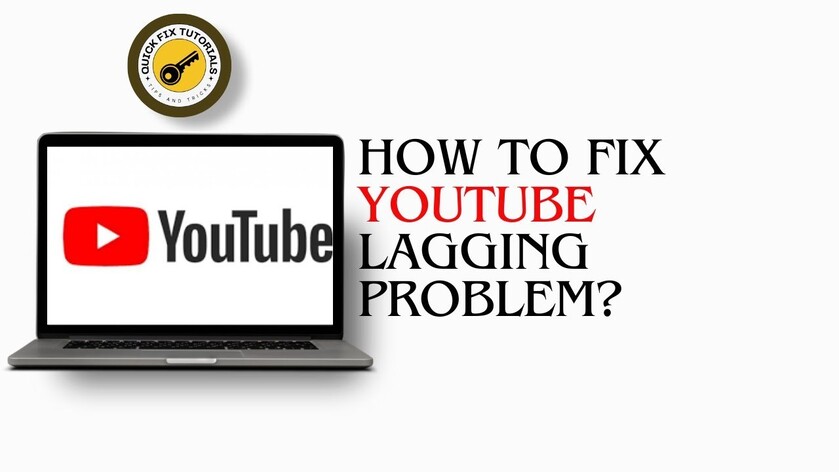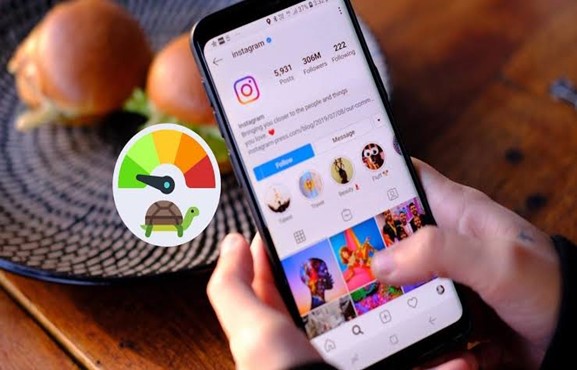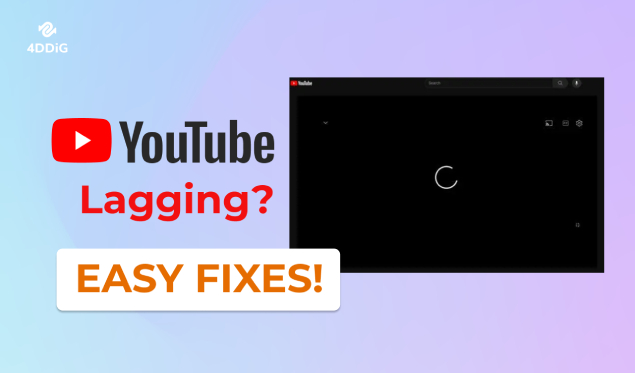Fix Disney Plus Buffering/Lagging/Freezing in 6 Easy Ways
Is your Disney Plus buffering, lagging, or freezing? Don’t let this issue ruin your movie night. Fix it in 6 easy ways!
You’ve settled down with your favorite toffee popcorn, ready to stream latest episode of “Renegade Nell” on Disney Plus. It’s at this exact moment your Disney Plus starts buffering, lagging, or freezing. You can only watch helplessly as poor Nell freezes mid-rescue of Charles Devereux from dungeon. So, how to stop Disney Plus from buffering?
We’ve got the solution right here. Regardless of whether you’re streaming Disney+ on your phone, PC, smart TV, or Xbox, we’ve got six methods to fix Disney+ buffering issue. We’ll also clue you in on why this happens in first place and share a bonus tip for repairing offline Disney Plus videos as well.
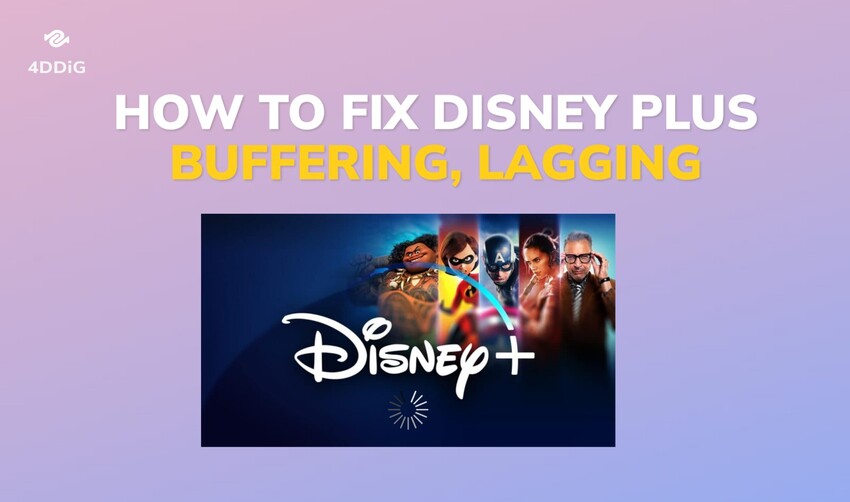
Part 1. Why Does Disney Plus Keep Buffering/Lagging/Freezing?
Disney Plus might keep buffering, lagging, or freezing due to reasons such as:
- Slow Internet - A poor or slow Wi-Fi connection can lead to buffering or your internet plan might not meet Disney Plus recommended speeds (5-10 Mbps for HD). Moreover, factors like distance from router, number of connected devices, or provider outages can affect steaming quality.
- Server Overload - Disney Plus servers may face heavy loads during peak hours, impacting streaming quality. Regional disparities in server load can also affect streaming in specific areas.
- Device Limitations - Older devices may face difficulty with high-quality streaming due to limited processing power. Outdated apps or firmware can also clash with Disney Plus.
- Cached Data - Accumulated cookies and cached data can hinder Disney Plus’s streaming performance.
Part 2. How to Fix Disney Plus Buffering/Lagging/Freezing
Here are six ways to fix Disney plus buffering, lagging, or freezing issues. If one method doesn’t work try others until you find a solution that solves the problem:
Method 1: Check Your Internet Speed
Disney+ recommends a broadband speed of at least 5Mbps to stream HD (480p, 720p) content. For 4K UHD (2160p) streaming, it’s best to up that to 25Mbps. If you’re experiencing buffering issues while streaming on Disney+, check whether your internet speed meets Disney+’s recommended requirements. You can use a site like fast.com to test your internet.
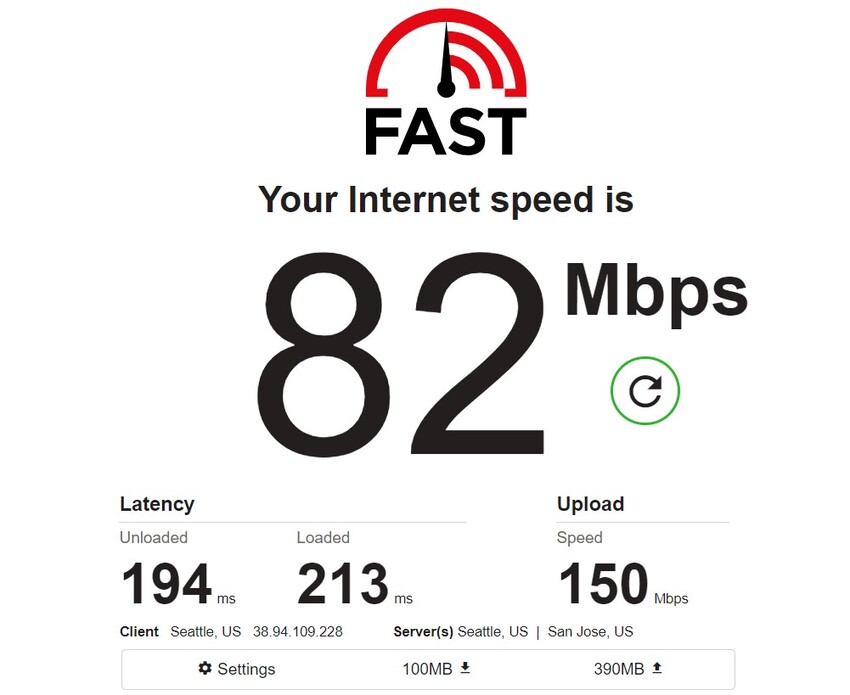
If the speed is lower than the recommended minimum, try moving the router closer to your computer or getting close to the router to speed up your internet. A faster broadband speed will allow you to enjoy HD content without buffering or other issues.
Additionally, when streaming on mobiles or smart TVs, stick to stable Wi-Fi connections rather than 4G or 5G for a more reliable experience.
Method 2: Restart Your Device and Disney Plus
An easy fix for Disney Plus lagging on Smart TV, computer or smartphone is to reboot your device. This will free up memory on your device and fix glitches and bugs in the Disney Plus app, helping resolve lagging, buffering or freezing issues.
To begin, fully exit the Disney+ app and close any other apps running in the background of your device, then power off your streaming device completely. Let it remain off for a moment before powering it back on. Once your device has restarted, open the Disney Plus app again and check if your streaming performance has improved.

Method 3: Clear Device Cache and Data
Disney+ stores temporary data on your device for better performance. But if it gets corrupted or accumulated overtime, it can lead to the Disney Plus buffering issue. Therefore, you’ll need to clear your cache where temporary data is stored, and how you clear it depends on your device:
On TV:
- Head over to Settings on your TV device.
- Select Applications in the Settings menu.
- Choose Manage Installed Applications and locate “Disney Plus.”
-
Next, select “Clear Cache” and confirm your decision.

On Chrome Browser:
- Open “Chrome,” and click three dots menu in top-right corner.
-
Choose “More Tools,” and following that pick “Clear Browsing Data.”

-
Pick a timeframe from “Time range,” and tick “Cookies and other site data.” Then hit “Clear data.”

On Xbox:
-
Open “My games and apps,” and following that choose “Apps.”

- Find “Disney+,” press the“Menu” button and select “More Options.”
- Go to “Manage App” and following that hit “Clear Saved Data.”
On Android Phone and Tablet:
- Navigate to Settings > Apps > Disney+.
-
Tap on “Storage” and following that choose either “Clear Cache” or Clear Data.”

Method 4: Update Disney+ App
An outdated app can also cause the Disney Plus buffering, lagging or freezing glitch on your device. That’s why you need to update your Disney+ App to the latest version which includes security patches and bug fixes.
-
On your TV, go to App Store app. Locate and select the Disney+ app. Then look for an option to update and install the latest Disney+ version on your device.

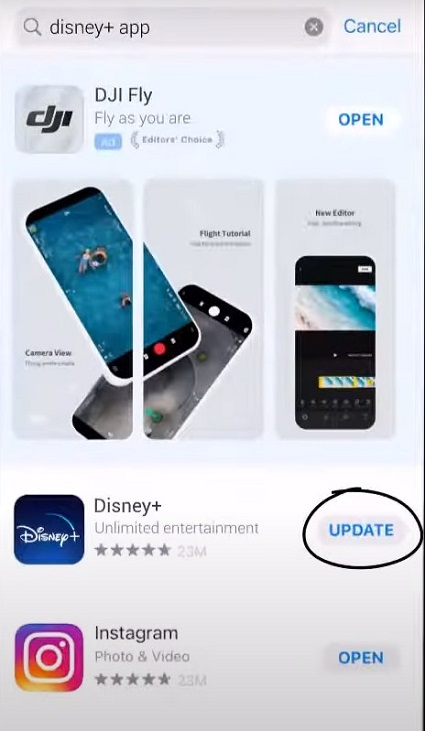
Method 5: Uninstall and Reinstall Disney+ App
Installing and reinstalling app may help to resolve many streaming issues including Disney plus slow-loading, buffering or lagging, as this will give it a fresh start. Here’s how to uninstall and reinstall Disney+ on different devices:
On TV:
- Hit “Home” button on your remote to open menu and go to your TV’s Settings.
- Navigate to Applications > Manage Applications > All > Disney+.
-
Choose “Uninstall” and confirm.

- Finally, reinstall Disney+ from the App Store.
On Android:
- Open “Settings,” then find “Apps.”
- Tap “See all apps” and following that choose “Disney Plus.”
-
Press “Uninstall” and confirm.

- Then, download Disney+ from “Google Play Store” and reinstall it.
On iOS:
- Long-press “Disney Plus” app.
-
Choose “Delete App” or “Remove App.”

- Then, download Disney+ from “App Store” and reinstall it.
On Xbox:
- Hit “Menu” button in Disney Plus app. Then, go to “Manage App.”
- Tap “Uninstall All.”
- Once Disney Plus is uninstalled, download it from “Microsoft Store” and reinstall it on your Xbox.
Method 6. Contact Disney+ Support
If none of above methods works and the Disney Plus keeps buffering, lagging or freezing, your last resort is to contact app support for instructions on how to fix buffering on Disney Plus. They’re available 24/7 via chat or phone so you can reach out to them anytime. It’s worth a shot as your issue could be unique to your account.
Part 3. How to Fix Disney Plus Video Not Playing
Other than not being able to stream videos, if you can’t watch downloaded movies on Disney Plus, it could be due to file corruption. Rather than going through hassle of downloading Disney+ videos again which is time and bandwidth-consuming, you can fix them with help of a repair tool. 4DDiG Video Repair is your go-to solution that can fix video corruption, playback errors, buffering, lagging, slow playback, and much more. Here are key functions of this tool:
- Repair unplayable offline videos, videos that can play but have no sound, audio and video sync issues, and more.
- Fix pixelated, blurry, and grainy videos.
- Repairs all popular video formats like MP4, MKV, AVI, RSV, etc.
- Batch repairs various video formats at one time.
- Offer Advanced Repair to guaranteed high success rate.
- Support a variety of Windows and Mac-based internal/external storage devices.
Here are steps to fix Disney Plus downloads that won’t play offline due to video corruption:
-
Open video repair tool on your computer, and choose “Fix Video Errors.”
FREE DOWNLOADSecure Download
FREE DOWNLOADSecure Download

-
Add the unplayable video to into 4DDiG Video Repair and click on “Start Repair.” The tool will work to fix your offline Disney+ videos.

-
Play the repaired video within the tool and if it plays smoothly, save it to your device with the “Export” button.

Final Words
Your Disney Plus buffering, lagging, or freezing mid-movie can put a damper on your binge-watching session. However, we’ve gone through causes behind these issues and have armed you with six fixes. Whether you’re streaming on your smartphone, smart TV, or Xbox, there’s a solution to fix Disney Plus buffering on various devices and get uninterrupted streaming.
In addition to online streaming issues, you may also encounter lagging or freezing problems with offline Disney Plus videos, or even worst, videos that refuse to play at all. Luckily, we have a fix for that too. A tool like 4DDiG Video Repair can repair a myriad of video playback errors. With its high success rate, this tool ensures your offline videos get back to running smoothly.
☞ [Top 7 Ways] Why Is Hulu Buffering So Much & How to Fix It
Secure
Download
Secure
Download
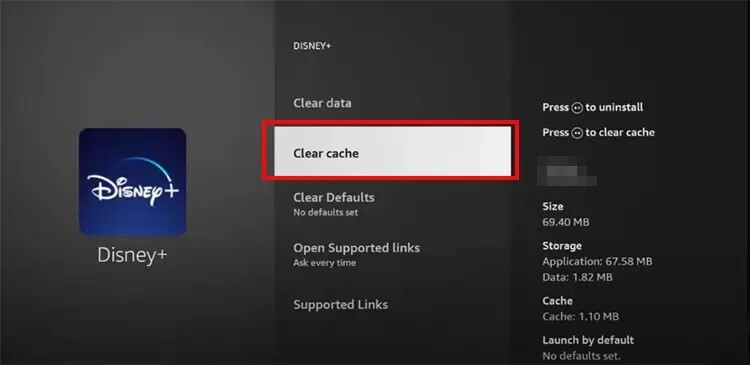
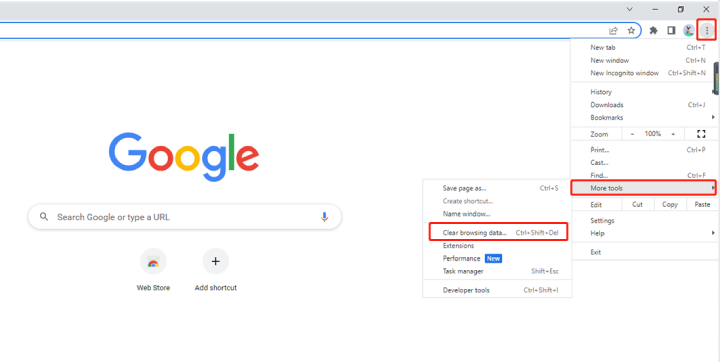
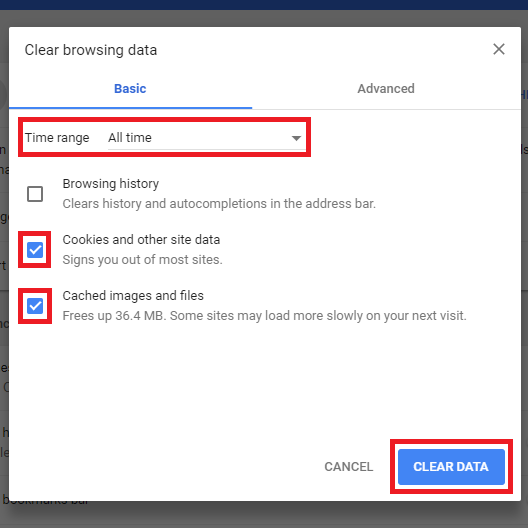


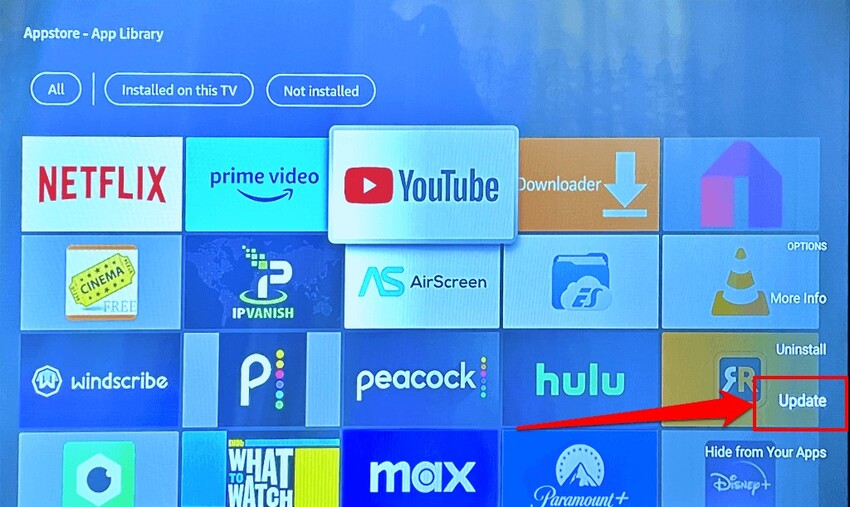
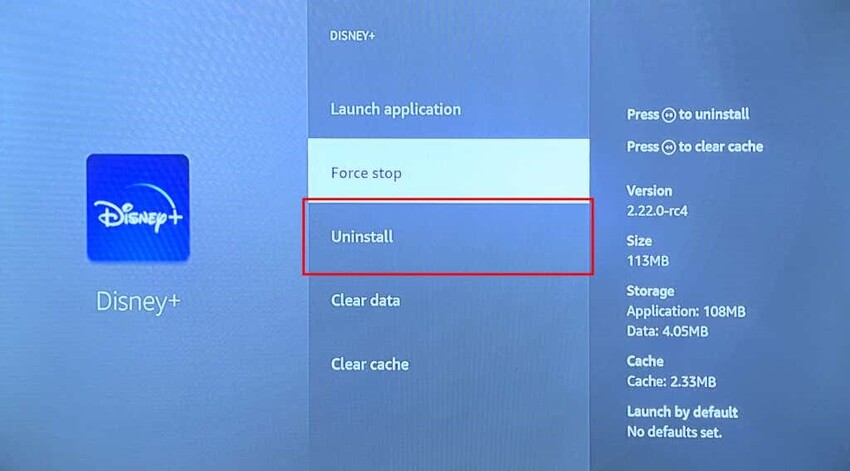

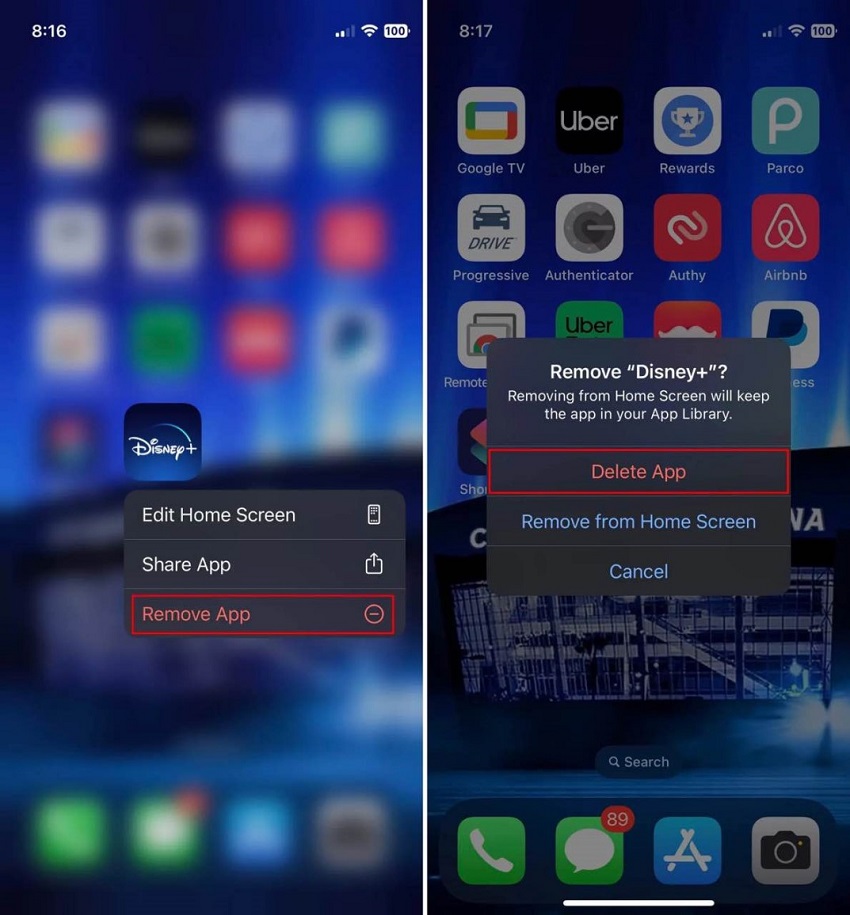


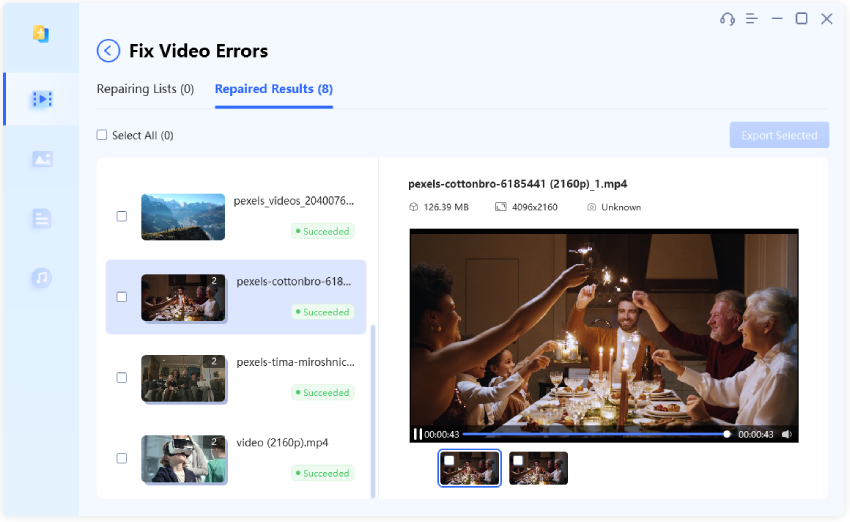
 ChatGPT
ChatGPT
 Perplexity
Perplexity
 Google AI Mode
Google AI Mode
 Grok
Grok