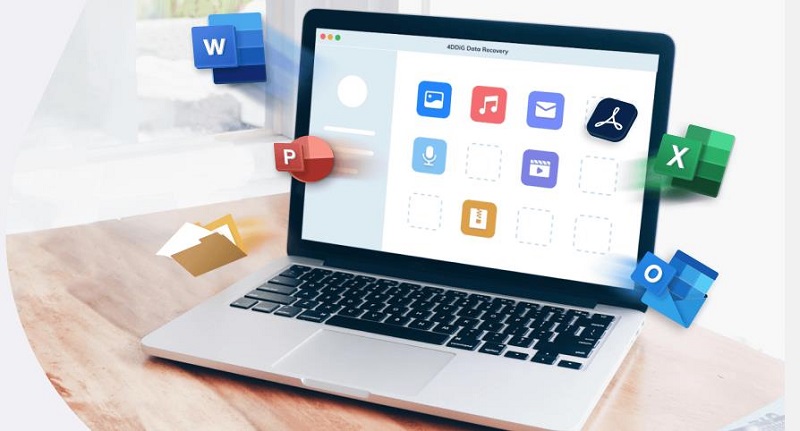3 Best Ways to Fix Storage System Verify or Repair Failed 69716
Download4DDiG Mac Data Recoveryto safely recover lost data caused by the "Storage System Verify or Repair Failed 69716" error. Follow this guide for effective solutions to resolve the issue and restore your files.
Experiencing the "Storage System Verify or Repair Failed 69716" error on your Mac? This issue often appears during macOS updates, reinstallation, or while using Disk Utility to inspect your disk. It signals a problem with your disk's file system, such as damaged organization or formatting, which can disrupt system processes and cause data loss. Similar errors, like 69845 or 69760, also indicate disk-related issues that need immediate attention. This guide provides actionable solutions to fix the error and recover data safely. Learn how to address the problem effectively using proven methods, including advanced recovery tools like 4DDiG Mac Data Recovery.
- Recover Data while Storage System Verify or Repair Failed 69716HOT
- Way 1: Repairing Your Disk
- Way 2: Update macOS
- Way 3: Try to Erase the Disk
Part 1: What Cause Storage System Verify or Repair Failed 69716?
This error often appears when your Mac's disk encounters issues preventing proper system operations. Understanding the root causes is essential to resolve the problem effectively. Below are the key reasons:
- File System Corruption: Errors in the disk's file system, often caused by sudden shutdowns or incomplete updates, can lead to verification and repair failures.
- Disk Fragmentation: Fragmented data on your disk can slow down processes, making it harder for macOS to verify or repair the storage system effectively.
- Hardware Failure: Aging or damaged storage devices, such as hard drives or SSDs, may malfunction, causing errors like 69716 during disk operations.
- macOS Incompatibility: Using an outdated or incompatible macOS version can result in system conflicts, especially during updates or repairs, triggering this error.
- Insufficient Disk Space: When your disk is nearly full, there may not be enough space for verification or repair processes to complete successfully.
- Bad Sectors on the Disk: Physical damage or bad sectors on your disk can cause data access problems, leading to system verification failure.
Part 2: Recover Data while Storage System Verify or Repair Failed 69716
When encountering the "Storage System Verify or Repair Failed 69716" error, data loss can be a frustrating outcome. Thankfully, 4DDiG Mac Data Recovery offers a reliable solution. This professional recovery software is designed to retrieve lost, deleted, or inaccessible files caused by issues like disk corruption or system errors.
Whether your storage device fails during repair attempts or you’ve accidentally erased critical files, 4DDiG can scan and recover data effectively. The tool’s advanced algorithms ensure high success rates, even in complex scenarios like system crashes or corrupted file systems linked to this error.
What sets 4DDiG apart is its compatibility with diverse Mac devices and the ability to recover files across severe corruption scenarios. Users praise its simplicity, reliability, and the relief it provides during such crises.
- Advanced Deep Scan: Locates deleted files even in severely corrupted storage systems.
- Mac-Specific Optimization: Fully supports all macOS, including T2 chip, M4 devices.
- Corruption Repair: Recovers data from damaged or inaccessible partitions.
- Privacy-Focused Recovery: Keeps data secure with 256-bit SSL encryption.
Secure Download
Secure Download
Here is how you can use 4DDiG to Recover Data for "Storage System Verify or Repair Failed 69716"
-
Select a Location
Launch 4DDiG on your Mac and choose the affected storage drive. Click "Scan" to start detecting lost or inaccessible files.
-
Scan and Preview
Allow the tool to complete a deep scan of the storage. Review the recoverable files and choose the ones you wish to restore.
-
Recover Files
Click "Recover," choose a safe destination to save the files, and ensure they’re restored without overwriting the original drive.

How to Fix PS4 Cannot Access System Storage? Here're Quick Fixes
Part 3: How to Fix Storage System Verify or Repair Failed 69716?
Fixing the "Storage System Verify or Repair Failed 69716" error requires a series of targeted actions. Below, we outline three effective methods to address this issue, restore your system's functionality, and ensure your data remains intact. These fixes will guide you in troubleshooting and effectively resolving the issue.
Way 1: Repairing Your Disk
If you encounter the "Storage System Verify or Repair Failed 69716" error, one of the first steps you should take is to repair the disk. Here’s how to do it using Disk Utility in macOS Recovery Mode.
-
Shut down your Mac. Then, press and hold the Command + R keys while turning your Mac back on. This will boot your Mac into Recovery Mode.
-
In the macOS Utilities window, select Disk Utility and click Continue.

-
From the sidebar, select the disk you want to repair, and click First Aid.

-
Click Run to start the repair process. If Disk Utility identifies any issues, it will attempt to fix them. If the process is successful, you will receive a message stating, "The volume [name] seems to be OK."
-
Once the repair is complete, close Disk Utility and restart your Mac.
This method is effective for resolving minor disk errors and is the first step in troubleshooting this issue.
Way 2: Update macOS
Another way to fix the "Storage System Verify or Repair Failed 69716" error is by updating macOS to the latest version. Outdated system software can sometimes cause compatibility issues with disk operations.
Click the Apple icon in the top-left corner of your screen.
-
From the drop-down menu, select System Settings and then choose General.
-
In the General section, click on Software Update. Your Mac will check for available updates.
-
If any updates are found, click Update Now to begin downloading and installing the latest macOS version.
-
Simply follow the prompts on the screen to finish the update.
Updating your macOS ensures that you have the latest bug fixes and improvements, which can resolve many underlying issues causing the error.
Way 3: Try to Erase the Disk
If updating macOS doesn’t solve the problem, reinstalling macOS might be the next best step. This can fix any system file corruption that is preventing your Mac from functioning properly.
-
Restart your Mac and immediately press Command + R to enter macOS Recovery Mode.
-
Once in Recovery Mode, select Disk Utility and click Continue.
-
Choose your disk (usually labeled "Macintosh HD") from the list on the left.
-
Click Erase at the top of the window. Select a format for your disk (usually APFS) and give it a name if desired.

-
Confirm by clicking Erase. This will remove all data from the disk, so make sure you have a backup.
-
After erasing the disk, go back to the macOS Utilities window and select Reinstall macOS.

-
Follow the on-screen instructions to reinstall the latest macOS version compatible with your Mac.
Reinstalling macOS will refresh the system and fix any persistent file system issues. However, be sure to back up your data beforehand, as this process will erase everything on the disk.
Part 4: Frequently Asked Questions
Q 1: What does the storage system verify or repair failed 69716 mean?
Ans: This error typically occurs when your Mac's storage system fails to verify or repair due to corruption. It can prevent you from accessing files or using the drive normally.
Q 2: How do I fix corrupted storage?
Ans: To fix corrupted storage, use a data recovery tool like 4DDiG to recover lost files. Afterward, try repairing the disk with Disk Utility or consider reformatting the drive if needed.
Q 3: How do I reinstall Mac from recovery mode?
Ans: To reinstall macOS, restart your Mac and hold Command + R to enter recovery mode. From there, choose "Reinstall macOS" and follow the on-screen instructions to complete the process.
Q 4: Does Mac recovery mode erase data?
Ans: No, recovery mode does not automatically erase data. However, reinstalling macOS or performing a disk wipe can result in data loss. Always backup your files before proceeding.
Final Words
The "Storage System Verify or Repair Failed 69716" error can be frustrating, but with the proper steps, it can be resolved effectively. While several solutions exist, using 4DDiG Mac Data Recovery proves to be the most reliable first step to secure your data before attempting any repairs. This professional tool's advanced recovery capabilities, combined with its user-friendly.
💡 Summarize with AI:
You May Also Like
- Home >>
- Mac Problems >>
- 3 Best Ways to Fix Storage System Verify or Repair Failed 69716
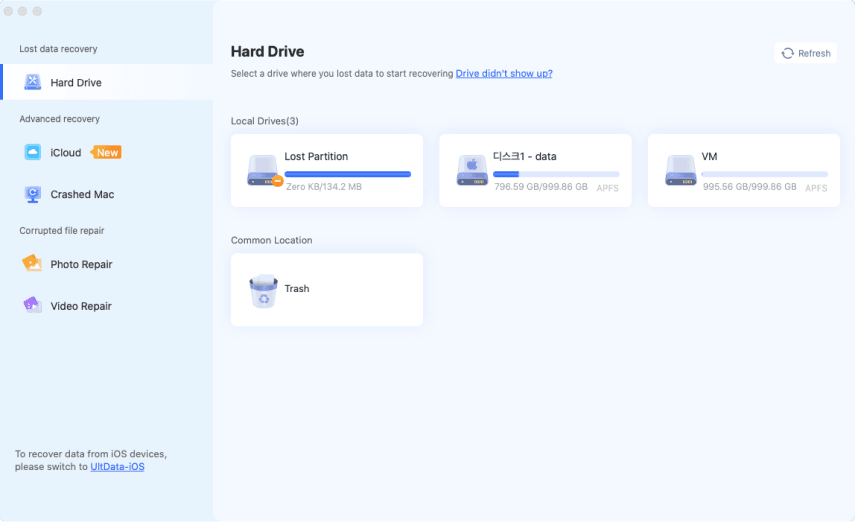
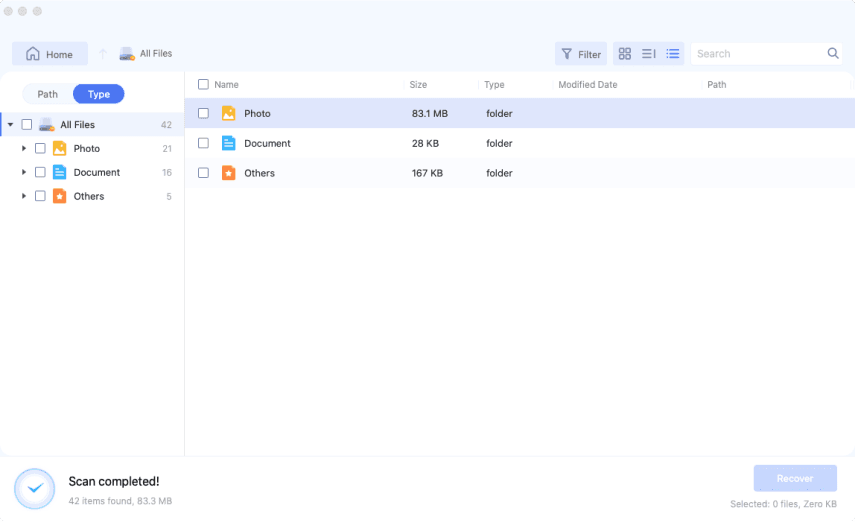
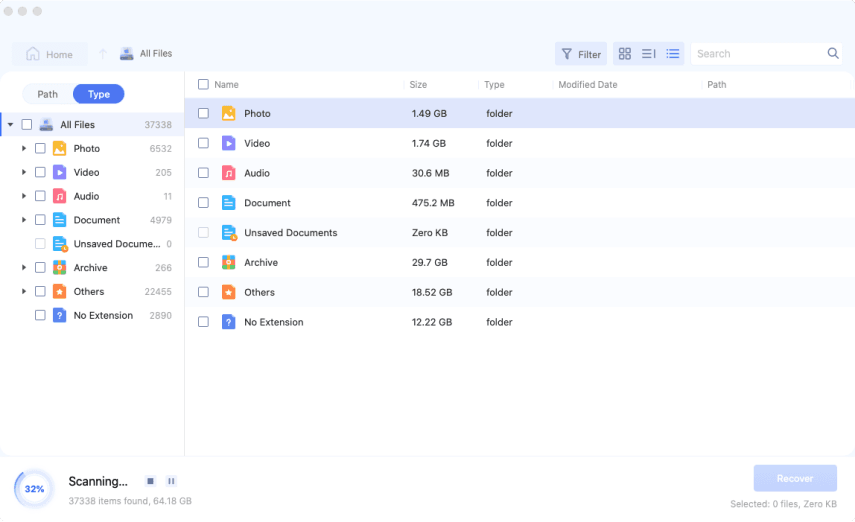
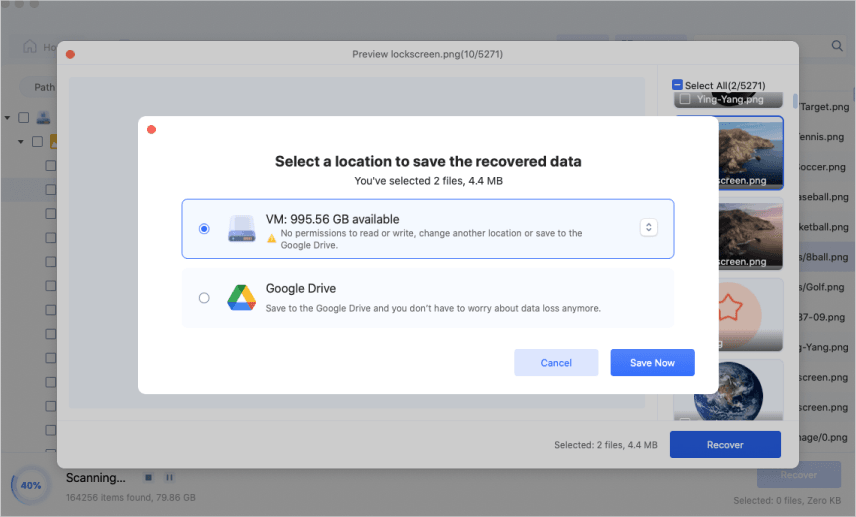
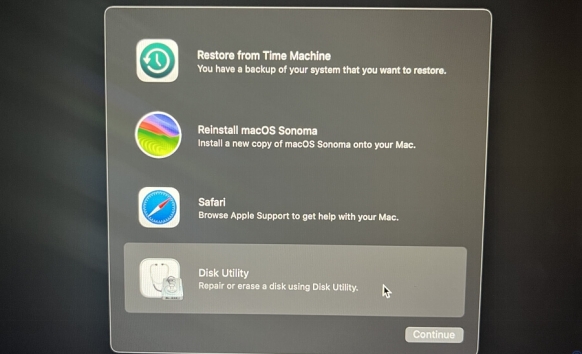
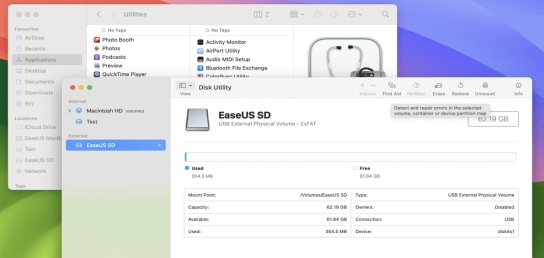
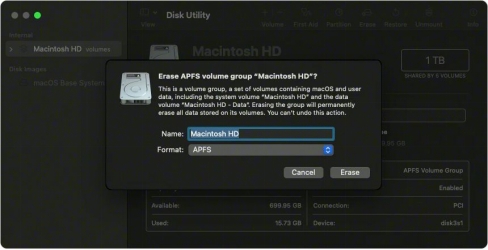
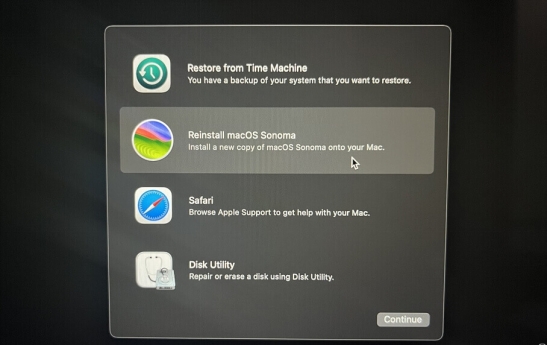
 ChatGPT
ChatGPT
 Perplexity
Perplexity
 Google AI Mode
Google AI Mode
 Grok
Grok