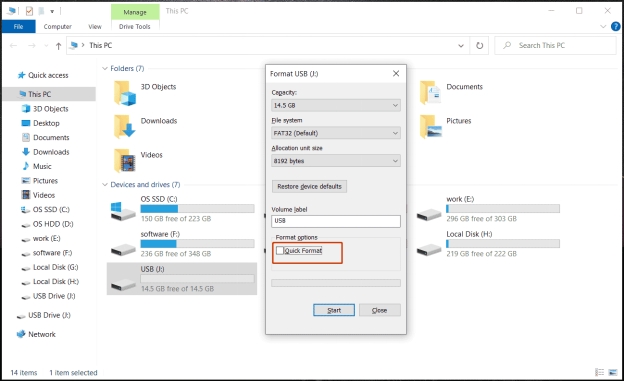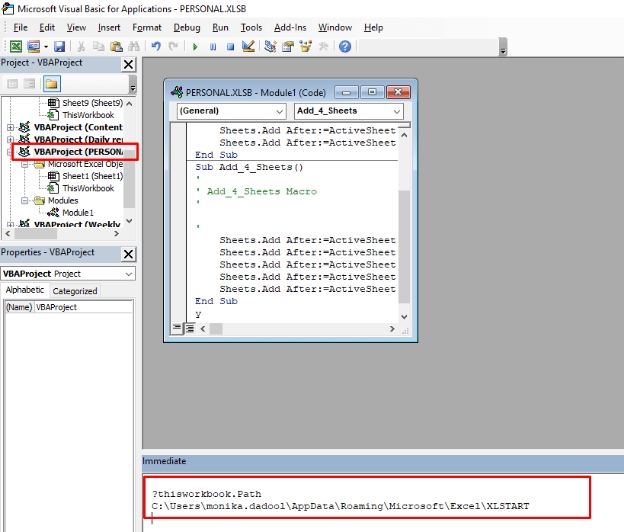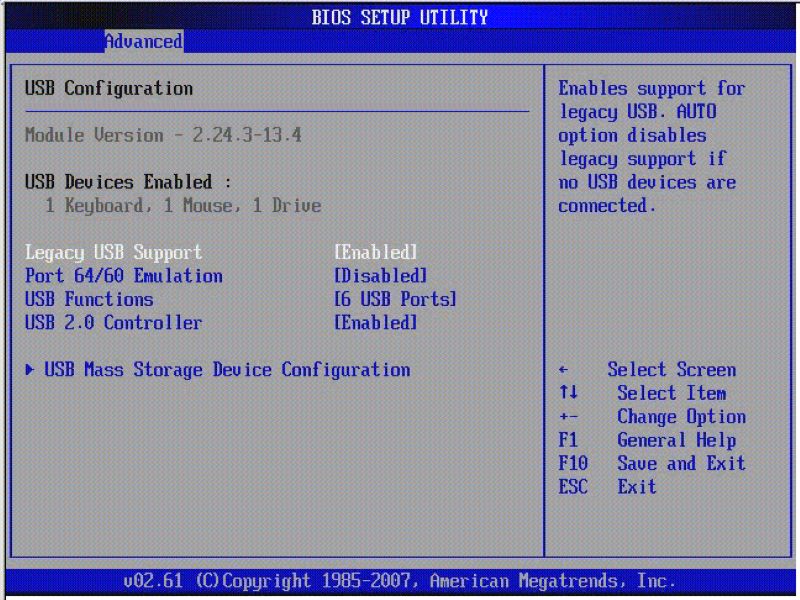Why Does Peacock Keep Buffering? Solved Now!
Peacock NBC is a famous streaming platform that offers many movies and shows. However, users often face the frustrating issue of buffering, disrupting their viewing experience. So, why does Peacock keep buffering? This problem commonly arises due to slow internet speeds, high traffic on the platform, or outdated app versions. Studies show that streaming interruptions are most frequent when internet speeds drop below 5 Mbps.
Understanding the causes can help you fix this issue quickly. This article will explore the common causes behind Peacock buffering and provide practical solutions to fix it so you can enjoy uninterrupted entertainment. Let’s solve this issue now!
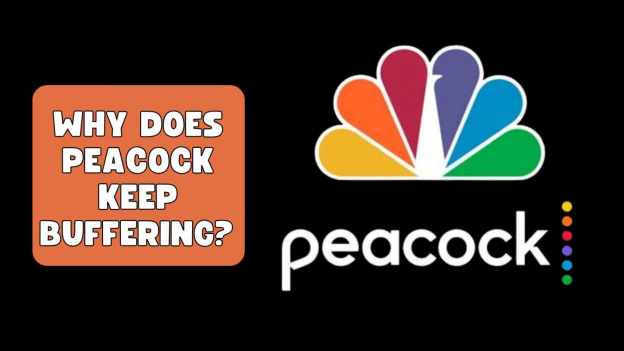
Part 1: Why Does Peacock Buffer So Much?
Why does peacock buffer so much? If Peacock TV buffers on computer or TV (especially Samsung TV, Apple TV, Roku TV, etc.), it’s annoying. Buffering happens for many reasons, and knowing the cause will help you fix it. Here are the common reasons Peacock buffers:
- Slow Internet Connection: Slow internet is one of the main reasons for Peacock buffering. The platform requires a minimum of 3 Mbps for standard quality and 8 Mbps for HD streaming. If your internet speed is too low, it can’t load videos smoothly. Network congestion, being too far from your Wi-Fi router or interference from other devices can also slow down your connection.
- VPNs or Third-Party Apps: If you’re using a VPN or certain third-party apps while streaming Peacock, it can cause problems. VPNs can interfere with how Peacock connects to its servers making streaming slower or unstable. This can ruin your viewing experience.
- Server Issues: Sometimes, Peacock has server issues due to maintenance or technical glitches. When this happens, the service becomes temporarily unavailable, and buffering or interruptions will occur. An error code like PAS_41004 may appear, which is server-related.
- Too Many Devices Streaming: Peacock limits the amount of data streamed at once to prevent overloading its servers. If multiple devices or users are streaming on the same account, the shared bandwidth will cause buffering. This happens because there’s not enough data to support all streams smoothly.
- Network Congestion: During peak hours when many users are streaming, your internet bandwidth will get congested and slow down and buffer more.
By knowing the reason, you can reduce or eliminate Peacock buffering issues for a better viewing experience.
Part 2: Why Does Peacock Keep Buffering? 7 Fixes Here
Buffering is one of the most frustrating issues when streaming your favorite shows or movies on Peacock TV. If Peacock keeps buffering, it’s often a sign of network or device-related problems. Here’s a guide to troubleshoot and fix the issue step by step.
- Fix 1: Test Internet Speed and Change Connections
- Fix 2: Reduce the Number of Devices Using the Same Network
- Fix 3: Don’t Download Large Files While Watching Peacock
- Fix 4: Unplug Your Router and Replug After 60 Seconds
- Fix 5: Uninstall and Reinstall the Peacock App
- Fix 6: Move to Another Streaming Platform (Netflix, Hulu, Discovery, Shudder)
- Fix 7: Turn Off VPN
Fix 1: Test Internet Speed and Change Connections
Buffering usually happens when your internet is slow or not stable. Use an online speed test to check your connection. Peacock requires at least 3 Mbps for standard quality and 8 Mbps for HD streaming. If your speed is below this, switch to a faster network or upgrade your internet plan.
-
Use an internet speed testing tool like Speedtest to check your connection.
-
If your speed is below 5 Mbps, switch to a faster network or contact your ISP to upgrade your plan.
-
If possible, connect to a wired Ethernet connection for more stable speeds.

Keep your device close to the router if you’re using Wi-Fi to avoid signal drops.
Fix 2: Reduce the Number of Devices Using the Same Network
If multiple devices are connected to your Wi-Fi and using bandwidth, it can slow down your speeds and buffer. Disconnect unnecessary devices from the network while streaming Peacock to free up bandwidth for smooth playback. Use the Quality of Service (QoS) settings on your router to prioritize streaming.
-
Disconnect unnecessary devices like smartphones, tablets, or smart TVs from your Wi-Fi.
-
Pause any active downloads or background processes on other devices.
-
Only have the device you’re using for Peacock connected during streaming.
Fix 3: Don’t Download Large Files While Watching Peacock
Large downloads or uploads on the same network can consume bandwidth and buffer. Pause any ongoing downloads or uploads when streaming on Peacock to prioritize your viewing.
Pause or cancel any ongoing downloads on all devices.
-
Schedule large downloads during off-peak hours or after streaming.
-
Inform other household members to limit heavy internet usage while you’re watching Peacock.
Fix 4: Unplug Your Router and Replug After 60 Seconds
Sometimes, your router needs a restart to optimize performance. Unplug the router, wait for 60 seconds, and then plug it back in. This will refresh your connection and fix minor network issues.
Switch off your router and unplug it from the power outlet.
Leave it unplugged for 60 seconds to allow a complete reset.
Reconnect the router and wait for it to restart fully.
-
Reconnect your streaming device to the Wi-Fi and test Peacock TV.
Fix 5: Uninstall and Reinstall the Peacock App
Corrupted app files can cause issues. Uninstall the Peacock app from your device, then reinstall it from the app store. This will ensure you have the latest version and get rid of any bugs caused by outdated or corrupted files.
-
Uninstall the App: Remove the Peacock app from your device.
- Android: Go to Settings > Apps > Peacock > Uninstall.
- iOS: Long press the app and choose “Delete App.”
-
Reinstall the App: Download and install the latest version of Peacock from the App Store or Google Play.
-
Log Back In: Open the app, log in to your account, and test the playback.

Fix 6: Move to Another Streaming Platform (Netflix, Hulu, Discovery, Shudder)
If buffering persists despite troubleshooting, consider trying alternative streaming platforms like Netflix, Hulu, Discovery+, or Shudder. These platforms might offer a more stable streaming experience depending on your network and device compatibility.
-
Open your preferred alternative streaming app (e.g., Netflix, Hulu, or Discovery).
-
Browse similar content while waiting for Peacock to resolve its issues.
Try checking Peacock later to see if the issue is resolved.
Test your internet connection on these platforms to confirm if the issue is exclusive to Peacock.
Fix 7: Turn Off VPN
Peacock services and content are not available in many parts of the world. If you’re using a VPN to stream, you might see the error message: “Please try to access Peacock from a more secure device.”
Go to Settings and select Connections.
Scroll down and tap on More Connection Settings.
-
Select VPN, find the VPN service you’re using, and tap on Forget to turn it off.
-
If a VPN is necessary, choose one optimized for streaming with high-speed servers.
By following these fixes, you should be able to resolve buffering issues on Peacock TV. You can also adjust the Peacock streaming quality settings to have a try. If the problem persists, consider reaching out to Peacock’s customer support for further assistance.
Part 3: How to Repair Peacock Buffering Error for Downloaded Videos
Sometimes, Peacock buffering issues are related to downloaded videos becoming corrupted or glitchy. This is where the 4DDiG Video Repair comes in. 4DDiG Video Repair is a powerful and easy-to-use tool that can repair videos from various platforms, including Peacock.
Whether the issue is corruption, glitches, or playback errors, this software is designed to fix a wide range of video problems. With its advanced repair algorithms, 4DDiG ensures that your videos are restored without losing quality.
Secure Download
Secure Download
Features of 4DDiG Video Repair
- Fixes All Video Issues: Glitches, stuttering, unplayable videos, and more.
- Supports Various Formats: Works with MP4, MOV, AVI, MKV, and more.
- Batch Repair: Fix multiple videos at once.
- Preview Option: View the repaired video before saving it.
- High-Quality Results: Repairs videos without losing quality.
- User-Friendly: Simple steps, no technical skills needed.
- Compatible: Works on both Windows and Mac computers.
Steps to Repair Videos:
-
Start 4DDiG File Repair and choose "Video Repair" from the “Corrupted File Repair” menu.

-
Touch on the "Add Videos" button to select one or multiple Peacock buffering video files.

-
Initiate the bottom-right "Repair All" button to start repairing the buffering Peacock videos.

-
Preview the repaired videos to ensure they work properly by clicking "Preview". Save the repaired videos by clicking "Save" for individual files or "Save All" for batch export.

Part 4: FAQs about Why Does Peacock Keep Buffering?
Q1: Is Peacock down?
Check Peacock’s server status on Downdetector or Peacock’s social media for updates on outages.
Q2: Why is Peacock so glitchy?
Peacock may be glitchy due to slow internet, outdated apps, device compatibility issues, or cache buildup. Update the app or troubleshoot your network, and the problem should be fixed.
Q3: Is Peacock having streaming issues?
Streaming issues can occur if Peacock servers are down, your internet is slow, or there’s interference from VPNs or ad blockers. Restart your device or app.
Q4: How do I clear my cache on Peacock TV?
On your device go to Settings > Apps > Peacock > Storage > Clear Cache (steps may vary depending on your device). This can fix many app-related issues.
Q5: Why is the Peacock toolbar not going away while in full screen?
The toolbar may stay visible due to app glitches or user inactivity. Try clicking anywhere outside the toolbar or restarting the video to resolve the issue.
Conclusion
Now you know “Why does Peacock keep buffering”. Buffering on Peacock can be resolved by addressing internet speed, reducing network traffic, or reinstalling the app. If you encounter playback issues with downloaded videos, the 4DDiG Video Repair tool provides an easy and effective solution. It ensures your videos are repaired instantly without compromising quality.
Secure Download
Secure Download
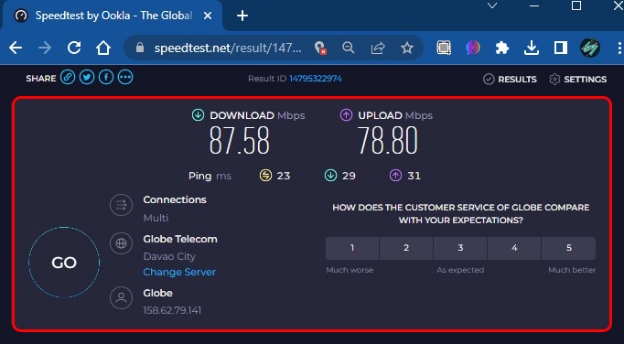
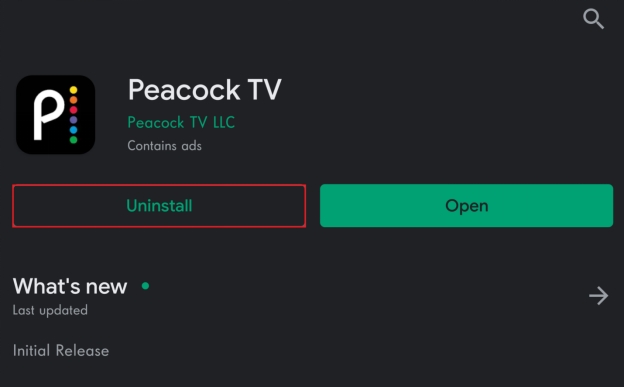




 ChatGPT
ChatGPT
 Perplexity
Perplexity
 Google AI Mode
Google AI Mode
 Grok
Grok